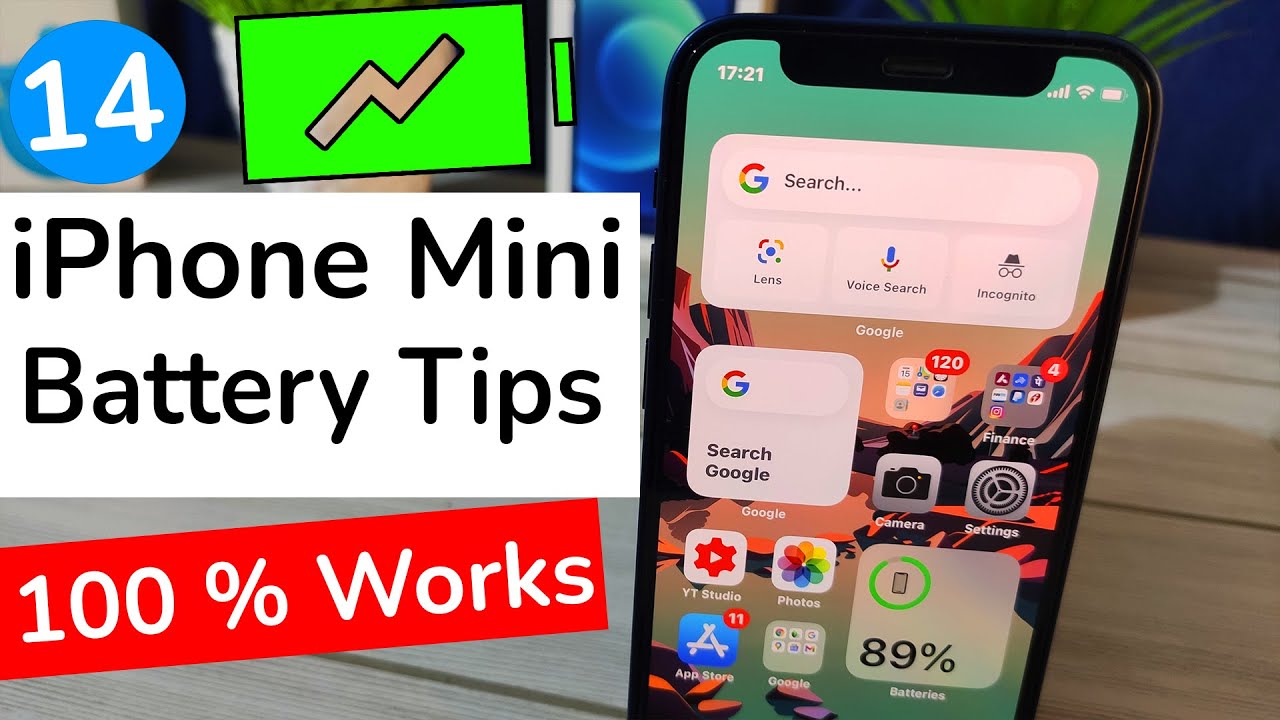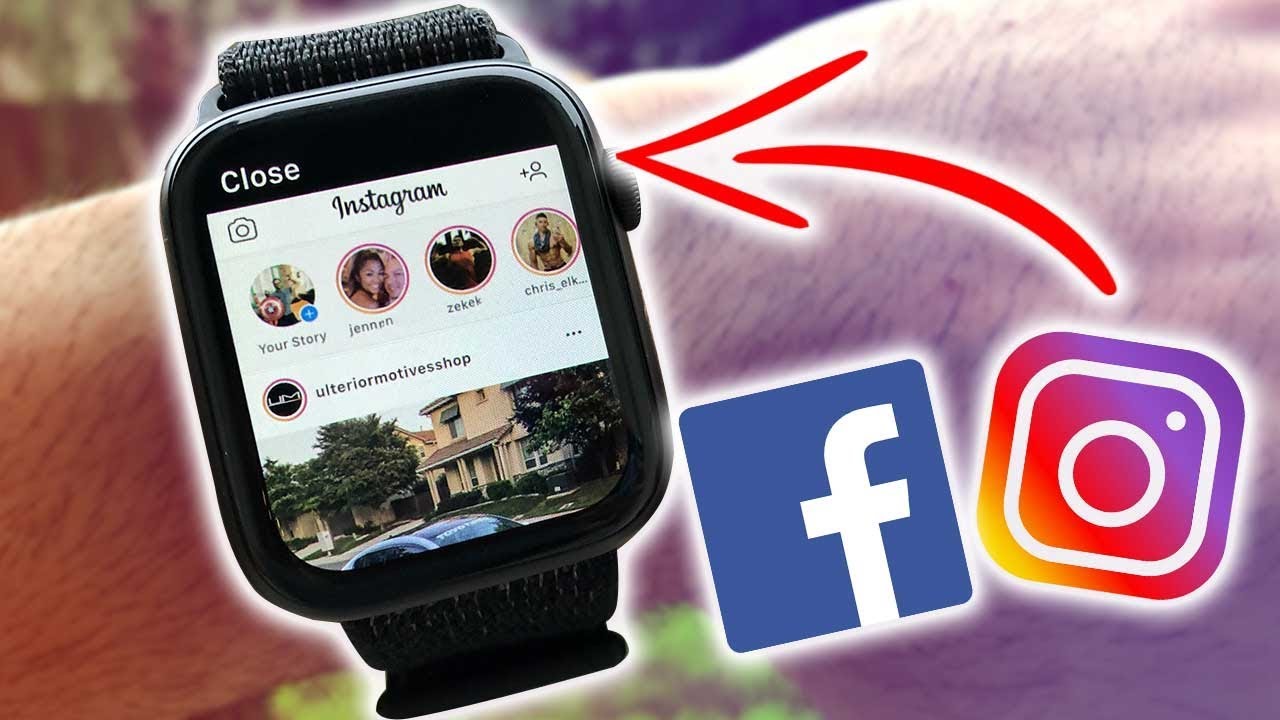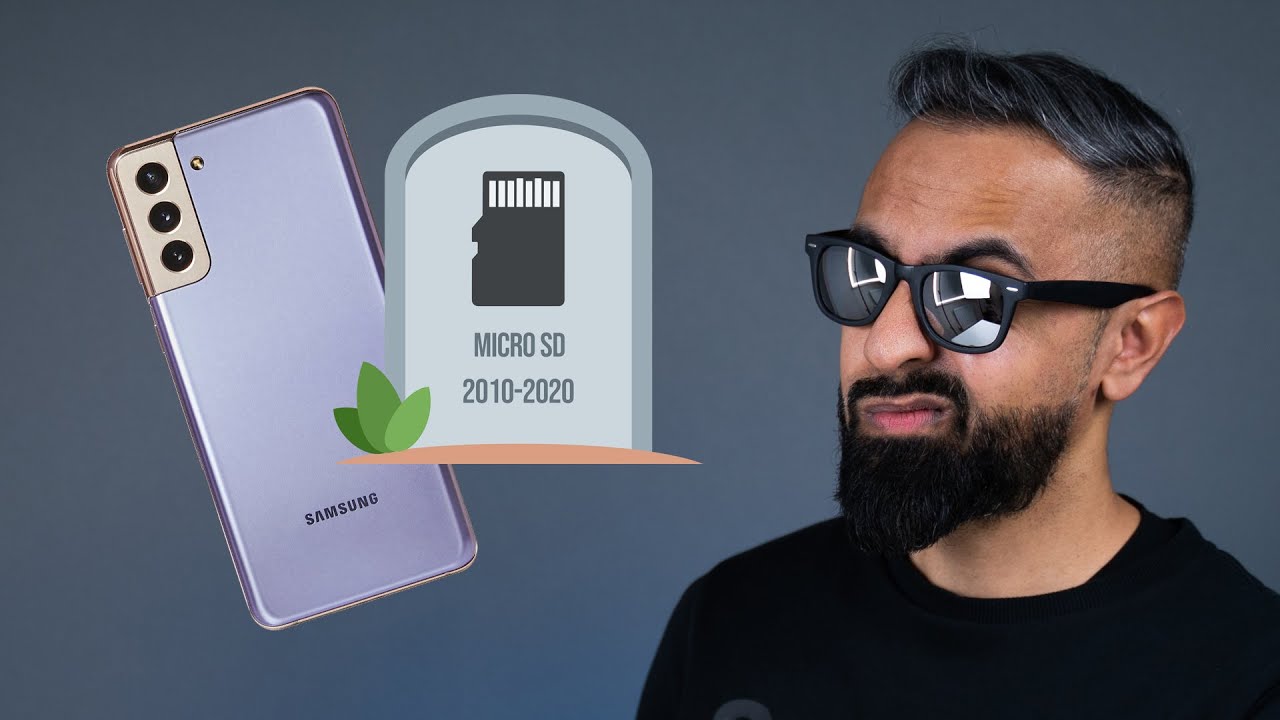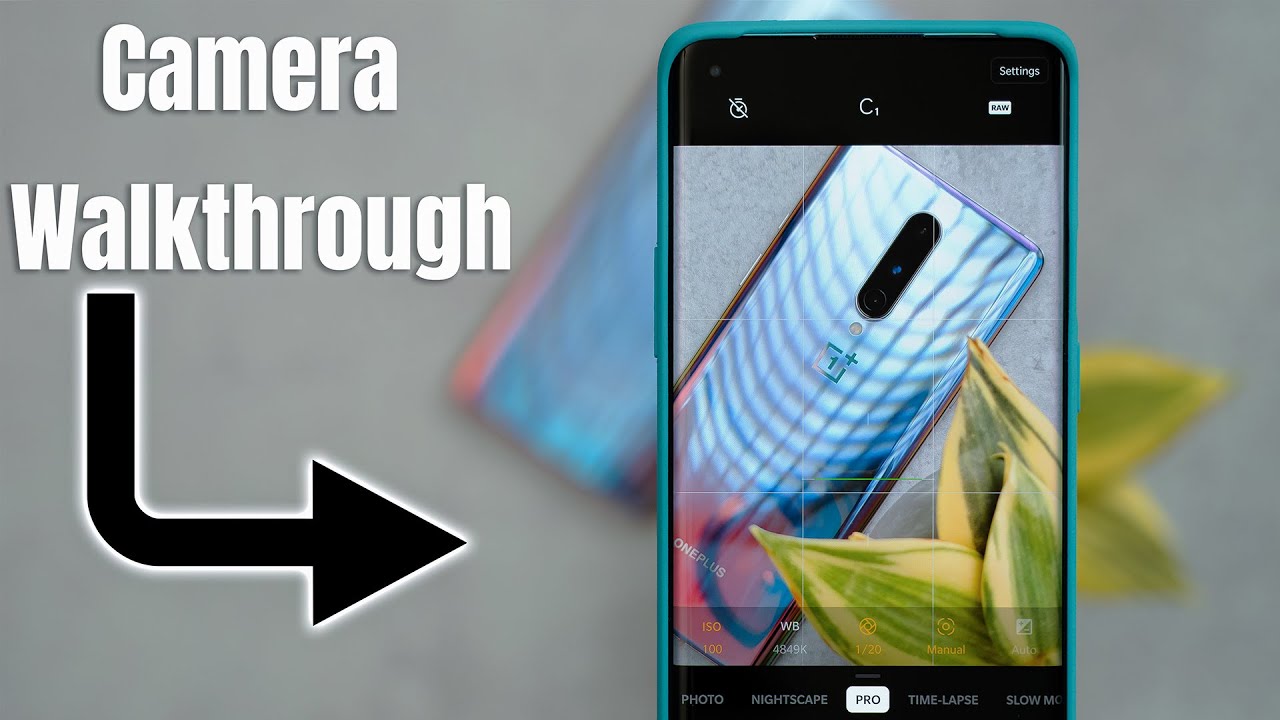WiFi and Mobile Hotspot on your Razer Phone 2 | AT&T Wireless By AT&T Customer Care
Wi-Fi & Mobile Hotspot. Turn Wi-Fi On & Off: From the Home screen, swipe down from the Notification bar, select and hold the Wi-Fi icon, select the Wi-Fi switch to turn it on or off. To optimize battery life, turn Wi-Fi off when not in use. Connect to a Wi-Fi Network: From the Wi-Fi screen, select the desired network. If necessary, enter the network password. Select "Connect".
To connect to a hidden Wi-Fi network, select "Add network". You will need to enter the network SSID, security type and password, if necessary, to continue. Select "Save". When a device is connected to a Wi-Fi network, the Wi-Fi icon will display in the Notification bar, data transmitted over a Wi-Fi network does not count towards your AT&T data plan and will not be billed. To forget a network, select and hold the desired network, then select "Forget network".
To access Wi-Fi settings from the Wi-Fi screen, scroll to and select "Wi-Fi preferences" select "Advanced", edit settings as desired. Create a Mobile Hotspot: Use your AT&T device as a mobile Wi-Fi hotspot, to share your data connection with Wi-Fi capable devices such as other smart phones, tablets, netbooks, MP3 players and more - requires eligible data plan or Mobile Share. From the Home screen, swipe down from the Notification bar, then select the Settings icon, select "Network & Internet", select "Hotspot & tethering. " Select the Wi-Fi Hotspot switch. To configure your mobile hotspot, select "Setup Wi-Fi hotspot" enter the desired network name, security and password then select "SAVE".
The hotspot will take a moment to restart. The number of connected devices will be displayed in the Android system notification in quick settings. Swipe out from the Notification bar, then select the "Android System Notification". The number of connected devices will be displayed. To turn mobile hotspot off, from the Hotspot & Tethering screen, select the Wi-Fi Hotspot switch.
♪AT&T jingle♪.
Source : AT&T Customer Care