5 Secrets To Better Samsung Galaxy Battery Life! By Nick Ackerman
Samsung Galaxy phones have come a long way in the battery department, often increasing their military sizes every single year, but there's always the things that you can do to get better battery life, and these are the five secrets that have helped me: a team, some of the best battery life I've ever seen on Samsung Galaxy devices, number one go into your device care settings head down till you see the battery section and then go to the three menu up at the right corner, hit the auto restart button and make sure you turn this on and schedule it out for a few days out of the week, you want to restart this phone. What this is going to do is clear out cache and system memory and just basically make the phone a little snappier in a day. In addition, saving you some battery life as it's not hogging up resources. In the background, this is an easy, simple way to not have to do a bunch of your own management. Just have it on auto restart. It will help you out a bit of number two we're going into the display settings that we're going to tweak that resolution.
Now it is beautiful to have that really high resolution, 1440p high pixel density on the Samsung Galaxy s, 10 series s, 9, Series s, 8 series, but if we go down to full HD plus, which is standard out the box, we do get better battery life, but what I usually do is go down to HD, plus and the reason being is throughout the day when we're our doing things are busy we're not looking at screen resolution like that, we're flying to a text message we're checking an email, and we're not really paying attention these things and I just tweaked it back up later on in the day back up to the higher resolution, when I'm actually paying attention to these things- and this saves you a significant amount of battery life while just dealing with a slightly lower resolution day to day at 720p. So definitely do this. If you want to get some increased battery life, it definitely does help. So my third secret is going to be the night mode. Now.
This one is pretty obvious: you probably know if you know anything about OLED how it works, that the black pixels don't really light up so night mode is going to save you tons a battery life up to an hour or two better as what I've been finding. If you keep that thing on all day now in the display settings you can turn it on or from the notifications center up there. But if you put it on a custom schedule, it can turn on the times. You tell it, but if you have it on all day, you're going to save even more battery life on your Galaxy device. Now I combine this with an application called pitch-black wallpaper I'll leave a link down below.
If you want to download it for yourself, so you can easily make that wallpaper black as well, combining the entire screen plus the night mode, and we have a double battery saver here with this old, like technology, so definitely going to be useful. If you have an OLED, Samsung Galaxy, now a number for something I've been doing for a while, and this one I know and not a lot of people aren't going to agree with me on and let's turn off the always-on display. Lately I've been turning it on to the tap to show, but if you have this on continuously, this is going to drain battery life. The always-on display now a lot of people love this feature. So if you don't care about it, you know draining a little and leave it on, but for me, I like the tap to show, because then you can kind of able it, but if you really want extreme battery savings, just turn this thing off all together with no chances of that lighting up any of the pixels.
The white pixels in effect draining just a slight bit. It's just a little of battery life, but again we're going for the maximum savings here on our galaxy is this is a feature I've been turning off for quite some time. No one is going to be we're going to go into our power saving mode, so these are pretty obvious, but there's a particular mode. I use most time in a particular way to set it up now. First, I avoid high performance because that just eats the most battery life I have when optimized, because I like to put it in a medium power saving mode which I found to give me the best balance of usability and saving tons of battery life.
Now I put this screen resolution, as we talked about earlier down to HD when I'm in this mode, HD plus, actually full HD plus, is okay. If you want more of a balance of nice screen resolution, but still decent battery life, but I like the HD mode now, I also put in negative 10 brightness, and what this does are. It basically is like the low power mode for your Galaxy S 10 series devices or any galaxy with the one UI, and I'm really loving this mode, because it gets me like at least 20% better battery life every single day and I turn this on. If I'm going out for a long day immediately now, if I'm going to be near a charger, I don't even mess with this, because I like the top performance when I'm not gonna, be out for the day, but with this mode on I find myself not even needing an extended battery pack. So that's my 5 secrets to getting better battery life on the galaxy series phones.
This is gonna, be perfect. If you use all these tips, you're going to have excellent battery, and you're been like yes. This is amazing. I can finally get through a full day in my galaxy phone, if you have more tips, because there's many more. This is just five secrets: leave them down below to share with the community hope people have you found this video entertaining and forming thumbs up for me, subscribe for more Nick, helping you to master your technology be sure to be well and peace.
Source : Nick Ackerman






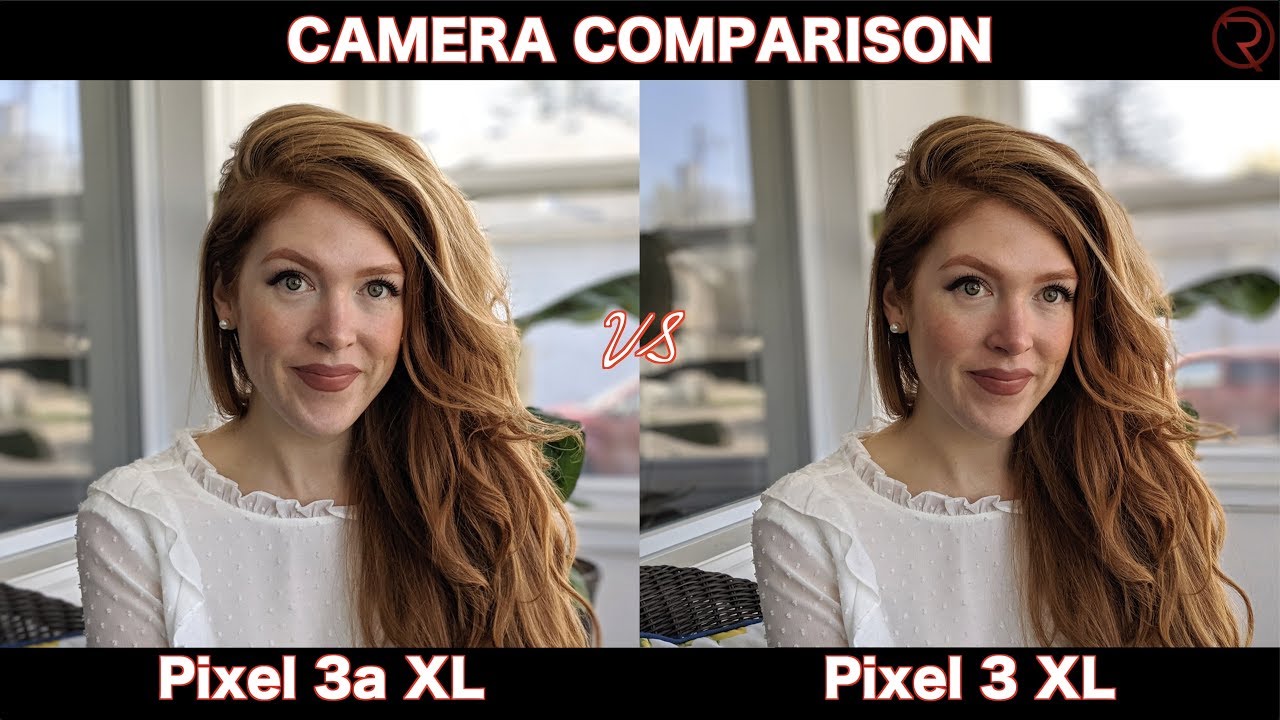


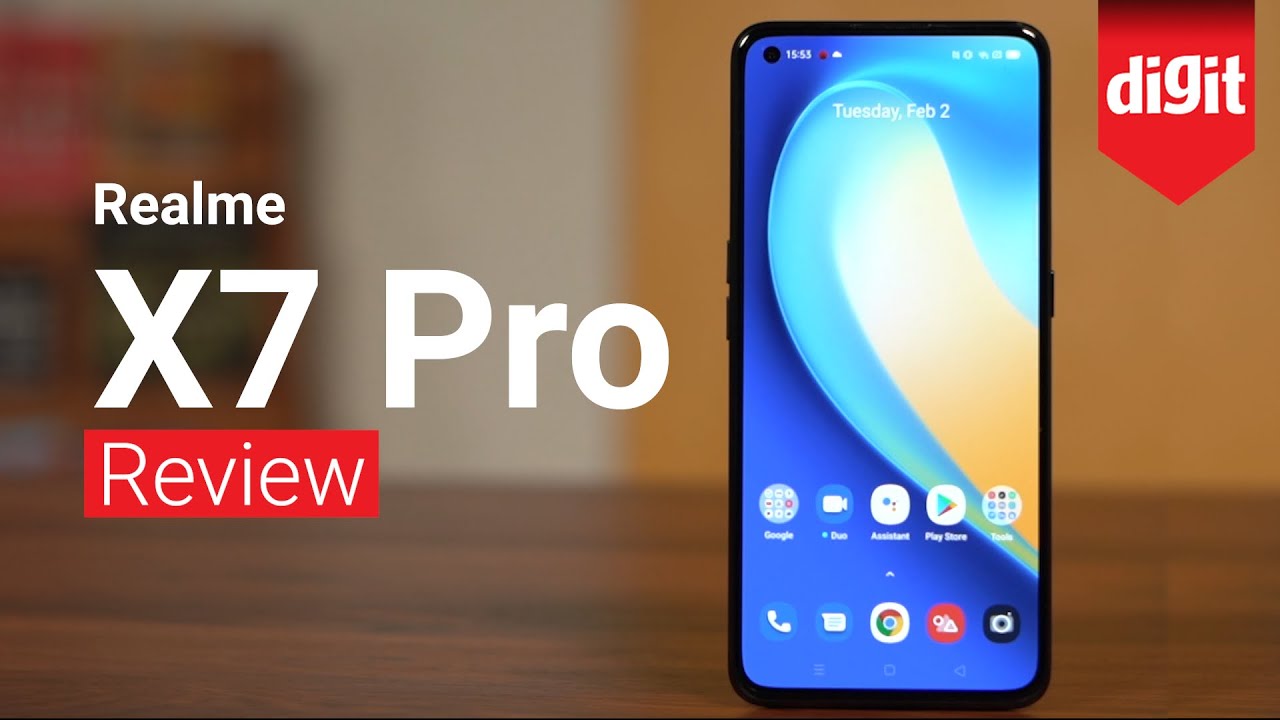




![Galaxy Note 10 Lite - FULL REVIEW! [The Best Note For Most People?]](https://img.youtube.com/vi/Wgzx2sPNKWc/maxresdefault.jpg )










