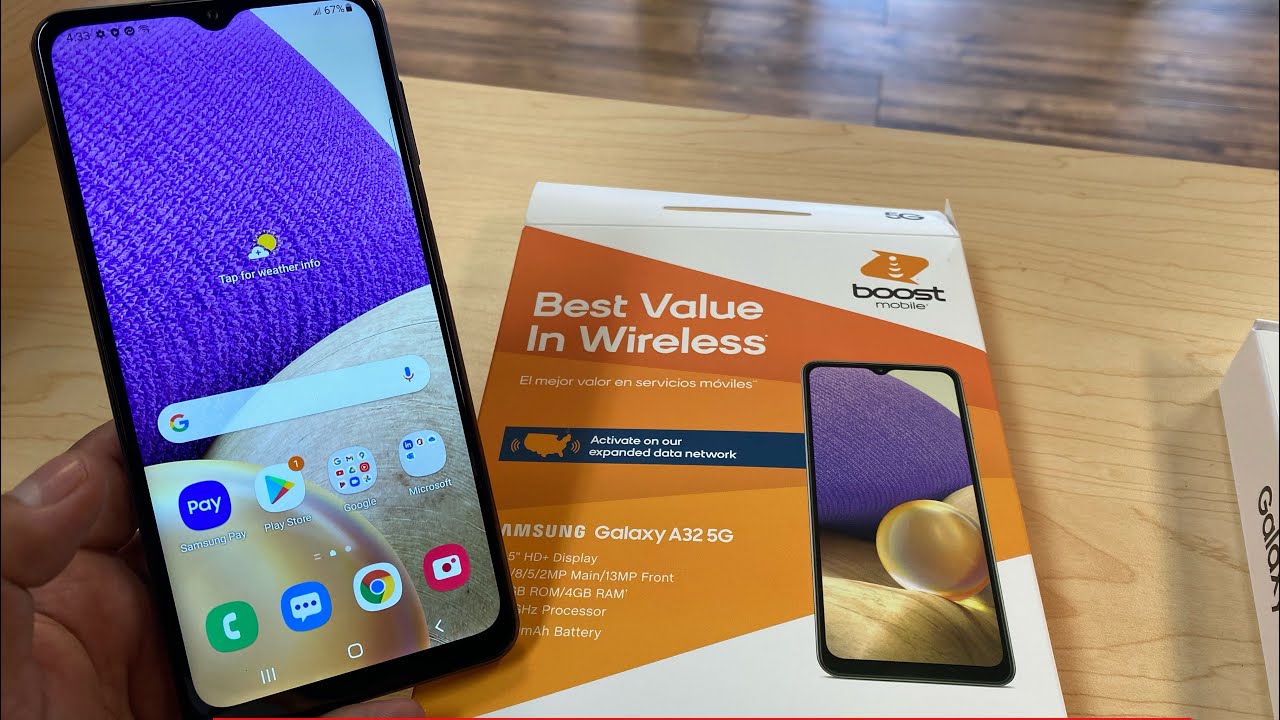SAMSUNG Galaxy Xcover 4 HARD RESET / Bypass Screen Lock / Restore By HardReset.Info
Here again Samsung Galaxy Cover for an official, we hope to accomplish the hardest operation this device, and also it will show you how to bypass and remove pattern or a password protection on this phone. So at the very beginning, let me start the holding a power key, and then you have to choose restart, but when the phone will be restarting, you have to start holding three keys power, key home button and volume up. You have to hold on to cover these three keys. So let me do it: let's tap, restart, twice and start holding power, key home button and volume up keep holding these free keys and release them as soon as Samsung, Galaxy Cover four logos. Pops up on the screen now wait a couple of seconds as you can see the android robot the no command image, just pops up on the screen, lets start holding power key and while holding power, press volume up once Cantor in recovery mode is loading. And now you can navigate here by using both volume keys.
So, let's scroll down to highlight, wipe data/factory, reset' and press power key to choose. It then scrolls down again to yes and press power button selected now the device raising all personal data and customized settings, and now all we have to do- is press power key in order to reboot system. Now the phone is restarting and rebooting. The whole operation should take a while, so be patient. Wait until everything will be completed, excellent, as you can see, they welcome Ponder's pops up and there is no patent or a password protection, so you can start using the active in your phone without any protection.
Thank you for watching. Please subscribe. Our channel leave thumbs up under the video.
Source : HardReset.Info