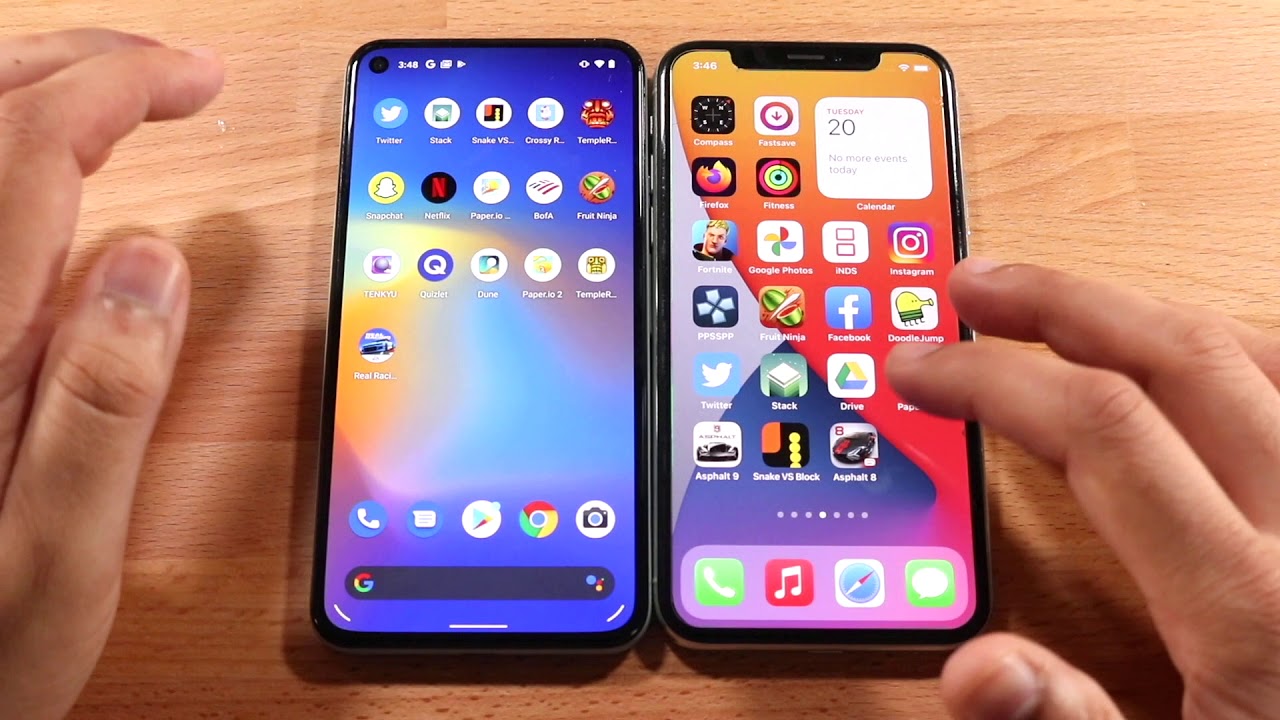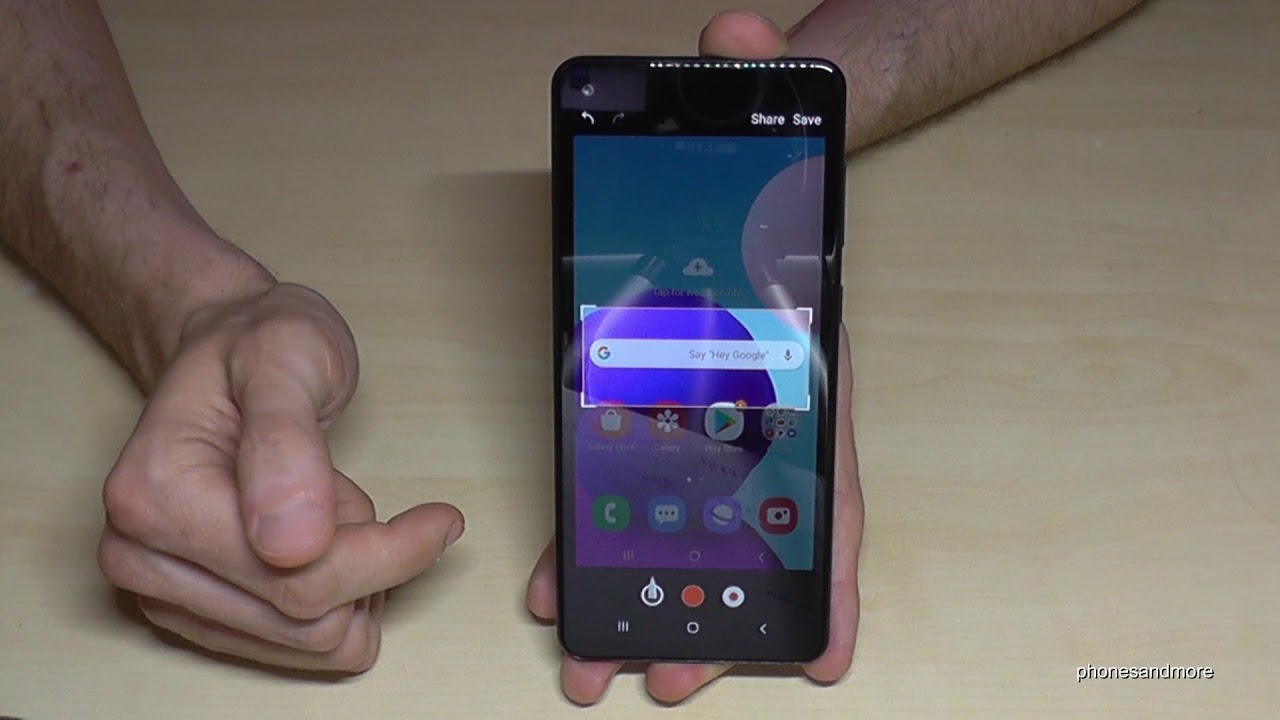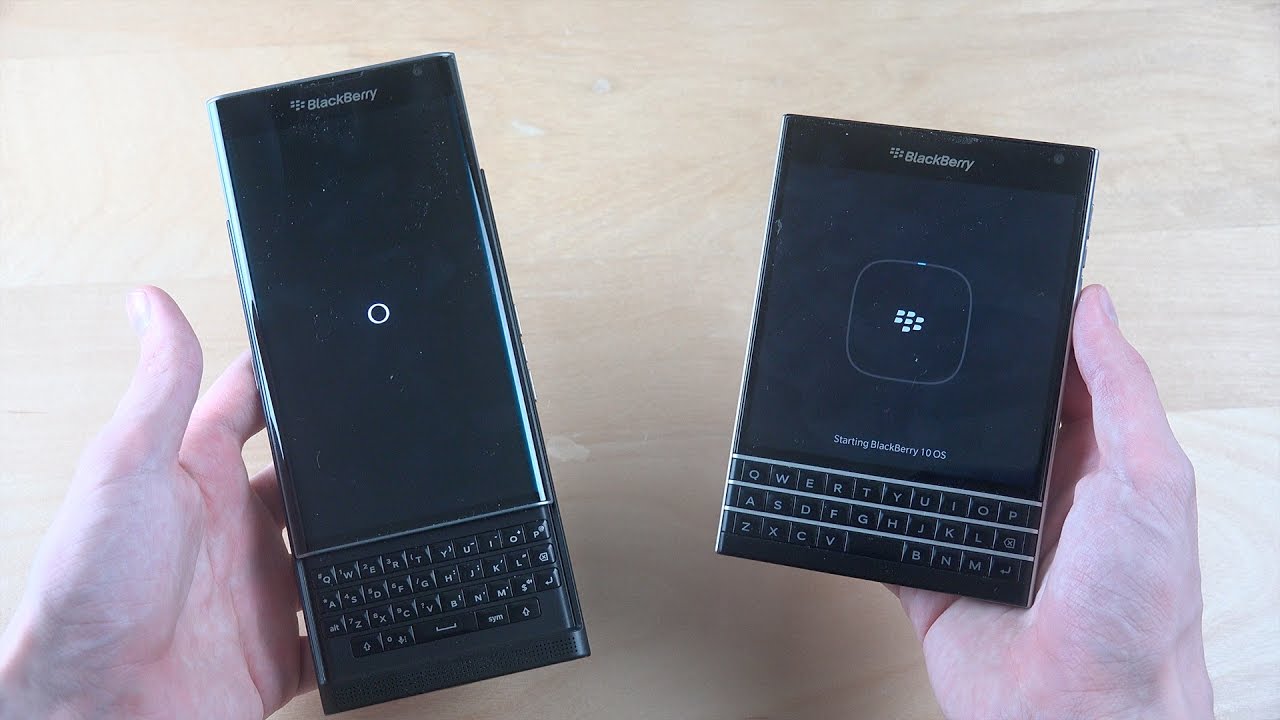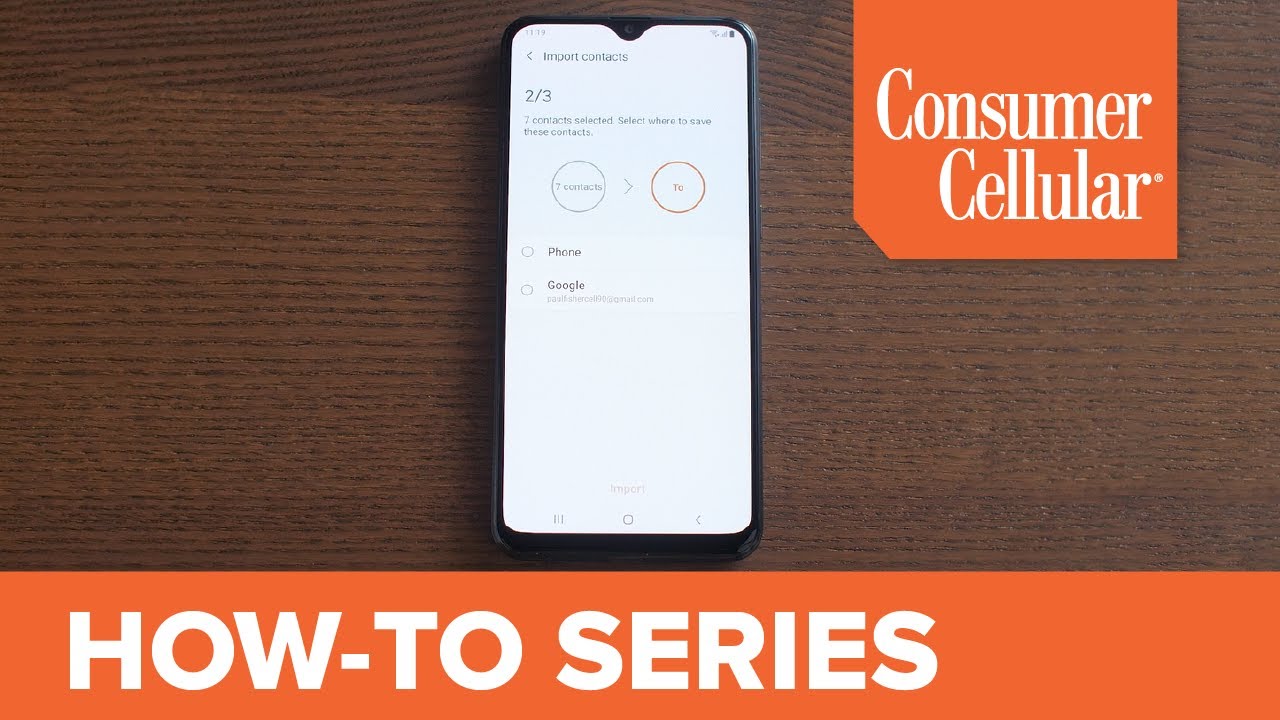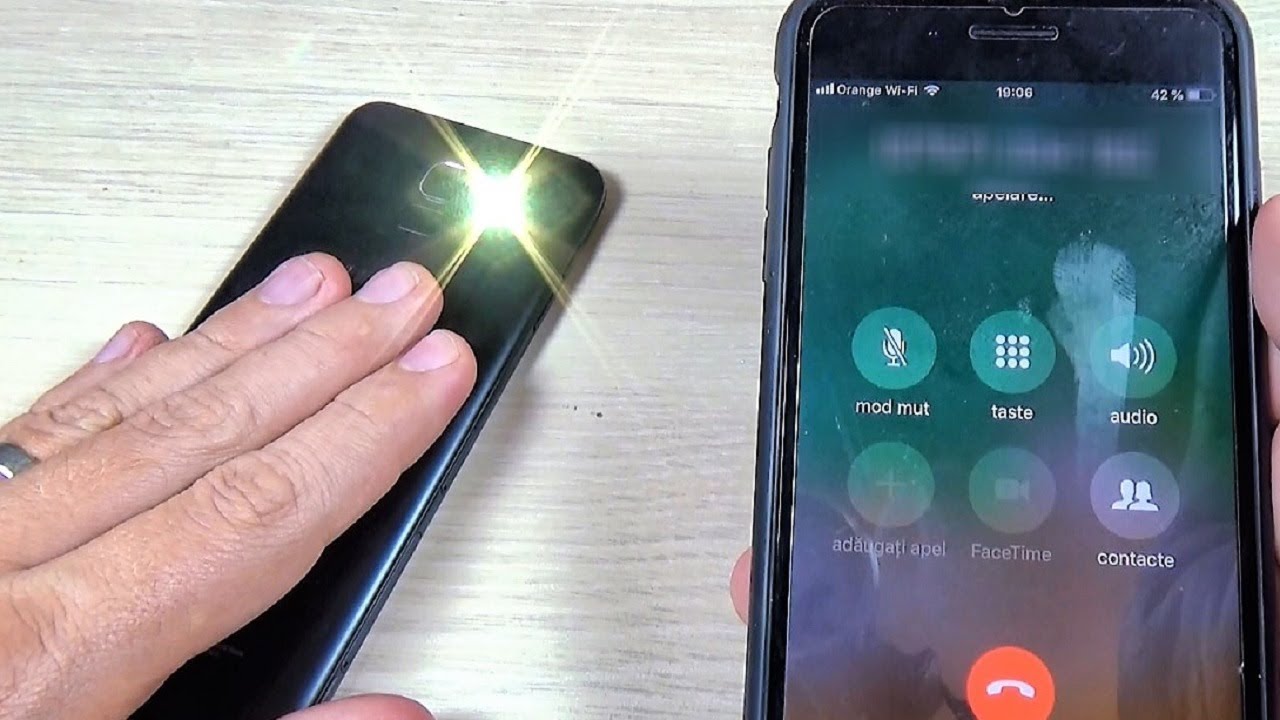Samsung Galaxy Note20 5G Screen Replacement (Fix Your Broken Display!) By Real World Review
Hello everyone- this is Matt from real world review, and today we're going to replace the front screen on the Samsung note 20. This screen comes with the frame, we're not doing just the screen. Just so you know, so the tools you're going to need are going to be a pH triple zero bit a pick of some sort, a razor blade, pry tool, kind of like this one playing card and some heat. You also need some adhesive if you want to redo the adhesive, but on this one the back is plastic, so you don't really have to worry too much about that. So the first thing we're going to do is we're going to try and just pry off the back, we're actually going to use a razor blade to lift, and we're going to use a pick to kind of cut through the adhesive. Now this may be pretty easy to do, and you can kind of just use this, and you don't really have to worry too much about crack in the back, because it is plastic, but if you add too much pressure, it may crack.
So you want to add a little of heat again. It is made out of plastic. So if you add too much heat, you can burn it so be careful there. But ultimately I want to loosen up this adhesive. I want to get a pick in there to kind of cut through the adhesive and possibly use a playing card.
You should be able to use a pick to cut through the adhesive, but I was using a playing card and a pick going on and off to kind of cut through that adhesive. But ultimately you want to follow what I'm doing, which is loosening up the adhesive on the bottom and then going up the right side. Then you want to loosen up the adhesive and go up the left side as well. Then, once you get to the top, you want to cut through the adhesive going over to the camera and then just kind of stop there a little, and then you want to add some heat to kind of loosen up the back. As you can see, I added too much heat and burned the plastic so make sure you obviously don't add too much heat, and we just want to loosen up the adhesive on this top corner and just cut through the adhesive making sure not to touch the cameras or anything like that.
So we're going to set this off to the side, and we're going to grab the pH triple zero bit, and we're going to start removing all these screws. What you want to do is you want to add a little of pressure kind of push down on these screws because they are pretty tight and there is one screw that I got stuck in there that I did have to remove with a Drexel, and this is something that I have experienced with the note 20s and the note 20 ultra as well so again, push down and add some pressure when you do remove these screws because they are held in pretty tightly and all you want to do is remove all the screws that you see put them in order, and then we're going to carefully lift this little metal piece. Push it down like this, and we can unplug the battery as well as the wireless charging panel, and the next thing I did is remove the screw with a Drexel. This is just how it is. Sometimes we make mistakes, but now you know not to make this mistake so make sure to add pressure when you do remove these screws, but either way.
What you want to do is use a pick right here and this thing should kind of either fall off or fly off like it did for me and while we're at it, let's remove the sim card tray. If you haven't done, it already looks like they could have fit a SD card, but whatever, so you want to remove the screws on the bottom that are connected to the charging port and this little daughter board and if you haven't removed the screws for the 5g antennas, remove those as well assuming your phone does have 5g. Next, we can unplug all the cables that are plugged into the logic board, and then we can lift the logic board in this area right here, and it should just come out with the front camera now for this little daughter board. You should just lift it up like this, and it should come out, but remember there are some cables attached. If you didn't remove those, so you have to loosen up the 5g antenna right here and then all that should come out with the charging port.
Next, we want to remove these two screws right here and remove this little panel, this little metal piece and once that's lifted out. We can fold this cable down and unplug the screen. Next, we can remove the vibrating mechanism, like this comes out pretty easily make sure not to dent that and then, while we're at it. Let's remove this little s pen, and we can kind of remove this piece right here. You don't always need to remove it.
This little plastic piece, but just in case I like to remove it because it does sometimes mess with the s pen. If you don't use the original one and then just in the new screen make sure to remove that, remove all the adhesive set this little plastic piece back in place, and we can put the s pen back in place while we're at it. We can also plug in that screen, cable and put this little metal panel where it covers that screen and put those two screws back in place now back on the old phone. The only thing we have left is the battery and pretty much. What we're going to do is just get this little pry tool to kind of lift the battery.
I recommend, starting on the right side or pretty much anywhere, where you can get this pry tool to go in just not at the top, and what we're going to do is just lift it up kind of loosening up that adhesive we're going to lift on the right side, we're going to lift on the bottom and pretty much. What we want to do is lift and get some space, so we can get a plastic pick in there or like a plastic card to cut through the rest of the adhesive. You don't want to use metal too much, because if you do puncture that battery it's definitely not good for the battery, but once we have enough room to get this card in there we're going to cut through the adhesive with that card, and then we're just going to lift the battery once the battery is out of the phone. We can just remove all the adhesive. That's on the battery because we are gonna, add our own adhesive, but don't worry about those wrinkles, because we're just going to set that on the table, and it's going to flatten those wrinkles.
Next we're going to apply adhesive to that battery, and we're not going to push the battery down just yet. What we're going to do is we're going to set it in place, and we're going to put the logic board back in place as well, making sure that that front camera fits in properly. If it is difficult to set it in place, you might have to just unplug it and plug it back in now, we're going to plug in all these cables, including the battery, but we just want to make sure that the battery does plug in properly once we recognize that we're just going to unplug it, and we're going to start putting in this daughter board, as well as the charging port first, we want to start with the charging port. Add those screws back in place then put that daughter board in add that screw in place then put the 5g antenna, add those two screws in place and then finally plug it into the logic board, as well as the other cable. So I did forget to remove the other 5g antenna and pretty much.
What we're going to do is just kind of pry it out like this. All you want to do is lift it out. If those little prongs do bend a little, don't really worry too much because we are going to add screws to hold them in place just make sure they don't break. Add in those two screws plug in that cable, and we might as well put in the sim card tray while we're at it. And now we can start putting everything else back in the phone, starting with the little speaker on the bottom and then pushing down on the top portion and adding those screws that go into there.
Then we can add that other plastic panel, starting with the top and pushing down on the bottom and add those screws that go into that as well, including the new screw that I put in there, because I stripped that one screw again. We all make mistakes, make sure you don't make this mistake. Now we can plug in the wireless charging cable as well as that battery and then push down on that metal panel and add those screws that go in there as well, and we can test make sure the phone's working, and it looks like it is so far. So we can put this back panel on what I'm going to do. Is I'm going to use this adhesive, but I do recommend adding new adhesive? If you do mess up this little adhesive area, all you got to do is just pull it off and just put some new adhesive on the new frame.
But what I'm going to do, because all the adhesive looks nice, and it's not wrinkled or anything like that, I'm just going to add some heat to make it kind of loosen up, and then I'm going to just set it down onto the phone and add some pressure to make sure it makes that bond, and it looks like it's working pretty good. So I'm just going to use this and that's pretty much it. Hopefully this video helped you out. If you have any questions, leave them in the comment section or message me on Twitter. I get bored over there and feel free to follow me on the social media listed above subscribe to my channel, so you can see more videos and some review videos as well and hit that bell button.
So that YouTube reminds you, when those videos do come out thanks for watching.
Source : Real World Review