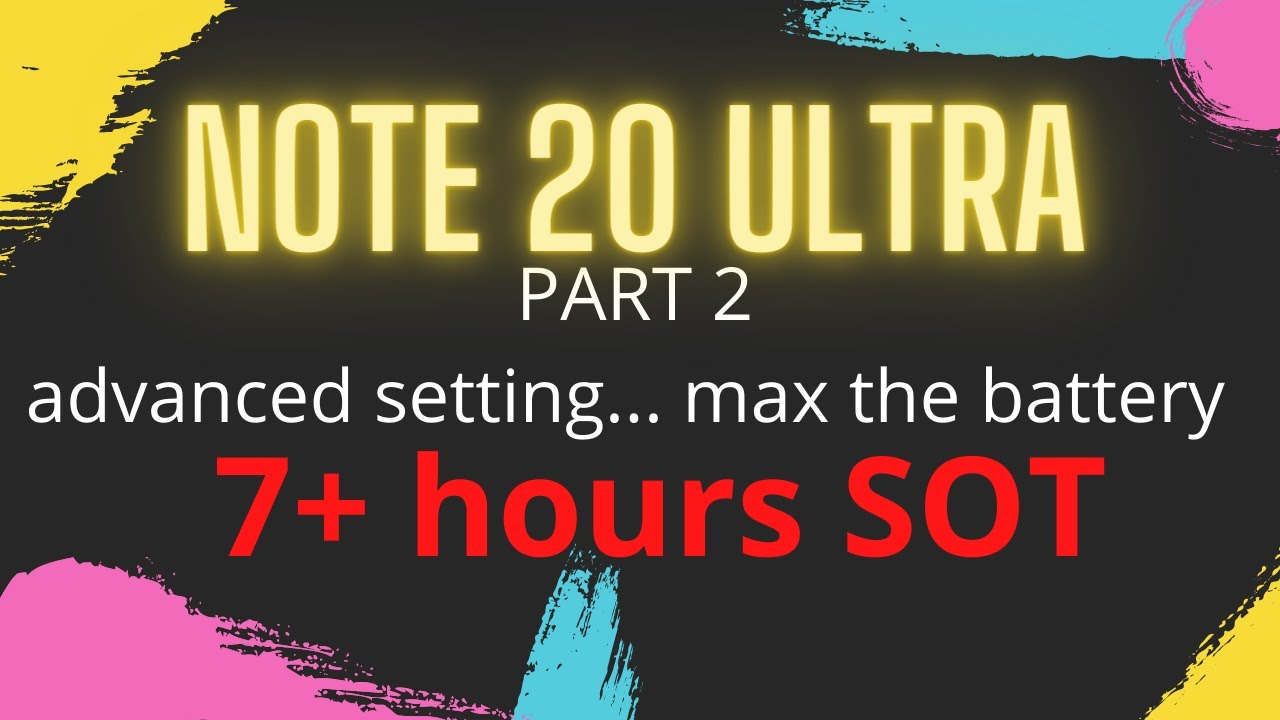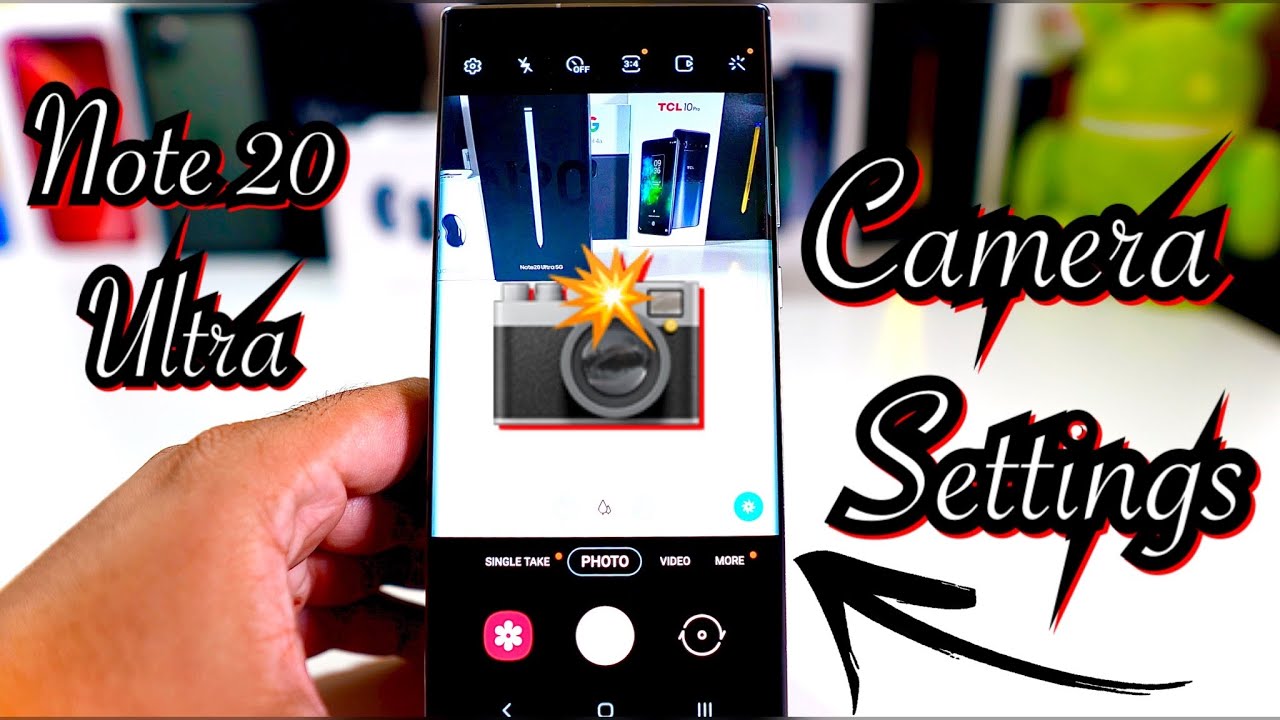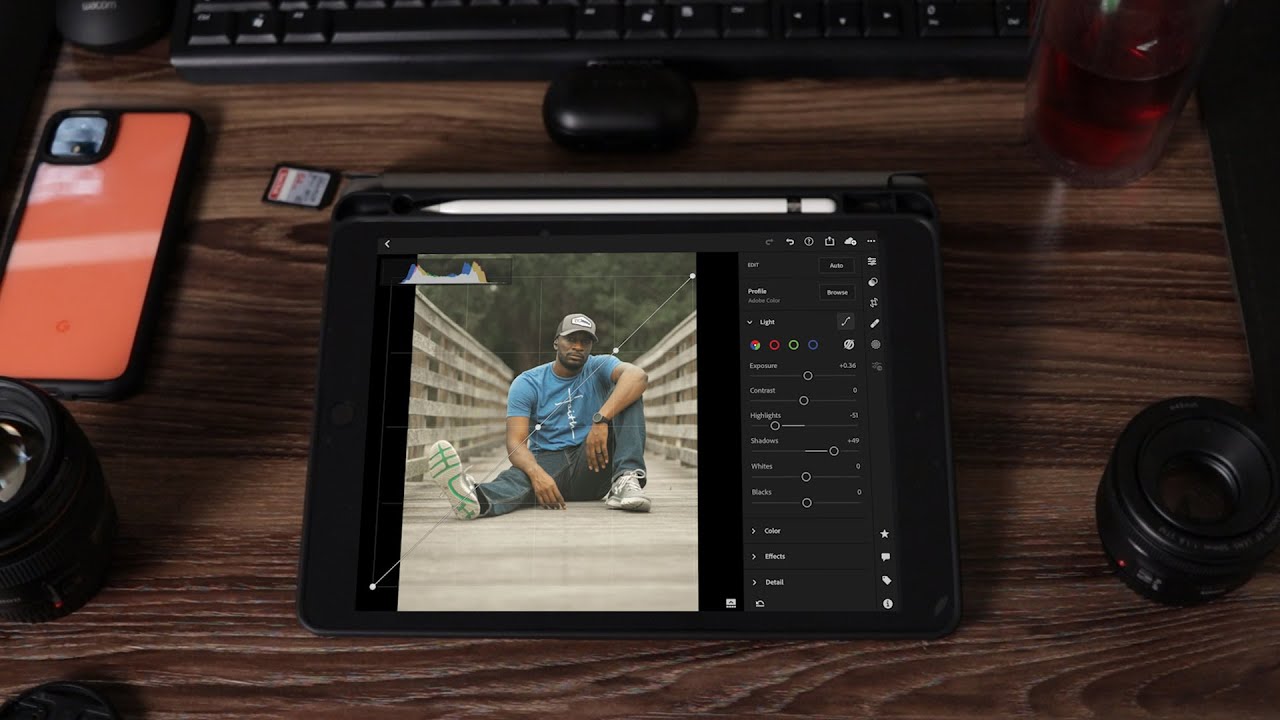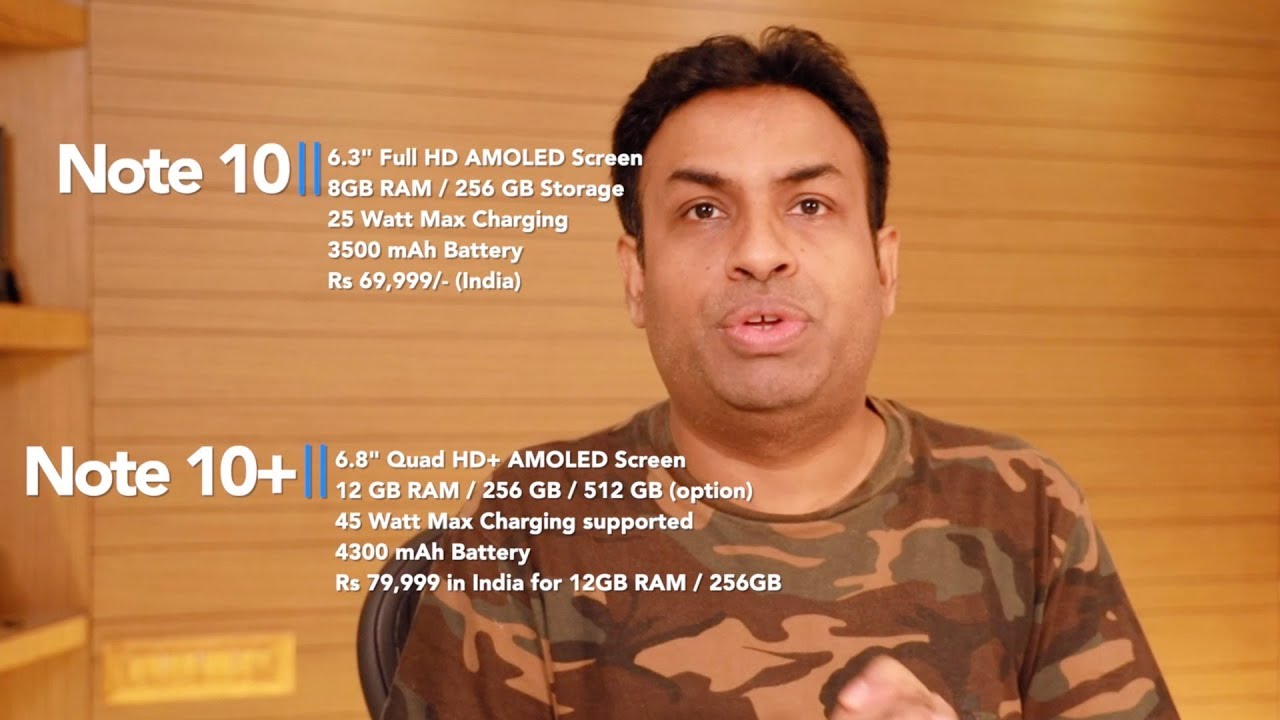Samsung Galaxy Note 20 Ultra. PART 2..How to really MAX the battery.7 / 8 hours SOT. By Howard Posener
Hi welcome back to the channel, so today is part. Two on the Galaxy Note: 20 ultra how to really fine tune it. So you get the most out of the battery. I did part one link over there and that seems to have worked enormously for a lot of people. I average battery on screen on time now, but about six to seven hours on screen on time on the Enos or the American version. It will be even more so here, I'm going to show you how to really fine tune it, but without disabling any of the functionality I've gone through.
What a lot of other YouTubers have recommended, and some of them don't really work, and you're just disabling stuff that won't make any difference so enjoy the video press subscribe. If this really helps I'm nearly up to uh, I was going to say a million viewer viewers, but not quite there yet so uh, but please subscribe press the like and if you've got friends with the same phone, please share it on your social networks. It really motivates me and uh enjoy okay straight in with this um. Please watch number one. If you haven't already done this link above we're going to go into the fine-tuning, and with this you will be able to increase your battery quite substantially, so you go to settings.
This is regarding the Google Play Services, which is using a lot of battery. In the background, I've noticed that when people complain, and they put their screenshots, so you go to accounts uh, which there and press accounts now all these are my accounts. I've had to blank them out, obviously, but if I go to, let's have a look at any one of these. My main one sync account sync is on for all items now. This is my major account, but if you've got many other accounts using Gmail or google rather delete the ones you don't use like, I don't use Google play movies and TVs.
I don't want that uh, I do use Google calendar, Google Drive, google, keep notes, uh, google contacts and people's details, so those I have ticked but on the other ones that I don't use so much here. If I go to my sync account notice, I'm only syncing one out of six things and I don't even want that to be synced. That seems to often turn on by itself by the way- and I don't know why it does that, but it does so. You may want to go through all your Gmail accounts um and some of them, like my Hotmail account, I only really use my email, and it just is syncing my email, which is exactly what I want. So if we go to another account here, um, let's really back it up on Samsung account and let's see what else I got that's pretty much it now.
That should make a lot of detail. You do want auto sync, your personal details on so that will help you dramatically uh now, if that doesn't work or doesn't work well enough, go to your settings, go to apps, and you go to play services. Let's have a look play services here, and you go to. Let's have a look storage, you clear, the cachet, and I'll do that now done. What you can do is clear the data as well, and that means you're going to have to sign in again.
I wouldn't do that unless you've got major problems, and then you probably want to reset your phone, if you have to do that, but what I've just done should make a major, that's another YouTuber uh to do you know. Basically, uh really will help you on that. You can disable it because you need that running. So that's number one thing to do that will make a major difference. Next, we go to settings again.
Actually, so we go to uh utilities. In my case battery, and if I go to power mode, some people have actually turned that off, and they've gone to medium power, and they've turned on to adopt adaptive power saving as well. I found the sacrifices of that were not that great I'll show you what I mean if I turn that on it's going to turn off uh all these other things. I do not want my always on display on. Furthermore, I do not want my screen resolution to be reduced, uh and many other things it will do.
So I'm not going to do that. I found if you turn the uh power savings on that really just seems to make the phone a little sluggish. I don't you don't need to do that, um, so keep it on optimize and that will be fine other things settings. These are all my settings by the way that I've got on right now. I, by the way I have Bluetooth running all the time, doesn't seem to make much of a dent um on the battery.
I'm sure, if you turn it off, it would improve, but it may not be worth it because I'm using the new galaxy buzz live, and I don't want to have to keep on turning it on and off. Furthermore, I have the mobile data on all the time and Wi-Fi automatically so here if we go to, let's say location which, by the way I have all the time it's on, because I use the equivalent of Uber, where I am. Furthermore, I want the location, you know you spent a fortune on this phone. You don't want to have to disable stuff, but if you press location now improve accuracy, you've got that mode. I have that off.
I do have the Wi-Fi scanning that seems to make it much more. Accurate, doesn't seem to take up much battery and I have the Bluetooth scanning off. I notice that does affect the battery so turn that off, unless you need very fine-tuning for location all the time now, also by turning off the location, it will improve your battery. But again you don't want to. I mean the whole thing of this video is, so you don't have to keep on disabling stuff.
Frankly, then, you go to. Let's have a look here. We go to wire connections, we're going to go to Wi-Fi, and I'm going to go to advanced. All these I've got turned on um. It really does help dramatically with absolutely no negatives.
I could see I've turned a few of these things off to see if it made a difference. Some people say it does. I have not found that at all. I've even got the Wi-Fi power saving mode on and that basically has made no difference as well. It's been excellent um, so just follow all everything that you see here, they're all pretty much turned on.
Next, we go to. Let's have a look here. Um. I don't use that NFC, it's not available really in my country at the moment, so I don't use that mobile networks and I have that on and now this is important, so go to mobile networks. I don't know if this is available in every country.
Just let you know you go to network mode notice. I've got the light, 3g and 2g and auto connect. If I tap on that, I can add 5g at the moment. I don't have 5g I've actually just ticked the one below, because otherwise it's searching for 5g all the time, and I have had that on, and I've noticed that is draining a fraction more battery. I've used many of the battery monitor apps out there to get this exact.
Furthermore, I won't bore you with all the details, but that's what I recommend until you get 5g in your area. Okay, was there anything else I really wanted to mention. I just look at my notes on my other phone here to see if there's anything else, uh, okay, um right, that's it that's it! Some people said you should close all your running applications. Personally, I found that makes no difference. In fact, there's uh some thoughts from other way, technical people than me.
That say by doing that and every time you especially if it's an app you use all the time and if you open it again, you're using more power. This way, it's just running in the background and that's how the phone is designed to be, and it shouldn't again take any battery. Obviously, the brightness is the main thing that uses your phone. I have mine on 50 they're about, and I have it on auto brightness. You can turn off the auto brightness, but I find it to be so good on this phone on some other models.
It's really not good at all, and it just adapts to wherever you are instantly again. It's an artificial saving. In my opinion, uh, you know again, you just don't want to ruin your phone with all these things that you could do. Um I've also tried using uh. What's called the galaxy from the galaxy store, they've got something: that's called app booster and app monitor it's part of the good, lock application system I have found.
They don't do anything whatsoever. The other thing that you can do um, I don't, but other people said it makes a big difference. I can understand why. If I go to actually app issue history notice, I've got no uh apps of any history, the one that was causing me a problem before was eBay, but it looks like it got an update and now is fine, and if I go to, let's have a look here, um optimize now you should do that every so often, but there's another thing here. I wanted to show you under advanced and auto restart.
That's I do it now a little and I have it three times a week of 5 a. m. In the morning, it turns the phone off by itself so long as you're, not using it and so long as the phone is being charged turns itself on so gets rid of all the stuff. In the background, uh works very well, the only negative it seems when it turns it on, even though I got do not disturb on it. Sometimes you can hear to vibrate from the battery when it turns itself a bit annoying, but at the moment on this phone uh it hasn't seemed to cause any problems.
I don't even know if it does do that, but these are all the settings I've got under advanced. You should turn those on okay. Next one um there are people that said you could run the Bixby routine. So when you're in your house or office it will automatically turn this on and that on and this on and that on I found there's no need. I have tried it.
I found it made no difference. Um. Let me see what else if there's anything else here, uh, okay, that's pretty much it! Oh, and the other thing that you don't want to do, which other people have said, they've they're, doing, which I think is terrible if they're doing it personally display and if I go to motion smoothness, I have it on adaptive, so you do have the 120 hertz. You spent a fortune for this phone and that's one of the main features it makes it so smooth. If you do press stand- and I have done that for one day- you can get about 20 percent more battery, which is substantial, but frankly, don't do it unless you really need it when you're out.
If you're running out of battery then turn on some other functions reduce your battery usage that way, but this is an artificial saving, so that's the main way to really increase your battery combined with uh episode number one. I may do another one. In fact, I will do another one shortly on how to increase it even more. I use Facebook and, as you can see, it's marked Facebook in the middle where I'm pointing, but it's not Facebook, it's another app. That is a call.
It um I'm not sure what they call it now. It's basically they've taken the mobile version, and it's a wrapper and improved on the mobile, so you can actually let me just show you I go to Facebook, okay, I go to settings and I go to special, so you can remove all the advertising. You can have the night theme automatically day or night. I've chosen a screen. The uh night theme as AMOLED again make sure your phone by the way is set on dark settings or AMOLED settings that will reduce your battery usage a lot on the screen.
So this is a great app I'll go into this in more details a bit later on. But if you use Facebook, this will improve your privacy and take at least 20 percent less battery. I also use another app. Let me have a look under utilities, which is called hermit, which is a great shortcut app that basically does the same, improves your privacy gets rid of apps and takes up very little battery I'll do an app that combines both of those uh very, very soon on my next video hope you enjoy this. Please subscribe helps the channel enormously, and I'll see you soon.
Source : Howard Posener