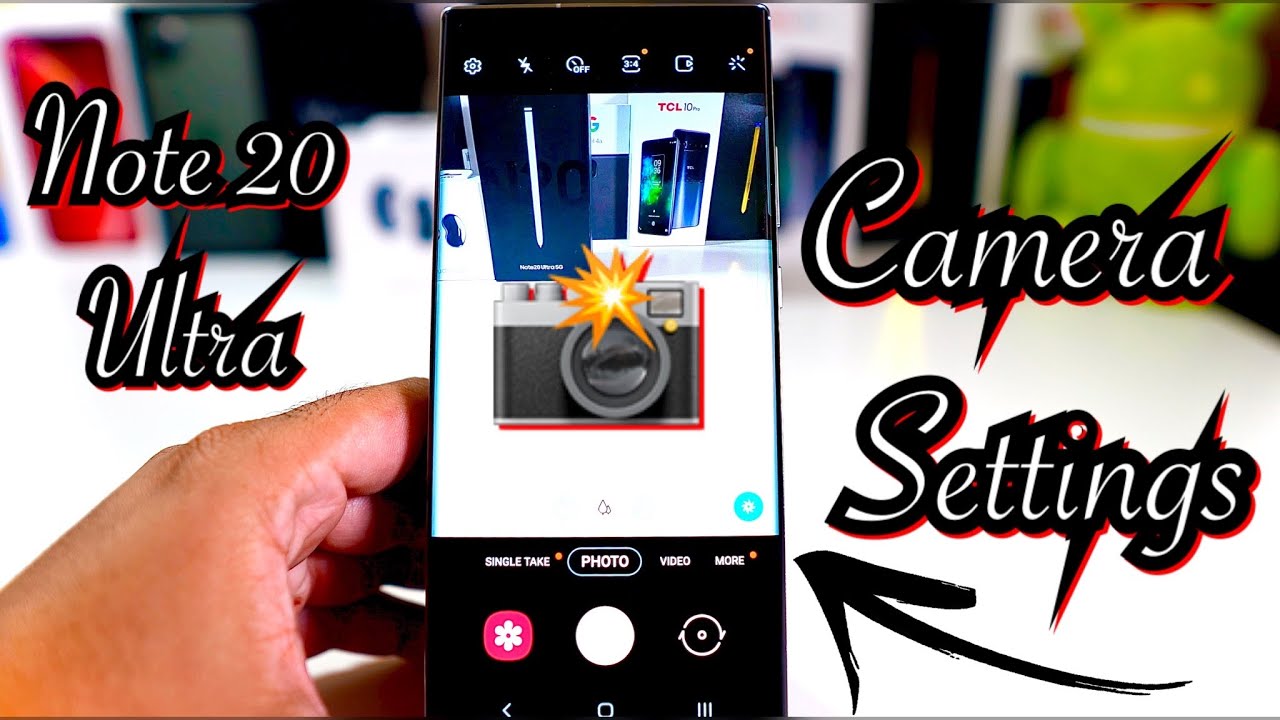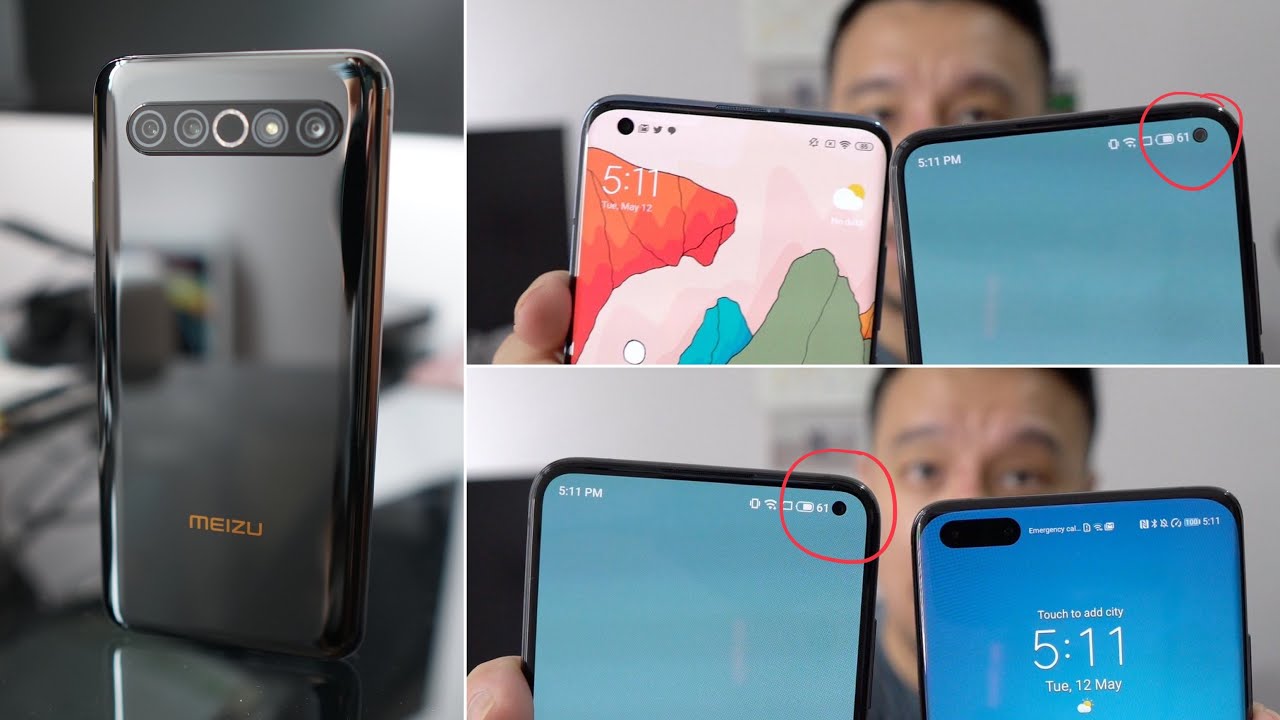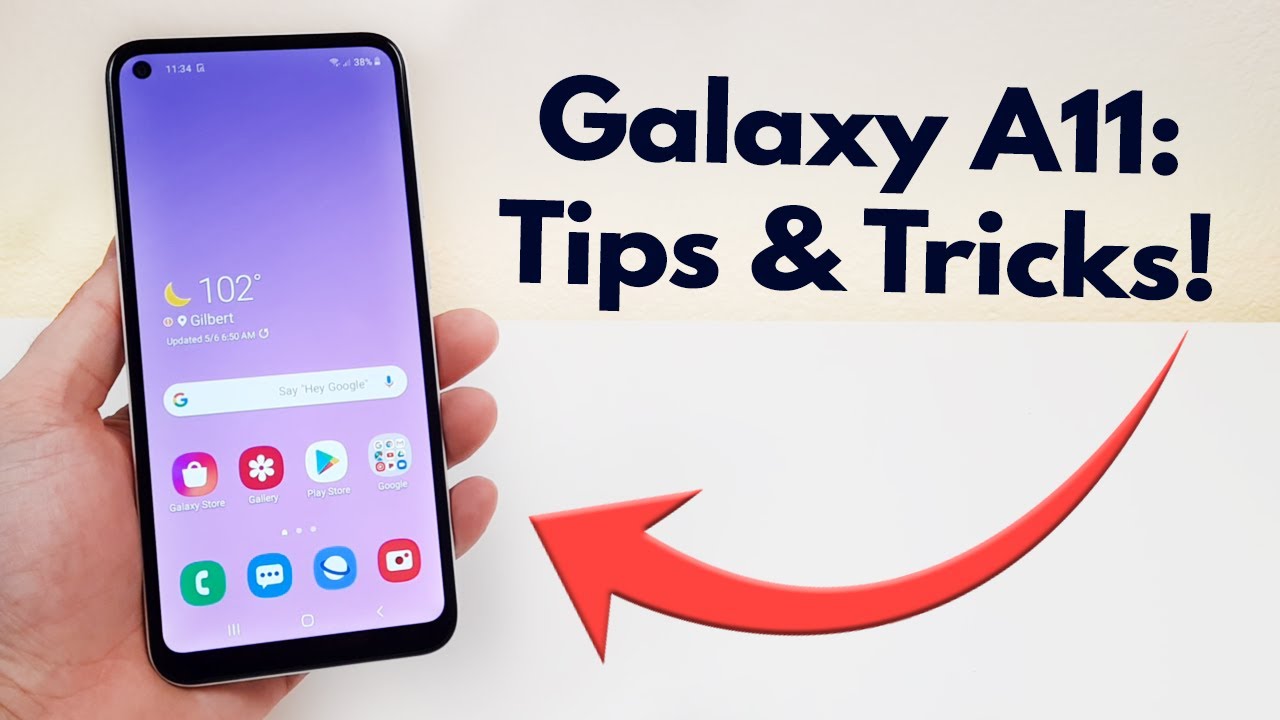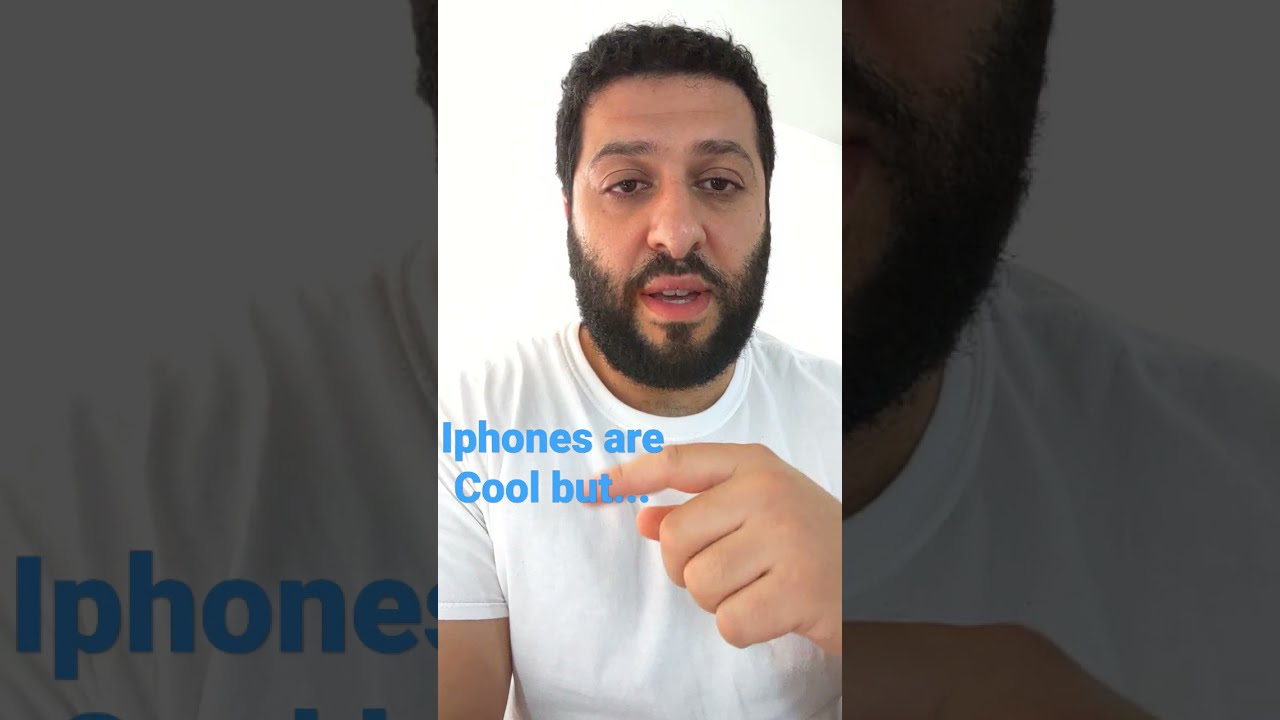Samsung Galaxy Note 20 Ultra Camera Settings By Phone Tech At Work
Up and just show hey, what's going on everybody, this is Alan Anthony from phone tech at work, and we've just set up the Samsung Galaxy note: 20 ultra, let's go into the camera settings so start the video I'll show you what I'm talking about all right guys. So the Samsung Galaxy note 20 ultra. It should be a lot of different options here. Let's see if I could zoom in on this real fast see if we get a nice little close up all the camera settings that you can get the Samsung Galaxy note 20 ultra, so you get your super wide angle mode over there. You have your standard. You probably have a more zoomed up shot.
It says 5.0 x right there, so you get that. So, let's just go back all right, so you have your regular photo. You do have your single take over here, welcome to single take where your camera automatically captures a wide variety of picks and clips from any scene. So that's exactly what that says. So I guess it makes like a little short clips, and it makes a little video for you just like so all right.
So when you go into your settings, let's go uh out of focus here uh, so you do have your intelligent features, which you do have your scene optimizer, which will basically try to add a certain filter for what you're trying to shoot so to make it try to look better. I'm definitely going to turn that off, because I really want to adjust the photos on my own shot. Suggestions get on screen guides to help you line up great photos, smart selfie angle, you will automatically switch to a wide angle selfie when there are more than two people in the frame scan qr code swipe shutter button to edge, so you take like a burst shot where you could take more than just one photo your save options here. So you have the high efficiency picture, which will basically save a lot of space when it comes to taking pictures. You can shoot this in raw photos, or you could do it in JPEG.
Raw photos basically mean that you could edit it after and some type of um software, where you could edit pictures, and it could definitely make it a lot better. So you have your rear video size. So this basically has to do a video. So you could shoot a 8k on this device, which is pretty cool uh, but it says that it won't work with autofocus, and you can add no type of video effects.16X9 you can adjust that you could go from 720p all the way up to 4k 60. , so you can have some really crispy photos.
If you put it well crispy videos when you put it on 4k 60, but if I had to choose, I would put it in 4k 30. So it's a lot clearer and a lot cooler uh full. You have a regular 1080p which will save a lot more space, so you can have it in 1440p and one by one. That's basically, I think for Instagram videos, but you know saying, so you can make it like a perfect size video. So you don't have to crop the video.
But if I had to leave in anything I would leave it in 16x9.4K 30 is perfectly fine all right. So you have your front facing video 16x9. It can record in 4k 60 as well and 4k 30, 1080p, 60, 1080p, 30 and 720p 30. You could do that in the full, and you could do the one by one, like the other one over there pro video size. So when you're using pro mode uh, which you can customize a bunch of different stuff, you basically have the same amount of options, but you have a lot more settings that we will actually show when we open up the pro mode.
All right. So let's go into high efficiency video. So it's basically the same thing. You can actually record in a different file that saves a lot of space, but you will probably have some issues when you want to try to edit that video so uh. So I tend to leave that off.
Uh you do have your HDR 10, plus video labs uh. You can optimize the contrast and color of your scene by recording rear camera videos in HDR, 10, plus a supported device or service like YouTube, is needed to play HDR 10, plus videos correctly, and you have your zoom in mic. So if you want some really, really beautiful video, you can actually put that on, but it's only supported on some apps, just like YouTube all right. So you do have your video stabilization. I love to leave that on.
So you have some nice and smooth photos when you're well smooth video when you're walking. So you do have your auto HDR. You can definitely leave that on selfie tone. Basically, you can add warm or cool tint to your selfies, and you have your tracking autofocus, keep the camera focused on the selected subject, even if they move. So it's basically like mirrorless cameras where it follows one thing whether you have it in frame or not, or you have out of frame.
I mean pictures at preview. Basically, you can see the photo as you take it without having to flip it so grid lines. You have these lines right on the view of when you take your picture, so you see the line, so you can align it perfectly location tags you could, you know say put where you are. I tend to leave that off, so I don't have any say: have any people try to see where I was at I'm not hiding anything by the way, all right so for shooting methods you can control the volume key function, floating shutter button and how you take a picture, so you can adjust a few things when it comes to taking a picture. You can use the volume control to take a picture.
You can use the floating shutter button, or you could show palm where you show your palm to the camera to take a selfie. Just like that, it'll take a selfie all right. Let's get back to frame all right, we're almost done guys uh, you do have your shutter sound over. There touch vibrations and your settings to keep just like. So you have your camera mode, selfie angle and filters.
You could start the camera in the last use mode. So if you have some settings for the camera, you could turn that on. So when you open it back up, you won't have to adjust it again. Definitely leave that on uh. Selfie angle is the same way for the front, camera and filters you can leave that on, but I tend to change filters whenever I can so definitely going to leave it like that and if you, if you do want to reset the settings in case you messed something up, you could definitely hit the reset settings.
Now. I'm hearing that there is an update for this camera as well, but we could do that later. Alright, so that's about it for the settings, you could look at the flash. You could leave it off on automatic or on at all times you have your self-timer. Basically, you have a countdown, so you can take your picture, the ratio.
You have 128 megapixels, 3x4 16 by nine one by one or full of the whole entire phone, but you basically use like for wallpapers go over here, and you have. Your motion photo basically like the live photo with iPhones kind of like a GIF, but not really, and you go over here. We should have your filters, my filter and face filters. That's entirely up to you if you want to add filters all right, so let's just go down over here real fast. Let's just take a look at what's left so video, so you have your video mode all right, and you can do that in the angle.
Video you do that the zoom video just like so, let's go on some more real fast go back up all right, so you do have your pro mode. So, let's just head into pro mode and let's see what you can adjust here all right, so you can adjust your ISO, your shutter, your white balance, your autofocus your ISO a bunch of different stuff. Here guys it's definitely customizable, so you can actually do some nice stuff here. This has to do with pictures by the way, all right, let's see if there's a pro mode for video okay, so they do have a pro video as well. Super slo-mo, slow motion, live, focus, live focus, basically means you could take a photo and have the blurry background or they call it, the both or the bouquet or whatever, and you can do that for video.
You do have your night mode where you can take night pictures, and it's definitely going to boost up the fake light. So it looks pretty good. You have your panorama where you could take a nice long photo, and you have your food mode, which will basically add a lot of filters when it comes to that you have. Your hyper lapse, basically mean it's kind of like a time-lapse where you can record something, and then when the video is finished, you can make it faster, that's pretty much it, and it looks like you can actually arrange it to. How do you want it drag modes in or out of the screen, so you can definitely adjust it if you want to entirely up to you.
Definitely a lot of camera action, guys, probably one of the most camera options out next to the lg phones hold on all right guys. So that's about it! For the option for the Samsung Galaxy note, 20 ultra when it comes to the camera settings, there's definitely a lot of stuff here uh. I can do a quick little run through for guys, if you guys made it this far to the video big shout out to you, and I hope you guys enjoy your Samsung Galaxy note 20 ultra. So if you guys like this, video hit it with a thumbs up and subscribe to the channel, if you haven't already and follow phone tech, I work for more videos like this of the Samsung Galaxy note, 20, ultra and more tech to come. Peace and love I'll see you guys in the next video later.
Source : Phone Tech At Work