OPPO A91 Top Tricks / The Best Features / Helpful Tips By HardReset.Info
I'm using up or a 91 now today, I will show you a couple tweaks and tricks that I can do on this device. So starting off we're going to begin with the gestural navigation, so we can get rid of these pesky leading outdated buttons on the bottom and to do that, let's go to settings scroll down to convenience tools, I believe navigation buttons, and here we should see swipe gestures from but from both sides. So you get a brief animation right here off each one of them, but basically the way it works. You know swipe up to go home. You swipe up and hold no matter where you are to go to recent as you can see, and you swipe from the sides to go back. As you can see, this arrow appears now.
If you hold it, it will also open up and be previous up so go switch between the apps. As you can see the things which is back and forth. So it goes to settings back to the float in my files and back to settings. So that is the first one. No I'm actually going to go back, because that only has much space to pull basically go home here.
This is really but not comfortable when it's on the tray normally a hand, it just works out like a treat. So let me quickly change to the back which wasn't here, but there we go so there we go so moving on we're going to go into the screen off gestures royal, which are also in the same place, so convenience tools and gestures and emotions, and here have the screen off gestures, turn them on, and you have a couple of different ones. So you have double top to turn on turn the screen on, which is a good thing to have unperson ally I like it, but then you have the actual gesture. So here we have the drone all to enable camera and draw a v2, for instance, in a bow flashlight, and what this will allow you to do. I just wonder display as well.
All right like it is right. Now you draw an all and opens up automatically a camera. No I mean move it to the side. So you can see there is no flashlight right now you draw at V, and it turns on flashlight and that turn there oops turn it back on there we go. One looks okay turn it off, so you just rain Able's it for some reason.
Okay, now it's off, so we have to unlock it to turn it off. Apparently, so you can only turn on the flashlight. It's kind of Mac in this case, but moving on we're going to go into the three-finger swipe down for screenshots, and it's just a quick way for you to capture a screenshot, easily three fingers light down, find it is correctly. There we go, and you basically capture the screenshot on that over. You are London also with three fingers and there's another thing you can do, which is lunch, a split screen, so you would open up an app.
Let's see it's on YouTube, that's a desktop to split screen with, in my opinion, can play music on it while doing other stuff again three fingers but isn't slide up and opens up screen and from here, just open up an additional app that you want to have on the bottom and also when you split screen on YouTube at the top, and you go home, YouTube stay open and continue to play whatever it was playing, and it won't pause because you took basically thinks it's still open. So even though it's barely visible or not even visible, it still works. Now to close it, you just and close it like so. Okay and the last thing that are on the show is the game space. So I don't think there are any games on here yeah.
It doesn't look like it, they are, but we have the icon right here, game space and when you open it up, just allow it to allow so most gaming performance. Now it basically boosts gaming performance by reducing the or turning up the apps that are running in the background. So if you go here, all those apps will be killed off and only the game that will be running, and the foreground will be getting all the performance that it can get and from here you can also enter here, and it shows you how much battery you have signal strength for your Wi-Fi and also allows you to hide games in here. So they are not visible on. For instance, your home screen and I should also here on the Redis, have a toggle to block notifications, so when you're playing you're not going to get disturbed, but this only will be affected when you're launching the game through this up.
If you launch it normally, for instance like any other app from here, it will not be affected by the settings that the game space comes with, but that'll basically conclude all that weeks and trip that owners share. Then, if you found any of them helpful, don't forget to hit like subscribe, and thanks for watching you.
Source : HardReset.Info








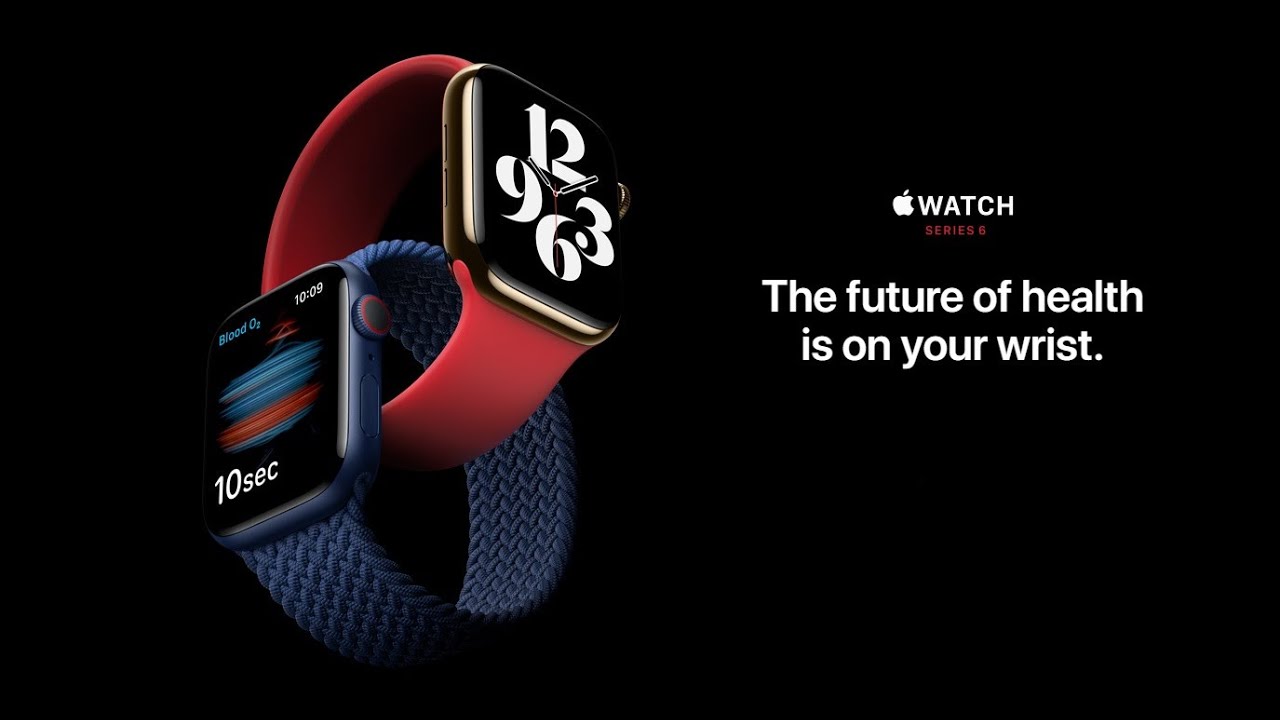


![BlackBerry KEY2 Unboxing [4K]](https://img.youtube.com/vi/o0NQN6V63mc/maxresdefault.jpg )













