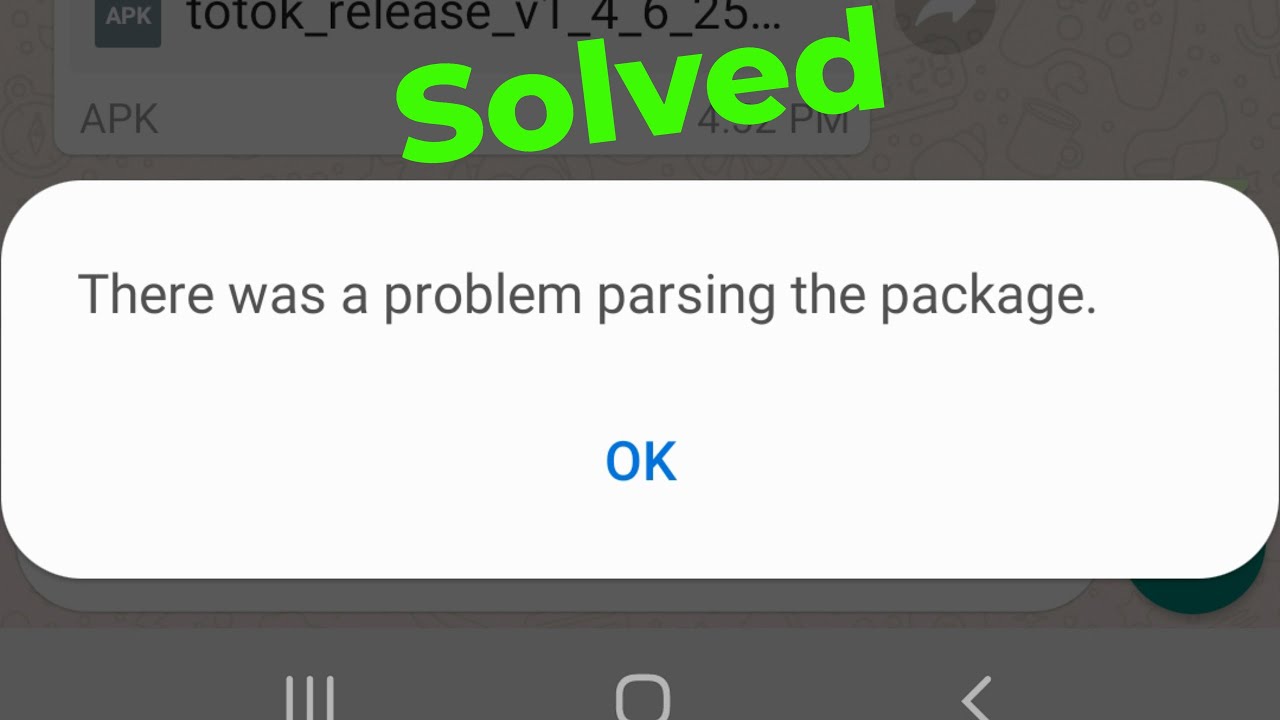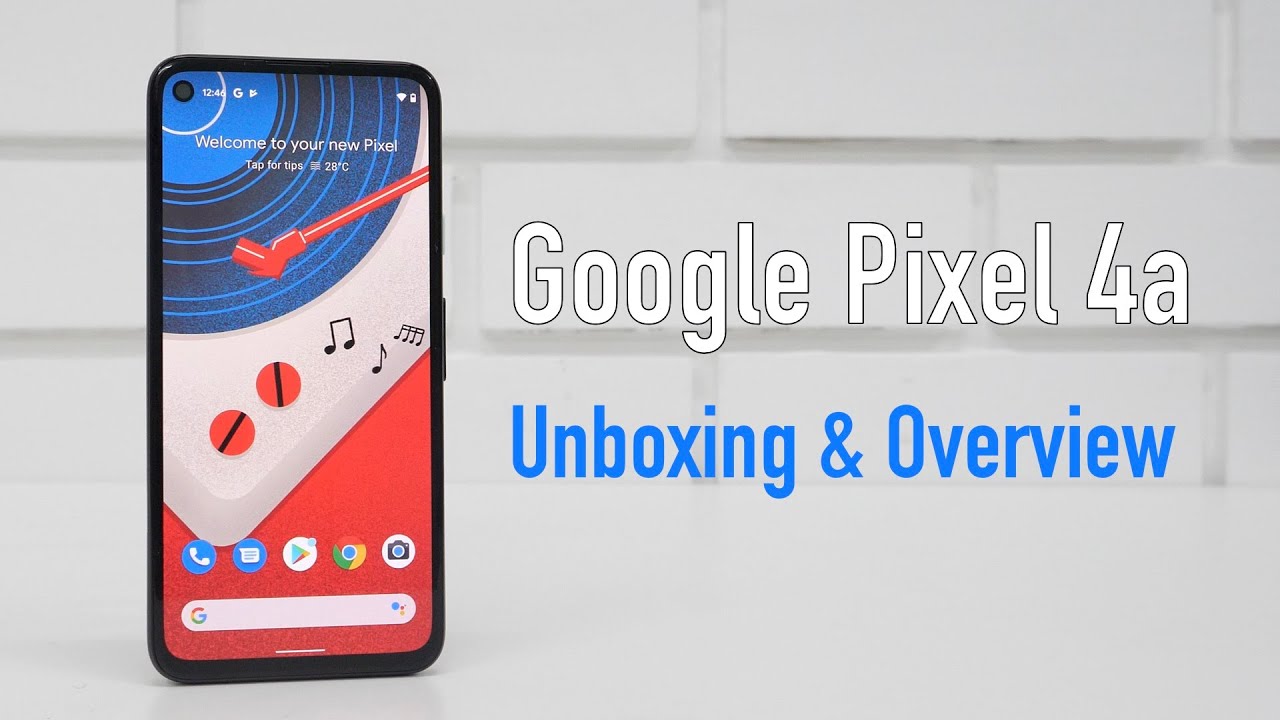Fix there was a problem parsing the package in android mobile-Parse error By Teconz
Hello guys and welcome back to my youtube channel "Teconz" Today i get the following one error notification while i try to install the one application and it shows "There was a problem parsing the package" so how to fix this kind of error messages on your android mobile. But before going to our tutorial first of all why this error message is happening? and my guessing is if your apk file is may be not downloaded fully and this type of error is occurring. And the another one of the reason is may be your android settings are not allow to install the particular applications. So anyway let's goto our tutorial... First of all check if your apk file is fully downloaded or not so once it downloaded fully now just open your android mobile settings now in this settings section you can search "Install unknown apps" and then simply click to open that setting location here it shows some applications but i try to download this apk file via my whatsapp messenger. So in this section i locate that whatsapp and simply click to open it.
Now i try to enable this option "Allow from this source" So friend's remind one message this applications are based on your apk file receive application so once you enable it now you can try to install that same application and this is method 1. So next method is just install this "Apk parser" mobile application via your google play store. Once the installation process is completed now you can click to open this application here you can press "Select an apk file" and then locate your downloaded apk file which means that which application you want to install it, so once you select your application it shows some options but you can select "Common Edit" and the third one. Here also it shows some technical informations but in this section you can click to change this value from this following option "Minimum SDK version" and it is default set to 21 but you can change to 14 and then click to save this changes. And it starts to processing... so you can wait for a few seconds and my new app is ready to use.
Now this time you can click to install this application so i hope this trick will fix your issue. So this is the way you can easily fix your android applications not installing problem by watching my tutorial. For more tech videos you can subscribe my beautiful tech channel "Teconz" and thanks for watching...
Source : Teconz