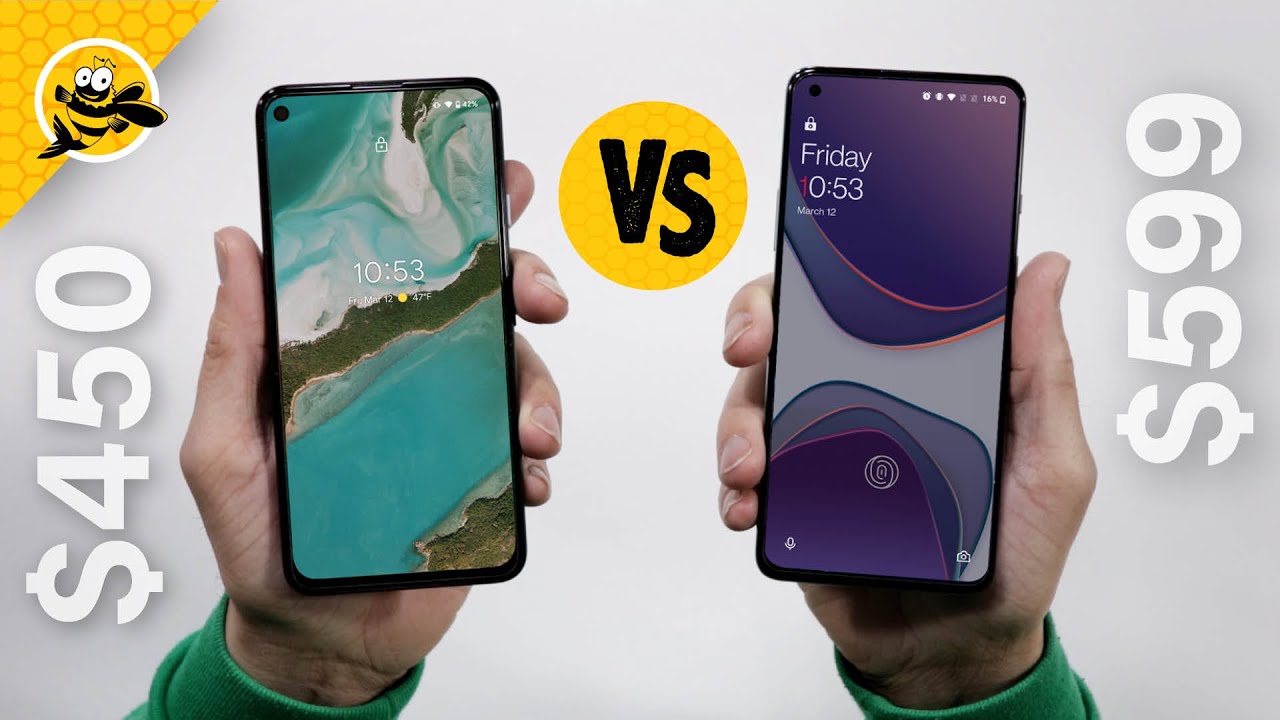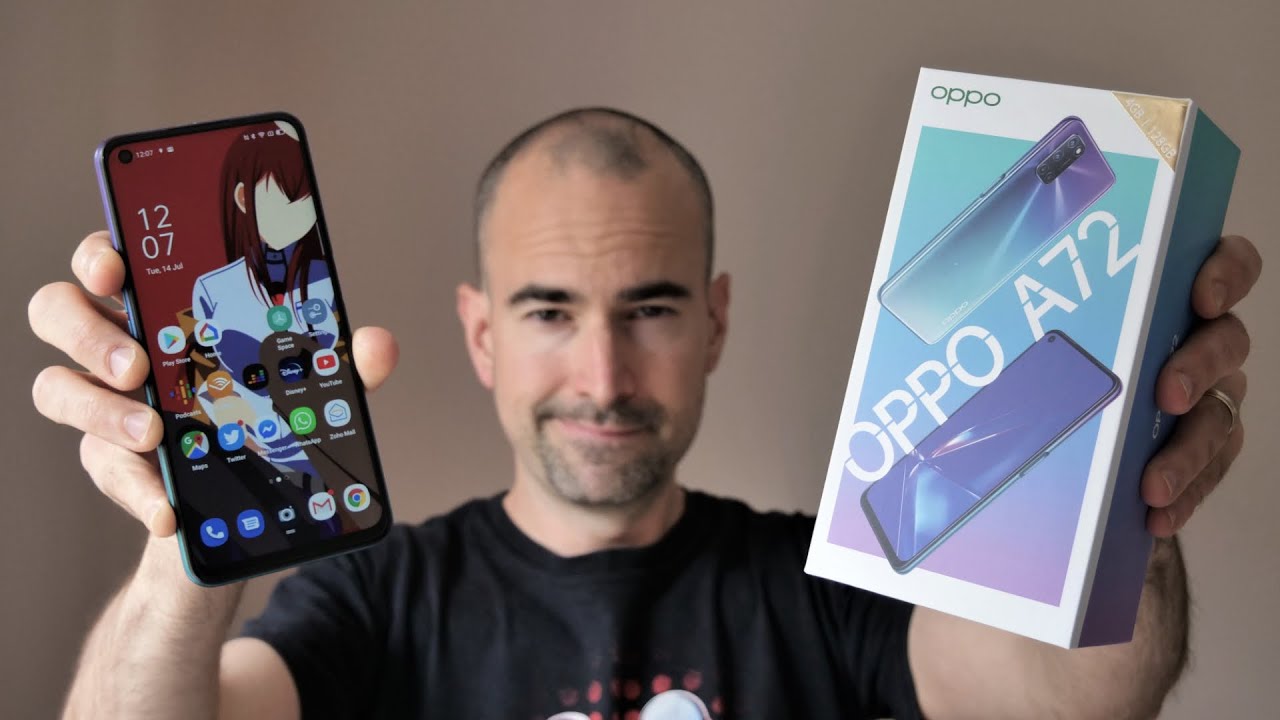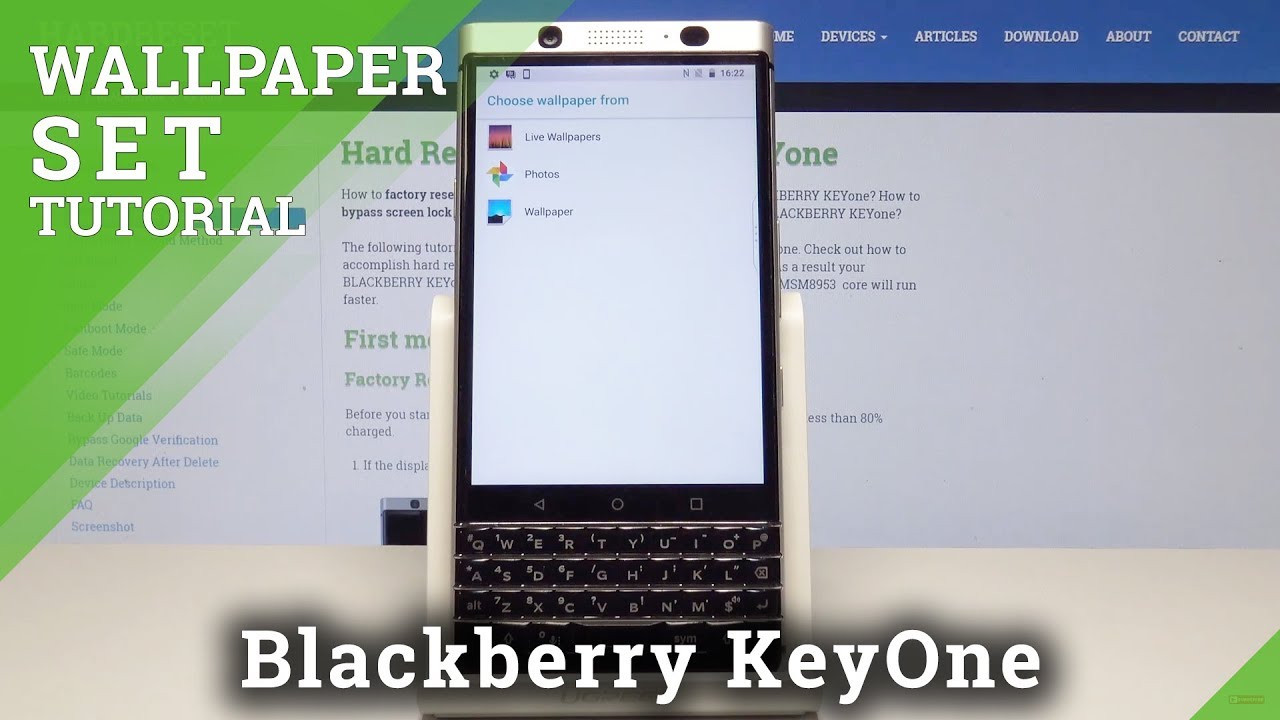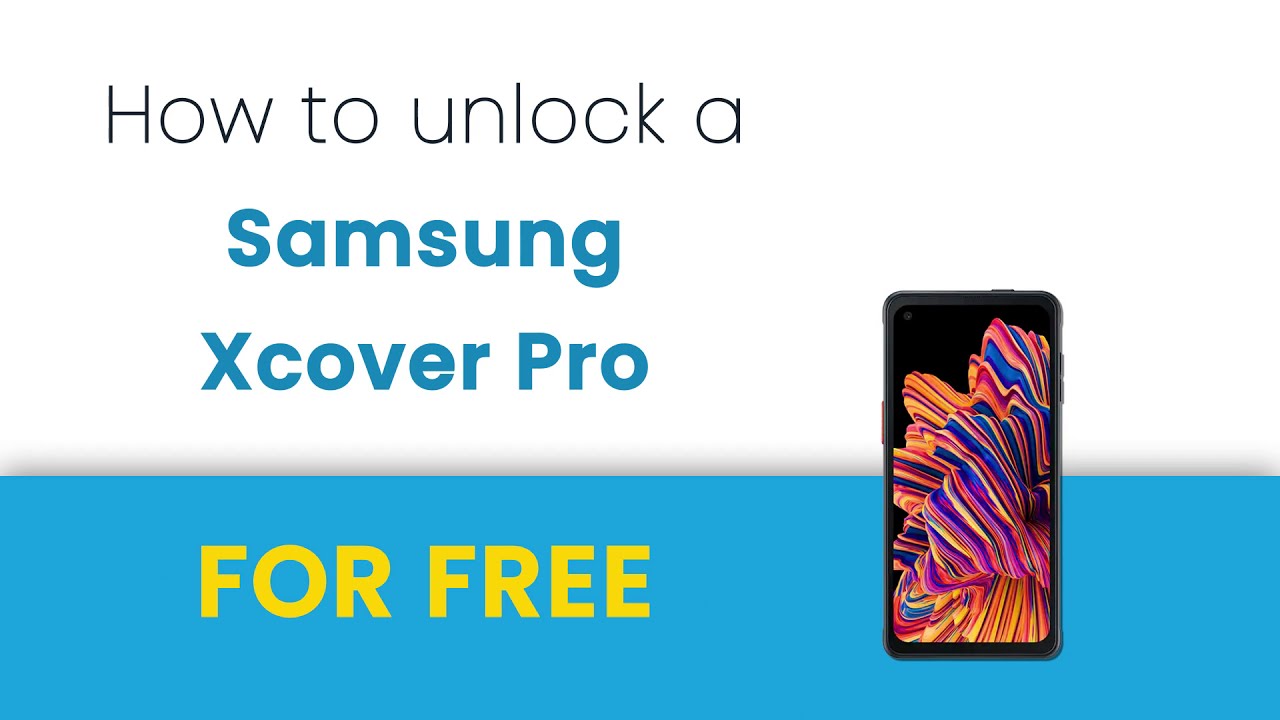Samsung Galaxy S21 Ultra & Smart Tag - Feature Tests & Unboxing By HighTechCheck
What is up everybody tony here with high-tech check, and today we're going to be doing the unboxing of the brand new Samsung Galaxy s 21 ultra now before we do that. I just want to say thank you to all my subscribers and, if you guys, haven't subscribed yet, please consider, subscribing and hitting the notification bell to. Let you guys know when I put out these new videos now, there's going to be a bunch of new videos coming out for the Samsung Galaxy s21 ultra I'm going to be doing a whole video on a ton of different screen, protectors to let you guys know which ones to buy and which ones to stay away from, as well as a ton of different cases for this phone. So again, if you haven't subscribed, please consider subscribing and let's go ahead and get started with the unboxing all right. Here we are the galaxy s21 ultra 5g. I am super excited to open this up.
Look at how thin this box is compared to last year's Galaxy Note 20 ultra. That is a huge difference. Look at how much fewer box you get! There's probably a lot less in the box, but we're going to go ahead and find that out, let's go ahead and get my super trusty precision unboxing tool. Now this is the unlocked 256 gigabyte versions. Wow.
Look at there's like nothing like. Why even put that in the box here it is very nice wow, and it's not really that heavy, probably not any more heavy than the note 20 ultra was seen what else we get in here. So it says cable inside. I think that's, probably the only thing that might be inside there's our cable, it's USB type c to USB type c, and we get some booklets, and that is pretty much it no charger. It looks like, unfortunately, Samsung has jumped on the bandwagon that iPhone has jumped on, and they don't give you any charge or anything like that anymore.
That is uh. That's a shame! This should at least give you the option. If you want it or not, to put it in the box, I know one other company is doing that and I really appreciate that. So for the people who don't want it, they don't have to get it and the for the people that do they can put it in the box. But anyway here is the phone.
It is uh, it seems chunky at first glance. Look at how black that thing is the matte finish on the back and the camera also has this. I love the matte glass. There are no fingerprints whatsoever. I really do appreciate that.
Then we have our front screen protector and then there is also some little stickers around the edges that you can also peel off here, we'll start at the top okay, so we've taken all the plastic stickers off there. That looks like that was the only screen protector that was on here. So if you want to leave it on until you get one, you could definitely do that. I would probably recommend it just you know, so you have some sort of protection, although it's super thin it'll protect from some light scratches, but that's about it here we have our speaker an USB charger on the bottom and then our sim trays also on the bottom there's our couple. Mics on the top, and then we have our power and volume button on the right hand, side it's actually hard to see a lot of this stuff, because everything is such a deep black, but that matte finish on the back doesn't show fingerprints, uh kind of like the front does already, and the glass on here is the gorilla glass Vitus.
So let's go ahead and see how much thicker this is than the Samsung Galaxy s20, plus it's actually just a little bit thicker and a little taller than you can see, and then the width is about the same. Now, let's go ahead and look at the Galaxy Note, 20 ultra this beast of a phone. The ultra is just a tad just a slight tad bit taller and then, as far as the width goes, it's just a little wider and that's most likely because of the s pen, but for the most part it's its almost the same size and then also that matte glass in the back. It's just, I hope they keep doing that for all the phones, because it is, it feels awesome, and it looks awesome, and here they did that with the camera bump too, they made it all matte, really nice and, as you can see, those cameras are almost about the same as what was on the note 20. Same laser focus got, it looks like it has one extra camera on there.
So let's go ahead and power this on. So let's go ahead and take a look at the sim card. Tray makes sure you get the right hole, don't poke into the microphone and unfortunately, this phone does not have a micro SD card slot which stinks, but I guess since you're giving their giving you more storage, you kind of don't need one. I would still think you do because it's still not anywhere near you know the one terabyte micro SD card that you can get. You can put a lot of stuff on a micro SD card for not a lot of money.
I always love the fact that you have expandable storage because if anything happens to your phone, you take out the SD card and everything's there. If, if anything happens on this phone and nothing's backed up, you lose all your stuff, which is not fun, and if we look at the screen to body ratio, it looks like it's about the same from the s20 plus to the brand new uh s21 ultra, there's still a little chin at the bottom and then just a little sliver of black at the top, but not much okay. So here we're going to set up our fingerprints, see how quick this goes. Okay, pretty seamless all right! So here we are inside the phone seems pretty snappy. Of course, they've been pretty snappy for quite some time now.
The processors have gotten really quick, uh, really nothing new there. Let's go ahead and look into our settings, we'll go into display, motion smoothness, and we're going to go ahead and show you the adaptive screen refresh rate it's up to 120 hertz. You can definitely tell the difference in person, but the new thing is. You can also have this at full resolution, so we're going to go ahead and set that up there, and then we'll go ahead and go back we'll go ahead and choose our resolution. As you can see, there is quad HD, which is 3200 by 1440, and you can apply that with the 120 hertz refresh rate, which is amazing, it looks so smooth, I'm going to change it to I'm going to change it back to 1080, and we'll see if we can notice a difference, so the refresh rate is still awesome.
I really can't, I can't see a huge difference between the quad, HD and regular 1080p. So if you want to save a little battery life, you can lower it down to the 1080p and then to save even more battery life, we'll turn everything dark. Okay. So let's go ahead and test out how quick that fingerprint sensor works. I barely touched it wow.
That is super quick. I like it look at how look at how I'm barely touching it. It's super quick, definitely better than last year's model. Oh yeah works beautifully, so fingerprint sensor. Definitely a plus! I like it all right: let's go ahead and test out the facial recognition.
Okay, so the face recognition is all set up. Let's see how fast it is wow I didn't even register look at the fingerprint sensor was still in there wow. That is quick. I think they definitely enhanced the facial recognition and the fingerprint sensor for this year's model, which is awesome. Okay, let's go ahead and take the s pen from the Galaxy Note, 20 and let's see how well it works with this phone.
So, as you can see, it is active, and we have a little pen icon here. It recognizes that you're using the s pen here we have the create note view all notes. Smart select, screen right, live message AR doodle translate pen up so pretty much the whole suite. That would be in a regular note device you have here now, of course you can use this s pen that came with the note 20, but there's also an s pen specifically for this brand-new phone that you can also purchase separately. But if you happen to have a note device, you can always use this in the meantime.
So this is tied to the note 20. So the button doesn't seem to be doing anything right now, but you can still at least use the s pen for the phone, and it has a little pen. Noise seems to work pretty. Well, it's going to change the color, so we can actually see it. Yeah, works pretty well! So if you want the s pen again, you can purchase one specific specifically for using it with this phone.
But if you already have the note, you can use the old s pen so that works. So, let's see how bright this can get it's supposed to have 1500 nits of brightness. So right now we're at a quarter, and it's you can see it very easily and that is at full brightness. It's not a huge difference, but it should definitely allow you to see everything on the screen in the full brightness of the sun. Now we do have the wireless power-sharing, like some of the other Samsung's do have you can charge your watch, another phone, so we'll go ahead and turn that on, and we'll flip the phone over here, and then we'll put our s20 plus on there.
As you can see it charges right up. So that's a cool feature. If you have like your Galaxy Buds or something, and you want to charge them up real quick, you can do that all right. Let's go ahead and see how much storage you actually get. This is again the 256 gigabyte version, and we'll see how much is actually available and, as you can see here for our built-in storage, we have about 37 gigabytes used out of 256.
So that's still a lot of left, but 14 used. So that's not too bad. As you can see, we are running the Samsung UI version, 3.1 android 11. As you can see, we have a little cool little animation here for android 11. , okay, so let's go and take a look at that camera.
So the front camera here is supposed to have a 40 megapixel selfie camera, which is amazing, which will give you great selfie pictures and then that rear camera has 108 megapixels, which is insane. So if we change to our selfie came here, as you can see, the 40 megapixel option is there and then, if we return for the back, as you can see, it's a 108 megapixel, which is like, I said it's crazy. So we got that ultra-wide with the wide angle, three times zoom and then the 10 times, which is crazy too. Let's see how close we can get to this Samsung, and again it has that laser quick focus which is great for quick acquisition of uh pictures and that hundred times zoom. That is nice.
Let's see how fast I mean look at there's like it's like super quick. You really can't even notice that it's focusing it's that quick. That is awesome. So here's a little test that I did with the hundred times zoom as you can see the little photo off in the right hand. Bottom corner here is a picture of some shoes on some stairs at a neighbor's house, and that would be this porch over here and, as you can see, it's pretty far away and that image that it took at 100 times, Zoom is actually pretty good.
Considering that it's digital, and it's that far away, I'm impressed okay, let's go ahead and take a look at the quick settings that we get here in the top. We get all your normal ones here, your location, power, saving mode screen recorder wireless deck, so you can use this phone wirelessly with a monitor or TV that has casting capability, and you can use the phone as a mobile PC, which is nice smart view. I comfort shield is basically the blue light filter that the other phones have they just kind of re-named. Its dark mode, do not disturb and Wi-Fi calling and of course, there's probably some more here. NFC music share.
Syncs live caption, always on display Bixby, quick share, secure, Wi-Fi focus, mode, kids, home enhanced processing, that's interesting, wireless call and text other devices, secure, folder, scan qr code and Dolby Atmos. Of course, you're going to probably want to turn that on and also if you were early enough to pre-order one of the galaxy s21s. You also got the Samsung smart tag. Now these are pretty new and basically, what you do is you attach this to maybe like your keys, your luggage, you put in your purse or something like that, and you will be able to track whatever this is attached to within 390 feet and that's even when it's in offline mode. So that's pretty cool.
If you guys need to keep track of things that maybe you often lose or if there's something in your house, you want to activate there's a little button on here that you can press, and it's used with Samsung smart things, so you can maybe turn on your lights or something like that open your door with the press of this button. So that's cool. So let's go and take a look. So here it is, it is all plastic. It looks like you can take it apart.
If you need to maybe change out the battery just put a coin in there and kind of flip it apart and then there's the little button a little button in the middle there. So I just activated it. There was a noise, let's go and see how it connects to the phone. Oh Samsung, smart tag, okay, so we'll go ahead and add now, yes, I agree a lot of things to agree to here. Okay, here is the smart tag, we'll go ahead and start keep your phone close to your device press the button in the center of the smart tag.
Okay, it's being registered, hey, we'll just name it smart tag, okay, so to use SmartThings find we'll go ahead and get started to use all the features and the add-on needs to be downloaded. Okay, we'll download the add-on okay. So this is to make the little tag ring, so you can find it a little easier, so we'll go ahead and start that that's pretty loud and there's two there are two separate volumes, so you obviously probably want on the highest one. So you have the better the best chance of finding this. So we can navigate to where the smart tag is we're already in the same location.
So that's pretty cool search nearby. So this is what you get when you click the little button that says search nearby. Basically, what it is once you get in the area of the tag you can use the search nearby to narrow down where exactly the tag is, and this little meter here is supposed to tell you if you're moving away from the tag or getting closer, but there's a huge delay, and when I was actually walking towards the tag it said I was actually moving away from it and then, as you'll see when I'm sitting basically right in front of the tag itself, it probably takes almost a minute for it to get all the way to the strong section. So it's really not the best to use to try to find like that. Just kind of get the general area by the GPS would be a lot better, but if you need to narrow it down, you're going to have to move really slow because of that huge delay.
So right now, I'm actually sitting directly in front of the Samsung tag and, as you can see, it's just slowly creeping closer towards the strong signal. If you were actually walking around trying to find this you'd have to probably move around like a turtle for it to actually register properly, there's just too much of a delay for it to actually be usable. You can use the button for automations like I said you can turn on lights and things. If you press it, you can assign what to do. Let's see here, change this location's mode run scenes notify someone and then control device.
So I guess you can also use it for, like emergency purposes, a ringtone. You can change the ringtone kind of like that, one. So we'll keep that volume on high battery is full. Okay, that's cool, hey! Let the tag find your device we'll go ahead and turn that on check your network connection, okay! Well, that doesn't seem to be working, but you can use this uh tag to reverse find your phone. If you lost your phone, you should just be able to double press it, but it says check your connection, I'm connected to Wi-Fi and my cellulars on okay, we'll try this again check your ca, so it doesn't seem to be working.
I don't understand what the deal is, but anyway that's not working, but that's how it's supposed to work. So that is pretty much it for the overview and impressions of the brand new Samsung Galaxy s21 ultra. I will be putting out other videos again on those screen, protectors and cases and accessories so definitely make sure you subscribe and hit that little notification bell to let you know when I put out new videos. Thank you guys for watching. I hope you have a great day, and I'll see in the next one later.
Source : HighTechCheck