Learn How to Set Up Wi-Fi & Mobile Hotspot on Your LG K92 5G | AT&T Wireless By AT&T Customer Care
Wi-Fi & Mobile Hotspot: Turn Wi-Fi On & Off. From the Home Screen, swipe down from the notification bar, select and hold the Wi-Fi icon. Select the Wi-Fi switch to turn it On or Off. To optimize battery life, turn Wi-Fi off when not in use. Connect to a Wi-Fi Network. From the Wi-Fi screen, select the desired network.
If necessary, enter the network password. Select "Connect". To connect to a hidden Wi-Fi network, select the Menu icon and select "Add Wi-Fi". You will need to enter the Network SSID, Security Type and Password if necessary to continue. Select "Connect".
When a device is connected to a Wi-Fi network the Wi-Fi icon will display in the notification bar. Data transmitted over a Wi-Fi network does not count towards your AT&T Data Plan and will not be billed. To forget a network, select and hold the desire network, then select "Forget Network". To access Wi-Fi settings, form the Wi-Fi screen, select the Menu icon. Select "Advanced Wi-Fi".
Edit Settings as desired. Create a Mobile Hotspot. Use your AT&T device as a Mobile Wi-Fi Hotspot to share your data connection with Wi-Fi capable devices such as other smartphones, tablets, netbooks, MP3 players and more. Requires eligible data plan or Mobile Share. From the Home Screen, swipe down from the notification bar, then select the Settings icon.
Select "Network & Internet". Select "Tethering". Select "Mobile Hotspot". Select the Mobile Hotspot switch. Select "Save".
To configure your Mobile Hotspot, select "Set up Mobile Hotspot". Enter the desired Network Name, Security and Password. Then select "Save". The Hotspot will take a moment to restart. You can view and manage connected devices from the Mobile Hotspot Client List.
To turn Mobile Hotspot off, from the Mobile Hotspot screen, select the Mobile Hotspot switch. To quickly access Mobile Hotspot, swipe down from the notification bar twice, then select and hold the Mobile Hotspot icon. ♪AT&T jingle♪.
Source : AT&T Customer Care




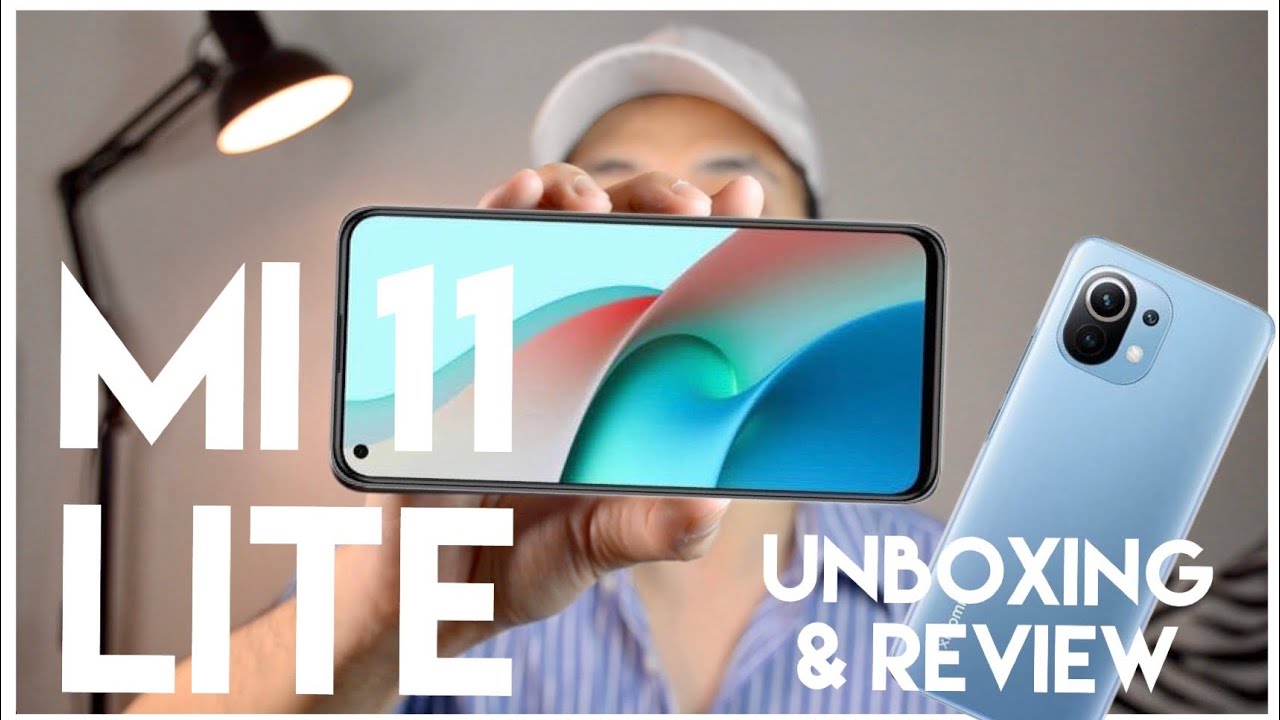


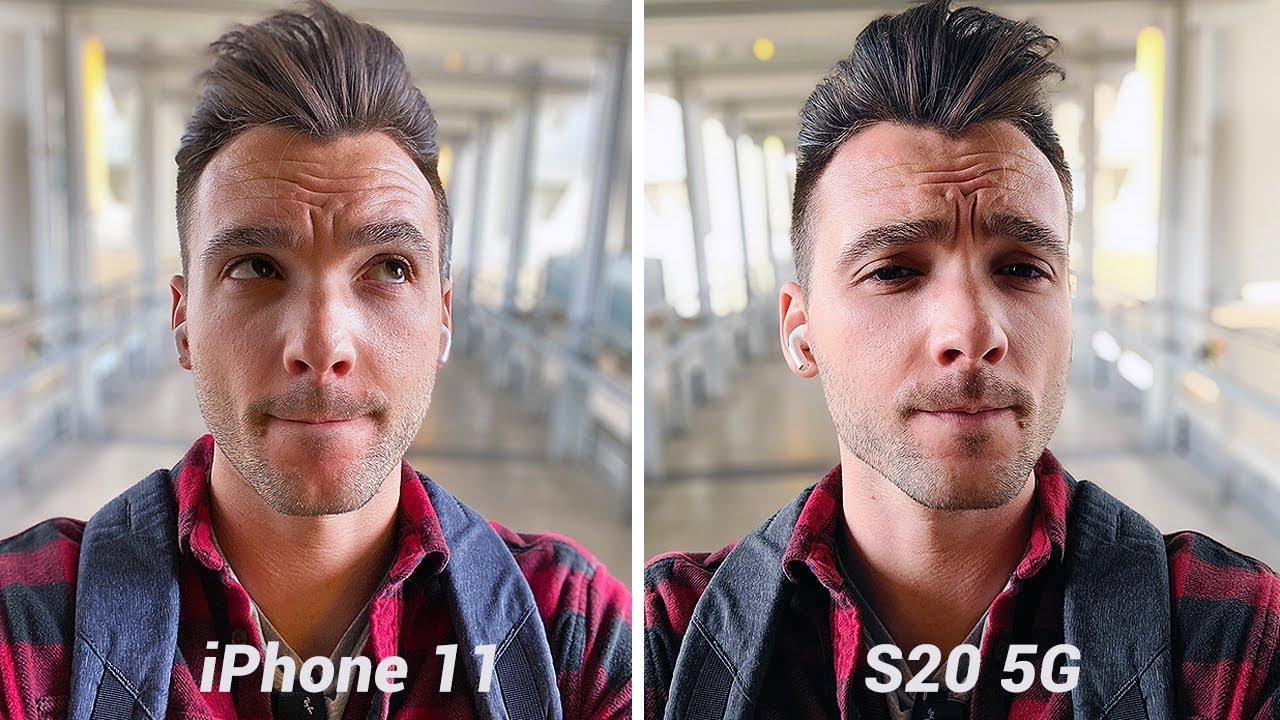







![Samsung Galaxy A9 2016 [Unboxing]](https://img.youtube.com/vi/CbXbsuVcj2c/maxresdefault.jpg )









