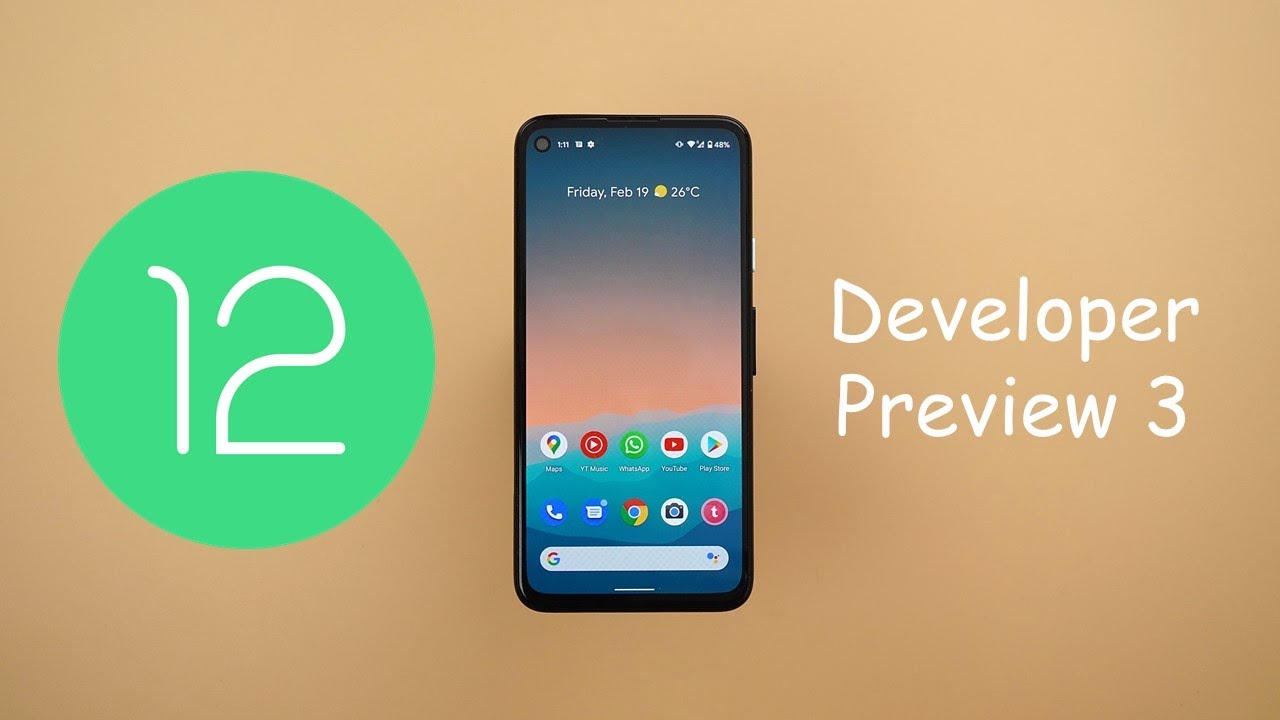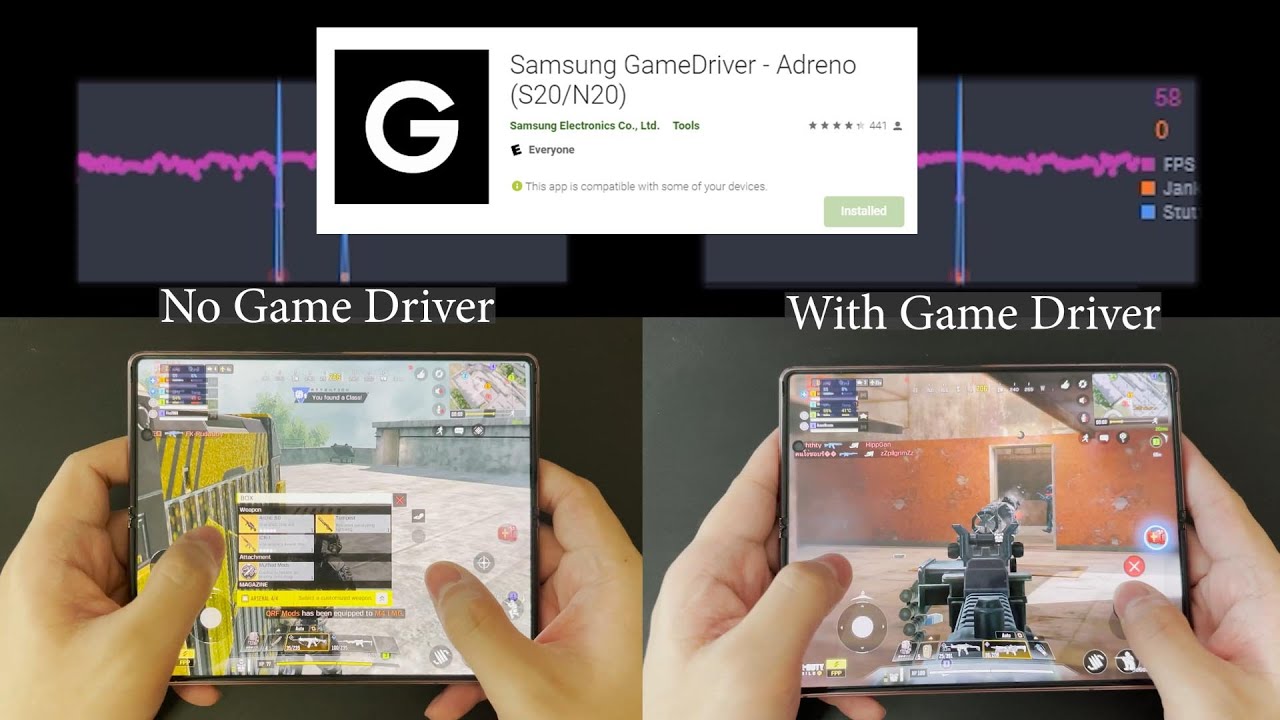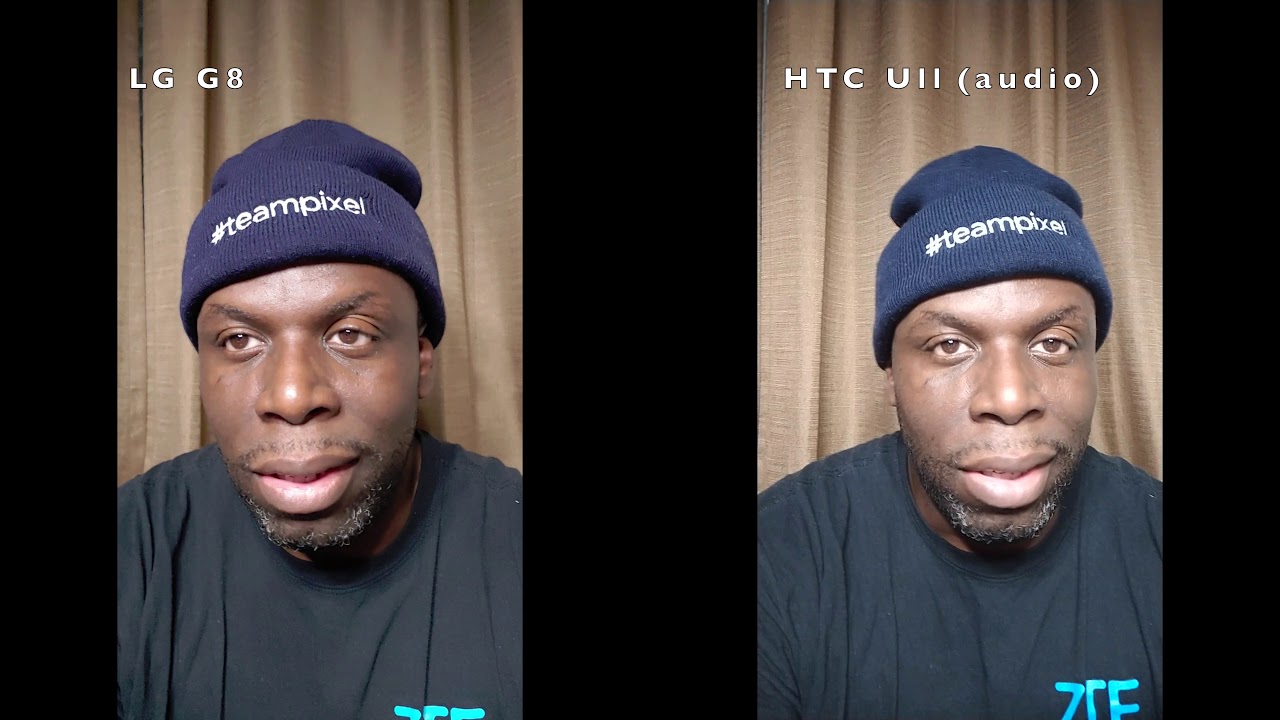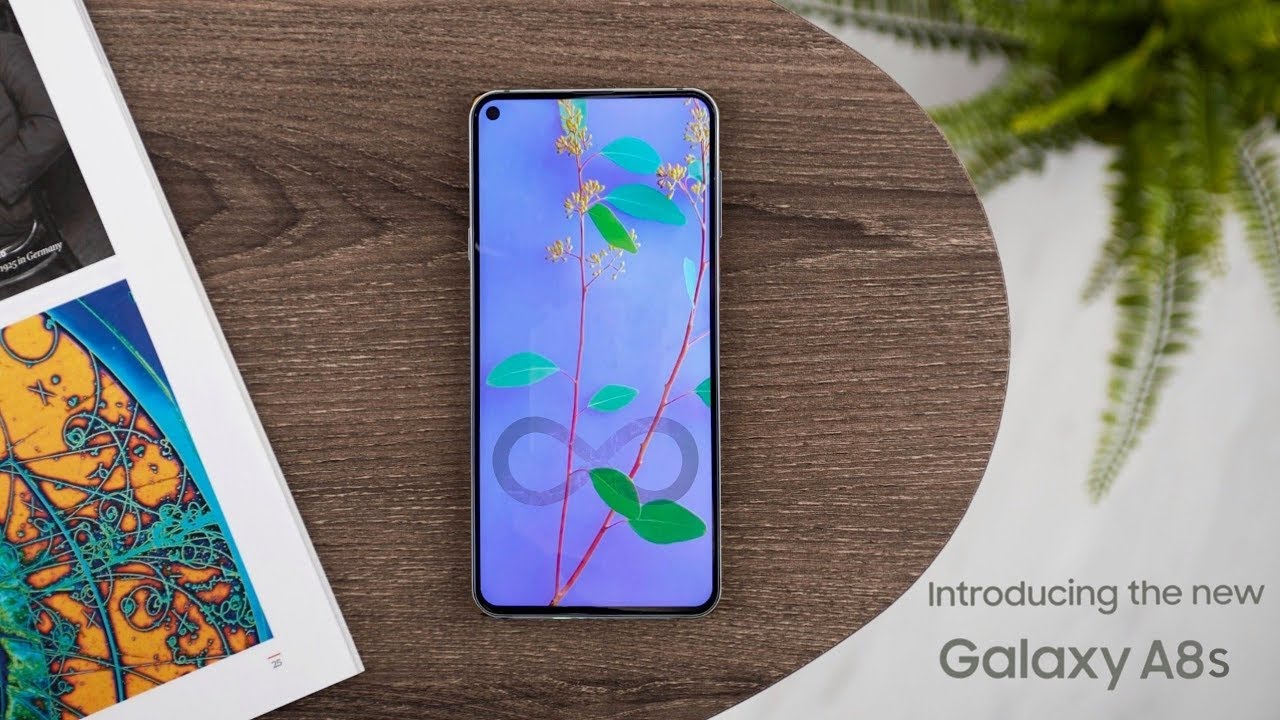Samsung Galaxy A7 - How To Insert SIM Card & Micro SD Card HD By XEETECHCARE
Hey guys in this video to show you how to enter the SIM card and the micro SD card on your Galaxy a7 or insert these two stuff on your Galaxy a7 here, so I'll go to the video about this procedure tutorial on the a5 and the n3 and I also did it for the e5 and the e7 check that out on my channel. If you are interested in that so yeah, so we have these two openings so first before installing the SIM card make sure you reset I mean power off your device, so I'm going to just disable this okay, so I'm going to just power off my device, then you can see this is the gold version of the Galaxy S7 I've done a review and some other cool videos. You can check that out on my channel. So this is the SIM card, editing tool that you will get with the phone it will be, including the box. So let's do this, so we have these two openings, so I'm going to just put these both of these trays out on the table. Now this is for the same here.
This is also for the second sim, but of course, I have only one sim, so you can see that this is a NATO sim, so we have the shape yeah. You can see the shape, so that will give you an idea of how you place the same card. So you have to place it like this, and I'm going to just put it back in real nice and easy you go and as far for as far as the micro SD card is concerned, I'm going to just put it like this: let's put it inside this phone here we go I'm going to power on, so it's really important to oops doesn't fit but anyways. Let's see the SIM card is good work and, of course, SD card or not. Let's just load them down the brightness a little so yeah the SIM card is working.
Fine. You can see the SIM icon on the top sim one and, if I go into the settings and then also, if I check out the storage scroll down a little, you can see now it's running my SD card and showing this space there. So also you now it's showing me the SIM card that SIM card isn't inserted, and you can also see on the bottom I'm, not sure if in sweeter camera, but this is my carrier name, you phone so yeah, that's how you insert the SIM card and the micro SD card inside your Galaxy S7. So up you guys have enjoyed it. Give this video a thumbs up and do subscribe, and I'll see you next one peace out.
Source : XEETECHCARE