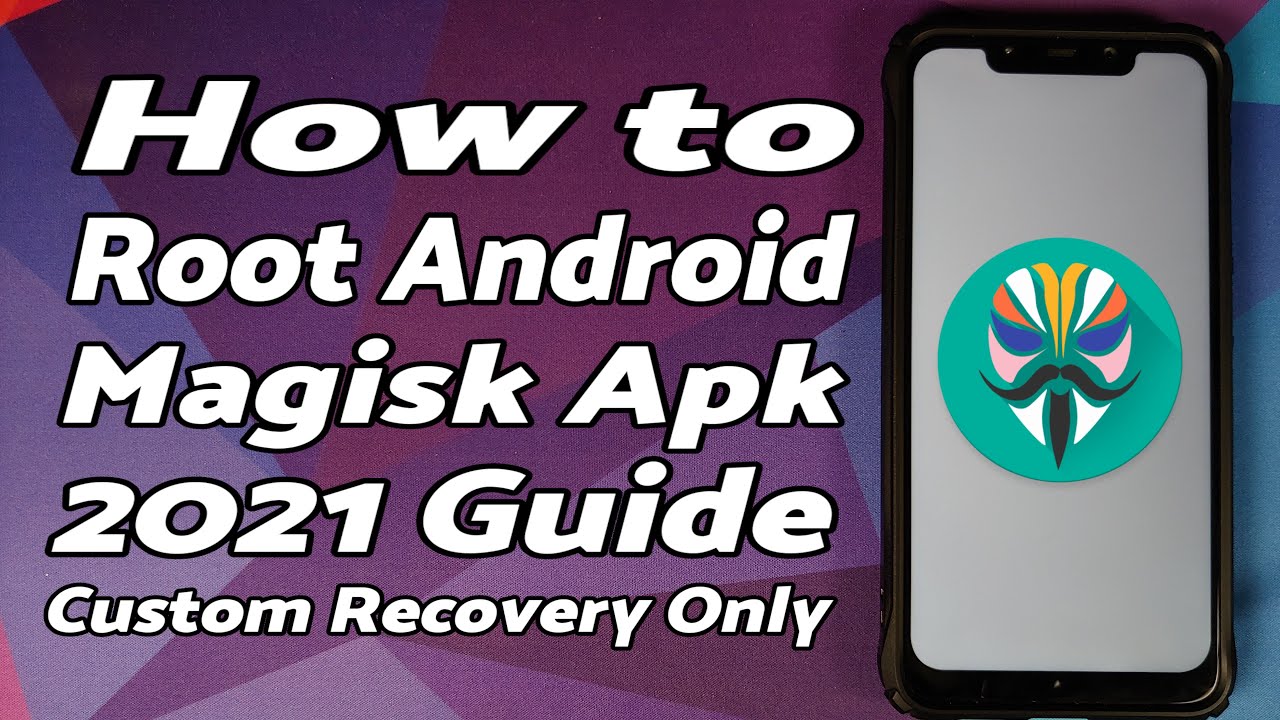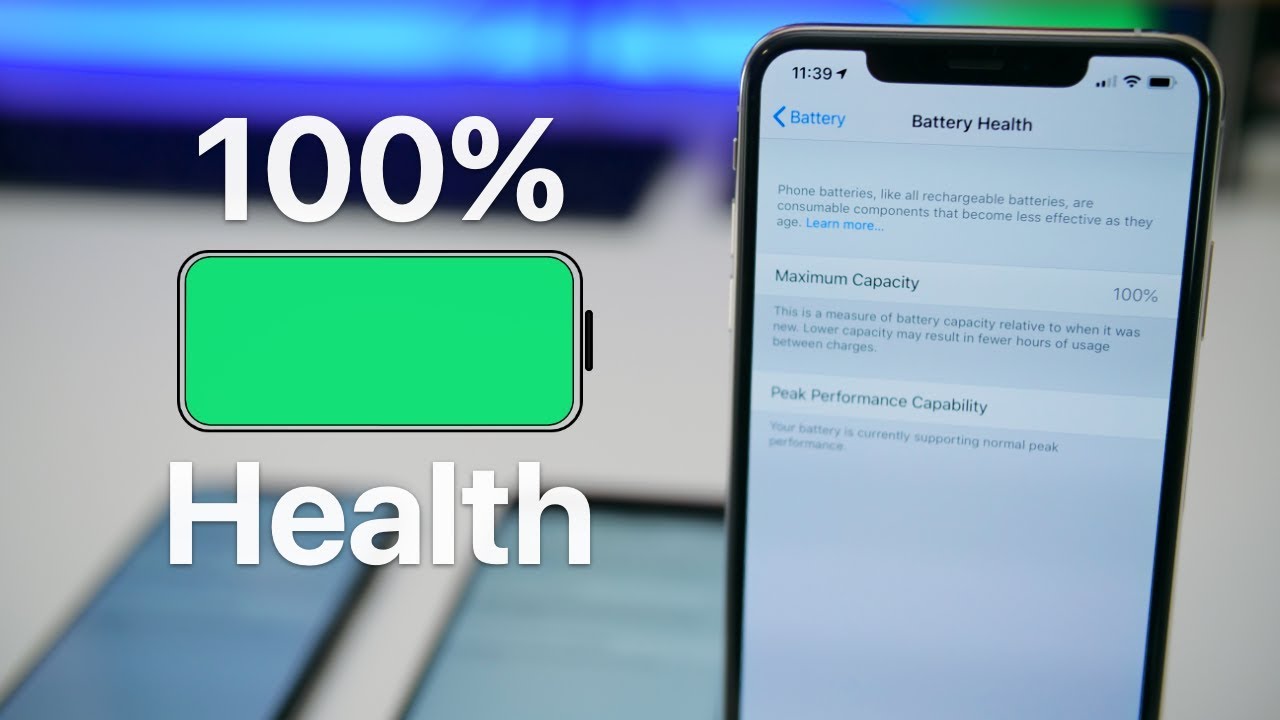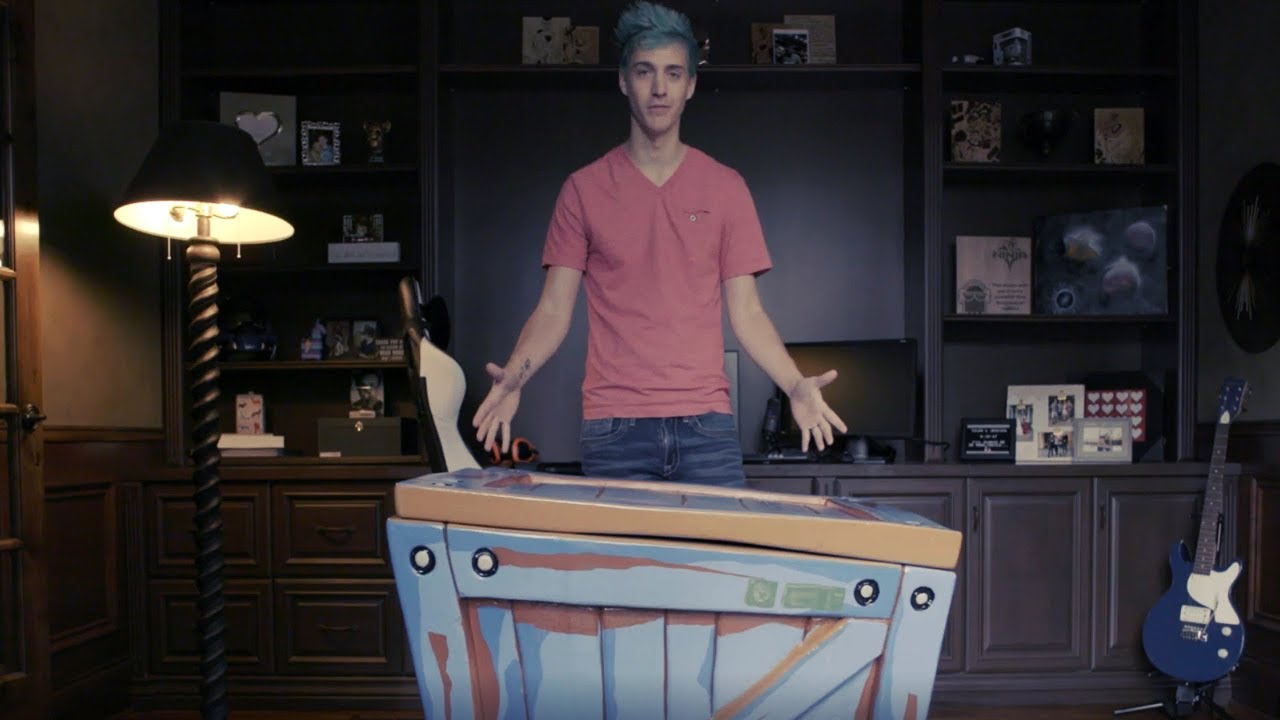How To Root Android with Magisk APK & Custom Recovery | Detailed 2021 Tutorial | Magisk v22.0 & 23.0 By munchy
How to root an android device using magic APK and a custom recovery- hey peeps, what's up munchie here back with another video and in this video I'm going to show you how you can root an android device using magic APK and a custom recovery. Most of you would know that there have been some changes at magic and there is no longer a magic zip when you download it. It is going to be downloaded as an APK, and we are going to show you how you can flash that APK with a custom recovery. So, of course the prerequisite for this video would be that you do need to have a custom recovery installed, or you can always fast boot into your custom recovery using a computer. Now in case you want videos for devices which do not have a custom recovery. I can make those videos, but do let me know in the comments in case.
You want me to make those videos because they do require you to patch either the boot file or the recovery file, and you would of course, need access to a computer all the files, all the applications which we're going to use in this video are linked in the description of the video, and this here is my Poco f1, which is running a custom ROM based on android 11, but, as you can see, my device is not rooted right now. Next thing we need to do, is you need to go to the link of magic, which is linked in the description of this video? And yes, I do know that the colors are washed out on this ROM right now, but once you are on this page, you need to go to the downloads section. Here. You have different options. We are going to tap on magic version 22.0, because at the time of recording this video, this is the latest version of magic next up tap on assets, and you will see another menu. Next thing we need to do is we are going to tap on the APK file, which is magic version.22.0, that is the file which we are downloading. We are not and again.
I repeat, we are not downloading the stub release APK. We are downloading magic version 22.0 and select okay. So now the file has downloaded next thing. We will open FX file manager. You are free to use any file manager, application which you want to.
I just prefer FX file manager, and you need to go into the download folder, because this is where the magic APK was downloaded. Here it is magic version 22.0. Let me change the view so that it is easier here it is now. This is an APK file. So to flash this we do need to rename it so press and hold.
It is going to select the file three dot menus on the top right, and then we need to select rename. So let me repeat it one more time: press and hold file is selected, three dot menus on the top right, select, rename and just change the extension from dot APK to dot zip. That's it. Now we have converted this file into a recovery, flushable zip file. However, there is another important step which I would like to tell you about in case you run into any issues, so we're going to press and hold again on the magic question 22.0. Now it is a zip file, and we will say copy it and then tap on this clipboard on the top right and say paste and select.
Ok. So now we have another file and the name is matches version 22.0 in brackets, one dot, zip so press and hold on this file, three dot menus on the top right and say rename and give it the name uninstall. So we have to give this the name, uninstall, dot, zip and then select. Ok, and now we have another file with the name. Uninstall.
Zip. Next thing we need to do is boot into tarp. So first thing turn off your device and then once the device has turned off press and hold volume up and power button. At the same time till you see the tarp recovery boot logo. Once we have booted into DRP, we will go into install, and now you need to navigate to the folder where you have downloaded the magic file in case you downloaded it on your phone directly, it will be in the download folder, and here it is magic version, 22.0. zip, select the file and then swipe to confirm flash and, as you can see, it is now flashing magic on our device.
Now, once the file is flashed successfully, all we need to do is select reboot system. However, in case you run into any boot loops, what will you do well? In that case, all you need to do is boot back into your custom recovery. So, while you are in the boot loop press and hold volume up and power button at the same time- and you should boot back in your recovery, and then you flash the uninstallation. zip file and that should remove magic from your device. So that is why I told you we do have an important step wherein you rename the same file as uninstall.
zip. It is very important that the name of the file is uninstalled next up. Let me open my application drawer, and we should have something called magic and in case you do not bam here. It is magic in the building, and it is telling me upgrade to full magic to finish the setup. So let us select, ok and then go into settings.
Allow from the source go back, select, install and, of course you do need to be connected to the internet and magic was installed. Let us open it, and there it is, you can see. Magic is installed version 22.0. The app is also installed. Another important thing to note over here there is nothing called magic manager after the release of magic version 22.0, it is just known as magic, and the developer has done this to avoid any confusion back on the home screen. Let us try, root, checker and tap on verify root there.
It is superuser request tap on grand there, it is polo, f1 is rooted and oh looks like some ad is playing in the background and my live caption just kicked in. Let me turn that off irritating advertisements anyways, so the device has been rooted successfully without any issues, and we do have magic installed and there it is peeps. That is how you root your android device with magic APK and a custom recovery, so that will do it for this video hope. My video helped you like share then subscribes are appreciated, feedback and comment. More than welcome see you.
When I see you.
Source : munchy