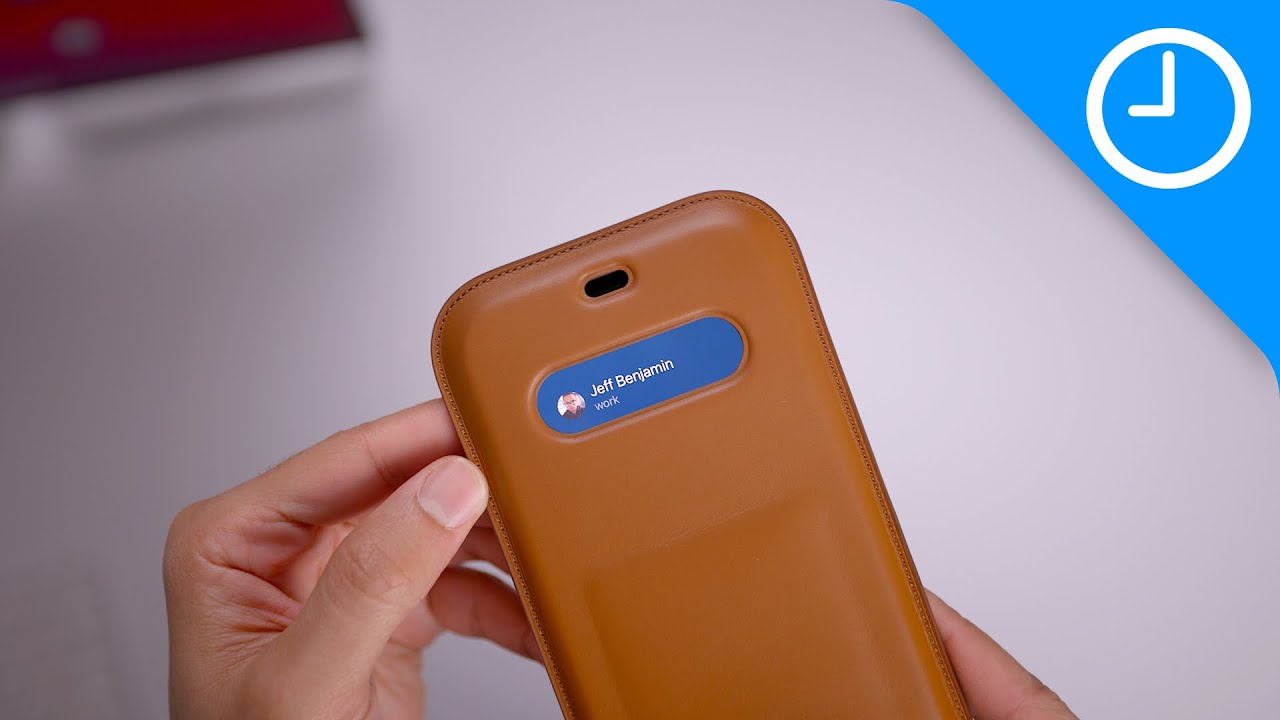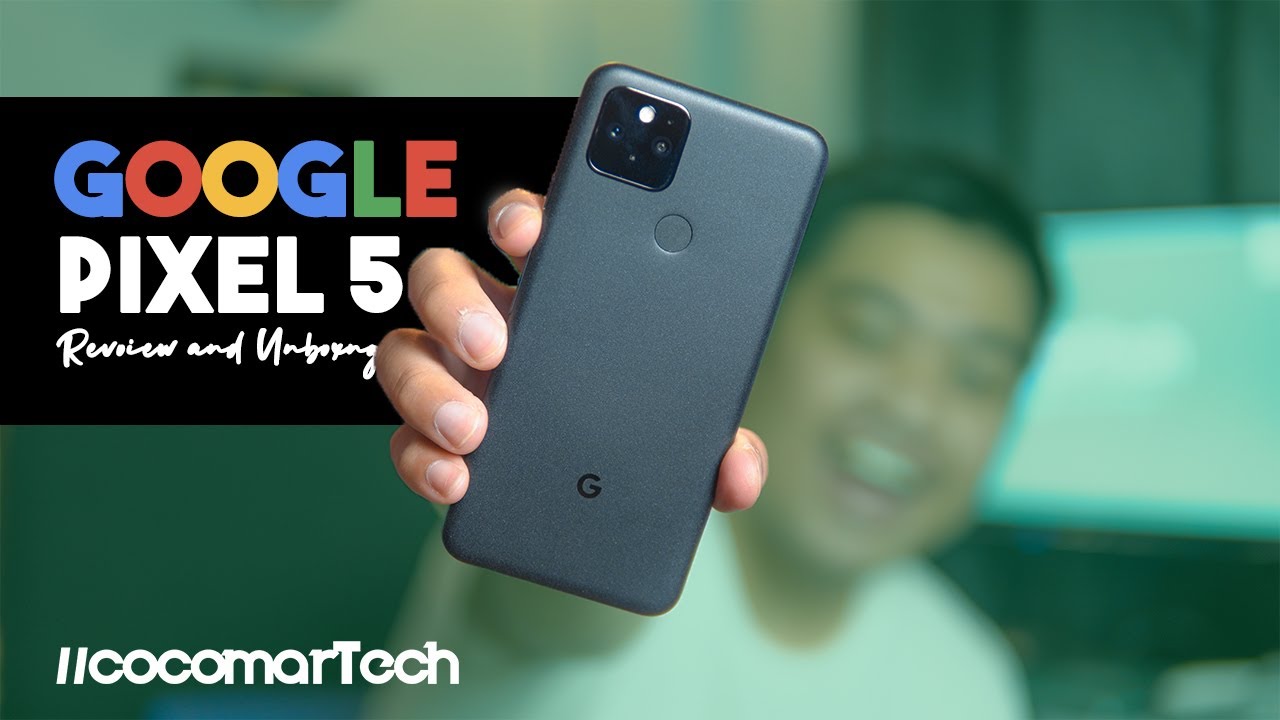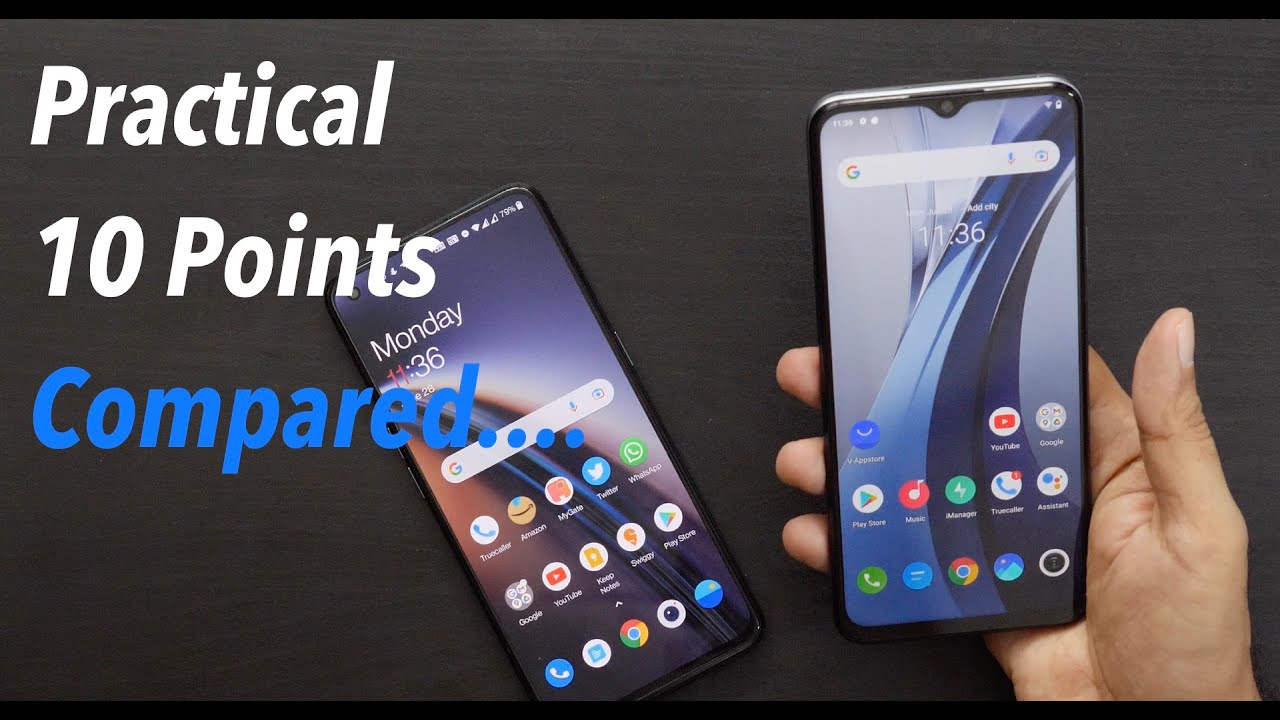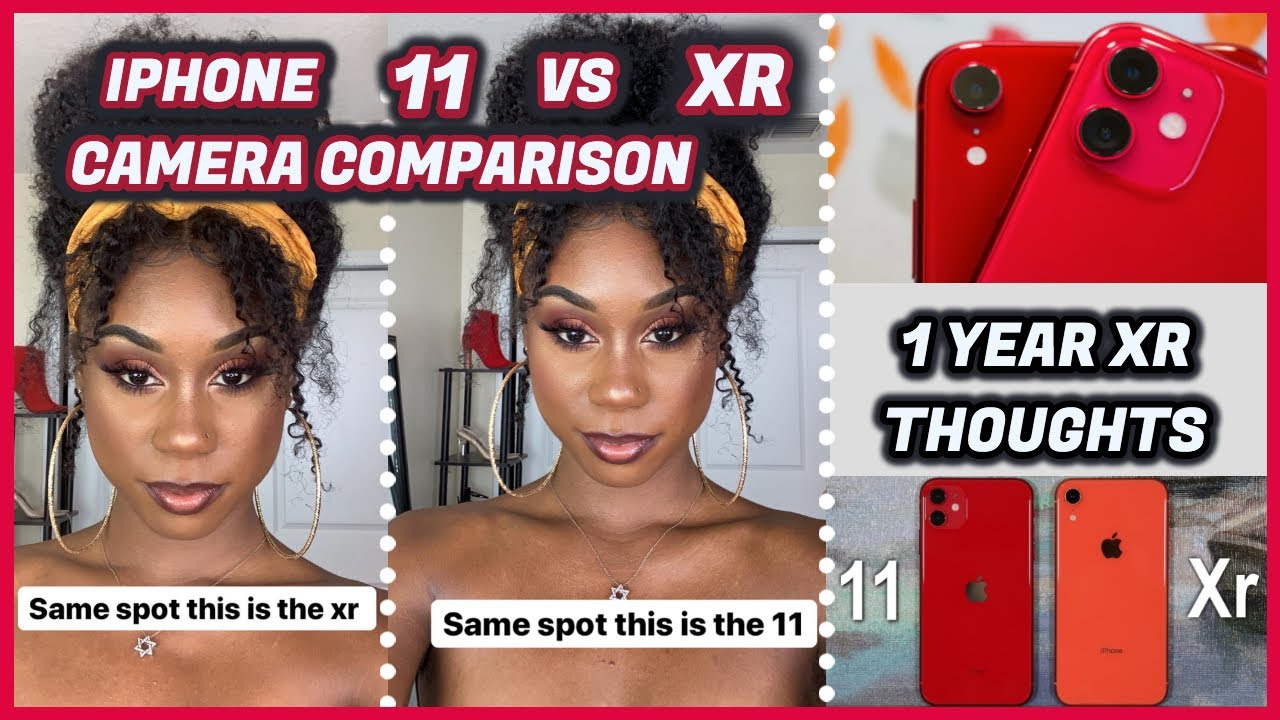The Best Mouse for iPad Pro 11/ iPadOs: Lenovo Yoga... By Average Tech Guy
What's up guys average tech guy here, and today we are back with another review this time, we're going to be looking at the Lenovo yoga mouse, and we're going to be using it with the iPad Pro 11. Let's check it out so with the introduction of iPadOS you're going to want a mouse, and I couldn't think of a better mouse to actually have this is the Lenovo yoga mouse now you're saying to yourself. This thing is flat: how does this work? The Lenovo yoga mouse is actually one of the most innovative devices I've seen in a while. Let me tell you why well before we get into that, let's actually jump into the real estate of this device, and I'll show you exactly what is located on here. It's very minimal. Let's take a look at the back here along the back.
You get a power button, you get a micro, USB port, and you get your pairing options right here now. You can either pair this through Bluetooth, or you can pair this through the USB dongle that comes with this up top. Furthermore, you get a track slider, and you get your left and right clickers over here down bottom. Furthermore, you actually get some touch functionality right here and then open this up. This is where your USB dongle is hidden.
There is no battery to replace in this. This does charge up. It has an internal lithium battery in if it's supposed to last about two months off of one charge. I've only charged it one time since I've had it haven't, had any issues since then. Now, let's get back to the actual build of this, because this mouse is like, I said one of the best devices I've come across in a while I'll show you what I mean so say, you're using your iPad, which I have mine right here using your iPad, and you got your mouse, and you want to actually use your mouse functionality.
Well with this all you're going to do is you're going to take it you're, going to fold it where the yoga is up top, and now it becomes a full mouse. So you can see my cursor on the screen right there you see it moving. Cursor is moving. There are no issues with this. Everything looks good.
Everything works out. It's working on the screen, the actual trackpad itself works I'll, go into an app and demonstrate that in just a moment. But if you look right here very closely, all of my battery, I'm going to pull this in and let's see Lenovo yoga mouse right there. I haven't charged this thing up in days, guys, and I've been using it every day, and it's still at 100, so that battery life is really living up to its standard. Now, what we're going to do is I'm going to just show you how some features work on this mouse, so we can actually hold down the left button, and it will actually scroll through the screens by clicking on them press on the right button.
It brings up this notification tray right here. You can do whatever you need to do through here. You can access your app. Furthermore, you can do your app switcher if you're in an app whatever you need is right. There.
Everything is at a click of a button. Click back on that, and it'll take you home once it sits idle for about 10 seconds, and you can customize that in your settings in your accessibility settings, if the little dot the little cursor goes away, so let's go online and see if we can check out the actual trackpad features or the tracking features I'm just going to type in something. What have I been looking for lately Galaxy Note, 10 and see if we can find, and then I'm going to just scroll, my finger down the middle and there we go it scrolls along the page? Now the scrolling right now isn't as fluid as it should be. I'm sure that will be better once the actual software that we're using is 100, and we have the full version of it, but it works. It is working all the features work on this mouse now.
Next thing I want to talk about, is you remember the little glowing buttons down here on the bottom, so in order to get those to show back up you're going to have to flip this back over and now those buttons are illuminated, so you can control your music. I want you to watch. The screen. Volume is going up, volume is going down, I'm not going to play any music right now, because I don't want any copyright issues, but just know that it does work. It will allow you to play your music.
If you have any already going, I will actually I'll actually open up. Google play, I'm not going to play a song, but I do want to show you that it will swap through the songs. So, as you press, let's see, I think I have to activate it first, one time there we go so once you activate the song for the first time, then you can actually scroll through them, and it like. I say it does work. So these features do work.
It's like a pointer and a mouse all in one. So it's a great little device to pick up very minimalistic, uh, very cost-effective. I think I paid like 20 bucks for this mouse, I'm not 100 sure, but I got it on Amazon I'll leave a link below, so you guys can check it out for yourself, but two things in one pointer and a mouse. The Lenovo yoga, very good investment, I think, is worth the buy, especially with iPadOS. Coming out.
You have your iPad flat. You have your mouse flat. What more can you ask for so, like I said, I'll drop that link below, so you guys can check this out. This is the Lenovo yoga mouse two devices in one. Hopefully this is able to help someone out until next time be sure and give me that thumbs up.
Please subscribe. Average tech guy out peace.
Source : Average Tech Guy