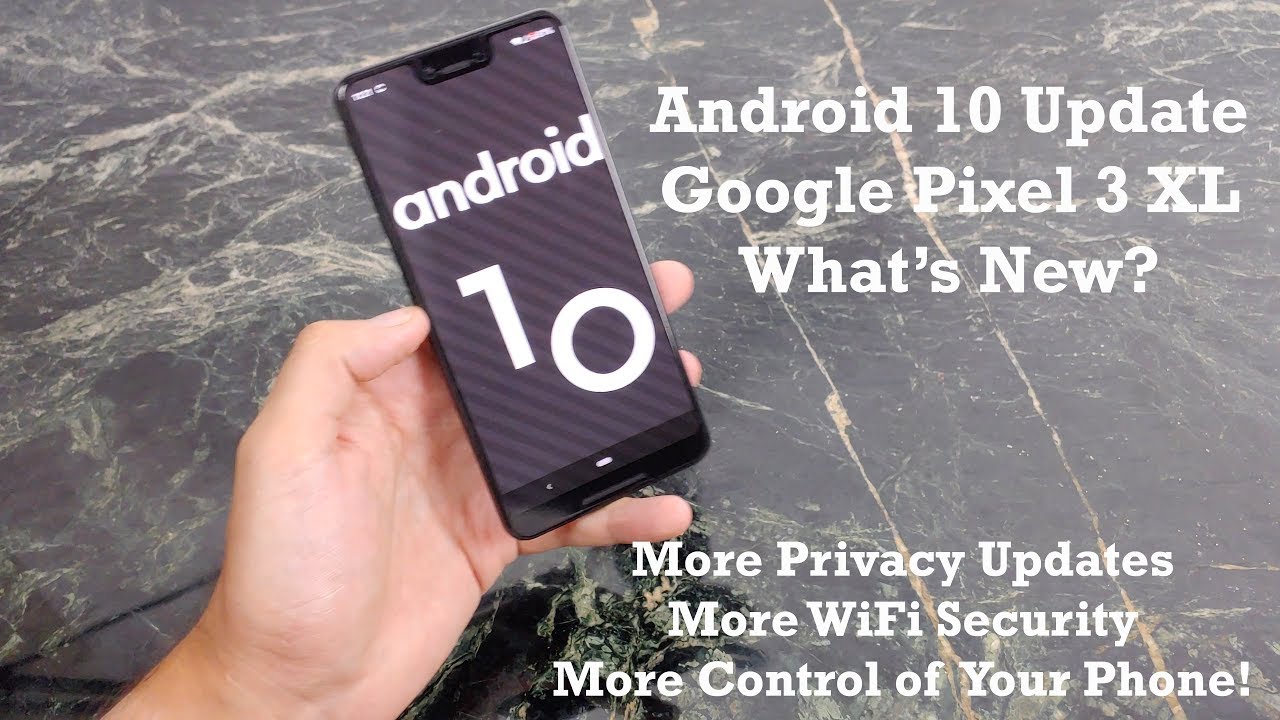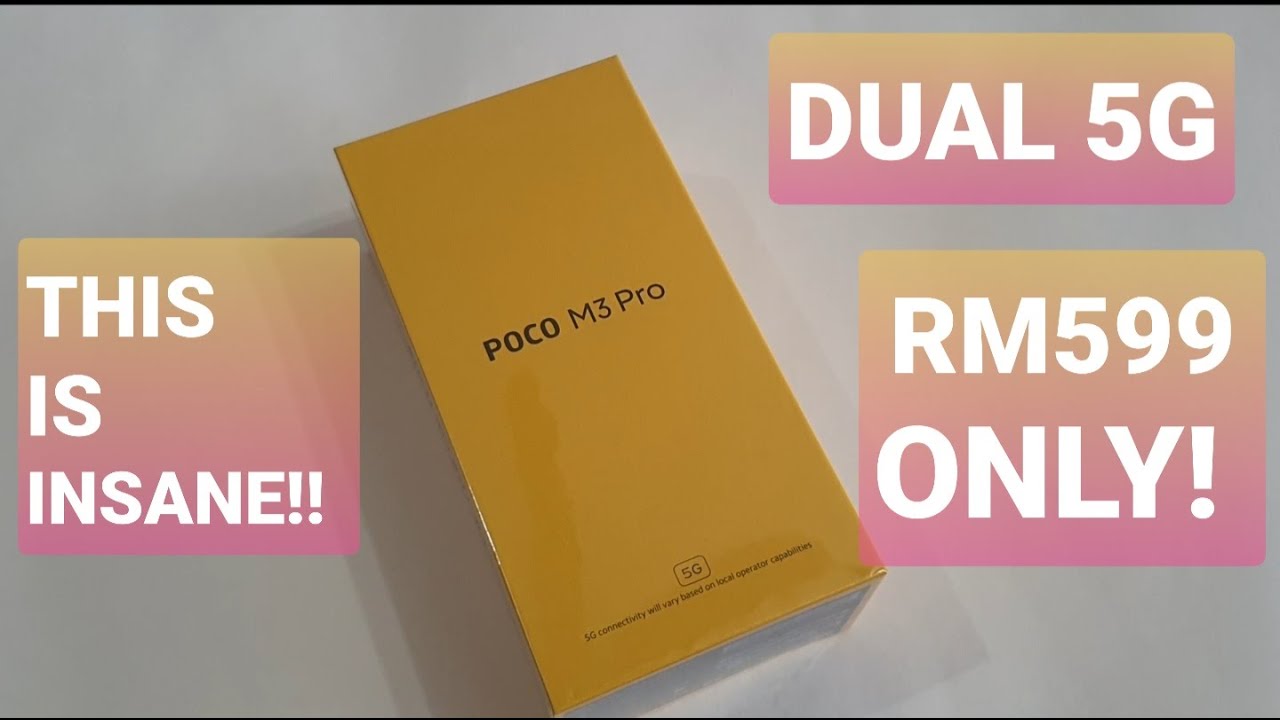Google Android 10 Update : Pixel 3 XL Review By Jabber Tech
What's going on YouTube, this is jabber tech and on my pixel, three XL I got Android ten running this is the official release was just released yesterday and already there's a lot of little improvements that make a big difference on this phone. So I'm going to go over my favorite new things in Android, 10 androids all growing up now we do not have Android Q, we don't have Android Keesha. We don't have Android quinoa, it's a numerical value now, which means it's all growing up and ready for prime time, but there are a lot of privacy improvements in Android 10 and especially if you use a lot of Wi-Fi hotspots. If you connect to a lot of Wi-Fi in coffee shops or wherever you might be, if you travel a lot, there's a great feature here that no one's really talking about, and I'm gonna. Let you know what it is. So, let's just go over my favorite things about Android 10 running on the Google Pixel 3 XL.
One of the new things that came to Android 10 is the all new gesture. Navigation and wild gestures in general I feel need a little of work. It's a good step forward, and it is pretty functional. It's very functional. If you do a half step up, it'll show you all your open applications, so you can sort of scroll through and see, what's open and, of course, just swipe away to go back to the home screen.
Just do a quick swipe up like that. If you want to get to your full application, app drawer just do a whole swipe up, and it'll open up all your applications to show you that, again, just to sort of like a quarter, step up and that'll show all your open applications and to swipe them away. Just do something like that to go back to your home screen. Do a quick swipe up and that'll! Take you back to your home screen to see all your apps really just do like a fast, complete swipe up, and that opens up your app drawer again. Do a little quick swipe up, and that brings you back to the home screen.
But if you want to quickly swipe between your open applications, just swipe on the bottom and just keep swiping and that'll, bring you to the previous or the next application. Just like this. If you do want to get rid of those gestures, you can go back to the new pixel 3 gestures, just by clicking on the to button navigation, and that will bring you back to the simple swipe up like so or if you really want to go old-school, you can bring back the three buttons. So it's really up to you until you get used to the gestures or until you get used to something new, you can always revert to your whatever you're comfortable with and what's really cool. They do have a slide-out feature for your back sensitivity, and you can adjust the sensitivity just like this.
So let me show you what I mean if I open up the Play Store, if you want to go back if you're in any application- and you just want to go back to the home screen- you can just swipe like that from the left, or you can swipe from the right and that's gonna just bring you back. It acts like a back button. If you do have some hamburger menus that you need to pull, all you have to do is kind of hold and tap until you see a little ledge there for that slide out menu to come out, and that will come out like that again just kind of hold it for a little till you see that, and then you can just slide it out or if you do a quick back with the left or the right thumb. That'll. Take you back to the home screen the next thing.
That's in gestures. You can bring up the Google Assistant, not only by squeezing, but by swiping up from either the left or the right corner. You can see it gives you the cues right on the bottom here. So you know which way to swipe up to get the Google, and it does that pretty cool animation. So again, more ways to quickly bring up.
Google Assistant is always welcomed. In my opinion, other than gestures, though, what everyone's been asking for forever is a dark mode, so we now have a dark setting. All you have to do is search for a dark theme. Go into the dark theme, activate it, and now you have a full system-wide dark mode. It will take a little of time, but if you do have some apps that are already Android ten ready, such as, let's bring up the calendar you'll see you already have a dark theme, that's already embedded into it, and once developers actually enable this dark theme in their apps, it's going to be a lot more integrated, and you're going to see dark theme throughout just about every application, so well done for giving us a dark theme.
Finally, the next thing I'd like as a further step for this dark theme I, would love the ability to add my own custom icons from within the OS, without having to use a different launcher and I also would like the ability to change the accent. Colors I think that would be super cool of Google to give us. But a dark theme as of right now is something that is a welcomed addition. So I give Google a big thumbs up for that. Thank you so much.
The next thing that comes to Android 10 is smart reply all throughout the system, all throughout any application and I think that's absolutely awesome. So I just sent myself a text message asking what time is dinner and, as you can see, smart reply already came up with whatever time you want and as you use this more and more, it kind of gives you more and more options. So I like the ability to have this smart reply within every application, it's something that I was using all the time and Google messages, so I'm really happy now that it's integrated into more applications so well done for that. I'm going to send myself a little text that I'm ready to have dinner whenever I want, and you'll see that there you get some more options here within the Google messaging, app. Okay, what time it gives you a little emoji and says cool so again, just makes replying to text messages or whatever messaging app.
You use a lot quicker, a lot faster and a lot easier in my opinion, before I get into all the new privacy improvements. Again, it's the little improvements in Android 10 that make a big difference in everyday life. I like the little things as well. That just make me smile and one of those things is the battery level. So, if you bring down your notification, shade you'll see that the battery level changes from a numerical value to an actual time, and this is based on your current usage.
So I should be good until about 8 p. m. if I continue to use the phone as I do, and if you swipe that away, you get a numerical value just like that. So let me show you that again, until about 8:00 p. m.77%, so I think that's really cool. Another thing that I, like guys, is a big improvement to the battery saver, but you have a few options here that I actually like.
So you can set a schedule of when the battery saver will turn on based on your routine. So if it usually dies around 9 p. m. if Google knows that around 9 p. m.
that's. When you get home and that's when you typically charge your phone, you can have it turn on battery saver to make sure that you will make it until that 9 p. m. charge. Time and I think that's something super cool.
That just means that if Google knows that I don't get home until say 9:00 or 10:00, and that's when I put my phone on a charger. It knows that I'm out and about, and I will need my phone until that time. So you can have a turn on battery saver based on your routine, just to ensure that you do get home, and you still have a phone to use or of course you can set a percentage that'll turn on automatically in case you forget case you're out and about you. Don't look at your phone something's eating your battery, and you're at 10%, and it's going to drain within a couple of minutes automatically at whatever value you choose here and for some reason it can go all the way up to 75%. If you want- and it can go all the way down to 5%, but I usually leave mine on about 15%.
That's just a safe little number. So again, a nice little improvement for the battery saver mode. That I actually like and I, am gonna actually try out based on my routine and see how that works out. I'll leave a little update down in my description down below and let you guys know how that actually turned out, but again a couple little things that really make a difference in a phone and that's why I like the pixel 3 phones? That's why I? Like the Google phones, they just give you those little tweaks that a lot of manufacturers don't next little thing. That I really like about Android 10, is how fast the share menu is.
So if you have an Android phone go to that share menu and see how long it takes and see how random it is now, the share menu has been really improved, really revamped, and it's a lot faster. You saw how quickly this actually popped up, and you have a few options you can just copy it. You can share it to your most recent contacts right down there and if you swipe up it gives you even more contacts, and then it also gives you a lot of options within here of what app you can actually share it to, so I think it's a lot faster. It's a lot better! It's a lot cleaner, looking, and it's not as random as it used to be it's just something that when you want to share a file a web page whatever it is, just comes up really fast, and I've really been asking for this, at least in my own head for quite some time, a faster way to share the next thing. We're going to talk about is privacy, and this is where Android 10 really shines.
This is where Android is really getting all growing up and not just randomly letting apps take whatever they want to take. So if you go into the permission manager, you see all your sensors, you see everything that an application can use and if you go into one, let's say, for example, location because location is huge. Apps have been known for randomly sending our location like Uber was following someone all the way after their trip and that's just not cool so within location, you see, I have an Asus router application. I have no idea why that would need my location. So if I go ahead and click on it, I can change the way it uses.
Location I. Can let it use my location all the time only when I'm within the app or deny so because this is an Asus router, app I, don't know why it wants to use my location, so I'm, just going to turn that off, and it's no longer you're going to be able to check my location. It's no longer going to be able to know where I am once you change the location setting for the application. It's going to put it in its group. Furthermore, it's gonna! Let you know where it falls.
So these are the applications that I have allowed to access my location only when I'm within it and then at the bottom. These are all the applications that I've denied location to, so it groups it really nicely based on how it uses that permission. Let's do that one more time, so I'm going to choose Instagram really doesn't need to know my location every single moment of the day, so I'm going to change that to from allow all the time to only allow, while I'm using the app now it's going to move it down to the group of allow only while in use and there it is Instagram over here. I think this is really cool, especially with applications say like wall-e, which is a very nice wallpaper application, but it really doesn't need to know my location, so I just denied that right away. So it's a nice way to kind of take control over your apps.
Take control over what permission your apps can use, and it works for everything. So, if I microphone, let's take a look at what applications are using my microphone, and you can see I have an application here from quilt I. Don't know why that wants to use my microphone, so I'm going to click on deny, and then it's no longer gonna. Let that application use my mic, perhaps eavesdrop on me and that's super important I, don't need random applications having control over my microphone and perhaps eavesdropping I'm, not saying that they're going to do that, but it's just good to have this permission manager and just check what is actually using what sensor on your phone and take more control of it. The next thing I really want to talk about, and I mentioned this in the beginning of the video, is there's a new feature in Android 10 that if you use a lot of Wi-Fi hotspots, maybe use a lot of Wi-Fi and coffee shops random locations.
You really need this feature, and it's built into Android 10 now and what that feature is its a random MAC address and this is enabled by default. So if you go into your Wi-Fi settings, and you click on whatever network you're connected to you'll go to advanced, and you can change it if you want to, but under privacy I have it set to use random MAC address, and that is the default stance. So when you do connect to a router, it's not going to give that router information to your MAC address. It's going to give a random one and that's definitely important. If you do use random hotspots, you don't know who's on the other end, they might try to hack into your device.
They might try to do whatever. Once you are connected to maybe her own home Wi-Fi. What you can do is change it from a random MAC address to use your device specific Mac. So maybe you have some policy rules on your home router, and you want it to use a specific Mac. You can do so, but I really like that.
Google's thinking about privacy when connecting to Wi-Fi hotspots data is becoming more and more expensive in a lot of parts of the world. So using Wi-Fi zones when you can is really important and just being able to mask your identity somewhat by using it random Mac is something that I welcome. It's something that I applaud, Google for doing another thing that I like, and it's just making things a little easier again, it's the little things if you want to share the Wi-Fi details with another device, just click on share and that's going to open a QR code. Then you take your device. You scan the QR code, and it'll automatically log in that other device to the Wi-Fi network.
The new digital well-being app has just been a little more refined and gives you a couple more options here. So if you look at it, if you've seen digital Welly, it's nothing really new, but you can see how much time you spent in total and within what specific app, how many unlocks? How many notifications? If you go to dashboard, you can see a little more in detailed so screen time. You can see that settings I spent 36 minutes in settings, and it just gives you an overall idea of how much time you spend in each specific app. If you move on from screen time, you can see notifications, and you can just kind of tell what app is giving you the most notifications and maybe, if you're getting a lot of dm's, you want to disable that, or maybe just spend a little less time in their shows you how many times you open up specific applications as well. You have the wind-down feature, and you can set it for any day of the week at any time, and basically it'll enable the blue light filter the grayscale kind of turn off any notifications and disruptions.
Just to give you a better night's sleep, you don't have need your phone ringing constantly when you're trying to sleep, so I personally, don't pay too much attention to the digital. Well, being let me know down in the comments below if this is something you actually pay attention to, but it is good to know it is a good feature if you want to kind of check yourself, keep yourself in line, make sure you're not spending too much time on the gram or on Facebook or on the chat wherever you are these days. It just gives you that little reminder like hey- maybe you should be doing more work, be a little more productive and stop using Instagram every five minutes. So this has just been my look at the Android 10 update. Some of my favorite features on this new build of Android and androids all growing up and there's a lot of features in here.
That really show that really proved that the little things are adding up to be a big difference to be a big deal in terms of how Android is maturing. So let me know down in the comments below what you think of the new update. What is your favorite feature? What feature are you looking for the most for me, I, really like the little things like the random MAC address for my Wi-Fi access and, of course, the privacy manager is the biggest thing, in my opinion, I'm going through everything, and I'm going to check out every single app that I have on my phone and kind of limit what it has access to, or only give it access to it when I'm using that specific app. For me, I, don't like sharing data, that I don't have ? I, don't need apps tracking me when I'm unaware of it. But let me know what your favorite features are down in the comments below I really appreciate you watching thumbs up subscribe, and I'll catch.
You guys next time.
Source : Jabber Tech