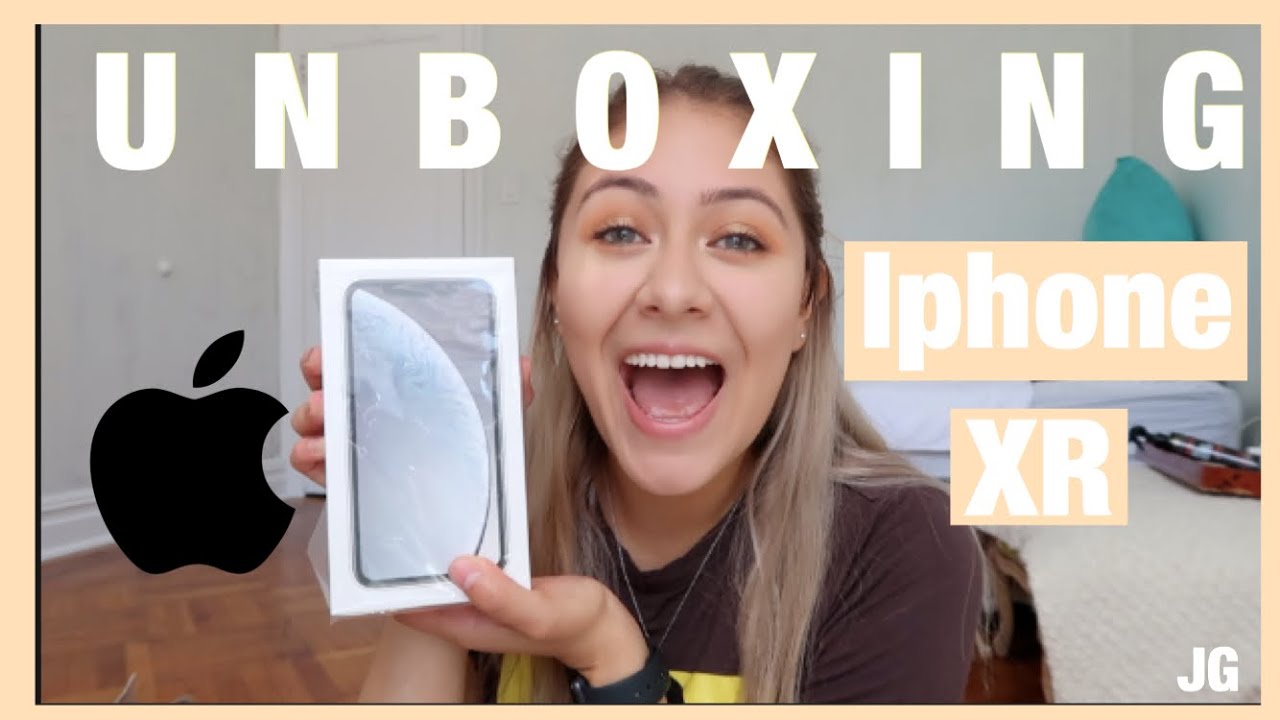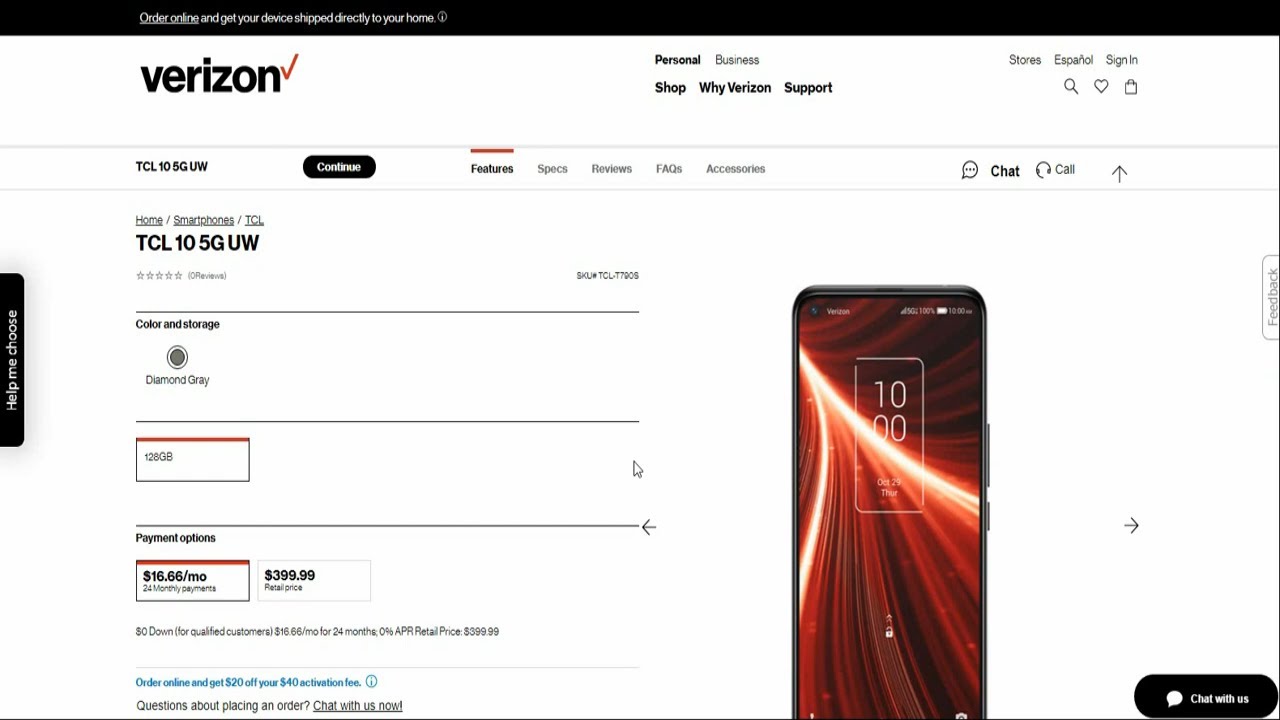Galaxy S20/S20+: Fix Camera Not Working After Software Update By ITJungles
Hi in this video we're going to take a look at how you can fix the problem with your camera is not working after you have updated the software. So the first thing you can try is to restart the mobile phone, so press on the side button in the volume down key press and hold on the two keys and then tap on the restart button and allow your phone to restart. After that we start try to use the camera again, and you see if it works. Okay, after the restart try to launch the camera if it doesn't work. The next thing we can try is to go down swipe on the top and tap on the Settings icon. Then go down and tap on apps now go down the list here and look for camera.
Then tap on camera, then tap on storage and in here tap on clear data and clear cache, so try to clear cache. First, you see if it works. Otherwise, you can clear data that will clear both data and cache in the next. Try again this. If your camera works as per normal, if it does not, then the next thing you can try to do is wipe the cache partition on your device to do that.
First, we're going to switch off the phone, so I'm, going to press on the side button in the volume down key here, press and hold and then tap on power off then tap on power off, and this will switch off the phone once the phone has been switched off with a new press on the volume up key in the side here, so press on the two keys together at the same time, press and hold pull them up in the side. Key is two keys here, so press and hold so continue to hold until we go into the recovery menu so continue to hold. So once you get into this screen right here, you want to use the volume down key and go to the part where say wipe cache partition. So there is wipe cache, partition and press on the side key to select, and then we're going to go down press on a volume key to go down to swill, say yes and then press on the side key and select yes and then press on the side. Here again till we put the system now and that's it, we have successfully wiped cache partition, so now the phone will be put in after you can try to go in and launch your camera and see if that works and that's it.
Those are the three things you can try to fix your camera, not working after the update on the Samsung Galaxy S 20 last 20, plus 2 s 20 alpha. Thank you for watching this video. Please subscribe to my channel for more videos and I said. Thank you.
Source : ITJungles