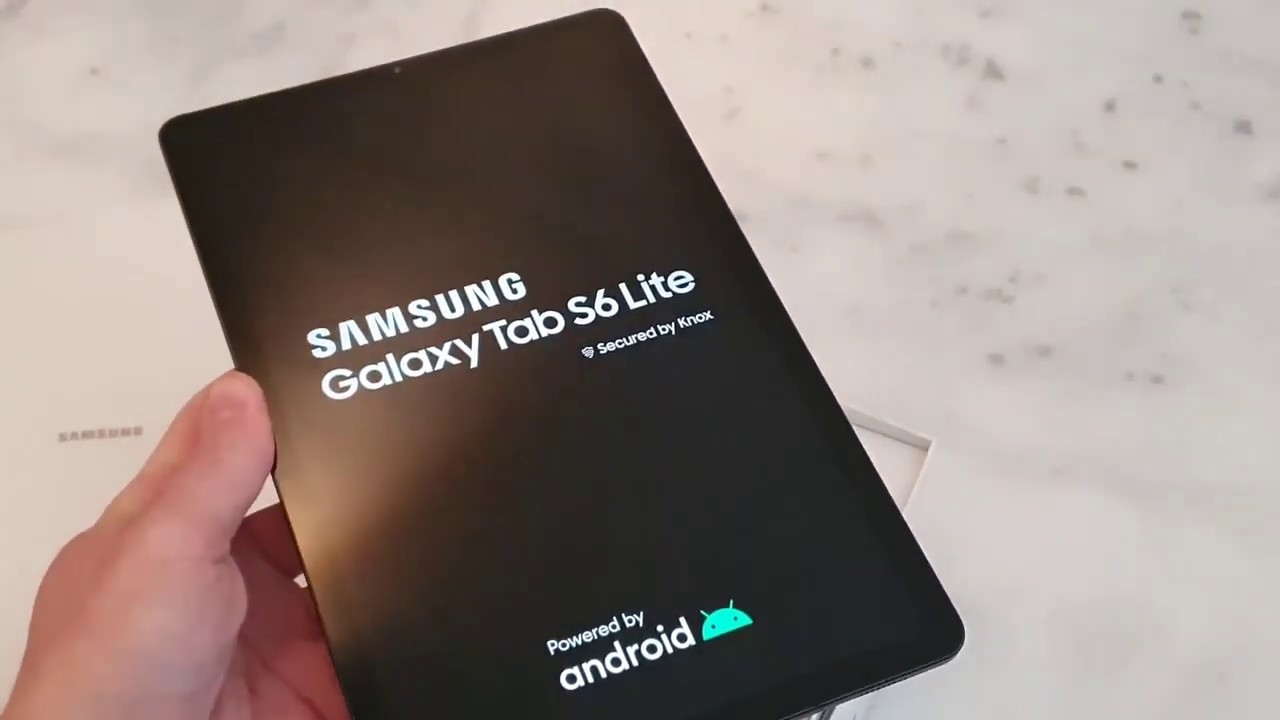Apple Watch Camera Not working? Easy Fix- Apple Watch camera black screen! By Fix369
What is going on everyone welcome back to this video and this video. We will talk about how you can fix the problem on your Apple Watch when it comes to open up the camera. What you can see just like this video, we had a problem when we just try to open up that Apple Watch, especially Apple Watch application from this Apple Watch. Then this what happens as you guys can see, the screen goes literally black, and it doesn't really allow us to see through the iPhone's cameras, if you guys are having the same problems just keep on watching this video to fix this error. So here the very first things we're going to be doing with the Apple Watch first and then later on. We will get back to your iPhone.
So the very first thing that you can do just by using our Apple Watch, which is so-called force restart. So your problem basically will get fixed right after doing this, but don't worry even after that we have still some process to give you now, let's get to the first process. Now to that force, restart on your Apple Watch. Go ahead and press that crown button and the part button together and keep it holding unless you see that Apple logo appears on your Apple Watch, so I'm going to keep it holding unless they see that apple will get appearing on this screen. So as soon as I will see that Apple logo appears I'll release it just like that, all right guys.
So now the first process is done now at this point. If you fix your app a lot of thumbs up to you, but if you're still facing this problem, don't worry the next things that you can do just to fix. Your problem is very simple: now: go ahead and open up that apps, I'm in the camera, apps on your Apple Watch and here, as you can see it's connecting so now, let's wait awhile unless it gets connected completely now once you're on the screen or if it's black. The next thing that you can do just go ahead and tap on the three dot and once you're here you can change your camera just by tapping front and rear just to make it reverse and just to make it work. So please just tap on the front and just in a second I'll tap on the rear camera, and this is what you can do just to fix the bugs, if you just happen to be on your iPhone or on your Apple Watch as well, that will most likely remove it, and the last thing that you can do, which is very I mean highly, highly recommendable for every one of you if you're still facing this problem after doing this process.
So basically what you can do you can, I mean the last process you can do either using your iPhone or using your Apple Watch as well. Now I'm going to go ahead and show you if you want to do it on your iPhone all you need to do just go ahead and open up your Apple Watch and come down here, scroll down, tap general scroll down again and tap reset and go ahead and tap iris Apple Watch, content and settings. In that way, you will have to pair I mean once again, you'll have to pair your Apple Watch with your iPhone and on your. If Apple Watch, however, to do the same process, go ahead and open up your settings and scroll down tap general scroll down all the way back to reset come down here. Tap here is all content and settings go ahead and tap your result, and once you've done that you have to pair your Apple Watch, one more time with your iPhone and later on, it'll be working with your iPhone without having problem, especially turning on the camera apps on your Apple Watch, all right guys.
This is how you can fix this problem hope this video is useful, if so, be sure to hit the like button and subscribe to this YouTube channel to get more useful video, just like this, for your Apple Watch or iPhone or android.
Source : Fix369