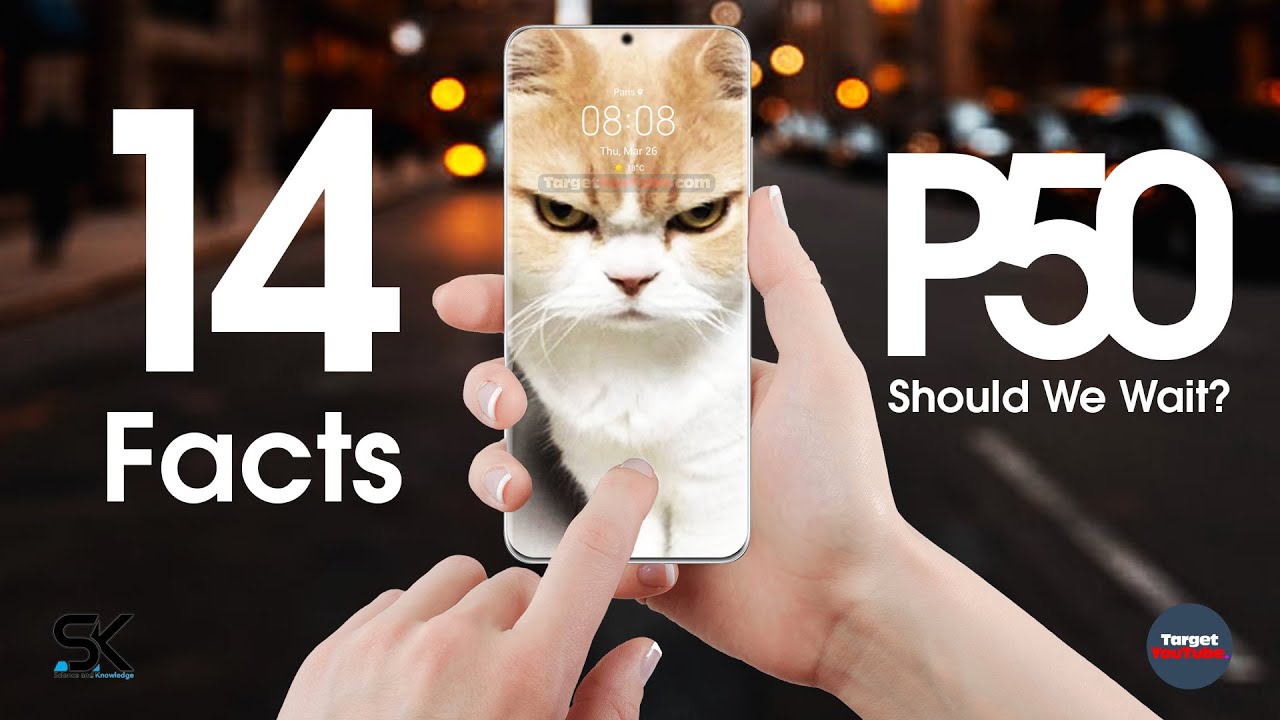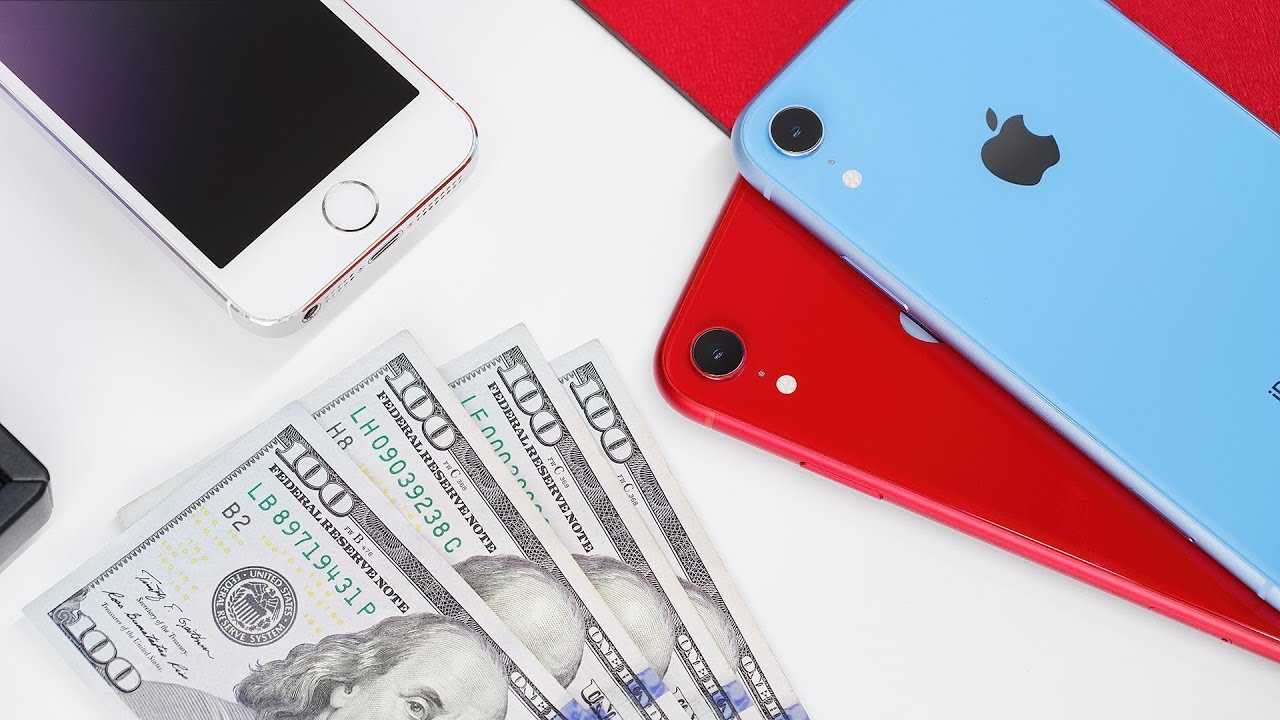Blackberry KEY2: The power features you need to know about By Liron Segev
Today's video is slightly different to my normal videos, as you can see from our background. I am NOT in my studio as today's tech video comes to you from the middle of the ocean. Let me show you to be honest with you, it's day, three, and I thought I'm not gonna, do any work once on this family vacation. But it's day, three no internet I already finished my book. The pools full of a million kids, and it feels like you're swimming in an aquarium. I, never I, don't even want to know what's in the water, but I realize that today's actually the one-month anniversary of having the BlackBerry key -.
So today's video is going to be all about the cooler features that I'm enjoyed using on the BlackBerry key -. Let's do this okay, so this feels a bit weird, but hey you welcome to another talking tick with the tick again. My name's Dee Ron Negev, where I make technology simple and well to borrow a phrase from Phil Franco. Let's get right into it. So let's talk about blackberry, huh.
Now most reviewers simply glanced over this feature and just think it's just a way to collect all your messages into one location, but I'm going to show you how blackberry hub is so much more than that with almost PC lag features that really ought to make your mouth. Let's do that. So, yes, the BlackBerry hub does in fact collect all the information from all your applications and groups of nicely together for you. So you can see your Instagram messages, your tweets, your messenger and your emails all in one location. Now not everybody likes that some people want to be able to have different views for different applications.
For example, you might have work and personal as an example, so you can go into the settings, and you can create a new view, and in that view you can only select the items that you want to come up. So then, once you do that you're able to then toggle between the two views between the one that you've just created, and the one has got absolutely everything. That's a cool way to split your information. Another cool feature on the BlackBerry hub is been able to pinch the screen, and you can see all your unread messages from all your applications altogether pinch to view and then basically zoom out to go back at normal, and this is customizable as well. Now this is another cool feature that is completely underutilized.
It's called the roll feature. Now this is Luxury PC, where you two have rules that say when a certain email comes in, and it matches that rule do something with that. You can do exactly the same on your BlackBerry hub, and you can set up parameters and when your parameters have been met, then the BlackBerry hub will know how to handle your mouth. For example, any email coming in from a certain person only to me will have priority. Then I want to notification, for example, yep very, very customizable, lots of things to play with yet, but really, really powerful.
If you spend the time going through this right, so the one thing about the display on my say is that it's not the brightest. But there are a couple of features you can tweak to make your BlackBerry a little more manageable, even in direct sunlight, so under display, you've got something called colors. Click on that, and here you've got three options. Natural boost or saturated have a play with all three of them and see, which is the one that's going to give you the best effects. One of the black bear is all about security, and they've got a feature called D Tech, which basically looks after your apps and make sure that your personal information isn't being passed to some dodgy server, but it also introduced something called the privacy screen secure.
So once you enable it and get this tool, magnifying glass, looking things and if you put your finger over, is going to be visible and clearly to you, but this is customizable as well. So this is one option you can change the shape of this to be a bar as opposed to a magnifying or the round circle thing and even change the size of this bar. So that is useful up and down you get to see more information at once now, as you can see with I, you can toggle on and off whether you wanted constantly visible as you're moving up and down, or only visible when you move it up and up now, I fully understand that not everybody has need for such a feature and not everyone will enable it, but it's good to have, and I like it, especially if I'm sitting on a crowded environment like on a subway or on a train and I got people around me and I need to read confidential information from plants. Well, it's good for me to be able to have such a feature, and it's great that that curry has all of that. So another cool thing that you could do with the key to is been able to access your last used applications now.
I know that I always do that another Android does it. It's just a way that BlackBerry handles that really works. Well, especially when you can print some into your screen and I use that a lot for pinning things like my boarding pass. Let me show you how to do that under the display. Look for something called grease on, and you can change it to Rolodex if you prefer to keep as a traditional Android way, you can also change it to tiles, which is going to tile, everything up in the same size, or you can go to the masonry, which is the way the default way that back where he handles it.
Now, if you hold any application run on the screen, it's going to pin it to your screen, which means that you can access it immediately without having to go dig around for that application. So, with the key to it's all about getting stuff done quickly and efficiently over the whole, video about the keyboard will be linked up, yeah and another way of doing it is with quick launching of application and shortcuts I'm going to show you that. But first let me show you this about the trial of our starboard sides. So this is the quick launcher all it's going to do is going to swap on from the left or from the right, depending on how you've had it set up, and you can see your unread mail. You can see a calendar, it could even add widgets to this, which is what makes us really, really handy and to be able to set this thing up.
Go into your settings and under Kate you can choose your placement left of the screen or right side of the screen you can, if you're, left-handed or right-handed, where you want to place text, etc. Lots of things to play with in here and as usual BlackBerry allows you to lots of customizations what I want to show. You are what you can actually add into here, so you can head in your calendar. You have your tasks, contacts, etc. , but you can also add in widgets and, as we know, widgets essentially shortcuts to perform very specific actions from a specific application.
I've been able to do that right from a slider is really powerful. You can also set specific shortcuts to perform immediate action, such as composing your email here, rebus on those particular shortcuts to a letter, R and every time I press it. It composes a new email, now you'll notice on the blackberry key to screen some of the applications that were three little dots underneath them, which basically means that it can exit the shortcuts. If you just hold on to the F itself onto the icon itself, it is a bit of hit or miss. I must say some of them were really useful.
Some of them would just not, but if an application does have a widget, you can actually access it directly from there. Okay, so not your normal episodes, but we do what we can wherever we happen to be. So. Thank you for sticking around give this video a thumbs up if you're new. Here it doesn't get this weird all the time, but we still get stuff done so hit that subscribe.
Button. I'll see you guys on the next episode check, check.
Source : Liron Segev





![Realme GT Master Edition, First Look, Specifications, Features and 360-Degree Video [Exclusive]](https://img.youtube.com/vi/ntLj1_cvFVw/maxresdefault.jpg )