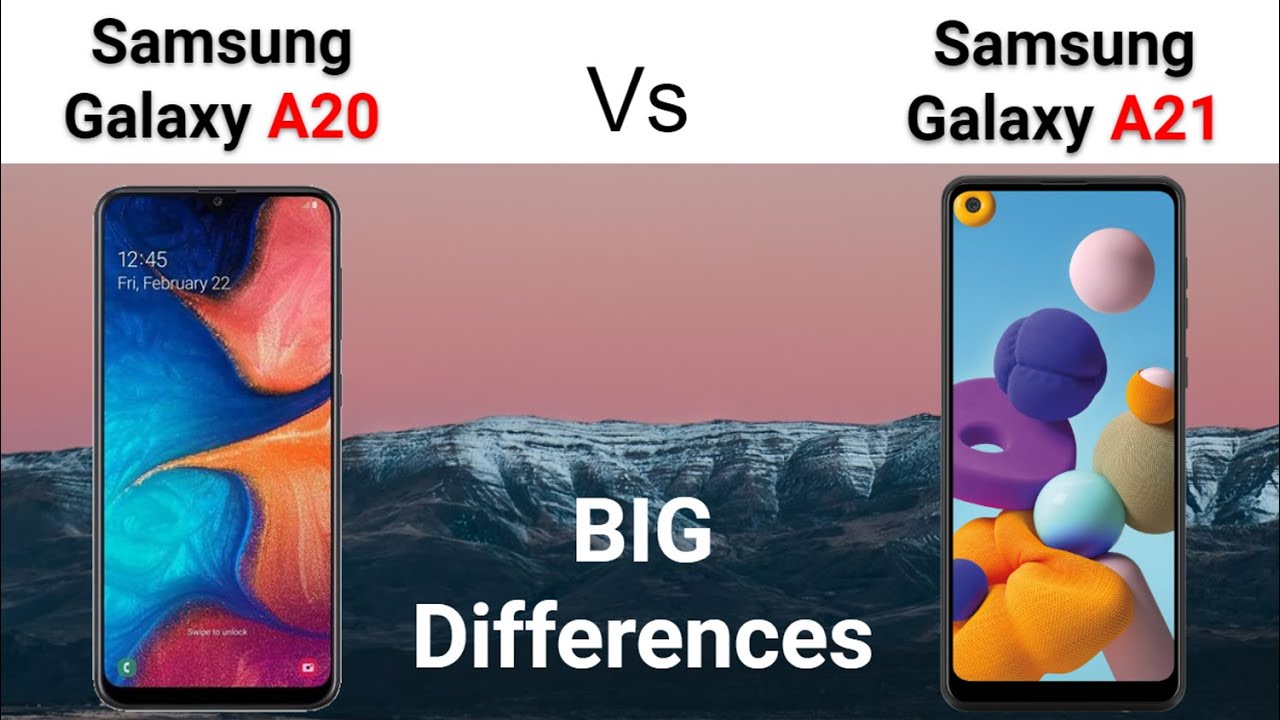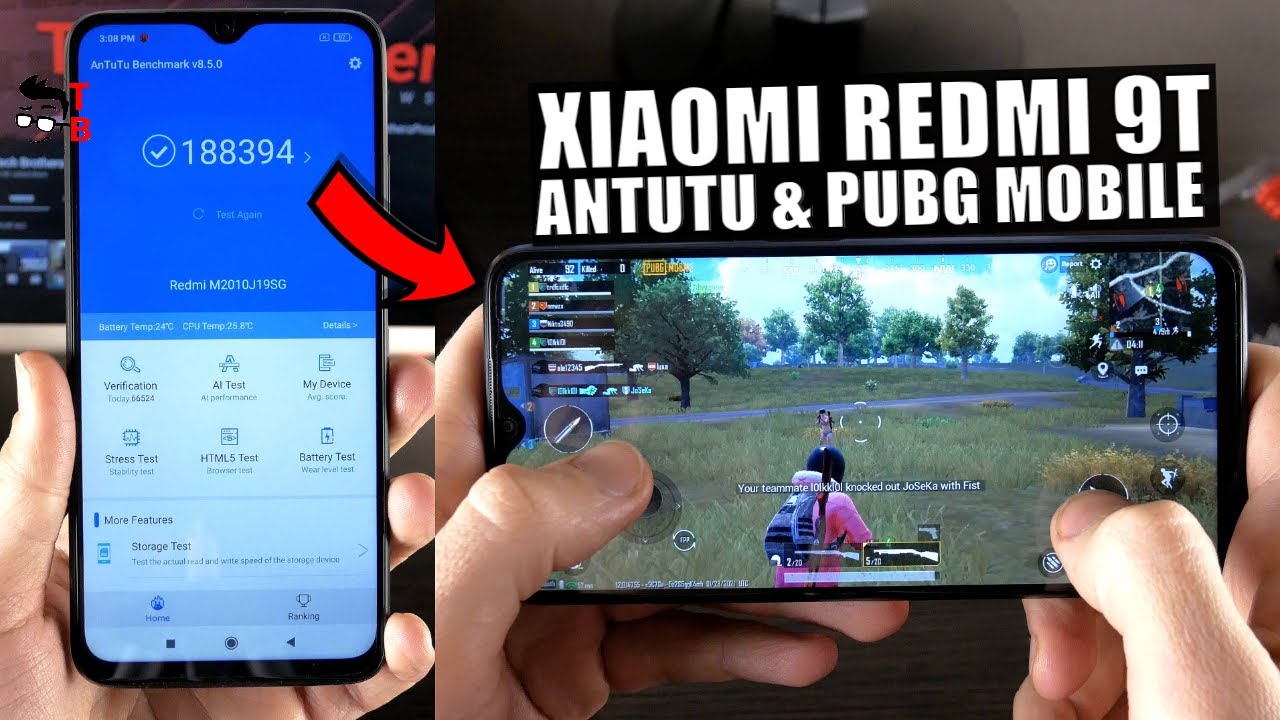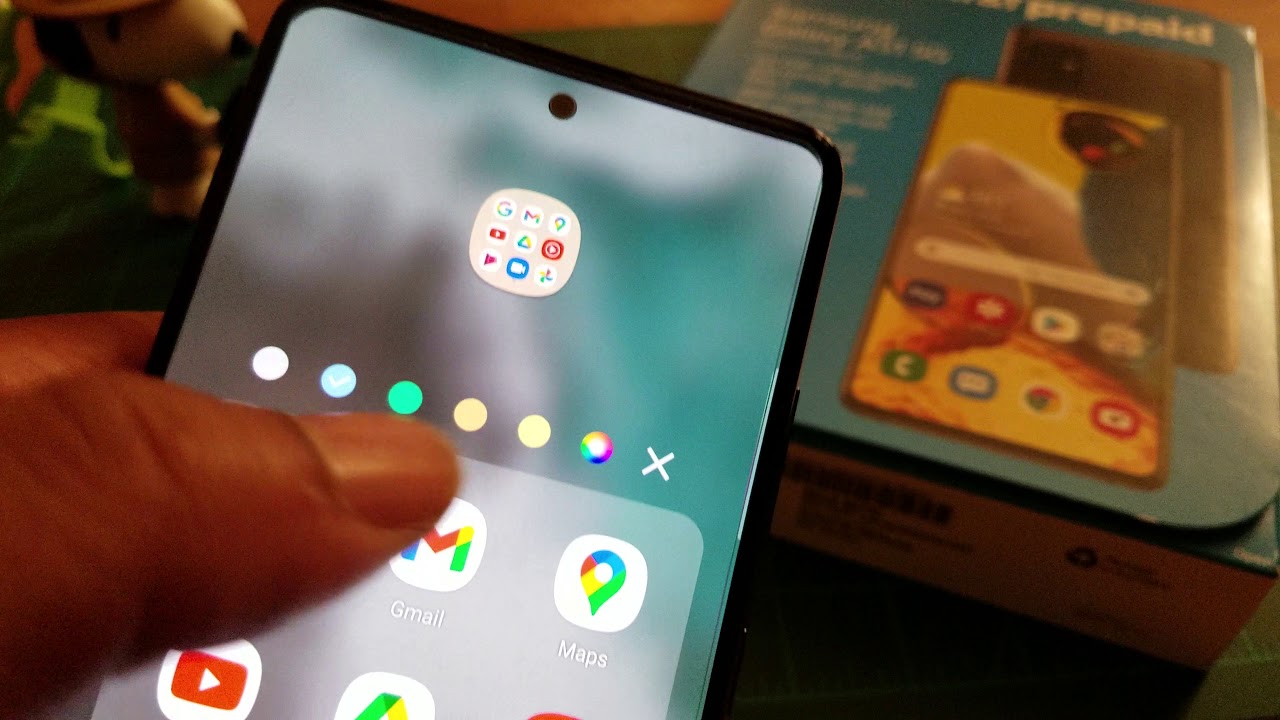TCL 20 Pro 5G Let's Look at Setting And it's Awesome Features. A Quick Run Down By Tony Pazo
What's going on YouTube tony here back with another video I am currently on my TCL 20 pro 5g. I just wanted to go through the device and what better way to do it than to just use screen record and actually show you exactly what it's on my screen. So here's my setup here. These are my most used apps and if I swipe over this is my Google now feed, which is pretty interesting. You got a bunch of stuff on here, YouTube videos and just whatever currently interests you will pop up on here. So you have this feed here and if I swipe home I'll show you I have one home screen, there's the widget TCL widget and then, if I swipe over, I got two home screens and that's about it.
That's how I keep it. I got. These are my main used apps here, and I'm going to show you if I scroll from the bottom up everything I have an aperture. These are all the apps that I have currently running on my TCL 20 pro. This thing is pretty smooth.
I really. I think this is the best TCL phone that TCL has made. Furthermore, I love the IR remote right there in the center use. It daily has an um IR blaster, which is awesome, got the music app a bunch of other apps. You can see.
I don't have a lot of games on here. We have every FM radio app here, uh you need to plug in the FM. This comes built in with the uh tcl20 pro you can just plug in headphone, jack or plug in some headphones, and you can use the wires as an antenna, and it will give you FM radio, which is pretty neat so FM radio um. We got this we're going to we're going to the settings real, quick, and I'll. Show you everything! That's in settings! That's pretty much! All the apps! I have installed uh my TCL 20 pro will get out of here, and we'll swipe down, and you can see.
I'm screen recording swipe down again, and I'll. Show you all the uh swipe down notification. Toggles I have up here you can see. I got my uh Wi-Fi cellular 5g, don't recommend you use 5g on Google file because it sucks up a lot of data got my location turned on screen. Recording is what I'm using.
I do have dark mode. This is an AMOLED display and that's it, so now we'll go into settings, and we'll go through the settings. Real, quick and uh show you some of the features that this phone does have. Let me go back. We do have home and lock screen settings.
You can go in here and change the wallpapers. We got some live wallpapers here which I'll show you. These are all live, wallpapers, pretty nice. You can see them moving like wallpapers they're, all real nice. I got one.
The one I have on now is actually a live wallpaper. Also, and then we have some static, wallpapers pretty much the same, but they just don't move and then uh we'll go back, got the default launcher. We got themes, you can change, you can use the round themes. You can use a square theme, so you can use the freestyle themes, but they're like mixed with the round and the square. So currently I'm using the round, and then we have home screened.
So you got the default app launcher. You can switch your launcher or you can. If you do have an after uh third-party um launcher. It should appear on here. So we got uh, simple launcher and uh the regular I haven't tried simple launch.
Remember we'll! Try that see what it does. Oh, so there is simple launcher. These icons are huge, so this is what it does, and you basically have friends, family control, the phone call and six um apps swipe up from the bottom, and you got it all this. This is the icons are like huge we're getting out of here we're going to switch back to the defaults, and it will go back, and then we'll go back to settings, and we're just going to go through settings, and I want to show you oh and the display we do have home screened. Wallpapers we got the TC we always got on display, which I have mines turned off.
We also have home settings. You can change your grid sizes there. You can do different grid sizes, you can um go back home screen. Furthermore, you can do five by six. Furthermore, you can do.
I think the most you can do is yeah five by six all the way down to four by six, and then you have lock screen style for the always on display I'll show. You, though, there's the two different lock screen styles, you guys have a TCL style, and you got the classic. Then you got the always on display. I have mice turned off I'll turn it on, but you can choose a style. They got different styles on here, real nice stuff.
You can add more, you can do all kinds of things to the uh always on display. You can schedule a timer and if we go into notifications on lock screen, you can do show all or don't show any notifications, um lock screen shortcuts. Furthermore, you can add some widgets. I mean some apps on there. If you want to, it has a bunch of customizations, lock, screen message.
I got mines on raise to wake and wake screen for notifications. I think what I didn't see on here was double tap to wake, but that is display, and then we have next vision, basically calibrates the screen to your liking. However, you like it, you can do reading mode eye comfort, sunlight display, color mode and temperature. Here are four different options. You can tinker with that.
If you want, I have mine set it's how it came out of the box, and then we got reading mode. I comfort and suddenly. That's next vision is pretty nice that you can change the screen to your settings. Then we have ring volume. These are the sounds and vibrations ringtones.
I think it comes with one already. Let me see the TCL one do so, and it's also vibrating. While it's ringing, you can change that up here, also vibrate for calls. So you can. I have I'll turn lines on um notification, ringtone glow.
I like that one I'll keep that one, and then we have the alarm ringtone and do not disturb you can set this up. Also, I normally have mine set from 10 pm to 7 am like it like. It is on the bottom, but uh you can tinker with this and more sounds. I got all these disabled, uh, dial pad tone screen, lock, sounds touch, sounds vibrate and stuff like that. So DCL comes with a bunch of um uh customizations on here notifications.
You got a notification light ring that goes around the display. I haven't showed that notification light displays notifications with light effects. I have it turned on I'll show you some of you. Can you also change the color on here? You can change the pattern effect, one, that's the other effect. I think you can change the colors on here.
I'm pretty sure it's pretty nice. Furthermore, I like that I'll leave mines. There use led flash many notifications I got that turned on. I don't really know what this is I'll have to get into this on a later video, but that is that buttons and gestures. We do have a smart key, which is on the left side, and you can uh.
Have it done different things? You can change and put specific apps to do it. So that's cool uh. Let me go back to that. What am I doing gestures? You got the flip to mute three screens. Three finger: screenshot, oh double tap to wake is on, for some reason touch the screen.
Twice there it is, it was enabled. I wonder why it didn't work for me um this gestures. We also got the navigation. You can use buttons, gesture navigation and you it shows you demos, on how to use it simple stuff and in advance features. You got privacy protection, remote, lock, edge bar which assisting on the side right here swipes over, and it gives you those features pretty nice.
Furthermore, you can add any app. Furthermore, you want on the side, and you got the tabs here, the tabs, I'm only I'm currently just using uh two, but that's that edge bar. It's pretty nice. I like edge bar, and then we have gaming mode, fingerprint um gaming mode. Basically uh you can.
You can see here what it does, I'm not really into gaming. So I really don't know. One-Handed mode screen recorder is what I'm using now you got. The mic on 1080p is the highest resolution every in multiple user and that's that's, and then you have smart manager. You can go in here.
Cleans up your device and freeze up. Memory also gives you the battery and all that notifications very useful and security and biometrics is basically the fingerprints and all that, and we do have a security update March 1st. It's kind of behind we'll see when um it comes down I'll. Definitely let you guys know but quick run through of the TCL 20 pro 5g. We got permissions activity, I'm not going to go in there.
I'll show you the storage. This is a 256 gigabyte with I believe it has six gigs of ram. Let me go back and find out pretty sure, has six gigs of ram, but anyways I'll show you. When I get to uh the system, google screen, well-being, digital well-being, accessibility and display usual stuff and then system about the TCL. You can see there.
It has 256 gigs of uh storage and six gigabytes of ram, and there you go. You got the pixels megapixels on the camera account you got: 32 megapixels up front, 48, megapixels, 16, megapixels, 5 megapixels and a 2 megapixel depth of field camera. I'm throwing TCL UI version. Three snapdragon 750 g 45 William battery is real good and there's the model number t 810s build number and other than that other specs base band version and stuff like that. So this is it TCL 20 pro 5g, quick rundown of the settings.
I hope you guys enjoyed the video anything. I skipped out on make sure you drop it in the comments, and I'll come back with a later video, but so far this phone has been excellent, uh yeah, so stay tuned for the next video I'll catch. You guys on another one. We out.
Source : Tony Pazo