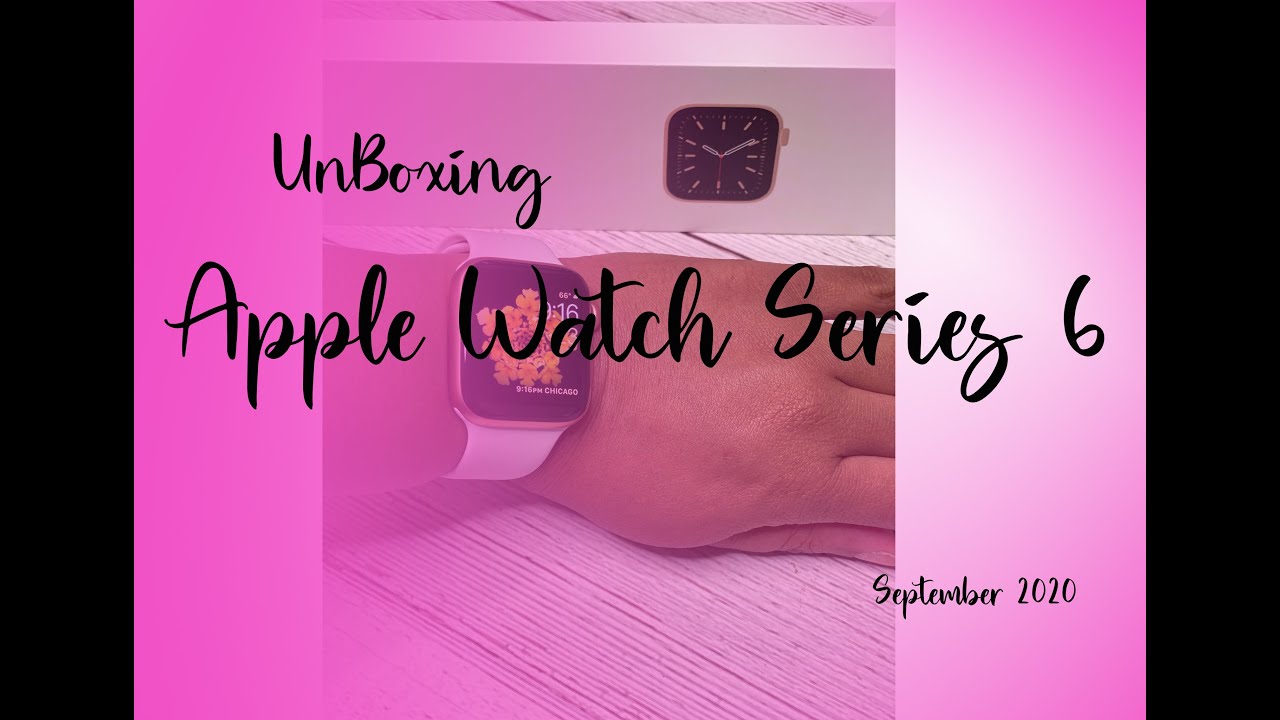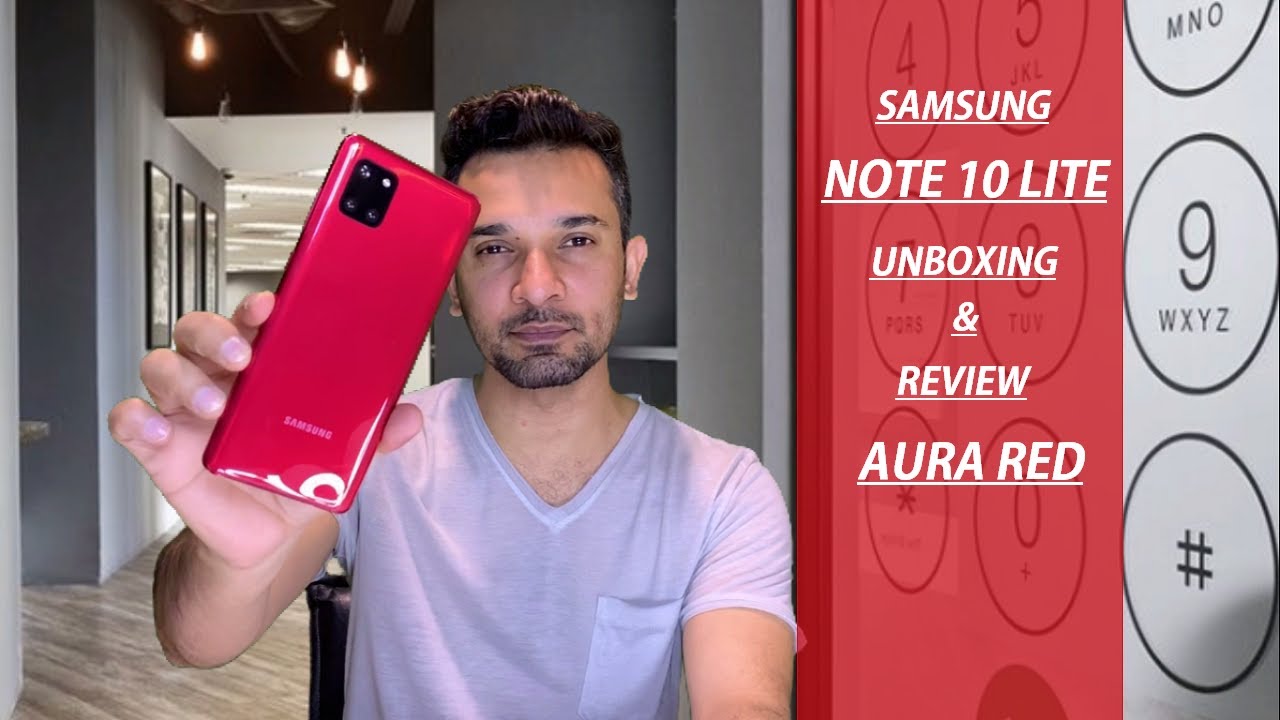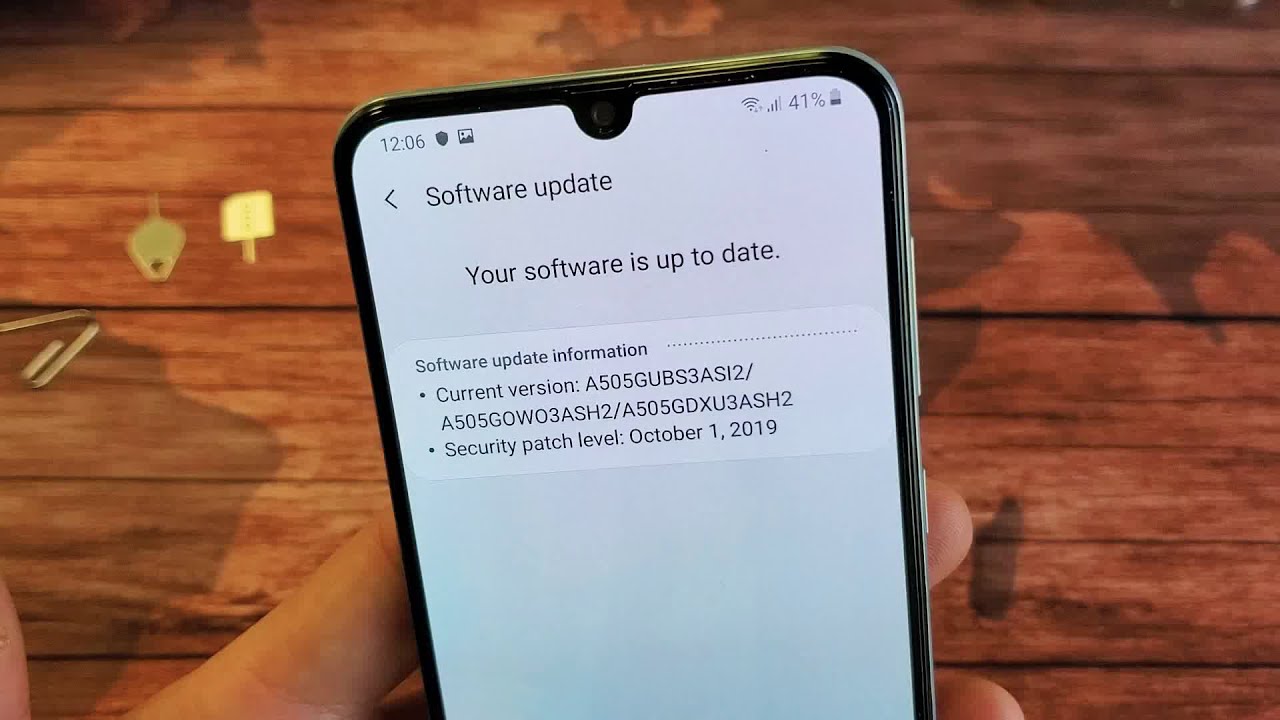Sony Xperia: PS4 Remote Play - Setup & Demo By Justin Tse
Have you ever want to play your PS4 on your mobile device? Well now you can use one of the principal features that Sony introduced to their new Xperia z3 line is the ability for remote play a feature that is exclusive to few of Sony's mobile devices and tablets. This allows you to bring your console experience over to your mobile device and even allows you to use a controller through your mobile device, so in this video I want to demonstrate this feature for you guys and also walk you through the setup process on how to get it up and running. If you do own a compatible Sony device- and this is an example in this, video I will be using the new Sony Xperia z3, which is currently Sony's reigning flagship. So, let's get started. The first thing you got to do is install the Remote Play application. You can go to the Google, Play Store and just search up PS4 remote play and, like I said, this is exclusive to few compatible Sony devices.
So after you have downloaded the PS4 Remote Play app, we can proceed with our next step. So after we have opened up the app you could start the setup process, and after you tap next, it will often try to look for your PS4 through the network, but a way I found that was easier was just to skip that and manually register the PS4 on this device to do so. Just boot up your PS4 head over to the settings, menu and scroll all the way down to Remote Play connection settings after you hit that just tap on add device and there it will bring up a code that it will ask you to enter on your mobile device. You have 300 seconds to do so, otherwise it will give you a new code. So let's just enter the code here, and it will connect with the device and link them up.
So now you can see we are up and running, but we aren't done yet. We still have to connect a PS4 DualShock 4 controller in order to get the full experience of Remote Play since using the on-screen buttons will be an absolute nightmare to do so, just head into the settings and go to Experian activity and scroll down, and you will see the DualShock, 3 and Dual shock 4 just go to the setup menu, and it will ask you to hold on the PlayStation and the share button on your DualShock 4 controller. They will then pair up, and your controller is ready to use. You don't actually have to just use it in the Remote Play app. You can actually even score around the menus using the PS4 controller, and after we head back into the Remote Play app.
We can reconnect to our PS4 device once again. So now you can see we are up and running, and we're controlling the PS4 from a mobile device and using a DualShock 4 controller, which is pretty damn cool. They even made a custom stand for it that allows you to mount the device on top of the controller layout, but I wasn't able to get my hands on that. Yet, in general, this really comes down to your Wi-Fi connection. If you have a good connection, you'll have a perfect experience.
If you have a bad connection, it just won't be worth using at all, as you will definitely suffer from the lag and the issues you will encounter when trying to stream the games Wireless over a network which completely makes sense. So in my case, my network speeds are consistently around 100 down and 5 up and for just playing around a quick game of NHL, while I'm not able to be at the screen, it turns out that it works pretty well. In general, the gaming experience was pretty smooth and in these settings you actually have two options. You have the standard quality and the high quality. In my opinion, I found that the standard quality actually didn't look so bad at all.
Most likely you'll be sitting a couple feet away from your mobile device, in which you really won't be able to distinguish the details between them. However, when I try to play in the high quality mode, they often disconnected- and it's shown quite a bit of struggle in terms of keeping up I- would also like to point out that, if you're going to try to play online games like an online game of Call of Duty or just some competitive, gameplay or first-person shooters, that might be an issue. I would imagine that would simply put too much stress on the network and with a game such as Call of Duty. It is just so fast, and it comes down to the split second, the gaming experience where a mobile device just won't be the same, but from just playing in the games that I enjoy playing such as FIFA and NHL. It seems to work just fine to have a quick game on it, and I feel that Sony has done a great job with the Remote Play feature and making it an exclusive feature to a Sony device was a pretty smart move as well.
Although many consumers may not like that, since with so many devices out there sharing the same principal features, it is great that Sony found a way to capitalize on their other markets, which in this case, is the PlayStation 4 game market and bring it over exclusively to their flagship line of smartphones, making it an obvious choice for people who definitely want the Remote Play feature. But aside from that, I hope you guys enjoyed this video, and this has just been a quick set up and sort of demo. Video of the PS4 remote play working on the Sony, Xperia z3 and, like I, said it is also compatible with select Xperia devices, including tablets as well. If you enjoyed this video be sure to hit that like button as it helps out the channel a lot, and thanks for watching as always, and I'll, see you all in the next video.
Source : Justin Tse