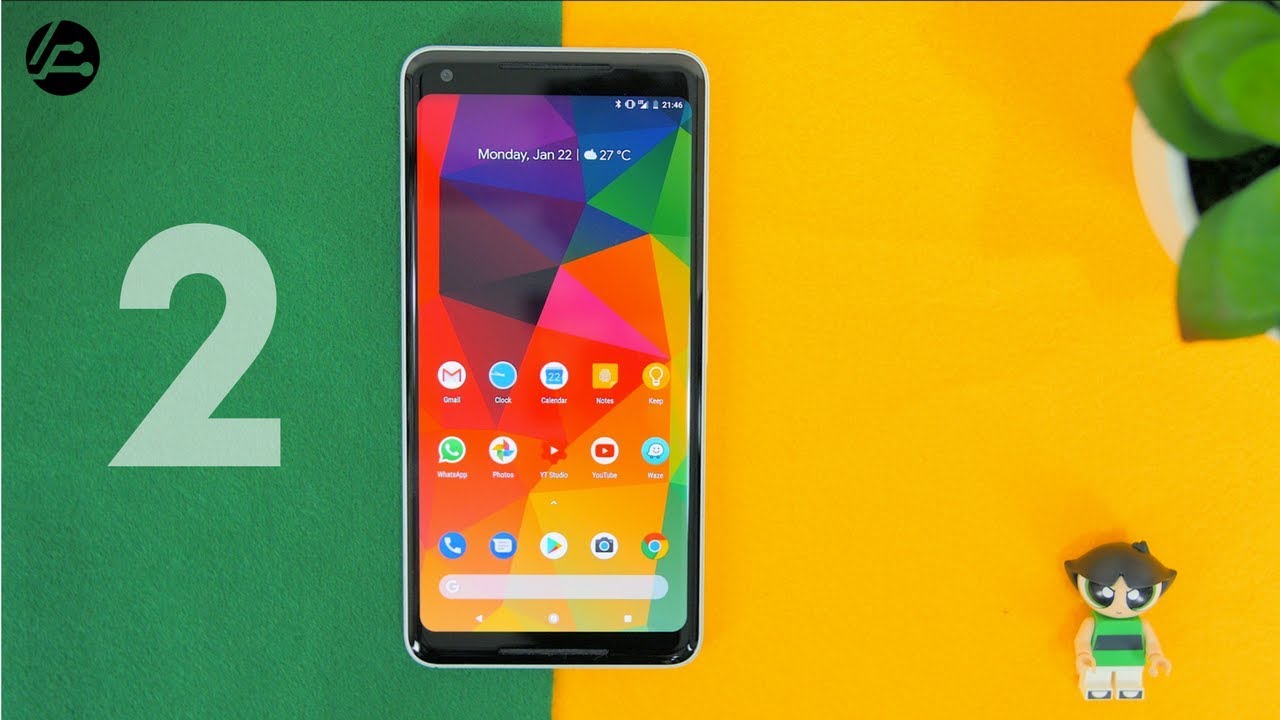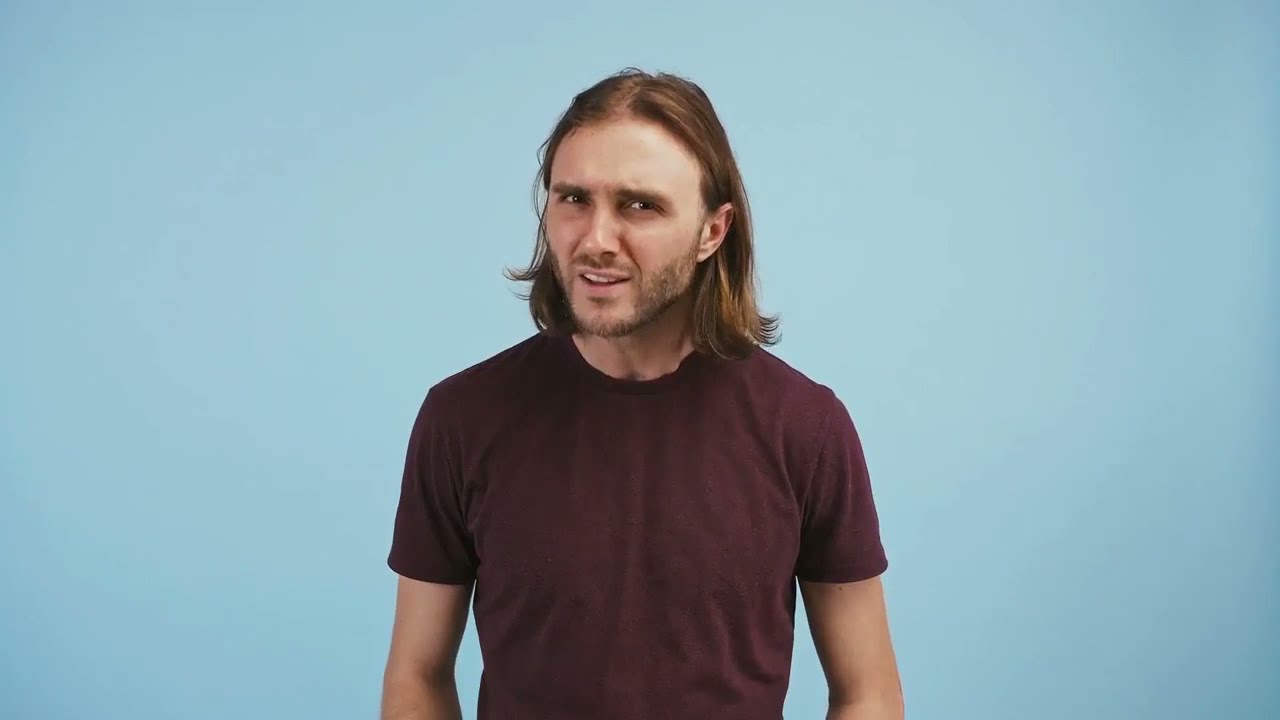Secret Codes MEIZU Pro 7 - Tricks & Tips / Hidden Mode / Flyme Advanced Options By HardReset.Info
Like I've made super 7 and let me show you how to use secret codes on the following device. So at the very beginning, let's start by using your home screen, let's use the phone dialer right here and let's enter the following secret code at first, let's open the engineering mode, so you have to input Astrid, hash, aesthetics, hash, three, six, four, six, six, three Hodge Asterix- and this is the engineering mode here you can use a couple of tests and a couple of useful information. For example, you can use right here the LT information from your first sim card. You can also see the modem test network, selecting networking phone and a lot of more useful information. You can swipe to the left to open connectivity here. Furthermore, you can test your Bluetooth, for example the boot of test mode.
Here you have the test information and test options. You can also use, for example, the debug feature. If you would like to alright, let's go back, let's wipe the left here. You've got the hardware test mode. You can test the audio sensor, video.
Furthermore, you can also swap the left and see location options and use the log and debug if you liked the last section is others here. For example, you can use thermal or other useful features. Let's go back to quit the engineering mode, and here let me open that Android testimony. So we have to use a Strip hash, Aster ix hash for c-46, free, six, hash, Aster ix, hash Aster ix and the Android testing menu pops up. Here you can open the phone information, and you can read such stuff.
As, in my number phone number, current network signal strength, voice service. You can run a ping test or, for example, you use the following specifications: let's go back, you can also see the battery information and read such stuff as battery status, power, pack, battery scale, battery health and even the battery temperature. You can also open the user statistics. Furthermore, you've got the list of all application, and you can read the last time used or usage time. Let's go back and now, let's open the usage statistics.
Sorry, let's open the Wi-Fi information. Let me enter one more time to open the Wi-Fi information right here and, as you can see in my case, the Wi-Fi information is disabled, but sometimes you can use the Wi-Fi Apply, the Wi-Fi specification other stuff. So let's go next and let's open the calendar info. So let's input the Aster ix hash, Aster ix hash, two to five gosh Aster ix hash, Aster ix, the calendar information. Just pops up in front of you.
You can go back by using the back key, let's open the Google Play Services cell. Let me input Aster ix hash, Astrid, hash, four to six hash: Asterix, the Google Play Services, pops up in front of you here you can use, for example, events, stay tuned for and other stuff, and now let's open the debug UI. So let me enter a string, slash asterisk hash, seven, five, nine cash Aster ix cash, Aster ix and debug UI, just pops up here you can view client IDs. You can change an am mode and read a couple of useful information. For example, the current back off use back key again and at the end let me show you have to open the image information.
So, let's use Aster ix hash, zero, six hash and the image info pops up in front of you tap, ok to close it and everything went well. Thank you for watching. Please subscribe our channel if thumbs up under the video.
Source : HardReset.Info