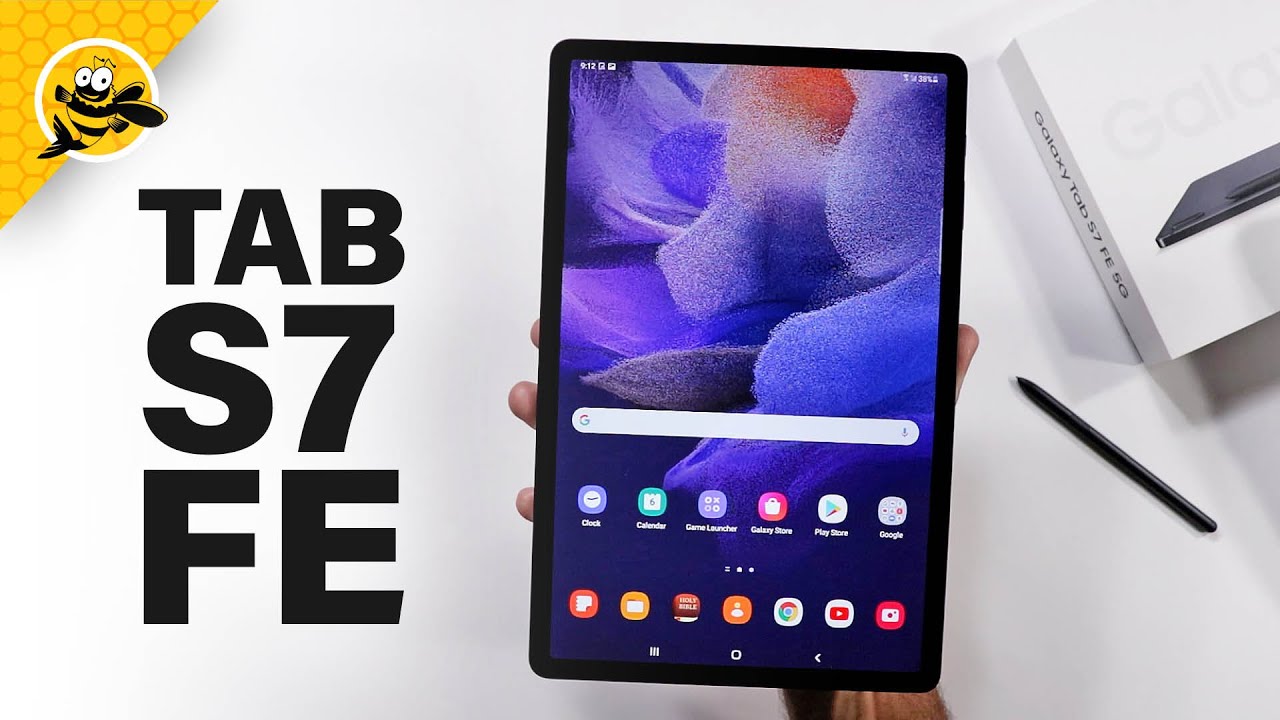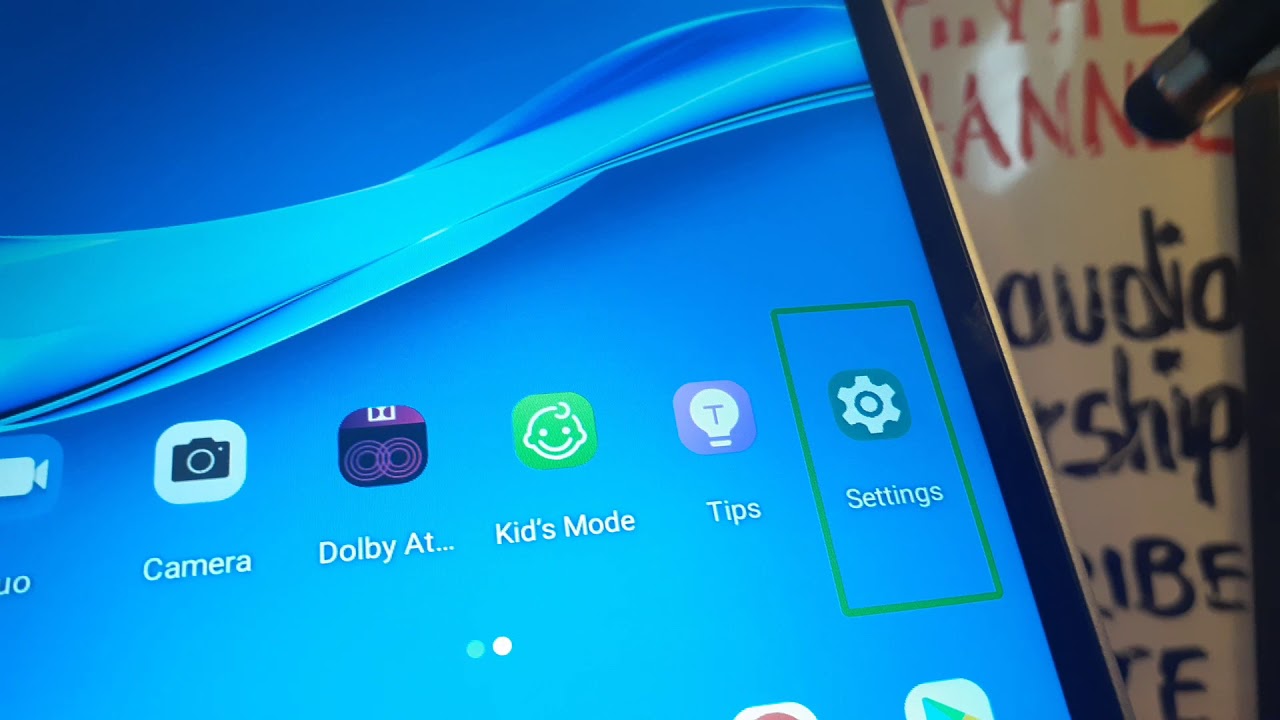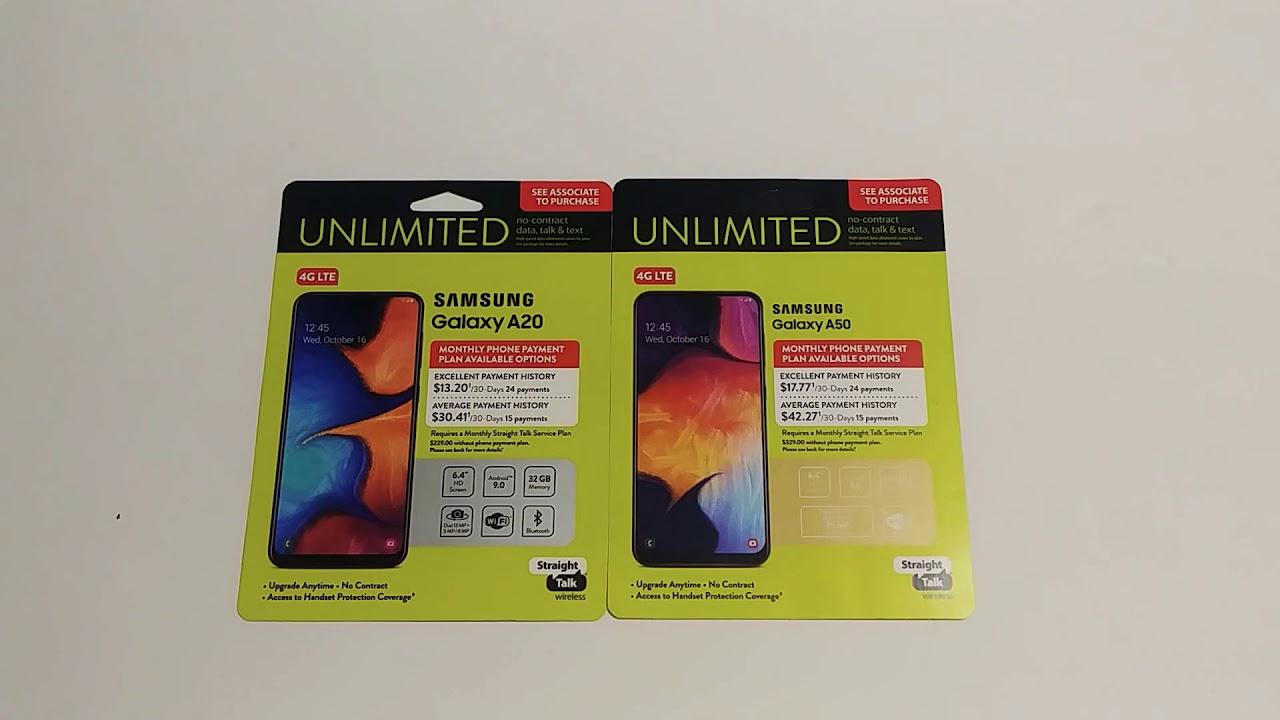Should you Buy a Magic Mouse for an iPad? | Using a Mouse with an iPad pro By Jerry Schulze
- Hey, YouTube. My name is Jerry, and iPad OS 13.4 brought trackpad and mouse support to all iPads. You have probably seen the videos of others swiping and scrolling away on their iPads using the Apple Magic Trackpad and Apple Magic Mouse. I know I have, and it made me jealous. See, I don't have one of those fancy mice or trackpads because I haven't owned a Mac in over seven years now. I have had to resort to using a boring old PC mouse like the Logitech M510 or the Microsoft Surface Mouse, and the experience is not at all that great on iPad.
Well, all that changes today, as I have bought the new Magic Mouse 2, but, should you buy one just for use with an iPad? (hip hop music) When Apple announced trackpad support for iPad OS, they showed us the upcoming Magic Keyboard for the iPads Pro. I know, Magic this and Magic that, but this case comes with a new floating hinge design and a trackpad upfront. Sure, you can order the new Magic Keyboard for iPad Pro, and I did, but it's $349 for the 12.9-inch version. Yikes. For that, you can get the silver Apple Mouse for $79, plus AirPods Pro at $250, and still save 20 bucks.
Looking at this new Magic Mouse 2, it is nearly identical to the original Magic Mouse I had years ago. It has a slick, nondescript, white, glossy top with an Apple logo. Most of the service is touch-sensitive for scrolling up, down, left, right, or wherever you want. On the bottom, we have glide rails and a power button. Oh, yeah, and this.
With all mice, they can be paired in the Bluetooth settings on the iPad by going into the Bluetooth settings and finding your device. I'm going to enable right-click, but there are some advanced features that I won't be getting into today. If you are interested in seeing a video on that, hit the like button and drop me a comment below. All right, so as you can see, we now have a little mouse running around the screen, but instead of a pointer, it's a little circle that acts more like a finger. That's because the iPad is a touch-first device, which means the tiny pointers that we're used to on desktop computers are just way too small for the large touchpoints that we have on touch devices.
Using a mouse on iPad works slightly different than on a computer. As you could see on the home screen, when we move the cursor between apps, it kind of snaps and grabs hold of the icon. This feels strange coming from any other desktop OS and will take some getting used to. Right-click works on the apps and folders, and you can scroll on the widgets. You can also swipe down on the home screen to get the Siri search, which I use all the time and is my preferred way to launch apps that are not on my first home screen.
I think that the inertial scrolling on Magic Mouse is what makes the Magic Mouse magic and better than any regular PC mouse. It acts more like how you would flick on a touchscreen and the inertia created keeps the items moving. That benefit can really be observed in Twitter and allows for a much more natural scroll of the feed when compared to a regular scroll wheel. Side-swiping is also available in a number of ways, like on the home screen. You can swipe left or right on the Magic Mouse to change home screens.
In Safari, this can be used to go forward or backwards in your history. Inside Twitter, swiping will move you between sections in the explore area. Part of the new mouse support in iPad OS is text selection. When I open a message in Mail, and I go to text, you can see the cursor change to a carrot, or text-editing icon, which can be used to select text as you would expect. This makes copying and pasting or editing text so much more natural and familiar.
You can even right-click to copy and paste or use keyboard commands like Command C. Now, a mouse is a better text manipulation tool than a trackpad or touchscreen because you can get finer precision. Most third-party apps have not been updated for mouse support on iPad yet. For example, I do not get the text-editing cursor in Microsoft Word or Google Keep and have to rely on the cursor acting like selecting text with my finger, which is not a great experience. The Amazon app does not allow me to select any text from product descriptions, and Twitter has some wonkyness.
When trying to select text, the tweet sometimes just disappears. So, we are in the infancy of a cursor-support for iPad, and this was just a few examples of how it works. The added ability to attach a mouse and gain another mode of input is definitely welcome, as the ergonomics of using an iPad with a keyboard and reaching up to touch the screen has always been a little curious. Having a mouse right next to and at the same height as a keyboard can definitely reduce strain on your body as well. The downside to using a mouse on iPad right now has to do with inconsistent adoption on all apps.
When you are not sure what the cursor response or available actions will be from app to app, that can become frustrating, and no one lives only inside of Apple's own apps. Getting used to the cursor popping onto objects is jarring at first and almost feels laggy. With time, I think I will get used to it, but this will definitely require some mental adjustment. Overall, using a Magic Mouse on an iPad is different and kinda fun. You could see where the iPad is headed in the future as it leans into becoming more of a productivity device, and things like text selection will be much improved with a mouse.
If you want to play around with it, I would just connect any Bluetooth mouse you already have and wouldn't go rushing out to buy a new mouse just for use with an iPad. But, if you are determined to have a full-time iPad mouse, I believe that a Magic Mouse is your best option for usability because the inertial scrolling is just so much better. You might even say magic. Hey, thanks for watching. If you enjoyed this video, please click the like button.
If you would like to see me go more in depth with mouse support and iPad OS or have questions, leave a comment below. If you wanna see what's next, like the new Magic Keyboard for iPad Pro, or the iPhone SE, you can follow me on Twitter @JerrySchulze. Don't forget to hit Subscribe, and I'll see you next time. (hip hop music).
Source : Jerry Schulze