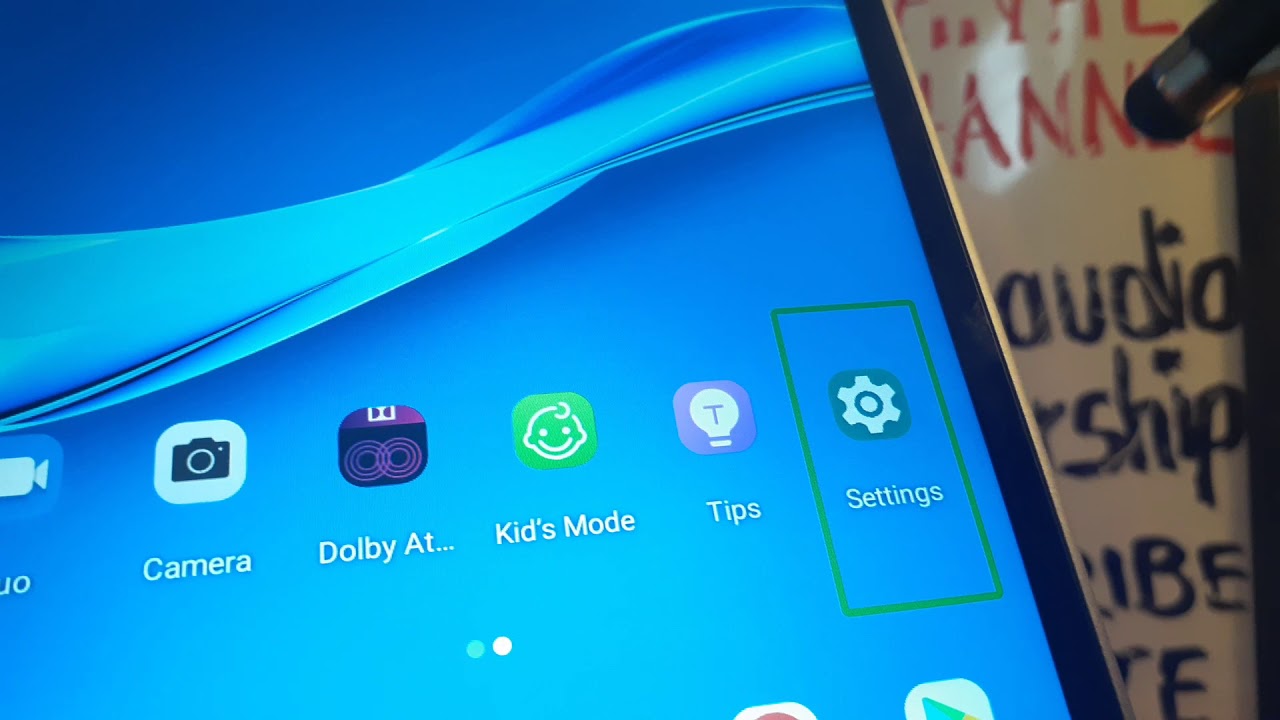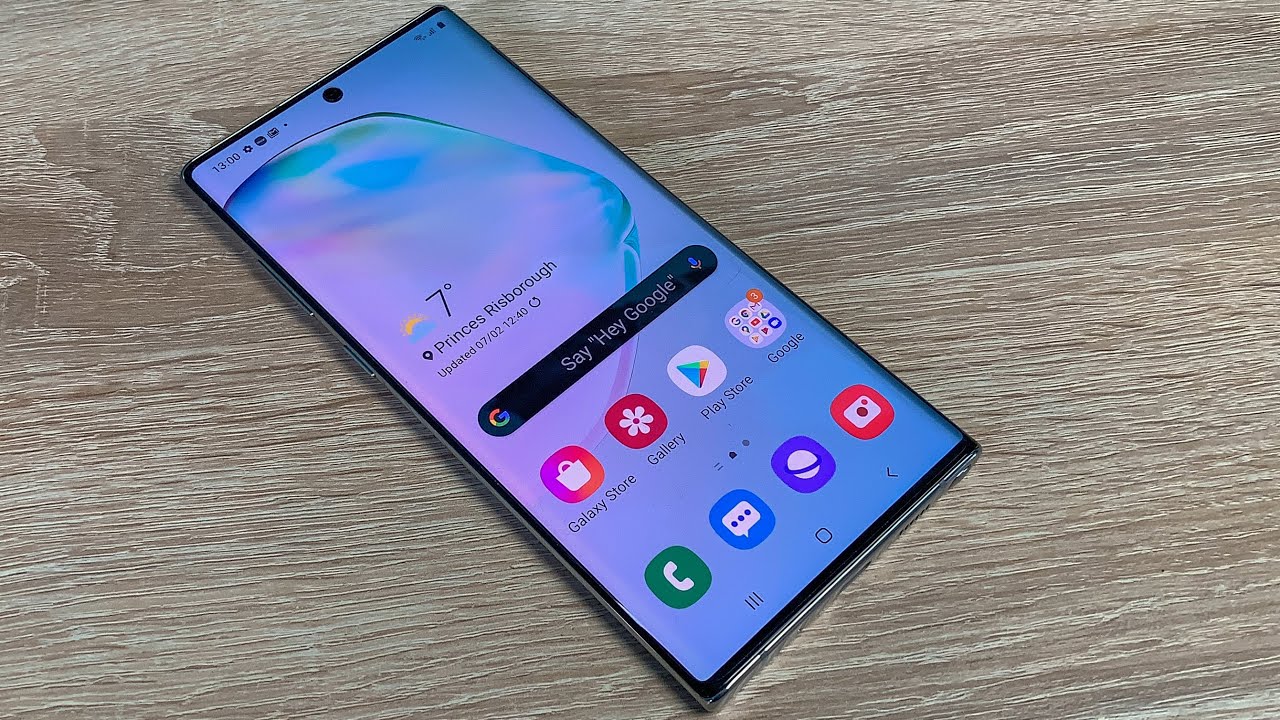How to turn off voice talkback in Lenovo Smart Tab M8 | turn off voice on tablet Remove green square By Kclaudio-Leadership
Okay, let's disable talk back on this Lenovo smart tab, m8 tablet and the first and quick option is pressing the volume up and down key for three seconds: okay at the bottom of the screen, and if this doesn't work with the screen on, you have to press the both value keys for three seconds. If it doesn't work, then you don't see anything then just gonna we're going to go to uh step by step to disable this feature from uh settings so place two fingers to go to the home screen and now uh, let's go and lock the screen. First, you know at the end of these steps, I'm going to show you how to um enable the shortcut in case that in the future, by accident, you will turn this feature all again. So, let's go and lock the screen by placing two fingers, uh scroll up and then enter your password pattern or pin, and then this step, you're gonna, locate settings and in case that you have to move your screen because you don't see a setting so just place two fingers and go and left and right, um, okay and in case that you open a page by accident, you need to go back just press two fingers and from scroll from slide from right to left like this. Okay and it's going to go to the home screen again. So let's go in highlight settings and then double tap place, two fingers to move the screen up and down and locate accessibility and then double tap.
If you need to move the screen place, two fingers as well and move all three fingers, sometimes so locate, talk back and then double tap and let's go in highlight your service double tap on the left at the bottom, you're going to see a step tall, quack and then stop okay, so double tap. When you see the stop option there you go and now um talk back has been disabled. Okay, so now at the accessibility menu you're going to see the volume key shortcut which is this one? Okay. So this shortcut, it's um, talk back shortcut, it's on. So if you want to keep this on too usable to volume, keys to disable talk back and just to have this shortcut on both of them, okay, but you probably have want to keep this one off.
I suggested this keep it off, because if I accident you press volume up and down key, probably because you're holding you're holding your tablet with one hand, or you keep it on your purse or something like that and then by accident, both keys are pressing and then talk back is immediately activated. So just be careful with that, if you want to keep it like that way, just leave it off cause just to protect your volume keys. So just to know this is the steps to um uh enable or disable uh. This feature on from your key volume keys all right. Okay, thanks so much for choosing my video please subscribe to the channel, and let me know if you have any questions on comments section.
Please search my tutorials related to this Lenovo smart tab. If you need any other help. Okay, thanks so much.
Source : Kclaudio-Leadership