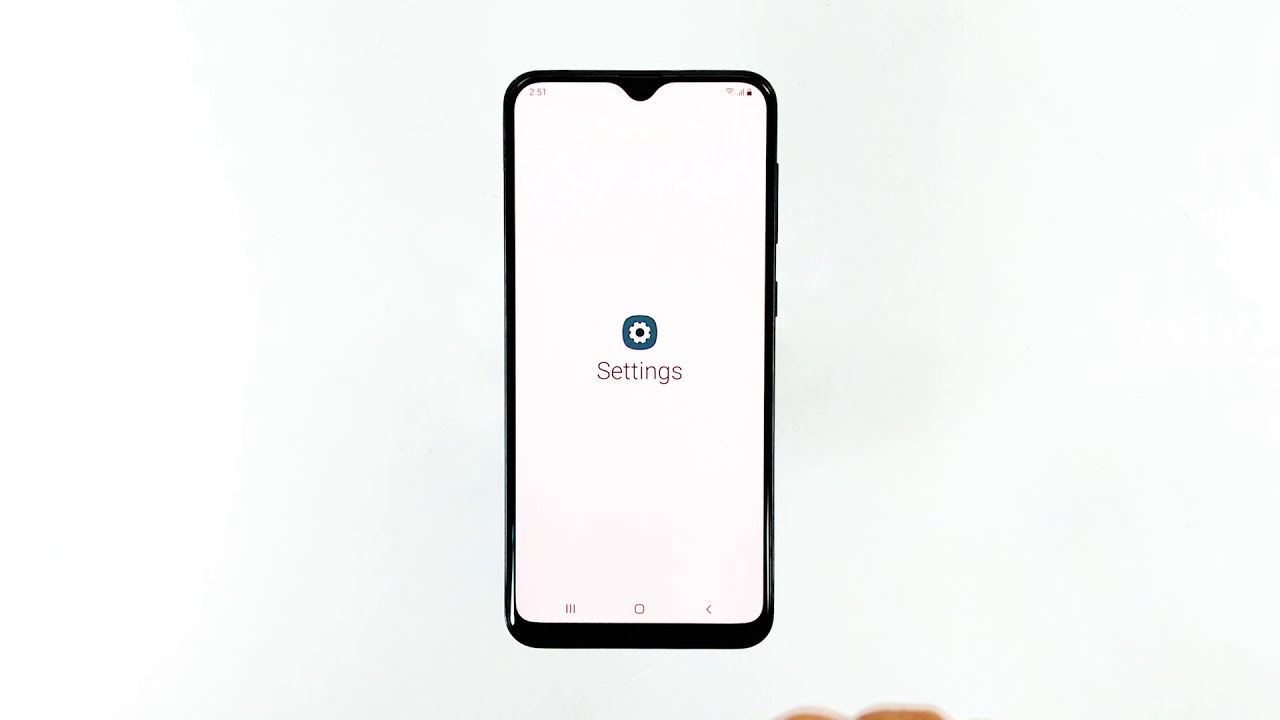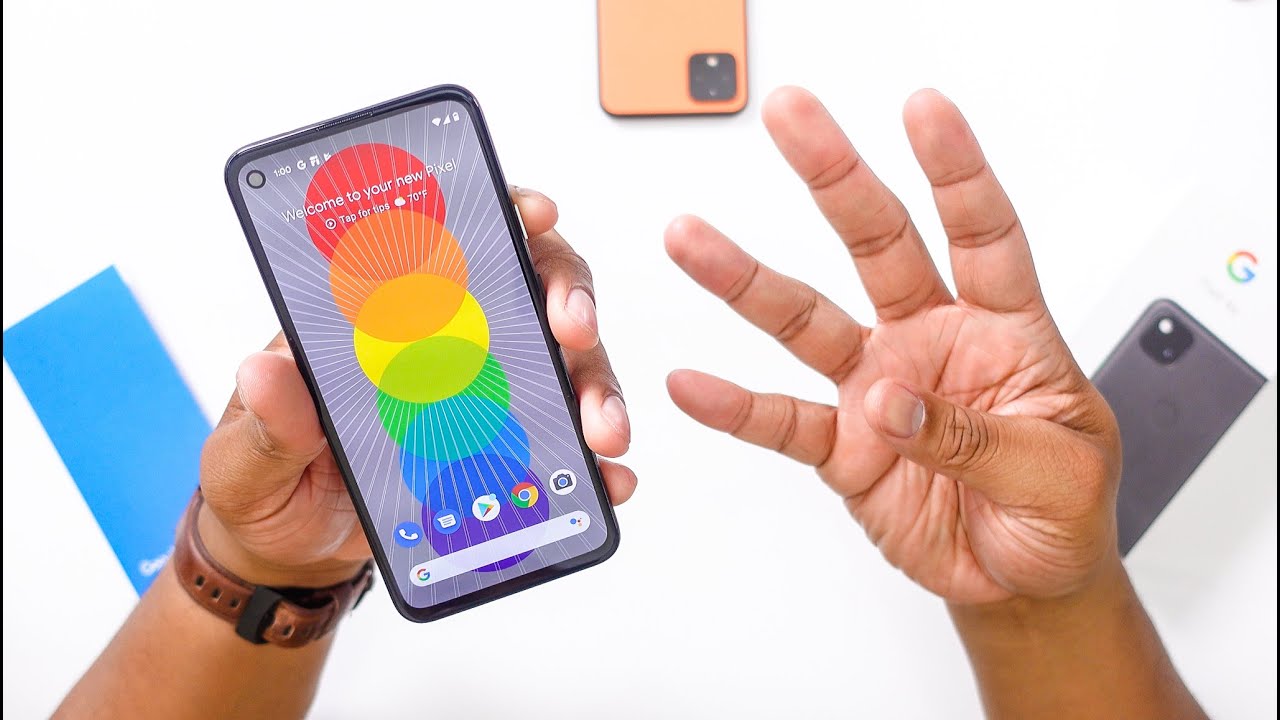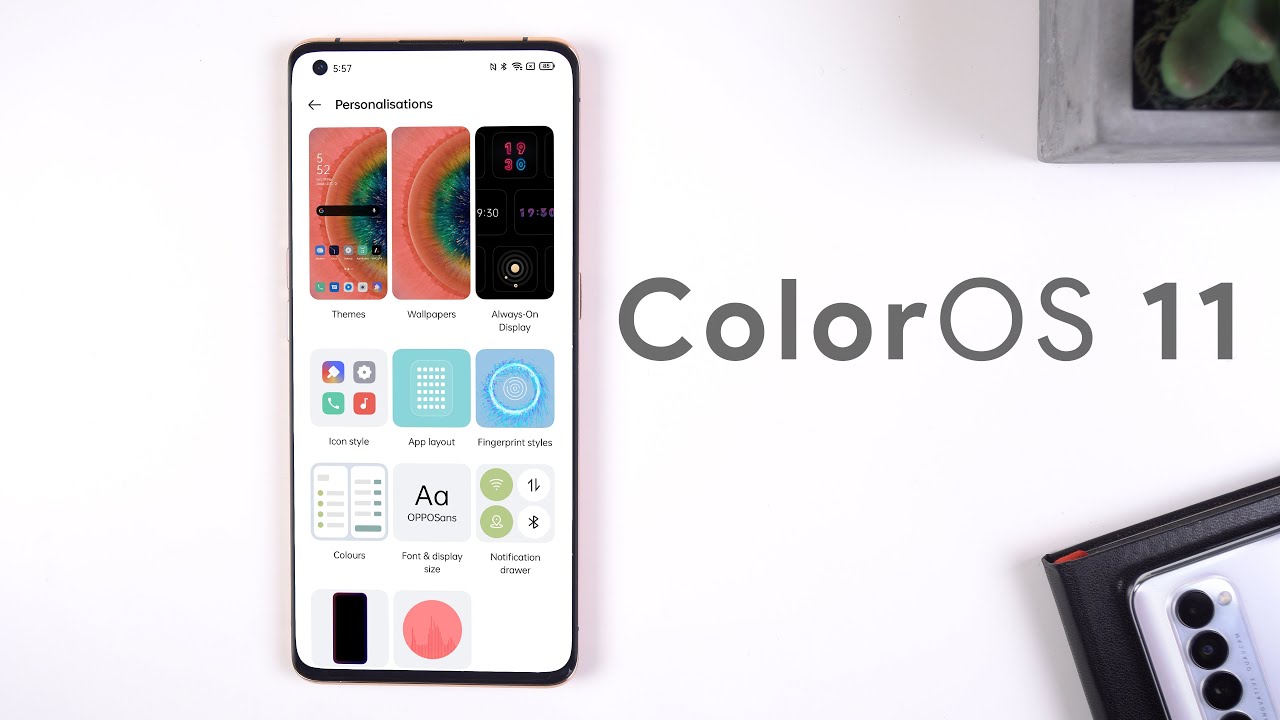Samsung Galaxy A20 keeps lagging. Here’s the fix. By The Cell Guide
Being, an entry-level device, the Samsung Galaxy, a 20 is not as fast as mid-range and flagship phones, but it's as smooth, but just like any other smartphones. It's not free from errors and issues. In fact, some owners reported that their devices keeps lagging for some reason. This kind of problem is often tied to a software issue, so the cause can be an app or there's an issue with the firmware: hey guys, I'm RJ from the cell guide. com and in this video I will be showing you what to do if your Galaxy 820 keeps lagging first solution perform the force to reboot on your device. If this problem happens for the first time, then it can be just a possible firmware glitch, it's not serious, and you may be able to fix it by doing the forced to restart.
It is a simulated battery removal that will refresh your device's memory as well as reload its absence services. Here's how you do it, press the volume down button and the power key at the same time and hold them both for 10 seconds or until the logo shows. Your phone will continue. The usual boot process until it reaches the lock screen once it has successfully rebooted, try to see if it still lags or sluggish. Second solution, reset all settings on your phone.
What it does is bring the phone settings back to default, it's possible that some settings have been changed and caused this problem. There are settings, especially ones under developer options that can make your phone become less responsive, so follow these steps to reset all settings and don't worry, none of your files will be deleted, swipe down from the top of the screen and then tap the Settings icon, find and tap. General management touch reset tap reset settings tap the reset Settings button, if prompted and are your PIN password or pattern. Finally, tap reset. After doing this, try to see if the phone still lags or if the problem is fixed.
Third solution factory reset your phone, any performance related issues can be fixed by a reset, however, make sure to create a copy of your important files and data, as they will all be deleted, and you may not be able to retrieve them after that. Follow these steps to reset your device swipe down from the top of the screen and then tap the Settings icon, find and tap general management touch reset tap the factory data reset scroll down to the bottom of the screen and tap reset. If prompted and are your pin/password or pattern, finally, tap delete all once the reset is finished, set up your phone as a new device. I hope that this simple troubleshooting guide has been able to help you one way or the other. Please subscribe to our Channel and enable notifications.
So you can stay up to date with the sell guide, thanks for watching.
Source : The Cell Guide