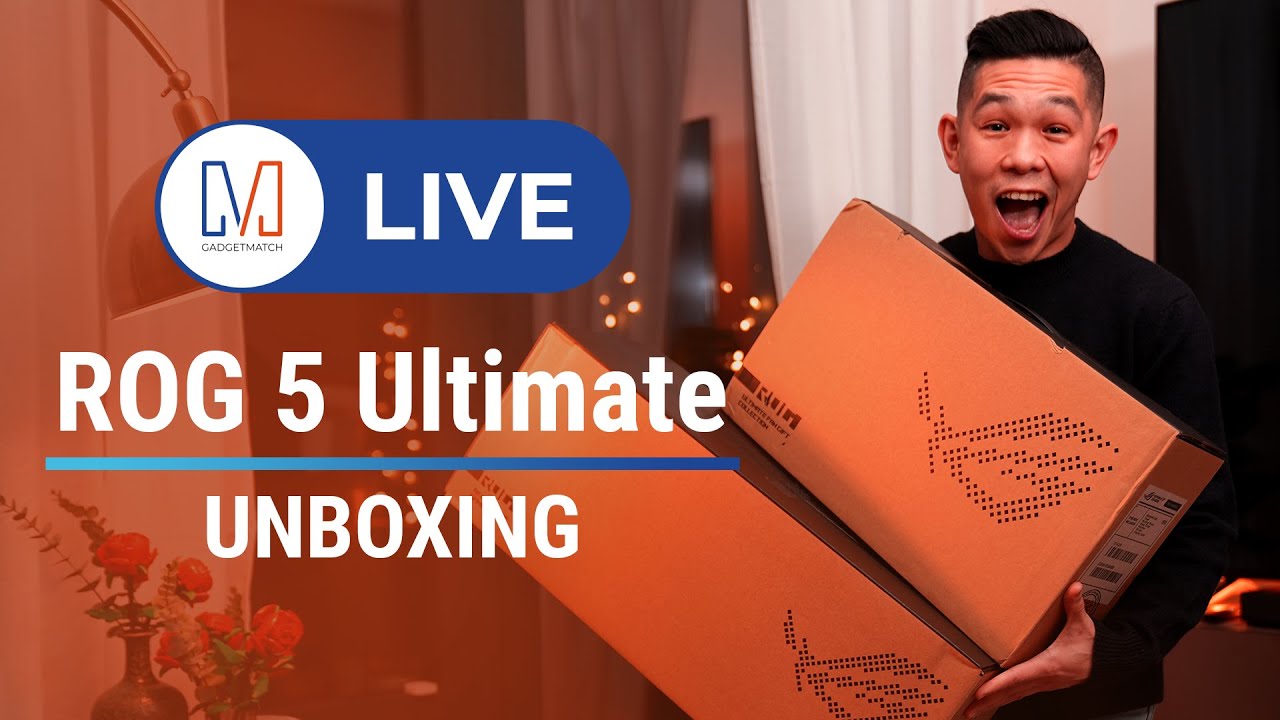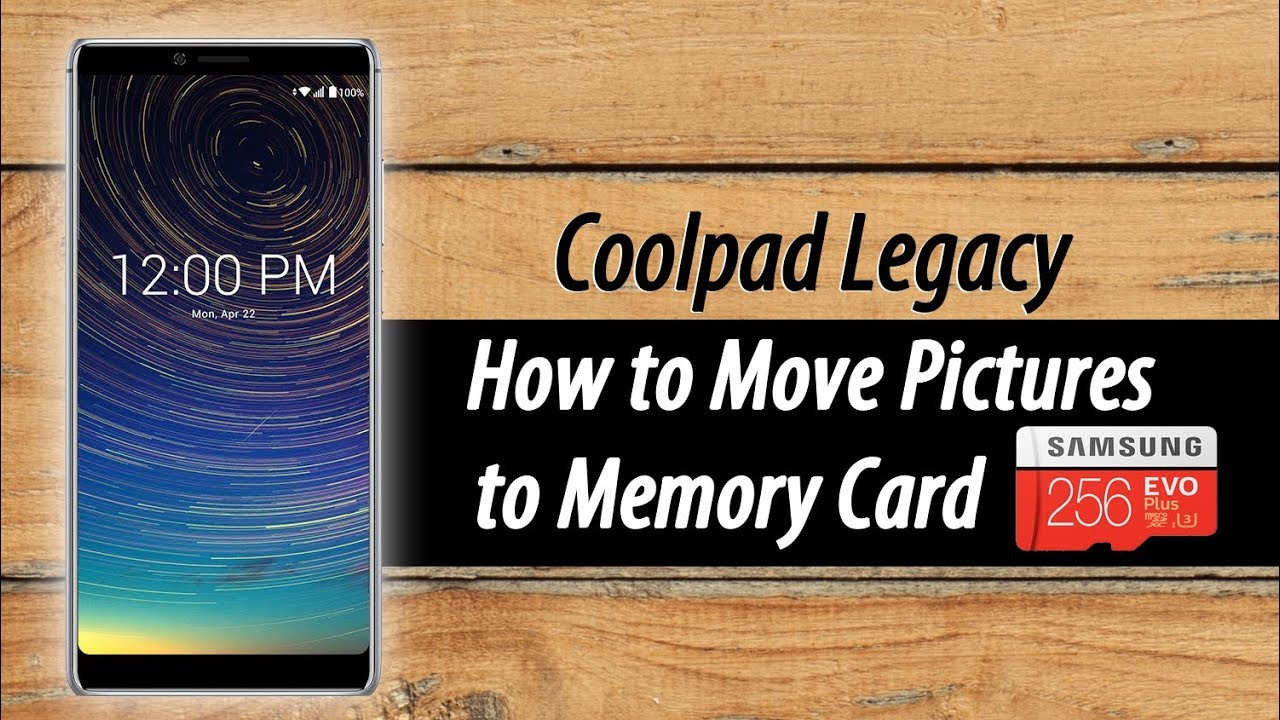Samsung Galaxy A10 Teardown By AverageCanadianTech
Hey guys how's it going its Ron from average Canadian tech. Here today we got a galaxy a10 to do uh teardown on we're not doing any real repair on it. The phone works 100. It's actually my phone bought it a few days ago, but it's a dual sim and everything I'm using it just as a backup phone at the moment, but I figured why not take it apart. You know it seems to be the most popular budget phone, at least in the android space, so I mean there's no budget iPhone at the moment other than the iPhone SE. But as far as I saw like a couple of months ago, this was the most popular android phones, so we might as well take it apart and show you how to do it so obviously start out with removing the sim tray, unlike the galaxy 820, a50 and a70, which are all pretty much the exact same in terms of repair.
This one's just slightly different, it's a little cheaper, and it's designed, I guess, no uh back plastic with the plastic side rail, it's kind of all, just one piece, a plastic shell that goes around the whole frame, but yeah you start at the sim like hole. It's the easiest spot. The latch is the weakest. If you try and start from the top or bottom or the other side had a really hard time whether it was my nail or a tool, it was just really difficult to uh to take out so start near the sim tray and then work your way around. It should be a lot easier, as you see me doing, right here, it'll pop off um a little easier, be careful around the buttons as well.
You don't want to rip them or anything if you're using a tool, if you're using your nail, it should be okay, but it's not recommending because, honestly, it did hurt my nail a little. There we go now. We just got to remove all the screws on the surrounding plastic. So, on the top first, we can remove that you can remove the pieces of plastic disconnect the battery first disconnect. The bottom speaker has a bunch of screws as well just going to speed.
Through this we have access to the charging port now as well. So if you want to do any repair regarding like charge important stuff, this is probably as far as you need to go just the connection between the two things that gets charged to the board or to the battery. I should say: disconnect the volume and power button and then also the signal wires going from the bottom to the top on both sides, the top and bottom. I only showed the top being done, but disconnect the bottom as well. Remove one screw.
It's near the battery connector in the display connector, and then you should be able to remove the motherboard relatively easily. If you have everything disconnected, you can see the process through the symmetry front, facing camera and all that good stuff. If you wanted to do a screen replacement, so we would have to remove that earpiece in a sec, but for now we're just going to remove that charging port very easy to do it's only one piece. So if you happen to break it, it should be a relatively easy repair. What's not easy, though, is the battery.
They didn't give you any pull tabs. So that's that's already a negative, but the glue is uh for whatever reason really strong. They felt the need to go all out on the glue. So you see the battery is bending just a little um. It's not good.
If you plan to reuse the battery, after which I do um not a good thing, it's probably going to swell out eventually a little sooner than it would have said, not been um, definitely not healthy for it. Even if I were to bend it back, it still has the risk of say, swelling out, I'm going to do my best to bend it back to the original state, but it still will not be the same. Unfortunately, so I really wish there was like a pull tab on it or at least easier adhesive to remove uh. As far as I know, on the galaxy 820, a 50 and 70 videos, I did when I had to remove the battery it was uh smooth sailing. I don't even think I had to remove the battery on some of them, but for ones that I did it was very.
It was easier than this one. I'm not sure why on the budget when they made it so difficult, but there's the earpiece out as well. If you were doing a full screen repair, you would have to remove the volume buttons and also the vibration motor, nothing too difficult. Just pry, underneath the glue is relatively weak. So now we're just going to go backwards in reverse, so we're not going to take out the screen today or anything.
As I said, the phone works. So this is more just a tear down to show you how to do other repairs and how to get maybe a frame screen repair done, which I usually never do. I always take off the screen on this channel. So why not do it just showing you the frame attached to it? It's probably a bit easier for everyone watching you don't have to use heat or anything like that. So get that charging port back in clip in the signal wires.
Get the motherboard back in make sure nothing gets caught, underneath again connect the signal wires and a few other things like the volume buttons. If you want you can put in the screw here at this point as well, it keeps the motherboard pretty secure because it's a little loose get the battery back in and just connect the wire on top of it. So it doesn't flop all over the place. The display connector sorry get that bridge cable connected once we have all that now we can start putting the plastic pieces back on put the speaker unit on the bottom first, if you want and then the top pieces just don't forget to put down the battery connector first, as you see I'm pushing down on it when it's not connected so lucky me, I didn't damage it, but just try your best to remember to connect that first, and then you can put the plastic pieces back on, get them all clipped in make sure they're flat, nothing sticks out. Then we get all the screws back in and at this point, we're pretty much done um once we get all the screws in, you can put the back piece back on and um yeah get the symmetry back in, and hopefully it turns on definitely not a hard phone to repair at all.
If you have it, you happen to break the screen. It's relatively cheap. Every part of this phone is relatively cheap to get um, but yeah. Now we're just going to clip this all back in be careful of the volume buttons again. Usually good to start with that side first and clip it in, and then you can go around the rest of it because there's nothing to really hit other than plastic, just get that all clipped in you'll hear pretty loud clips like it'll be loud.
It might be a little frightening, but just don't worry, just apply some pressure, and it should work there. We go it's turning on now insert that sim tray, and we're pretty much done this tear down or whatever repair you really needed to do. Um. Hopefully it helped you out um. As I said, this seems to be the most popular android phone at the moment.
So a lot of you clearly have it. Hopefully, if any of you break it, this video can help you out if you like, the video feel free to like and subscribe. If you didn't like it, for whatever reason feel free to. Let me know in the comments but um yeah anyways hope you have a good one and stay safe, guys, peace. You.
Source : AverageCanadianTech