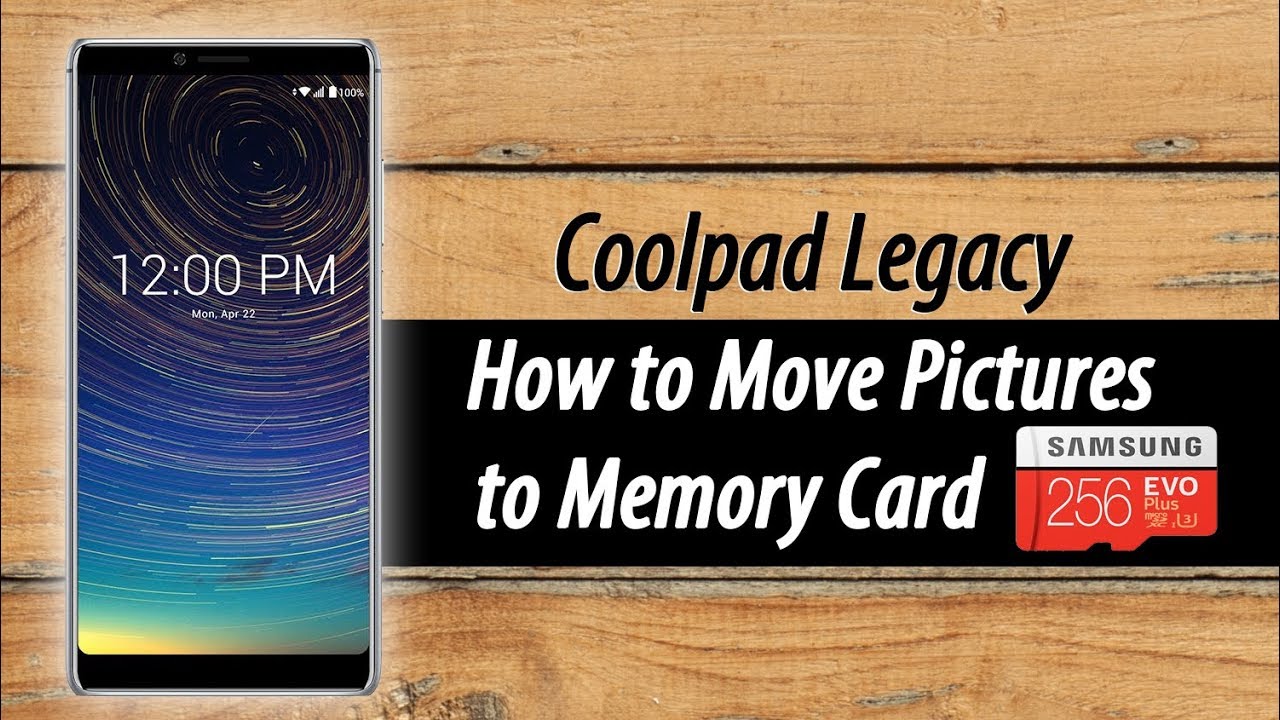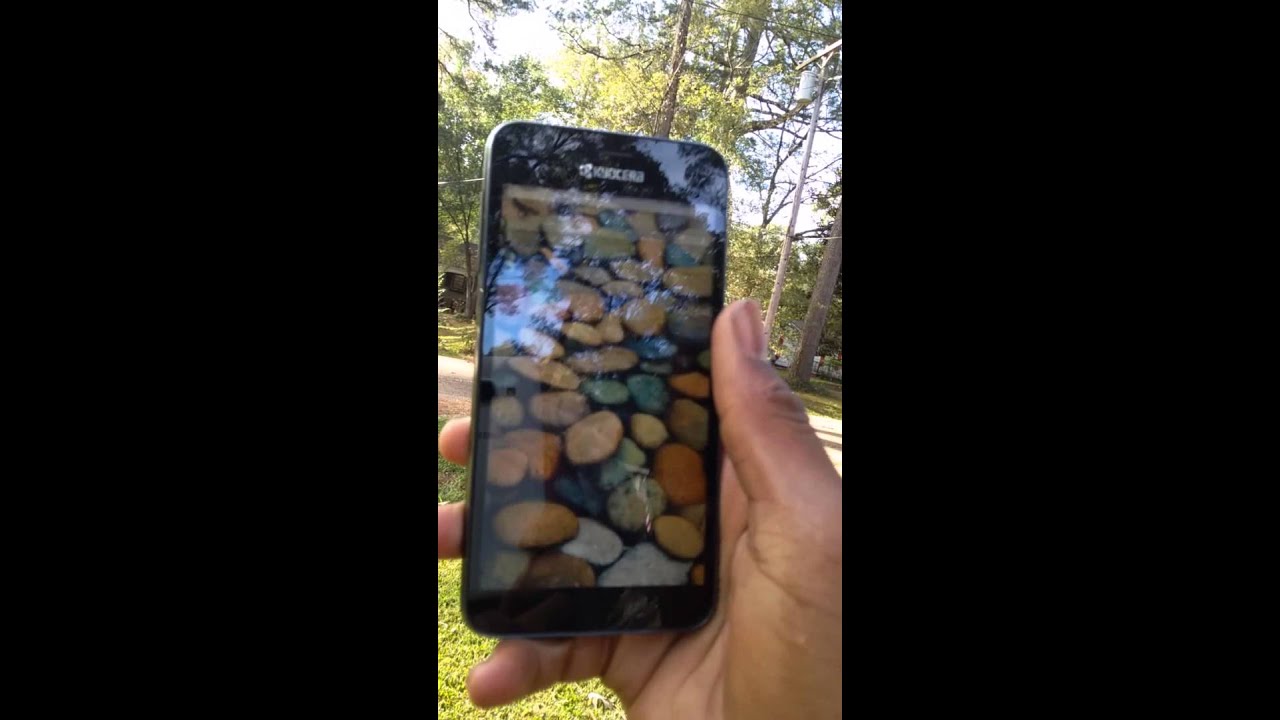Coolpad Legacy How to Move Pictures to Your Memory Card By Tech Made Easy
And today's video we're going over how to move pictures and video from your internal storage tool a micros card, hey guys. First, thank you for joining us. Second of all, if it's your first time watching, one of our videos make sure you hit that subscribe button down below and turn on post notifications by hitting a little bell, so you can be alerted every time we post new videos. The third thing is in the description down below we're: going to have a couple of cool things for you. If you haven't picked up a case for your phone yet or a screen protector, go down the description. You'll see two little sections where you can find some great cases and gray screen protectors to make sure you keep your cool bad legacy.
Protective. The first thing you're going to want to do is you're gonna, go to the Play, Store and download this app. It's called gallery no ads we're gonna, go to the Play Store, and we're going to do a quick search now I'm going to show you the app because it's weird the icon looks one-way in the store and then, when you download it, it looks different. So I just want to make sure you guys know what you're looking for, so you're gonna type in gallery no ads I already have it to search. Look for this app! It's a blue background with a yellow flower, you're going to download this app once you download it.
This app is what's going to show up on your screen. So just so you know go ahead and tap on this app right here now. The first thing we're going to do to move a picture or a video is we need to create a folder on the memory card to move everything to so what you're going to do go to the upper right corner? Click on the three dots you're going to go down to create new folder tap on the internal button up here, tap on card and then press, ok, and now we're going to name the folder. So I'm going to name this SD card pics, you can name whatever you want, but I'm going to name it card, pix, press. Ok! Now we have our new folder, and now I can tap on the camera, for this is where all our current pictures are being stored and tap on that I can hold down to select one picture or multiple pictures in case you want to move everything or if you wanted to move every picture just to free up as much space as you can well, the upper right corner click on the three dots go down to select all so take every picture.
End video in that folder and then go back to the three dots and go down to move and then tap on the new folder, which is card pix, and it's moving, so you're going to give it a little of time it's going to load, and the picture should then disappear from this folder, and they're going to show up in that new folder. Now there are a couple of videos in there, so that probably will make it take just a little longer so be patient. In this step, and just let it run its course alright, so the files have been successfully moved and now all our pictures are in our SD card pics folder now what's kind of funny is that it, the old folder, disappeared, because there were no pictures in it. So you're probably saying what happened to my old camera folder well, this is really easy. We can just take a picture right now and that folder should show up again, and we'll give it a second, but that new picture should show up.
Let's actually take one more, oh yeah, so here's that new picture right there tap on gallery there's that new picture I think it might be taking a second for it to save so anyway, I wouldn't worry about it. It will show up in a new folder right here and that's what you'll have that picture now. The last week you may want to make is, let me see if I can find it first, okay, so it automatically does it, which is great. Once you put a memory card in the camera, it will automatically change the storage from the internal storage to an SD card. So any picture you take going forward is going to save on the memory card in that new folder we just created.
So actually that's why the picture is not showing up in that old folder. Everything is going to show up now in the new folder that we just created called SD pics, so it just makes more sense for it to be there and not taking up space on your hope that legacy so anyway, guys this has been our quick video hope. You find it helpful, make sure you like favorite and share if it was helpful, hit that subscribe button and stay tuned for more videos. If you thought it's helpful, leave a comment down below as well. We always love your feedback and there's any more videos.
You want to see, leaving the comment section down below and check out our other side, HT tech videos. You will find a bunch of other cool pad legacy. Videos on that site as well, thanks again for watching, take care and have a good one.
Source : Tech Made Easy