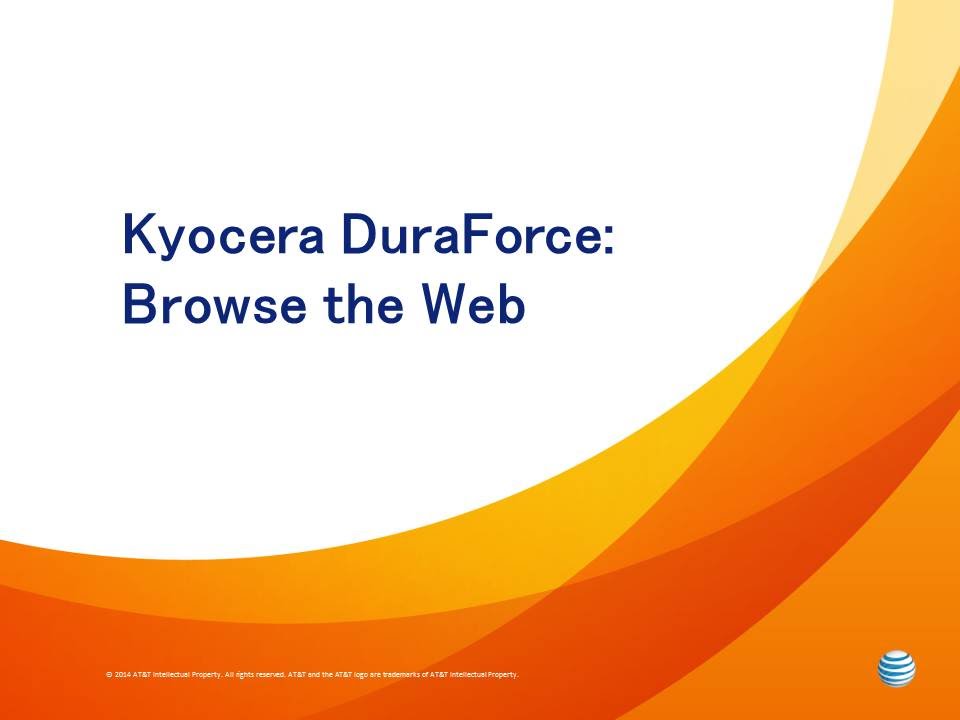OnePlus 9 Pro - Camera Tips, Tricks, & Features! By Kevin Breeze
Hey everybody- this is Andre here with the Kevin breeze channel, and this is camera tips and tricks for the OnePlus 9 pro in this video, I'm going to be going over. Some different camera features on this phone that you might not know about. Let's get started so the first thing I want to show you is how to get grid lines on the frame of the camera. This is actually really easy to do. It's a super useful feature for, if you're trying to line something up, whether you're trying to get something level or center it. It definitely makes it easier to see where exactly things are going to be showing up in the frame.
So what you're going to do is hit. These three dots right here go to settings and grid is right here under general, more towards the bottom hit that, and you have a few different options to choose from three by three four by four golden ratio. Really, it doesn't matter a lot, it's just whatever one works best for you. They all do basically the same thing so once you select one go back to the frame, and it's going to be there. This is golden ratio, but you can choose whatever grid you feel most comfortable with and then once you're done with it once you take the picture you can just go back to settings, go back to where the grid is and just turn it right off, and it's going to be gone now.
The next thing I'm going to show you are how to change the resolution in video mode. This phone has an extremely powerful video camera, able to shoot up to 8k so being able to change. The resolution is gonna, be a real important thing if you're going to be shooting a lot of videos, so we're going to go to video mode and go up to these dots right here, and now you can see the resolution here. Currently, it is in 4k, but you can set it to 1080p or 8k, depending on which one you want to use. You can also change the frame rate.
You can shoot in 1080p or 4k up to 120 frames per second, and 8k can only go up to 30 frames per second. So if you do want to use 8k, just keep in mind that you're going to want this to be kept in 30. , otherwise it's not going to go to 8k. Another thing: that's really important that you should definitely keep in mind. Is that the higher the resolution is the bigger the file is going to be.
So, even though this phone has 256 gigabytes of internal storage, if you're, shooting long 8k videos, that's gonna, be filled up in no time so be aware of that and be sure to cut up your longer videos into little clips. If you can just so, you can transfer everything off of your phone before it gets full because you wouldn't want it to cut out in the middle of a video, because you ran out of space now on the subject of video files being really large and taking up a lot of space. The next thing I'm going to talk about is high efficiency videos, a high efficiency video is basically a different type of file that takes up less space than a normal video file that comes out as a mp4. Now, the only drawback with this type of file is that it's not compatible with everything. So before you do this be sure you know whether it's compatible with what you're doing now to get high efficiency videos we're going to hit these dots up here, go to settings under video.
We're going to see a high efficiency. Video select that and now, instead of mp4s video files are going to come out as HEC's and save some space. It's definitely a useful feature if you're going to be shooting a lot of videos, because if the editing software you used to put videos together is compatible with them, then you can always export the final product as whatever file you want, but still have the convenience of having the smaller, more compact files, while you're actually on the phone shooting them. The next thing I'm going to show you is a camera mode called tilt shift mode. Is really similar to the portrait mode in the sense that it blurs out part of the picture it has the other part in focus.
Now you can customize the degree of the blur to fit whatever your taste is, and then, of course, just take the picture. It's a real cool feature if you want to get a more abstract look and have that cinematic effect on your pictures. The next thing I'm going to show you is a macro mode. Now, usually macro mode is an actual mode, either down here or depending on the phone. It might be in the more section if the phone has one, but on this phone there's not specifically a mode for it.
It's actually activated with this little icon right here, you're going to want to hit this and now macro mode is activated and when you are in macro mode, be sure you're close enough to the subject to get the proper focus so around one to one and a half inches, and there we go. This is a picture taken with the macro camera real nice. Looking the next thing I'm going to show, you are high-res photos. What a high-res photo is basically a super detailed picture that you would take in basically perfect lighting to get a high-res picture, you're going to hit these dots when you're in camera mode and simply toggle. This on now again keep in mind that you basically need studio quality, perfect lighting in order to get the most out of a high-res picture.
This is really meant to get a super professional picture and, if you're, in a casual setting that might not have that good of lighting you're not really going to benefit from this mode, and you're better off in regular photo mode. At that point, the next thing I'm going to show you is portrait mode. Portrait mode is a real easy feature to use and, of course it's super popular, so we're going to go here now we're in portrait mode now for portrait mode in order to get the best picture you can, from this effect, make sure that you're between two and seven feet away any less or anymore, and it's not going to show up properly and notice how this zooms in quite a bit now in a lot of phones like the iPhone, for example, you're kind of stuck with it like this, and you can't really do anything about it, but with this phone you can actually hit this button right here, and it's going to widen the angle. So you have more space to work with now. There aren't really any special modes with this portrait mode on this phone.
There are some phones, where you can control the degree of the blur or add different studio, looking effects to the portrait mode. This one is a little basic. It doesn't have any of that kind of thing, but it does work really well in the image is super high quality. So I think that actually makes up for it. The next thing I'm going to show you is how to shoot a burst photo in a lot of phones.
All you need to do is press and hold the shutter which technically, that is what you do on this phone too. But you can't do it like that right away, because by default, when you press and hold the shutter, all it's going to do is shoot a video which is not ideal if you're trying to take a burst photo. So in order to change this, we're going to go to these dots settings and right here where it says long. Press shutter, we're going to hit that by default, it's set to record video we're going to change that to take burst photos. Now, when I press and hold the shutter, it's going to take a burst photo instead, in case you don't know, a burst photo is basically a collection of photos taken in rapid succession and by pressing here you can go through the burst, photo and see which one you actually want to keep and the interesting thing about this phone.
Is. It actually says on here, which photo is the best in defaults to that one as the main photo in the burst. I haven't seen any other phones do that before. So I think that this is a real cool feature. That's unique to the OnePlus 9 pro.
The next thing I'm going to show you is how to get to the ultra-wide camera. The ultra-wide camera is a super useful feature that has a lot of different applications. It is one of my favorite camera modes on any smartphone. So all you need to do is hit this button with the three trees, and it's going to activate ultrawide mode and then, when you want to go back to your regular mode, you can just hit the middle again and as a side note, this single tree button zooms in to 3.3x. So if you ever need to get a close-up photo, you can do this as well.
In addition to that, this phone's camera has a lens that zooms in with real good quality. So if you don't want to use your macro camera for whatever reason you can use this camera instead and with the zoom, the quality of the image is just as good as the macro camera, if not even a little better. Now the last feature I'm going to show you guys is a real fast way to open your camera, say you're in a different app somewhere. That's not the home screen with the camera app just right here. So if we're on something like Google Chrome, and you want to access your camera quickly, all you need to do is double tap the power key by default.
The feature is active, but sometimes it's going to come up with this message. Unless you want it to say always we're going to hit that and now the camera is open and once you hit always on that little message that comes up. It's going to do it like this every time. So, let's go back to Google Chrome, say you're looking at something on the internet, and you want to open your camera fast right now, double tap the power key, and it's going to go right to the camera so fast. So easy one of the best features that these android phones have these days is this one, and luckily, with the OnePlus 9 pro it's actually even easier than some other phones, because other phones sometimes have a bunch of weird little options, whereas this phone, it's just defaulted to opening the camera and that's pretty much it that's all you really need.
So I really like that. But this is camera tips and tricks for the OnePlus 9 pro. I hope you guys enjoyed the video, and hopefully you found these tips and tricks useful as well. If you did be sure to leave a thumbs up and subscribe, and I'll see you guys in the next video.
Source : Kevin Breeze