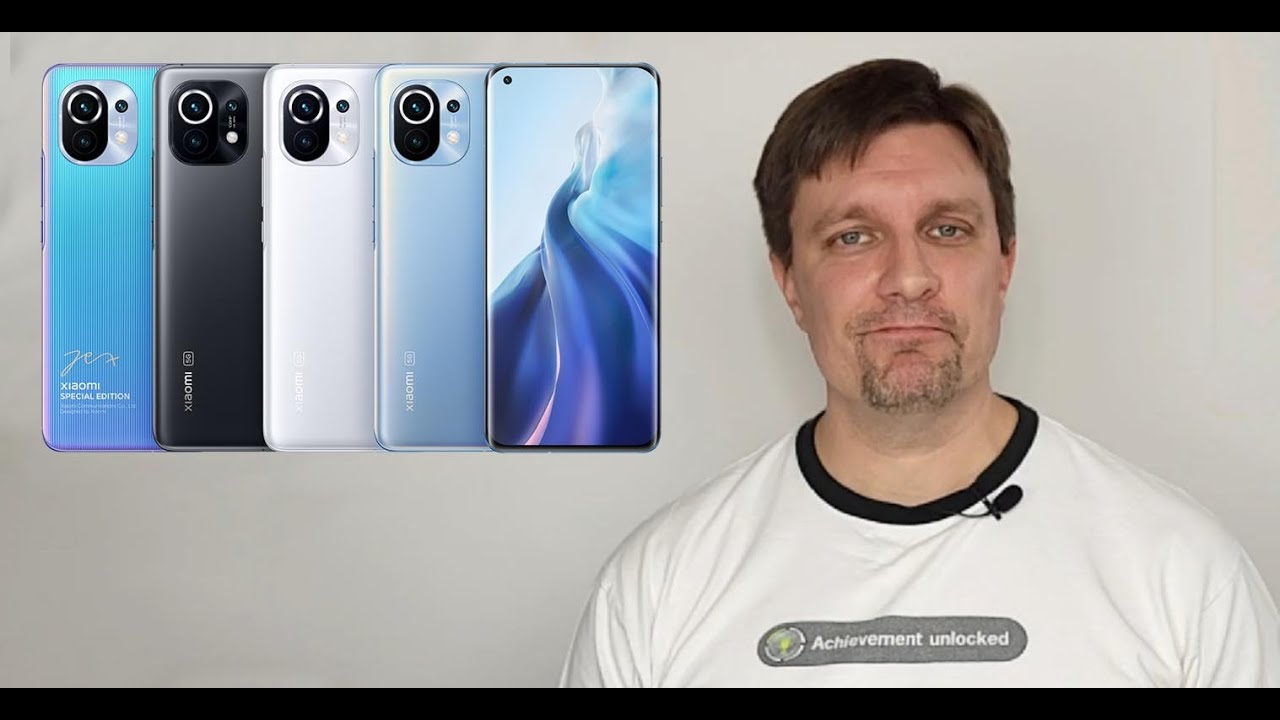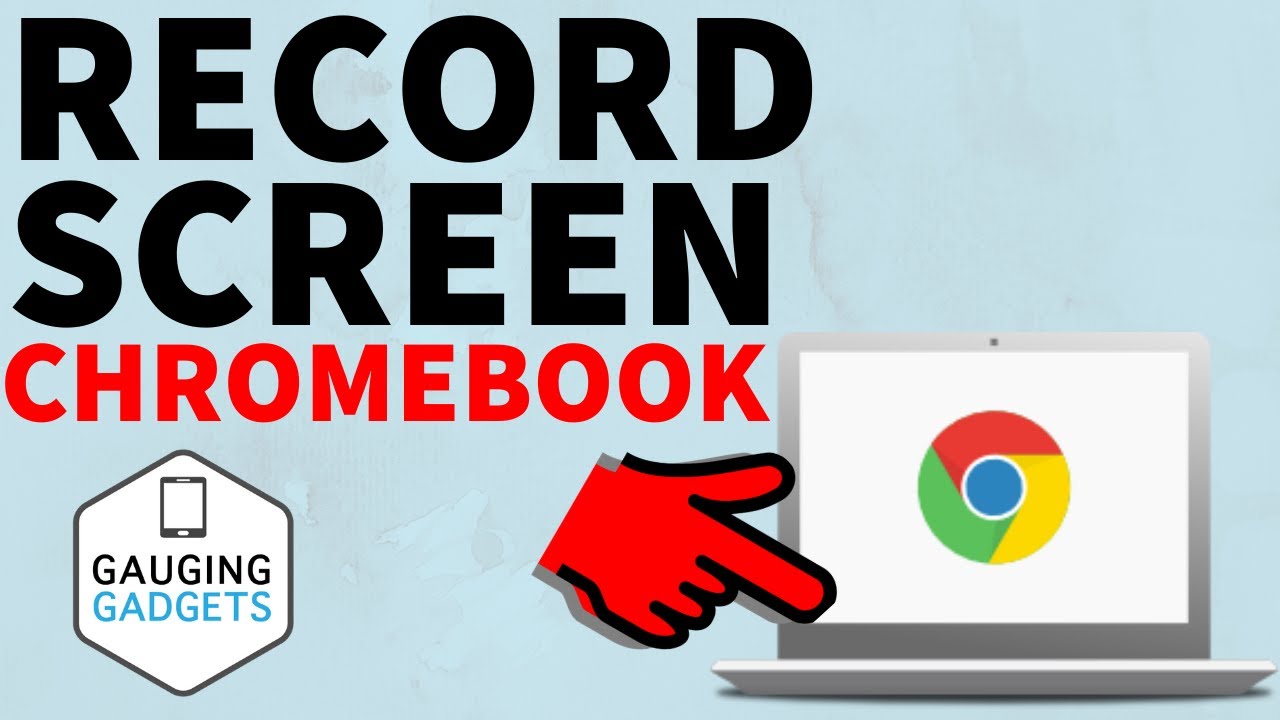How to Extend Battery Performance on Your BlackBerry KEYone | AT&T Wireless By AT&T Customer Care
Battery Tips: Charge the Device. Use the original charger and battery to maintain optimal battery performance over the life of your device. The battery comes partially charged. When new, a fully discharged battery requires approximately 30 minutes to charge from 0 to 50% and approximately 2 hours to charge from 0 to 100%. You can use the device while charging. Battery life and life cycles vary by use and settings.
While charging, the Charging icon will be displayed in the notification bar. The device has a standby time of approximately 19 days and a use/talk time of approximately 29 hours. View Battery Usage. To view the device's battery usage, from the home screen, swipe down from the notification bar, then select the Settings icon. Scroll to and select "Battery".
The apps and features that are consuming battery will be displayed. To view the battery usage details of a particular app or feature, select the desired option. Conserve Battery Life. To turn on battery saver mode, from the Battery screen select "Battery saver". Select the "Battery saver" switch to turn it on.
To have battery saver mode turned on automatically, select "Turn on automatically", then select the desired option. Battery optimization controls are also available in the BlackBerry Power Center Application in the apps tray. You can also conserve battery life by adjusting the device's display settings. From the home screen, swipe down from the notification bar with two fingers. Lower the device's brightness by selecting and dragging the slider to the left.
To access more display options, select the Settings icon. Scroll to and select "Display". To disable adaptive brightness, select the "Adaptive brightness" switch. To set a shorter screen time-out, select "Sleep". Then select the desired option.
To turn off live wallpapers, select "Wallpaper", then navigate to and select the desired option that is not a live wallpaper. Disable features when not in use to help conserve battery life. From the home screen, swipe down from the notification bar with two fingers. If enabled, select "Bluetooth", "Wi-Fi", "NFC" and "Location services" to turn them off. To turn off Auto Sync, from the Settings screen select "Account".
Select the Menu icon, then select the "Auto sync data" checkbox, and select "OK". If disabling Auto Sync, remember to turn it back on to allow apps to download new emails or social media posts. To disable apps from auto-updating, from the home screen, select the Play Store app. Select the Menu icon, then select "Settings". Select "Auto update apps", then select "Do not auto update apps".
If you are traveling and do not have access to mobile or Wi-Fi networks, switch to airplane mode. Swipe down from the notification bar with two fingers, then swipe to and select "Airplane mode". ♪AT&T jingle♪.
Source : AT&T Customer Care