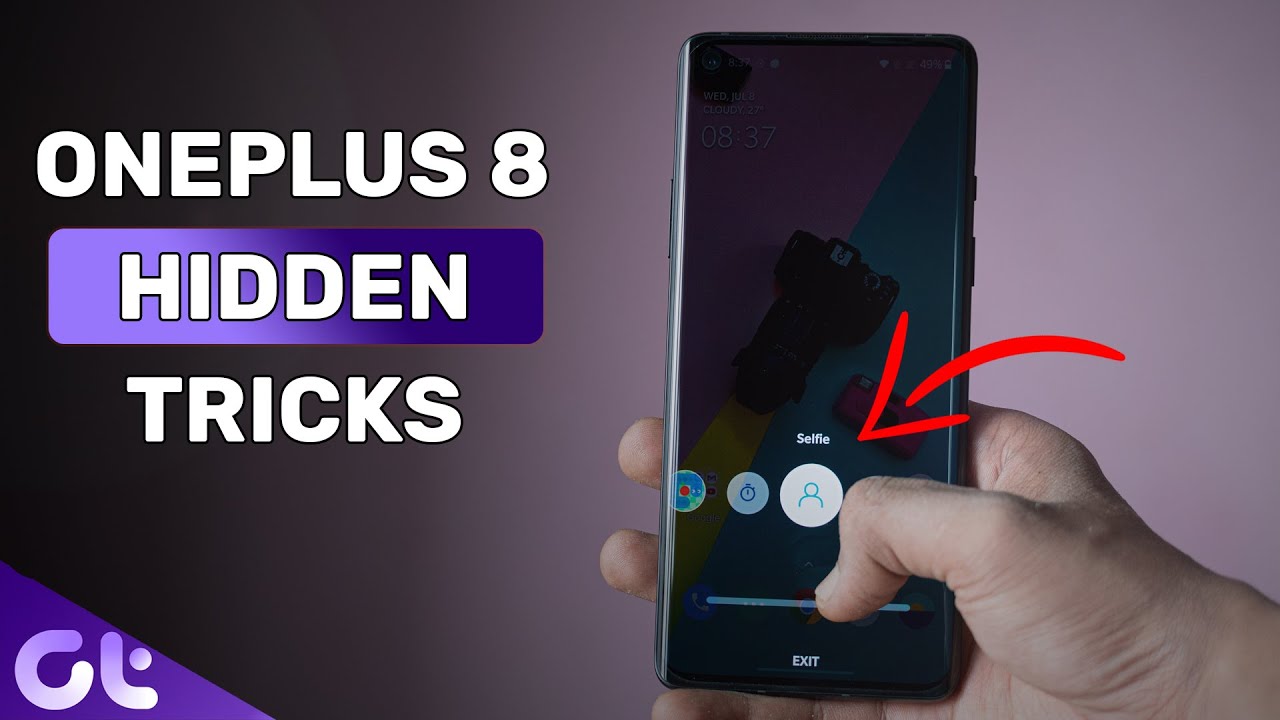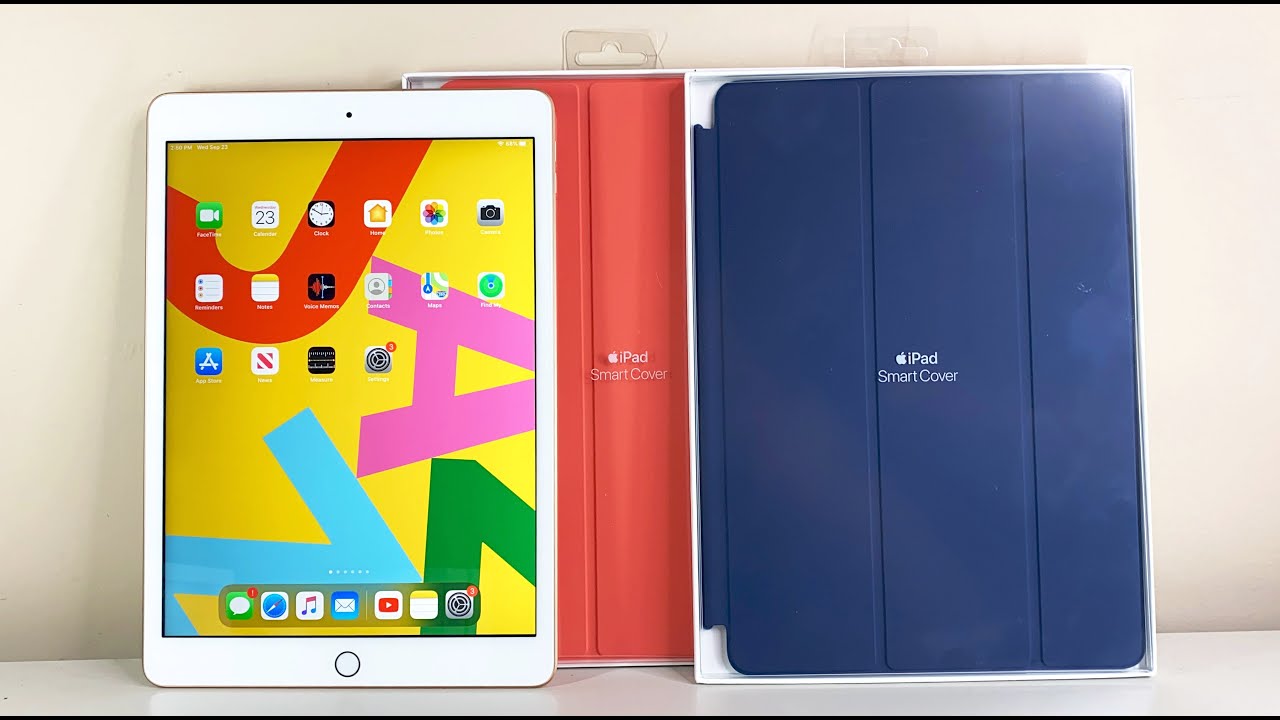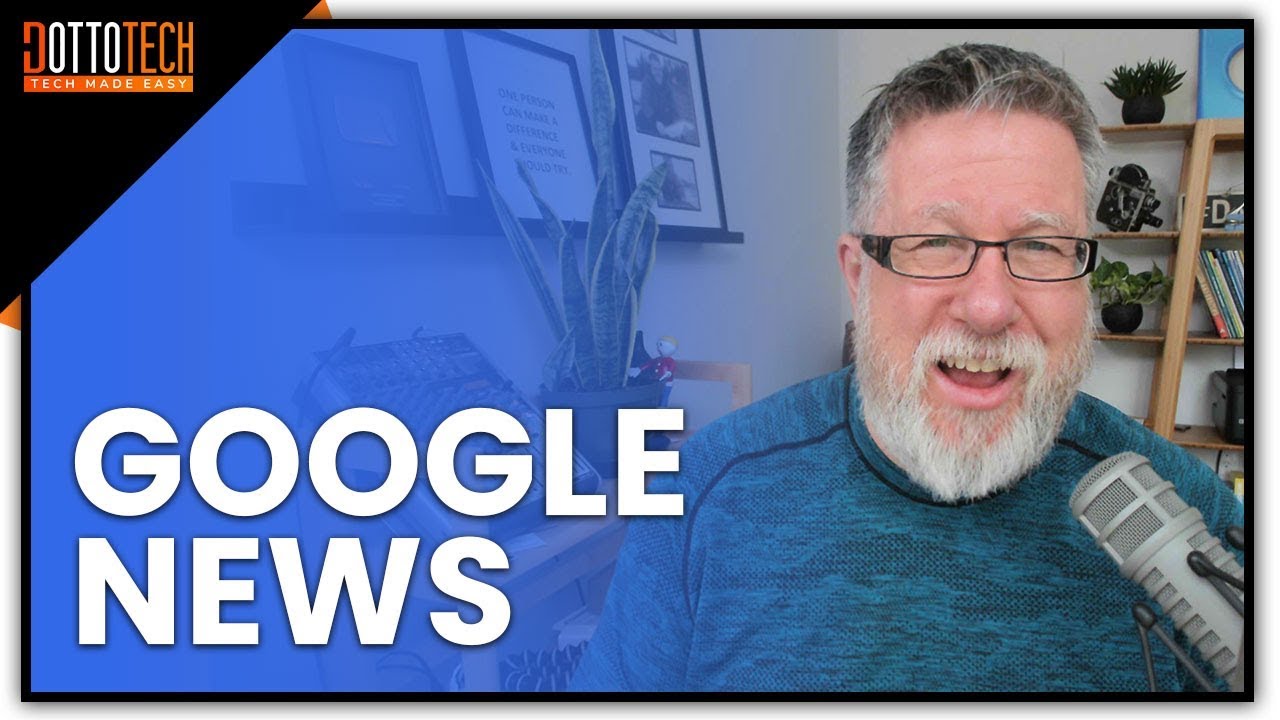OnePlus 8 Hidden Features! Top 5 OnePlus Secrets | Guiding Tech By Guiding Tech
Hey guys this is running from guiding big and if you are a 1, +, 8 user. This video is for you, the 1 plus. It comes with some amazing tricks up its sleeve and considering how good of a skin oxygen OS is. It definitely packs in some nice features. You know, features like custom, dark modes or quick actions or even subtitles. Well, today, I'll show you how to make use of all of those features, so without wasting any more time, let's jump right into it.
Okay, so the first trick is I want to show you how to enable live captions for all of your videos. It's super simple, and it's so great that we'll be using it every day without app is enabling it is quite easy. Just press the volume up or down button to open the volume slider now below the slider you'll see this life captions button just tap on it to enable the feature- and that's it now, based on the language settings you provided, the app will generate, live captions or subtitles for whatever we do you're watching now. The best part is that this works, even if the audio is muted. What's more is that it works for all baby now, be it YouTube, Instagram or even a local video file.
Okay, so personally, one of the most annoying things about 1+8 is that you have to hold the power button, and then it just launches the Google Assistant. I mean it's fine. If you use Google Assistant quite a lot but I, don't, so I just want to have the power menu over there. You know, like the good old days, like one has always been that way. You know.
So let's show you how to do that. It's actually quite simple, just head over to settings buttons and gestures and tap on press and hold the power button now by default, it should reset your assistant. We cannot change it to power menu. Another thing that you can do is that if you prefer using Amazon's Alexa more than compared to Google assistant, just install the Alexa app on your phone, you can then use the power button to trigger Alexa by following the same steps. Okay, now here's another trick that I recently discovered by using the one per stock launcher it's nothing massive, but yeah, it's super cool.
So whenever you want to search apps from your launcher, you just swipe up, and then you tap on the search, apps icon, and then you start typing of the app right. However, with OnePlus launch or what you in do is, whenever you are wiping up just hold it there for a second, and it will automatically launch the app search menu which is super convenient. Now, one of the best things that you can do on an AMOLED panel is to turn on the dark mode to get out more juice out of your battery. Now we all know how dark mode can be enabled on oxygen OS. You know just going to customization menu and turn on the top mode theme.
Basically that's one stock and that's it that's it. One plus eight has introduced a new feature: that's not more 2.0, where it allows you to actually include dark mode for other third-party apps that do not support that one natively now to enable that feature just head over to settings utilities and then one plus laboratory now tap on the last option. That says enable dark tone in more ups. Now all you have to do is enable the toggle next to the app you want to enable the dark mode for and then relaunch, startup and voil? welcome to the dark side. So, while on the topic of customization, did you guys know that the one plus eight also comes with the horizon light feature? You know thanks to its curved screen, display.
Basically, what it does is light up the edges. Whenever new notification comes in it's their way of replacing a notification, LED and definitely looks pups cool. Sadly, that setting is slightly hidden but still quite easy to access, just open up the customization settings and scroll all the way to the right till you find horizon light. You cannot choose from the given color array, the kind of lights you want in my opinion, I feel OnePlus could have done a bit more see. Other brands like Samsung and even Xiaomi, give you more control over the kind of edge lighting.
You want the kind of animations and the different colors that you get to choose from, whereas on OnePlus it's quite basic but hey it's at least there. You know you get something. Instead of that notification light, so I know works well last, but not the least. We all love shortcuts right now did you know that you can actually low on shortcuts from the touch of your fingerprint sensor? 1 plus you can yeah it's easy, just tap and hold your finger on top of the scanner. The phone will unlock and then take you to this quick action menu where you can easily launch apps.
Now, how do you enable it well just head over to the utility section in settings and tap on quick loads, I enabled a toggle here once you have done that tap on shortcut settings option below it here you can add all the apps you'd like to have quick access to and assign their orders well and that's it now. The only downside to this feature is that you cannot use face alone, so you have to turn off the face, L feature and only use the fingerprint scanner, which is fine like this I'm I, don't know, I mean if you were trying to quickly launch shortcuts. This seems like an alternative route, which is great but yeah. You just have to be aware of the compromises that you'll have to make and with that we come to the end of this video now also done of great video talking about the special tips and tricks about the camera of the 1+8, the link to which will be in the description box below so make sure you check that out as well. Also, if you like this video, makes sure to subscribe to our channel and give this video a thumbs up to support us till then this is one romantic tech and as a maximum.
Source : Guiding Tech