Samsung Galaxy A51 | Camera Tips & Tricks By TechRight
What subset Kings to fund here from saccharine today, we're going to be taking a look at some secret camera features on the galaxy. A 51 stay tuned, pretty cool secret features that you guys might not know already. Now, if you guys do have some other features, you would like to share, definitely put them on the comments down below and definitely hit that subscribe button. If you want to see more of these videos, alright everyone so, first and foremost we're going to go into the camera application naturally, and we're going to go all the way to more. So we have video, go ahead and click on that and then go ahead and click on more now we have all these different options. We have pro panorama macro food night, super slo-mo, slow-motion hyperlapse I just want to go ahead and show you that we actually do have this feature.
I thought was really cool. We have the night features, so you can hold your phone steady and actually take a picture of a subject inside the dark, and it's actually going to use technology to make the subject look clearer as days, so we're going to go ahead and show you this real quick. Now this isn't as good as a Google Pixel for Excel. Obviously, that's a thousand dollar plus phone, but we're going to go and check this out. So keep in mind we're pretty much in the dark right here.
So we're going to go ahead and take this picture now. Do you keep in mind to stay still, let's go and take this picture in three two one go, and now it's saving and let's go and take a look at this photo, alright everyone? So this is the photo that we got out of that now. Keep in mind that this was a very, very dark room, and this looks absolutely clear as day. This is absolutely insane. The lines on everything is really, really good and concise.
That is insane. That's! That's actually really, really good, that's very impressive, but that is definitely a feature that I think you guys should check out now. The next secret feature that I think everyone should have on is go into settings now once we're in settings, we scroll all the way down to shooting methods. Now, once we click on shooting methods, we have pressed a volume key to take picture or record video. So we have these different shortcuts right here.
So you can either use the Inky to take a picture or record a video. You can actually zoom just like a digital camera, or you can utilize it as system volume, which is basically the default now I would recommend you to pretty much set this to whatever you want so pick what you like, whatever your preference, is and set it to that, because this is definitely going to be a hassle or a tool that you're gonna use later on now number one. If it's a hassle, you can be accidentally taking pictures with the volume key when you actually don't want to, and you can actually utilize this as a tool if you'd like to zoom and/or, take pictures but go ahead and set this up. We're going to go ahead and take a picture just like a regular digital camera does, and we're going to go and check this out. So, as you guys see right here, three two one go.
So it takes a picture, so I thought that was really cool. If you guys want to utilize your phone like a digital camera, or maybe you want to zoom with your phone, you guys can go ahead and do so now. The next secret is in settings as well. We're going to go to settings, we're going to scroll, all the way down to location tags. Now you guys can go ahead and turn this on.
Now you will have to allow the camera access to the locations, so we're going to go ahead and allow right now. Basically, if this does, it says, add text to your pictures and videos, you can see where they were taken. So this is a very, very cool feature, especially if you go on vacation, or you travel a lot now, if you do take a picture, it actually locates where you are, and it shows you what city, what state and what country you were when you took that picture. So this definitely comes in use, maybe you're a drunk, and you find out. You are at a cool bar, or you went to a really nice restaurant, and you want to go back later in the future, and you don't know what that bar or restaurant is called.
This will definitely save the location, and it will show you exactly where you're at so very, very must-have feature now. The next feature is in settings again, so we're going to go into settings. A lot of these are going to be in the settings now. This one is a very, very vital one that you guys want to use, and I feel like you're going to use it more just because of this video, but it says: hold shutter button ? and you click on that, and you actually get to pretty much pick up what you want to utilize. The shutter button, as it says, hold shutter button to take a burst shot, so you can actually take a bird shot of like I.
Don't know how many pictures you can probably hold until it fills up the memory, you can press the shutter button to take a picture, or you can actually press the shutter button trick, create a GIF which is actually really cool, especially in today's meme culture. If you guys like to make memes or you guys want to make a GIF post it on Instagram of you doing something funny or artsy or whatever you guys can actually create gifts with this I thought that was really, really cool. Now, let's actually show you how to create a gift so once we set it to that, setting all we have to do is hold the shutter button and three two one go: let's go ahead and take a look at this, as you guys can see, we just created a GIF right. There looks pretty cool now. If you want to get artsy with this.
Obviously you can probably do a better job than me. I. Just randomly did this right now, but I've seen some people get very, very creative and put some pretty cool stuff on Instagram, and you can make memes with this. So it's pretty cool as well. Now the last feature isn't really a secret, but most people don't even check their settings to try to do new and cool interesting things on their cellphones, so I'm just going to say this is a secret feature just for the sake of this video.
But if you go into settings right here, go ahead and click on settings. A lot of people don't actually know that we have UHD on this phone, so we can actually shoot in 4k on this phone and really not too many people know about that. So, if you guys did not know about this, put it in the comments down below, but if you guys want a better resolution than 1080p, because it's going to actually be natively set to F HD 1920 by 1080, you guys can use 4k, which is really, really cool, that we see this on a phone of $300 so definitely go ahead and check that out. If you guys want a better resolution, but yeah definitely tell me in the comments down below, if you guys are going to utilize, these tips on a day-to-day basis, I definitely am now I'm actually found out a few new tips that I did not know before this video, so I definitely taught myself some stuff too, but if you guys did enjoy this video, please leave a like down below subscribing if you're, not a part of the teaching already also hit the notification. Well, if you guys want to be notified every time, I do upload a new video.
Let's spin, some foam from sac right piece out checking.
Source : TechRight






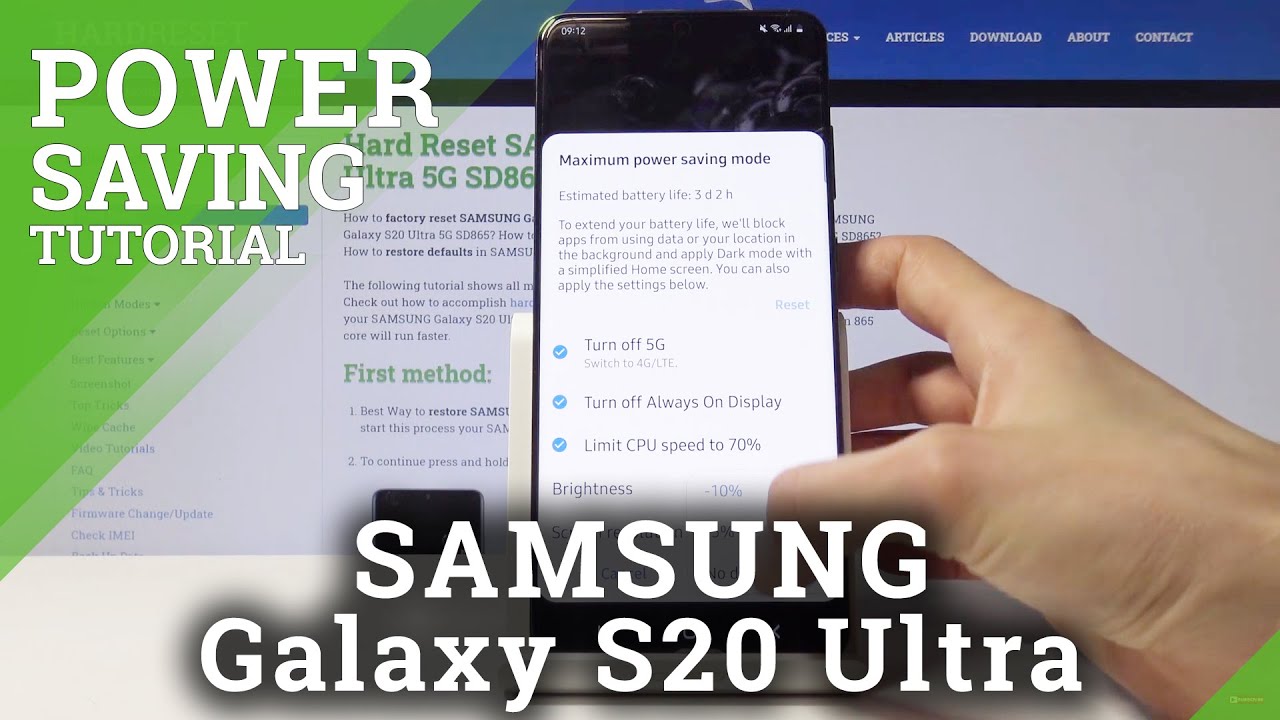









![[Latest News] Samsung Galaxy A7 Review](https://img.youtube.com/vi/ceZHZ_Eu9M0/maxresdefault.jpg )









