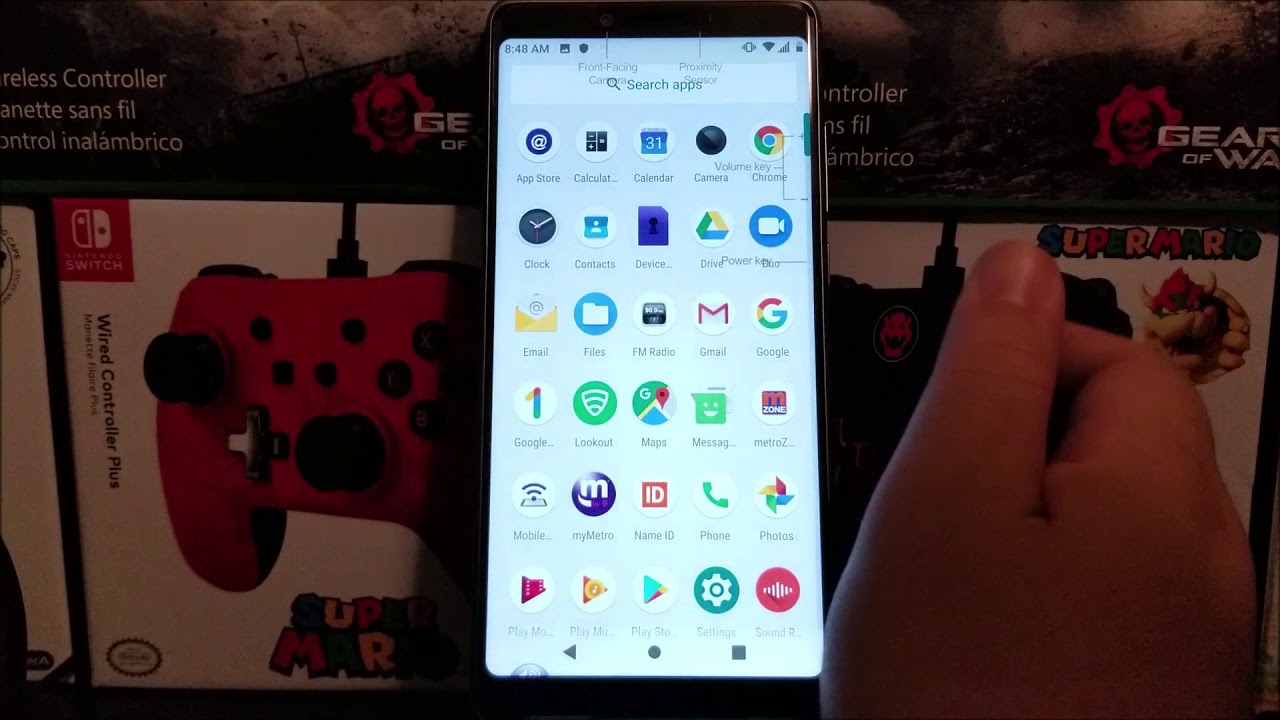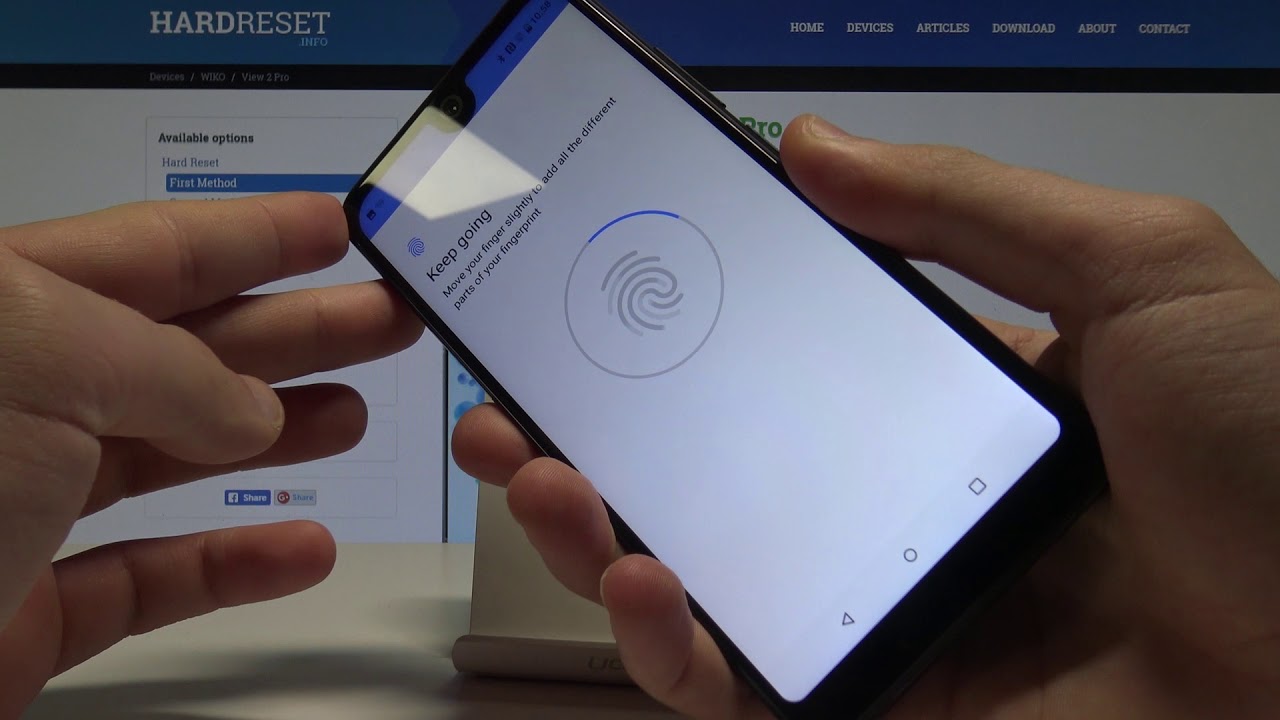Metro by T-Mobile Coolpad Legacy ScreenShot (how to) By DominicanPower100
Hi everyone- this is the coop at legacy from Metro by T-Mobile, and today, I'm going to be showing you how to take a screenshot on your device. So one of the methods that you can do is by holding the power button and then, when you get the options here, you can see that we have the option at the bottom, that it says screenshot. So we can press there and there you go. It took a screenshot, so now we can go, we can go to the app drawer and now the second option that we can take a screenshot is by ok. So basically, on this on is backwards. You can take the screenshot by pressing the power button and the volume down key instead of the volume up key.
So now, let's do it one more time, so the volume down key and power button. At the same time, one two three I know we took another stretcher. So these are the two methods that you can take a screenshot on the device either by holding the volume down key and waiting to give you the option. So you can press a screenshot or by pressing the power button and volume down key at the same time. So basically that's going to be all for this video.
So thank you very much watching my video. If you like my video, please click on bottom, because you should watch my channel, so click on content. If you have any question, please leave it down below. Thank you for watching my video bubble.
Source : DominicanPower100