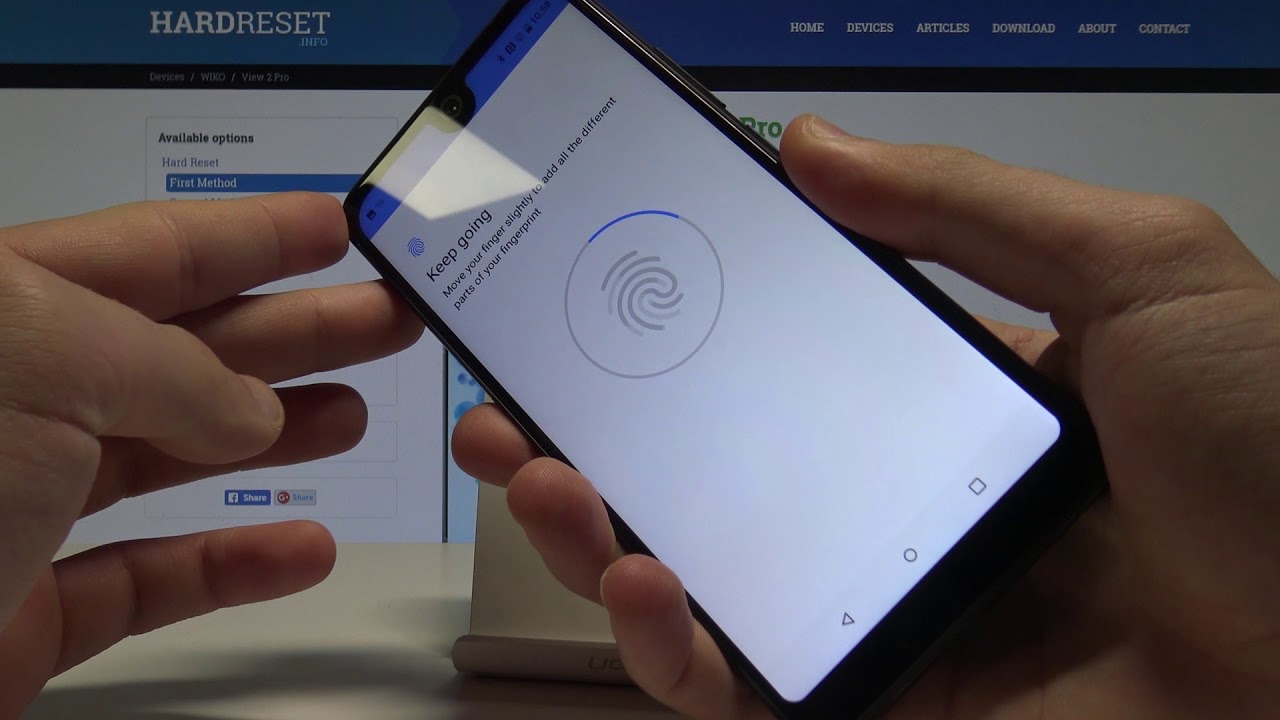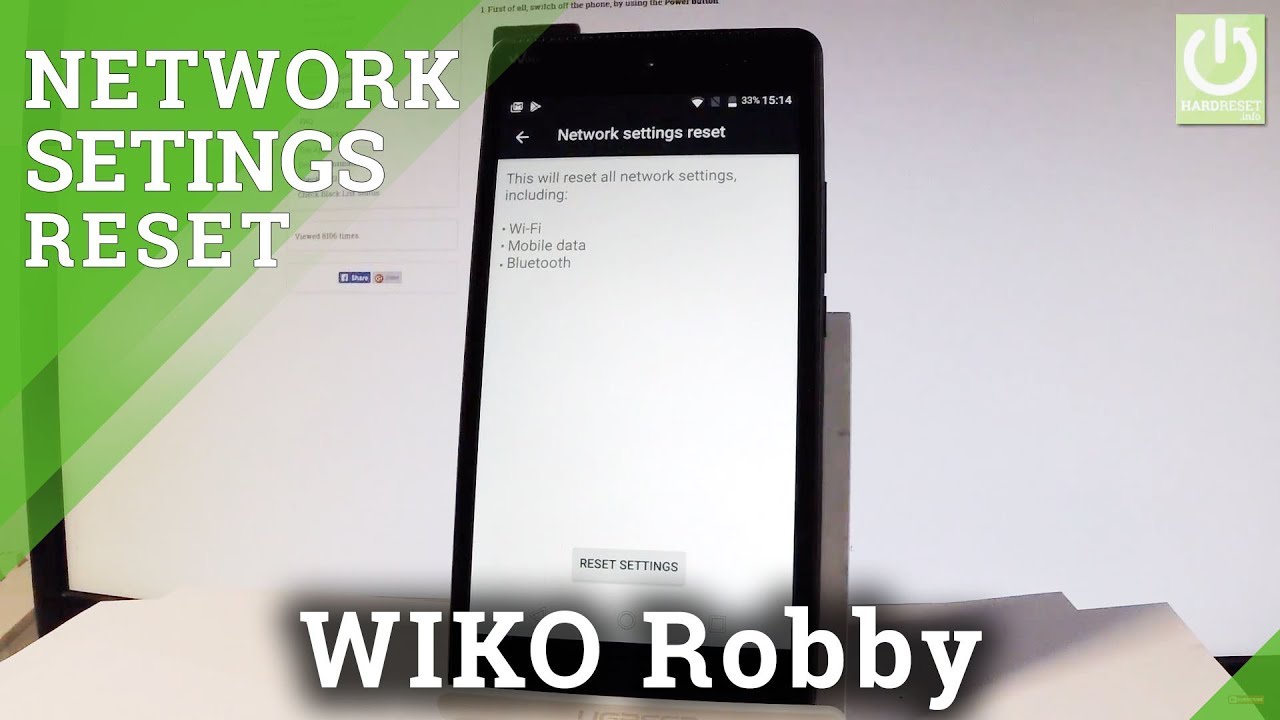How to Add Fingerprint in WIKO View 2 Pro - Set Up Unlocking by Fingerprint By HardReset.Info
Week of YouTube run, let me show you how to add fingerprint protection on the following device and the very beginning. Let's start by using your home screen, find and select settings from list of settings. Let's choose security and location. Choose here the fingerprint and tap fingerprint again so here I've got the instructions let's tap next, before you add the fingerprint, you need to choose some backup screen load method. It will be pattern pin or password in my cases, muse pattern. You can also require pattern and the screen of to start up the device, in my case it meters.
Now, let's use the pattern, tab continuum: let's do it again, just for confirmation, alright. So here you can also hide the notifications. If you would like to in my case, let me show all of them. Let's stop down here. Let me tap the sensor.
Let's just find a screen, the fingerprint sensor, the sensor is located right here at the back of the device. Let's just start stacking the sensor just to save the whole fingerprint, that's it fingerprint added. So now you can also add another one if you would like to- or you can simply tap down right here. Alright now, if you'd like to lock your device, let's press power key as you can see the pattern pops up. So let's enter the pattern, but you can also activate your device by using the fingerprint.
So that's it! Everything went well! Thank you for watching. Please subscribe our channel if thumbs up under the video.
Source : HardReset.Info