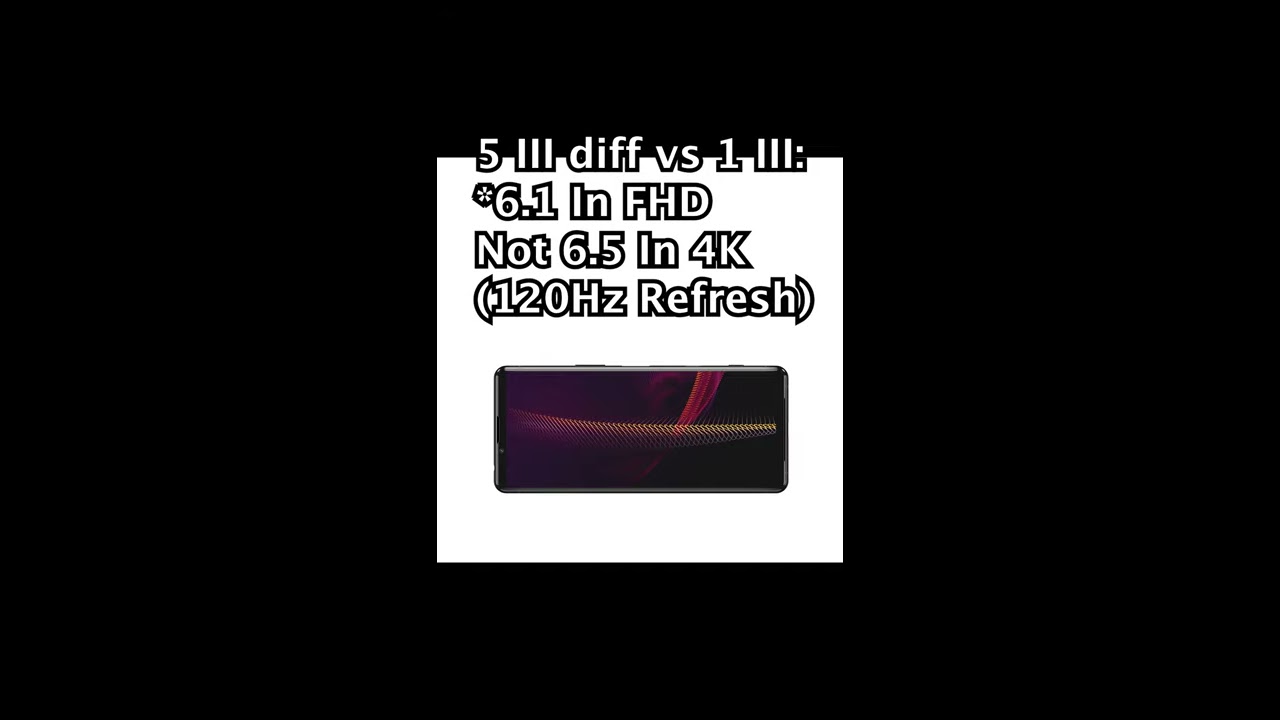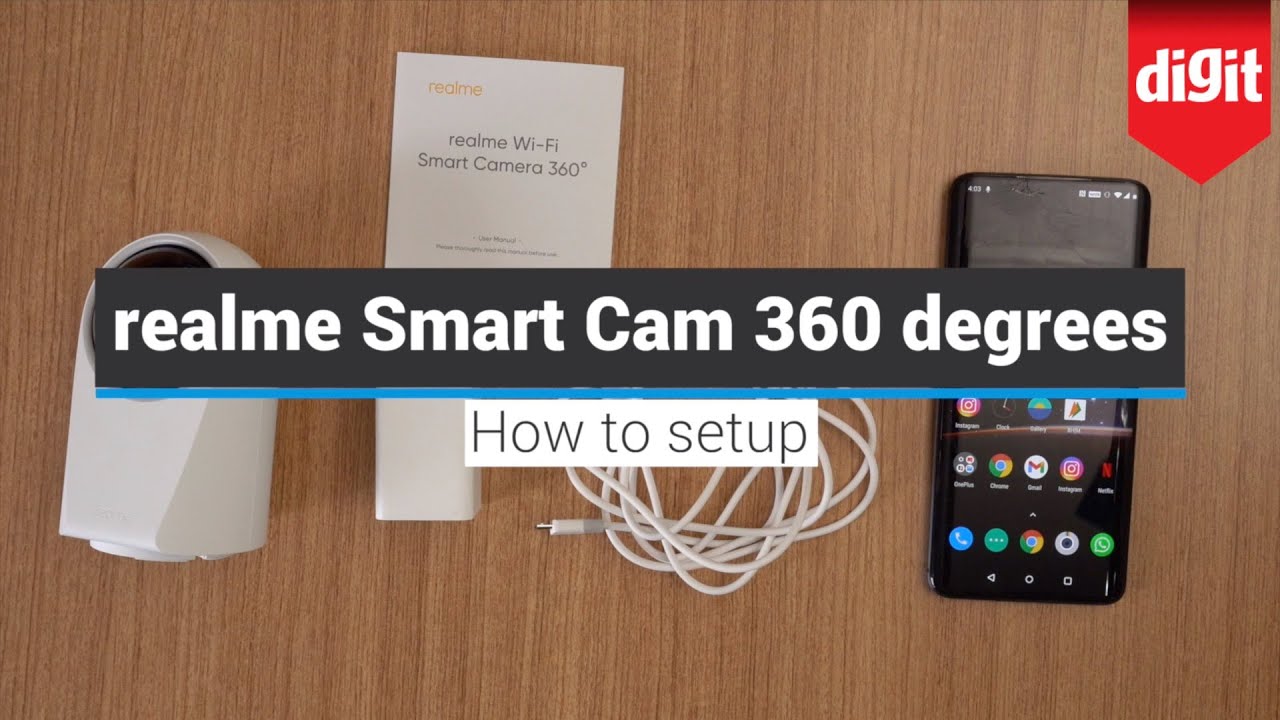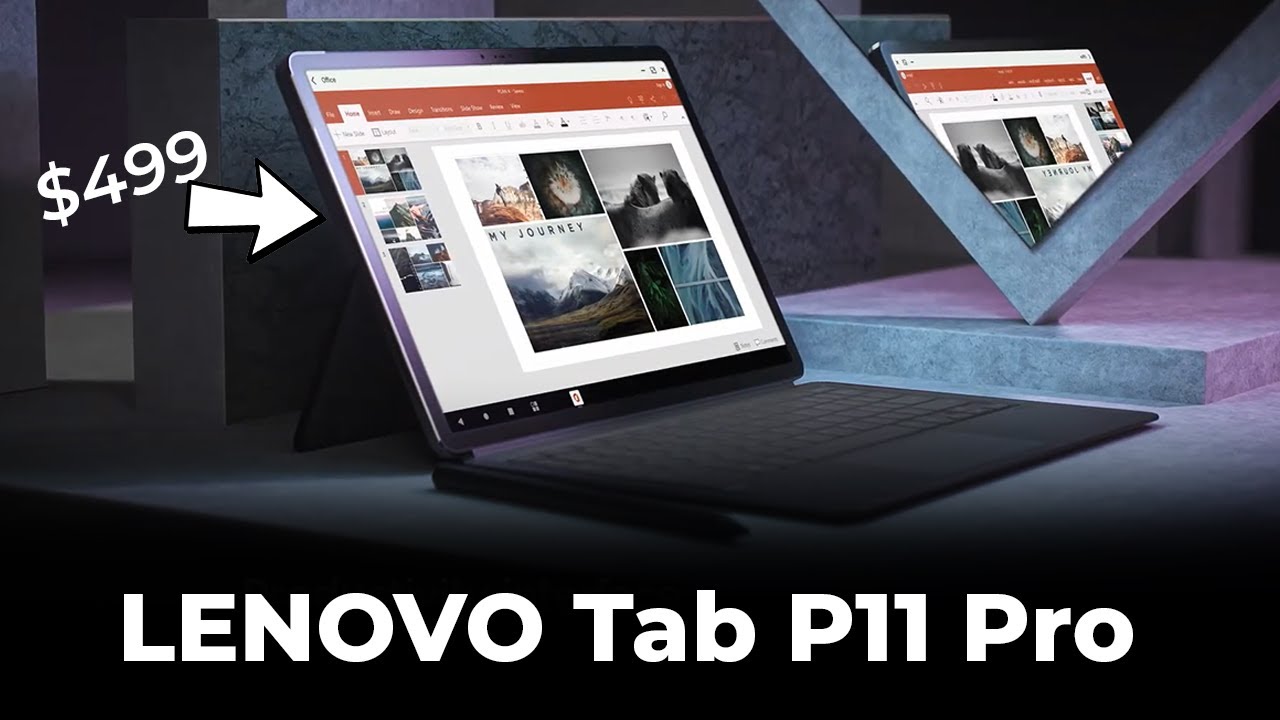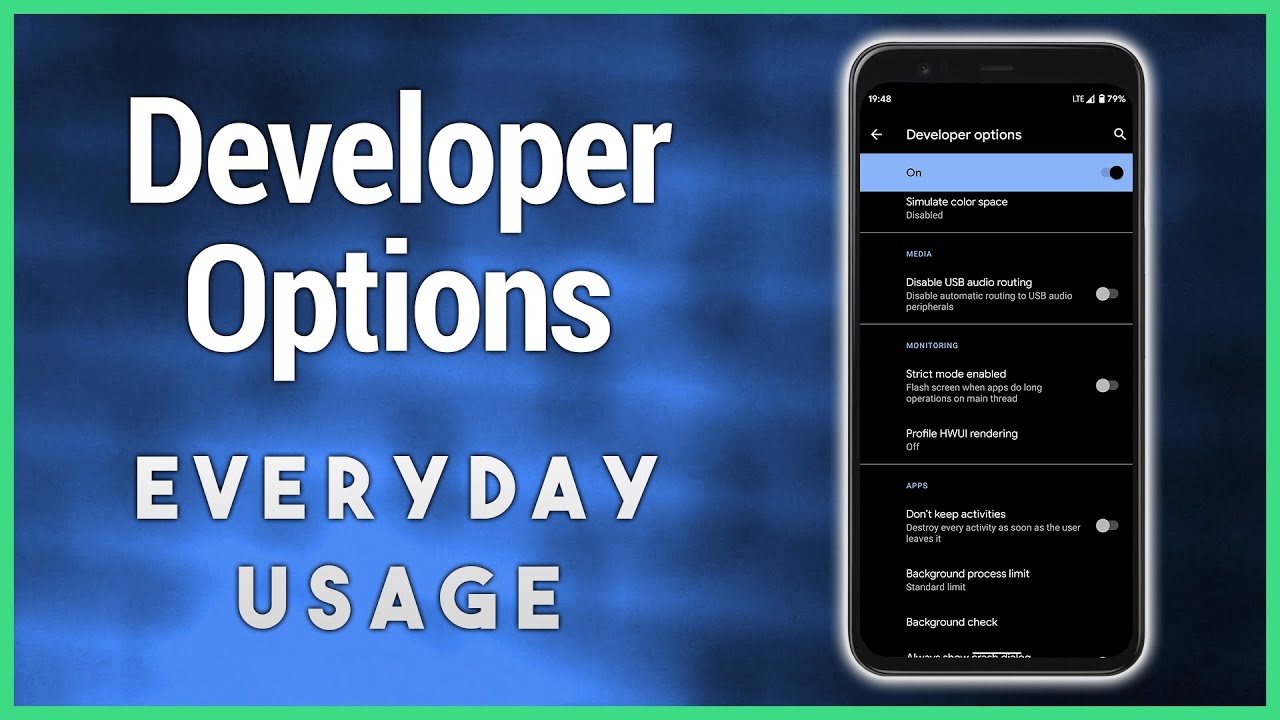iPad 7th gen + 8th gen vs Tab S6 Lite vs Surface Go 2 - BUDGET Note-taking! By Noah Herman
Digital note-taking, an annotation is becoming increasingly popular as time goes on, and this video is made specifically for students and business people looking for budget gateways into this realm. So that's why I'm going to be comparing three budget oriented tablets, the tab, s6 Lite, the iPad 10.2 inch and the surface go to the Pentium model I'm in regard to their styluses, their screen aspect ratios and, of course, the software they can run cross-platform or individually to help you decide which tablet is right for you, but before we continue here, I'd really appreciate it. If you leave a like on this video comment, if you have any questions, suggestions or opinions as the YouTube algorithm likes that and will help push my content to more people and if you are recurring, viewer I'd also appreciate it. If you click the bell icon and enable all notifications, it does help the channel out a lot okay. So, first up, let's talk about these tablets' perspective styluses. You know what they're about what they feel like and how much these individual tablet setups cost of the cheapest of the bunch is the tab.
S6 Lite. It comes with the s-pen included for 349 at any major US retailer and, of course, prices will vary in and outside the US, then the second most expensive setup here is the iPad 10.2 inch and this will range or go for around, like I, think 350 to 430, depending on where you get your iPad. For example, right now, Best Buy has like a 249 promotion, so that's like the cheapest price, I've seen it and that's in the US mind you and of course we have the Apple Pencil here, which goes $4.99 new and 75 like refurbished, reused, I think and the most expensive set up here is the surface go to the Pentium version with the Microsoft pen um. This goes $4.99 new, sometimes 78 new, and this tablet goes for 399 new. So this is like a $500 setup and keep in mind.
You know there is Student pricing or military pricing, so you can get these for cheaper, but you know, prices will vary depending on where you are and if you qualify for these discounts, but I don't want to give any specific numbers because of course, that's variable depending on who you are and where you live. But let's actually talk about the styluses themselves here. The tab s6 is s-pen, is the cheapest and lightest and thinnest of the three, and I'm not going to lie to you, it's the least comfortable, but by no means is it a bad stylus and the fact that it's included with the tablet is a major bonus. You don't have to worry about getting an additional accessory. It comes right in the box and from my knowledge, I've looked this up by the way.
I, don't think you charge this, it does attach to the tab by six, but there's no like indent work, necessarily charges like the one with the tab, s6 like the regular, more expensive one here. It also has a nice click side button and when you hover your pen over the screen and tap it, you get some options here like to create a new note and S note to view all notes to do a smart select. So I can take like a screenshot of my screen here. Maybe here we go, so I can do that and then mark it up and share it and whatever. So that's a great Samsung or one UI feature for sure.
I can get out of that, of course um. What else is in here you get a doodle and translate pen up is a cool little app that allows you to share artwork and sketch with your tab, and you can share it with this sort of community. What else is in this little menu here before I continue or move on? You can add shortcuts and yeah personally I mean, despite the fact that this pen or stylus truthfully isn't the most premium feeling ever or the most comfortable in hand, I'm really impressed with what it offers for once again coming in the box. Next up we got the Apple Pencil, which of course is an additional hundred dollars on top of what you're paying of your iPad. So that's definitely a steep price for a stylus here, and you know compared to like the Apple Pencil, 2nd generation, the first generation one is a bit clumsy.
It doesn't attach or magnetically attached to your iPad, like the S, Pen kind of does in some areas and like these surface pen does which I'll talk about next here. But it is very comfortable. It is very premium feeling and it better be for what you're paying for it. After all, it doesn't come in the box and, of course, you have to plug it in this really stupid awkward way into the Lightning port. I always hated this I.
Don't know why Apple made it this way, but you know whatever at least it conveniently charges sort of, but yeah. You got the unicorn thing happening here. It'll automatically connect if you click pair, so the pairing process is like really easy. I will mention, and I'll kind of harden back to harden back what Who am I some author, the S Pen, doesn't need to like to connect in the same way it just started working out of the box, but this sometimes is kind of a pain in the ass to get connected, but once it is connected, of course, you're ready to go and on this has pressure sensitivity. You know I'm just going to say right off the bat you know before I forget to say all this.
All of these styluses have pressure sensitivity, which is a great thing for drawing and doodling in whatever not every app supports it, but its great hardware to so. That's something I want to take note of, but yeah. This is an overall comfortable stylus. If it's slippery, if you ask me, I, definitely like the second-gen pencil better, but that's like a whole different video topic, but yeah. This feels more premium.
It's bigger! It's more like a pencil, but once again I will say the s-pen, not a bad experience. You can definitely get some work done here, as I'll show you in a bit and then finally, we have the Microsoft pen which, like the Apple Pencil, is kind of a premium you know accessory. This goes for like a hundred dollars, sometimes a bit cheaper and like the s-pen, it does also have a side button, and then you have a little back here which acts as an eraser, and that's one thing: I really like about this stylus I'll demo, that in a minute here, like you, know, I'll just do it right now go into whiteboard, which we will jump into later in this video. But if I write something you can, you know erase, and that is something neither of these styluses can do, and you can also assign a function to it like if you click this button, for example, I can launch whiteboard. That is another unique feature, and something weird about this is that you don't recharge it.
You actually have to replace the battery once in a while a triple or excuse me a quadruple, a battery that you have to go out of your way to buy. So that's kind of weird here. Once again, you don't really have to charge this as far as I know, you have to charge this here and there awkwardly- and this you have to you know once in a while, replace it with an actual battery so and also before I. You know finish up here. This is made out of metal.
It feels super solid. Honestly, it's not the most comfortable of the bunch here, like I, said I. Think the Apple Pencil is the most ergonomic you're just being objective by the way I'm not trying to be a fanboy for Apple, but yeah definitely love the premium feel here. This feels you know the highest quality of the bunch. I will say next up.
I want to talk about these tablets displays not the resolution, but more so. The aspect ratio here on the iPad, as you may know, is the most like a sheet of paper. You have a nice amount of horizontal and vertical room and then, with the tab, s6, it's a nice screen, I think it's like 16 by 10 for media consumption and whatever, but it also has a lot of nice horizontal resolution for writing. Like this, it's a little less comfortable to write vertically, but you can definitely do it. It's sort of like a clipboard.
If you ask me, you can definitely make it work, but yeah there's a more horizontal vertical space. If you know what I mean when you use the iPad horizontal vertical meaning when you flip it this way like horizontal in vertical mode. If you know what I mean I feel like I'm repeating myself, but you know trying to do my best to explain things here, and then we have the surface code to which has a sort of median 3 by 2 aspect ratio. So it's not quite as widescreen as the table of six light, but not quite as like squarish as the iPad here, and I'm, not gonna, say, which one is necessarily the best, because we all have our own individual needs, and I'm sure there are features with all these that you're going to like, and one of these is going to entice you, but I will say I'm I. This is just my opinion, prefer a table to be more like a piece of paper, so I'm leaning more in the favor of these two tablets.
Here, although once again, you can definitely get work done in here, especially with horizontal space, which is really the most important thing when it comes to digital note-taking. So, with everything said, let's finally talk about some apps and the first ones I want to talk about are the pre-installed ones. We got Samsung Notes. We got Microsoft whiteboard, which I just toggled with the pen here that was pretty cool, and then I have you know the Notes app with iOS and I got a say here of the three Samsung notes and notes are pretty comparable in terms of their um abilities. I think Samsung notes might be a little more advanced with some like text options, but I'm more concerned with like handwriting here, so I'll switch to that and then, of course we can do it in iOS and then with Windows.
You just create a new whiteboard, and it's just a blank slate sort of can I sign it. Thank you, I'll go full screen here, and we do have access to some. You know options as well, so all these apps are pretty comparable in terms of what you can do here. Of course, this is like purely handwriting based and then these two can do some text stuff, but I'll start with Samsung. Here.
Something to note is that you know you get like a little sound effect when you write I, don't know if you can hear that it's kind of fun very smooth here, like I, said this stylus is pretty comfortable when you're writing and say hi name is Noah and yeah. This is pretty convenient just to jot down a quick note here. You can actually do with a little side button feature here. I can make a little quick note, and it can be hovering. So I can say you know, like call, you know, so-and-so and then save that super convenient here.
Once again, that's within one UI but yeah great app. You have different tools, available, different colors, different thicknesses, etc. The same can be said about iOS Allah. You don't get that sort of windowed feature which I really like with one UI, but the reading experience it's just super smooth. It might be the smoothest out of these three I'm, just going to be real here, and then you get pressure sensitivity with the pencil tool available in this app.
So if you're sketching, this is really great too, and you get sort of the advantage of having this sort of pencil like structure which allows you to shade and whatever and of course, just jot down a regular notes in different colors and whatever no eraser tool like you get with the Microsoft pen here. This is something I love about Microsoft, or at least our Hardware. Here you can do the same kind of thing very smooth here as well. You sort of get some drag with the Microsoft pen, which I like, and, of course you can change tools and whatever I change to a highlighter can I. Do that? Yes, I can hear we are and then of course you can flip this around and erase, which is something really great, and it's very intuitive I think that Apple should have implemented this.
Maybe they didn't because Samsung or excuse me Microsoft had a patent on it. That's a shame, but yeah love. This and I would say these are all pretty equal in their capability and equal and smoothness um you're not gonna, be missing out too much with either of these. Oh, and I actually stand corrected here about what I said earlier. This happens.
Sometimes, when you're, comparing oh I, don't know three devices at once. You can do text input with this device. It might be a bit more limited. I, don't see the ability to like change the text into bold or anything but yeah. It seems like each of these companies are familiar or aware of what their competitors default.
Apps are doing so the experiences while they are different and unique to their respective oses are pretty similar. Next up, I want to compare a very popular note-taking, app that all three of these devices can run, and that is OneNote and from what I can tell the experiences on all three of these devices is pretty much the same. Although it looks a bit different in one UI once you press this little sidebar thing, you can see the resemblance here and, of course, the different options you know like home and insert and draw and all that, but you can do handwriting in here I'm doing with a highlighter. Unfortunately, here we have just a regular pen. I can scroll down.
You know be like call, 1, 9, 19 ups click, the side button there 9 19 21, hopefully a better date, knock on wood, then I can, you know, take some notes here. X, squared plus y squared is equal to 1. You know a good circle equation. Of course, you have all these other options here, which you can toggle. If you disabled the pen I'll move on to the iPad here similar thing, we have the same options.
You can do some handwriting as well. Let me just go to draw, and then I can kind of bring that back. So I can write something similar, calculus, 1, 9, 19, 21 I can scroll down, write the same equation, say you're in a math class same circle, I do sort of like the dark theme. That's happening here. I think that will change with.
You know, dark mode if you toggle it or not. Yep here we go so. This looks more like these other apps here. So that's cool. You get a sort of dark mode.
If you enable dark mode, so I'm happy that Microsoft kind of took advantage of that, and then we have, of course, the app for Windows 10 and probably the best one, to be honest with you because, it's like you know from the same company that makes it maybe there are additional features here: I'm, not aware of them, but of course, it'll function similarly. We can draw here so I'll go. You know: calculus 1, 9, 19, 21, x, squared plus y squared, is equal to 1 draw circles, so I mean from what I can tell other than this app. You know the one for Windows 10 on a Windows 10 device feeling a bit more complete. Maybe a bit more.
You know optimized I, don't know these all function pretty much the same here and, as you can see, I was in no visible or verbal discomfort using the stylus is, like I said they all offer I'm a pretty decent handwriting experience, they're all different, of course, and once again the fact that this comes with the Samsung Galaxy Tab s6, light I, don't know why I to say the whole name here, but yeah love this I love the fact that you get all of this for just 350 and then, of course, you can get this for 350, depending on where you are, but more often than not, though, especially if you live outside the US. This setup is going to be more expensive, so I'm very happy to see that all three of these function, very similarly, of course, with the same app but I and the little OneNote demo we're doing here with you know the eraser tool, I just love that- and that is just something about Microsoft Surface- that these two devices here cannot compete with. We have another common app between these three operating systems, and that is Evernote here. Hopefully it opens up, and I'm signed in, but yeah just like OneNote. It appears that all three of these have a pretty similar look and feel I'm, not quite the same.
But as you can see here, these look more similar because these don't have a dark motor, I or I haven't enabled a dark mode yet, but yeah, let's start out with Samsung I, have a know a first untitled note in my first notebook we can do some handwriting I'll delete some of these scribbles here I. Don't know why this is happening. Okay, so I'll, you know erase, and hopefully I can write something in a minute here. Yeah, let's get this all gone, see I can say you know hello, you know, I, don't know business 101 we're having a bit of lag here. Maybe that's just the app being stupid because, as you've seen like other apps are much smoother around here.
So I'm not going to attribute that to the tablet more so the software it's running. We can also do the same with the iPad here. I can switch the handwriting mode and that will bring me to this sort of whiteboard this little like sketch pad area. We have a different UI. Look here: I'm not going to lie.
Let me just press this to see. Yes, that's just a scroll down, but we have little tool buttons here, an eraser one and yeah I will say it's definitely smooth around here. So if Evernote is something that you want or something you use on a daily basis, maybe consider that. But again, this tablet does run other apps smoothly. So I'm not going to knock on the hardware or one UI.
We can, you know, cut it up and move it around and stuff like that and then go back and then see that sort of be. You know paste it into your note and then with Windows 10. Here we have this sort of yellow paper a little effect here, which is interesting, and it doesn't like go full screen to maybe I'm, not toggling the right mode, but I think I'm doing this right. You know handwriting here choosing a little handwritten option and then, of course we can do to erase. Oh, maybe not so that doesn't seem like that's working in this app interesting see action! Oh, so it is.
Oh, you know what I was mistaking the eraser as a like different pen line, I'm just stupid yeah, so you can actually write, but then, when you're erasing it will like kind of follow your path. That'll show you the path at which you're erasing. So my bad here once again, this sort of happens when you're, comparing or demoing these devices live all three at once, that's stressful at all. Let me tell you but yeah you can use the eraser tool with the pen here, although it looks a little weird to confuse me at first, but I do like the fact that there are lines available here compared to the sort of blank slate with the Samsung Galaxy Tab here, and this sort of I don't know like dot matrix that you get with the iPad. So these are very different experiences, albeit with the same apps.
So if you like one better, then choose the corresponding tablet, but I do believe. Evernote could be a bit better optimized for the tab. S6 light here for sure next up, I want to quickly compare an app that both one UI in Android in general and iPadOS share, and that is bamboo paper, and I'm. Actually, a huge fan of this app, it's spotless, so I can enter my notebooks that I have open here, and I'm. Just a big fan once again of the way that this app works and just the overall clean, aesthetic I'll start out.
First, with the tab s6 light here, you have a couple tools available, so you have you know, ink or whatever you have different G a pencil, a highlighter I'm, a paint brush I. Think yes, like a sort of like watercolor paint brush super cool, so you can not only like write notes, but also you know, doodle and sketch him whatever I love that about this app. But let's just write a note: real quick here: I can just squish to the pen tool. If I can find it hello. Is it this one, yeah I think it's this one, so I can choose.
Maybe the biggest line just be like hey, you know, I, don't know, write the date once again: 9 1921 I, don't know why September 19th, don't like to think it's some sort of conspiracy, theory or something but yeah I can just be like. This is a note about nothing. I, don't know, but yeah here we go. Writing in cursive. Very comfortable I can sort of change the color palette.
Here too, let's just say this sort of pink color, very nice colors that they have here and, of course you can erase too and what's interesting, is it'll like to adjust its size depending on like how big of something you're like passing over. If you know what I mean like just watch, it yeah sees how it's like bigger while I'm like erasing that text here. Oh, you know what it is. I think it gets bigger the more vigorously you shake it or like swipe it back and forth. That's pretty interesting here, let's see if that translates over to the iPad experience and I, like that, it's similar, like you, get a similar vibe with both operating systems and, as you can see, I was using this app on my iPad previously, but I'll rewrite what I was writing a minute ago.
So I'll go back to this tool. I'll go to the biggest one, all right, 9, 19 21! You know hey Oh what the heck is going on oops. What okay? You know what I don't think this is rotated properly. Is it please tell me it is okay, so yeah hey, and then you know this is a note about nothing. This is definitely more of a sort of glassy slippery experience with the Apple Pencil and although it is more comfortable to hold sort of like the Microsoft pen, I do appreciate how there's just a bit of drag with the tip of the s-pen, so um I would say I'm happy with both of these tablets.
Here, like I, said about the screen aspect ratio. While this is a bit, maybe more awkward with it being more widescreen, as you can see in an app like this, I have no problem because I have a lot of you know: horizontal screen space to go left to right or right to left, depending on what you know, the language you're writing in Hebrew or Arabic or whatever, but yeah I'm happy to report that the experiences are pretty similar between these two tablets here and that's not something I expected. You know like I, didn't like to do a bunch of testing before I shot this video here, I want to have like real. You know organic reactions, and I'm actually surprised I'm happy to see that, because it gives people options, and you're not necessarily missing out on anything huge. Furthermore, you know choosing one of these tablets over another and having gone over sort of the cross-platform applications.
Now I want to talk about the exclusive ones that are unique to you, know Android, an iOS or iPadOS and Windows 10 respectively, and let's first start out with squid. This is an Android app I've gone over in the past, and I'm. A big fan of it as well. We can make a default note here, and you get lines to start out with you get. You know, of course, color options, and you can actually pick your own custom color even go as far as to choose.
You know the individual, red and green and blue values. That's pretty crazy and then, of course, you can pick different tools and an eraser tool and pressure. Sensitivity is in this app, so that's nice, but of course you can just use some handwriting, so I can once again I, don't know like biology, maybe you're in a biology class, we'll make a day different, ten oopses, ten 3:21. You know nothing in twenty-twenty, of course, because screw 2020, we can, you know, write some just words here. I, don't feel like writing.
Anything in particular, maybe I'll write something here like this is a note about nothing, and this is kind of reminding me of the fact of how thin this pen is. It's definitely not the most comfortable out there right. I wish I had more to hold on to more to grip because it sort of feels like I'm writing with the DS or DSI pen, but once you get used to it, I think it's going to be fine here, and it's a very smooth experience to once again you get pressure, sensitivity I'm, which I can toggle here. Maybe I can make it bigger here. So maybe I can demo that here you know what I'll use.
Oh, this is an exclusive feature that I apparently can't use, but I'll stick with the regular pen. So if I like to hold it lightly, if I press down more hard, as you can see the line thickens and if I release some pressure, it'll get thinner. So yeah we've got a really smooth experience here: I'll demo, the eraser tool, real, quick, just to show you all that was pretty quick and yeah I'm once again. Happy that there are lines here to keep your handwriting sort of in a boundary, or you know in check if you will and last up in Android I, want to demo a book called notebook and my criteria for choosing apps on the Play Store was if they were like. You know four stars and higher, and this was a highly downloaded rated app.
So, let's open up a note here and get into you know, writing, so I'll pick the pen tool, you know, hey, there's no lines or anything, so you're kind of free to write wherever you want, not that you can't with lines, but you know what I mean, so you can. You know, write some notes here. Then you got an eraser tool. One thing I will say about this app. Is that the eraser tool? I, don't know what is it really intuitive? You have to kind of like go into it and like to erase if it's kind of annoying to erase stuff.
You have to just be really thorough with it, unlike some apps, which sort of like recognize what you're erasing and then just kind of facilitate that process. But you know this is a smooth experience here. I can write, I can highlight, I can change the colors, like all the other apps too, and it's a pretty clean experience, and this was free again. I didn't pay for any of these apps on Android. So that's something to keep in mind here.
Not only is the software cheap, you know, but you also get a stylus included. So I would say the tab. S6 is the best device out of all of these for school, especially if you're living outside the US and you don't want to pay a premium for an iPad. Now, let's talk about the iPadOS exclusives. First up we got notability.
This has been around forever. I saw my teacher in eighth grade using this. It's just a great app. It is paid, though I, don't remember how much I'll list it somewhere around here, but yeah super smooth. You got all these tools available for annotation.
You can. Furthermore, you know, of course, select stuff and resize it and twirl it around and whatever this is, like my favorite feature with this app being able to do this really great. Here. Furthermore, you can, of course, type, but that's not really the focus of this video here and even so I will mention. Furthermore, you do get options to you know like change your font and bold, and you know all that good stuff that you do with a regular word.
Processor and yeah. I use this throughout high school I. Don't want to be biased right because I'll be truthful with you. If you know my channel, if you watch my stuff, I am more iPad oriented, so I am more familiar with this app but, as we saw you know, other apps have similar functionality too, and they're free. So keep that in mind, but yeah I'm a huge fan of this app.
You can input, photos and annotate and yeah just a really classic productivity app for iPad. You have to buy it if you do have an iPad or an iPad Pro, oh and before I, move on here, I have to mention this sort of zoomed up feature. I use this throughout high school, because I didn't have a stylus on hand, because I used an iPad Air 2. So I'd write with my fingers here on the display, although it's not working as I have an Apple Pencil connected but yeah you can write, you know sort of big, but have it show up smaller? As you can see here, I mean like you, can see for yourself. I'm not gonna, try to explain this in words but yeah you can write, and then it will like sort of go or an indent, and then you can just continue.
So that's a great feature um with iPad. This feature might be available on some Android and Windows. Apps I just didn't notice it. If it's there please feel free to. Let me know I'm not saying this is an iPad exclusive feature, but this is one of the main selling points of notability once again and that's why I can, you know really highly recommend it? And finally we have good notes.
This is honestly my favorite app for iPad I use it every day on my iPad Pro 12 point 9 inches to take. You know, planner, notes and stuff like that, but I'll create a new notebook here, open this up and yeah and I. Actually use this app, particularly in college, because once again, I primarily on iPad, you can write the date once again. I did that a lot in, like my philosophy class and my math class, just to give me sort of indication as to where I'm at in the class, and then I can. You know, write stuff down and box things, and this is a feature that's also available in that ability.
But you can like to make shapes, and they'll straighten out. You can, of course, manipulate stuff that you can't do the same sort of like pinch-to-zoom type, stuff and notability. You can write text. Furthermore, you can even put pictures all that good stuff here. Of course, nothing too, unlike the Android and Windows apps that we witnessed earlier, but I'm just a huge fan of this, especially at 120 Hertz, with the iPad Pro here not trying to be biased towards Apple.
Here we all have our preferences, but yeah I really love this app, and it has served me very well in school. I can vouch for that and also like notability. This is a paid, app I. Think it's like ten dollars. Maybe a little less I'll put a number around here, so yeah, that's one sort of disadvantage of you know iOS or iPadOS.
These apps will cost you money, unlike the tab s6, which once again comes with the stylus in the box impressively and then of course offers some really capable software free on the Play Store and last up here, I want to show you the Windows 10, the exclusive app that I have here called pen book. This was ten dollars, but it looks perfect and that's why I bought it. This was the only highly rated note-taking app that I could find on the Windows Store, which is totally a different landscape compared to the Play Store and the App Store. Let me tell you but yeah. Of course, all these apps offer similar features, but I'm a big fan of what this is offering as well.
It's worth the money, I would say if you have this device, and you want Windows 10 and everything that comes with this I'll talk about more of the specifics with this device. Of course, in my full review and future comparisons, but yeah we can get into some note-taking here, I can zoom in, and you know, write the date. Maybe somehow here we go nine twelve, you know. Eighteen we're going to go in the past, maybe actually I would say: I had the pencil tool select, and maybe I can make that bigger here, maybe I wanted to sketch. Here we go look at this I'm shading.
We can take advantage of the know: pressure sensitivity, that's nice! Maybe you want to sketch, in your note, I'm a big fan of that that's dope. Let's change back to pen tool here, so I can actually write something oops go back come on here we go. Yes, so I can say you know hello, that's a terrible hello, but let me make the know: font line or the writing line bigger here, hello. You know this is a college oops college class. Maybe I forgot to turn on like palm rejection or whatever.
That is a feature available on this. So maybe that's just my fault but yeah, very smooth experience here. If this app didn't allow you to use the eraser tool, that would be really sad, especially if you have to pay ten dollars for it and yeah. It's similar to good notes and notability I would say you can select stuff oops. Maybe I didn't do that right here, oh I can choose the cut tool here we go, you can move stuff around.
Maybe I can resize, maybe not I, don't think so, so yeah it seems like I can just move things around. So that's fine. You know a little less advanced. Maybe you get like a ruler tool similar to the one in the default notes app. You can import pictures and, of course highlight things as well.
Excuse me can I do that yep here we are, so I can highlight stuff, and this appears to be the best Windows 10 alternative for you know squid and notability and good notes, and even the Samsung Note zaps, okay. So having done this test, you know this comparison in these live demos. Really learning about these tablets with you once again, I did prep some stuff, but I wanted my reactions to be. You know pretty organic and real I am once again if I already said this surprised, how capable each of these tablets are I thought there may have been one that would come on top. But to be honest with you, although there are things I like better about these tablets individually- and let me just make sure this is in the vertical windows' mode, because you know OCD, I'm really happy with all three of these tablets and I think you will be too depending on which one you pick of course stay tuned for my comparisons, where I pit these against each other and go into more specifics, because I think that will help you decide, which one is right for you but yeah in regard to note-taking here, I guess.
The conclusions that I can come to are that the Samsung Galaxy Tab as 6 Lite, is the most affordable option here, with a lot of great free software and, of course, and included stylus, which is decently comfortable to write with and thankfully has pressure sensitivity. And then we have. You know the iPad, which has the most paper, like you, know, sort of aspect, ratio and the most comfortable stylus, so I'll give it that and of course you know the amazing apps, like notes in notability, which I personally like, but of course that's just my preference, and then we have the go-to, which of course runs full-fledged Windows 10, which is an advantage in and of itself and then has a couple apps that work really well with it. You know we had the whiteboard app, which is equivalent to the default apps on iOS or an iPadOS and one UI, and then we have pen book, which is a good note and Samsung Notes equivalent and then of course, one note in Evernote, which can run on all three of these devices pretty much equivalently. But if I had to choose one, you know me personally: I would choose the iPad 7th gen, not because it's an Apple product, but because it's an Apple product, if you know anything, I am more oriented towards the Apple ecosystem.
I am primarily on iPhone, I have a Mac, you know, I love continuity, I, love, airdrop, and it just works with my workflow better. But if I was a Samsung user, for example, if I was daily driving and s20 ultra and I had you know a Windows PC as my primary device, then maybe this would make more sense here and then, of course, if I was, you know a hard core Microsoft person, then this might be my tablet, but maybe you shouldn't let OS dictate your choice. Maybe you should I, don't know once again, like I said, do your research rewatch this video? If you need to make the most, you know educated and right decision for your own individual usage case and that about wraps things up here. I hope this video was helpful once again. I'd really appreciate it.
If you leave a like on this video comment, if you have any questions, suggestions or opinions and of course subscribe for more content like this I'll also be listening. Affiliate links to these products in the video description and probably in app in common and no I'm, not trying to sell you something in particular, you know I'm not blindly going to try to sell you think. But if you do use these links, it will help the channel out a lot, because you know I'm always trying to buy more and more tech to cover for you, and eventually I'm going to be having you know, expenses like renting out a studio space, something small of course, I'm not like moving to LA or anything I'm. Just looking for an office space to you know, move my stuff into and do my work in because you know working at home during quarantine is, and of course, I might be like hiring somebody to help me, because I want to get more videos out here. More comparisons, more coverage, but I'm, only one guy, so yeah long story short any additional passive income you can provide me with is super helpful and, as always, I'm Noah and I will catch you all in the next one.
Source : Noah Herman