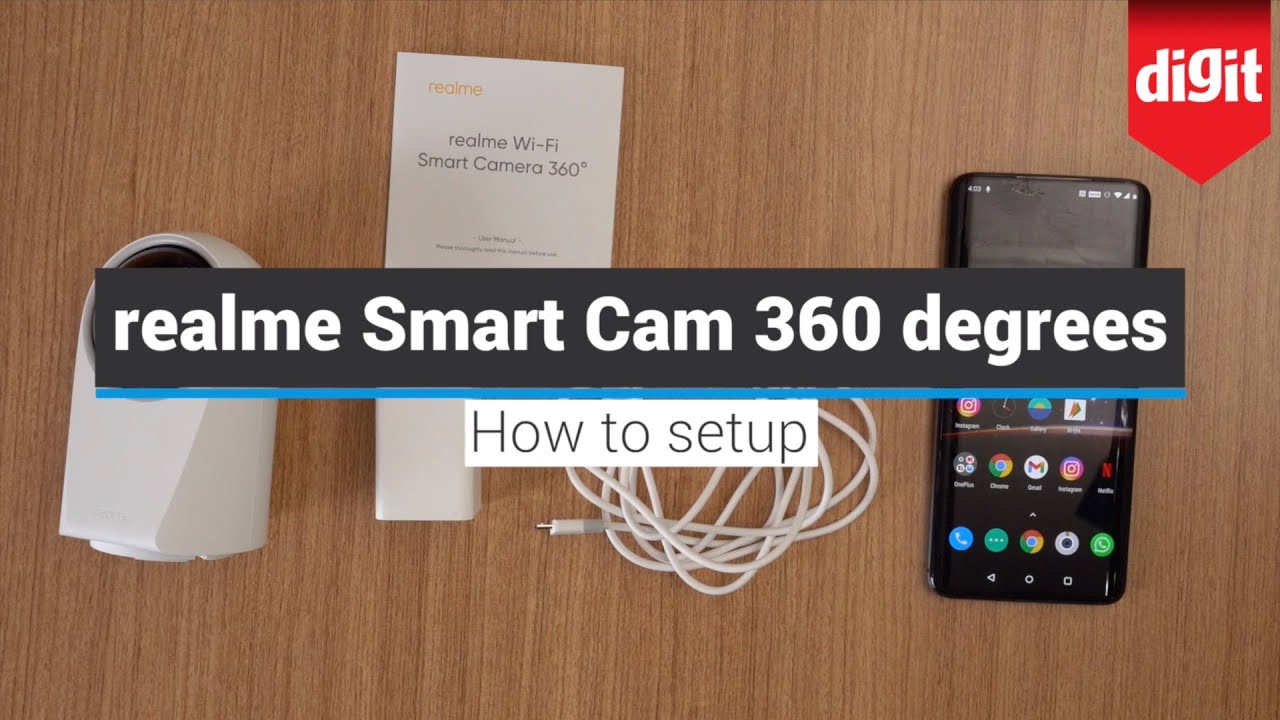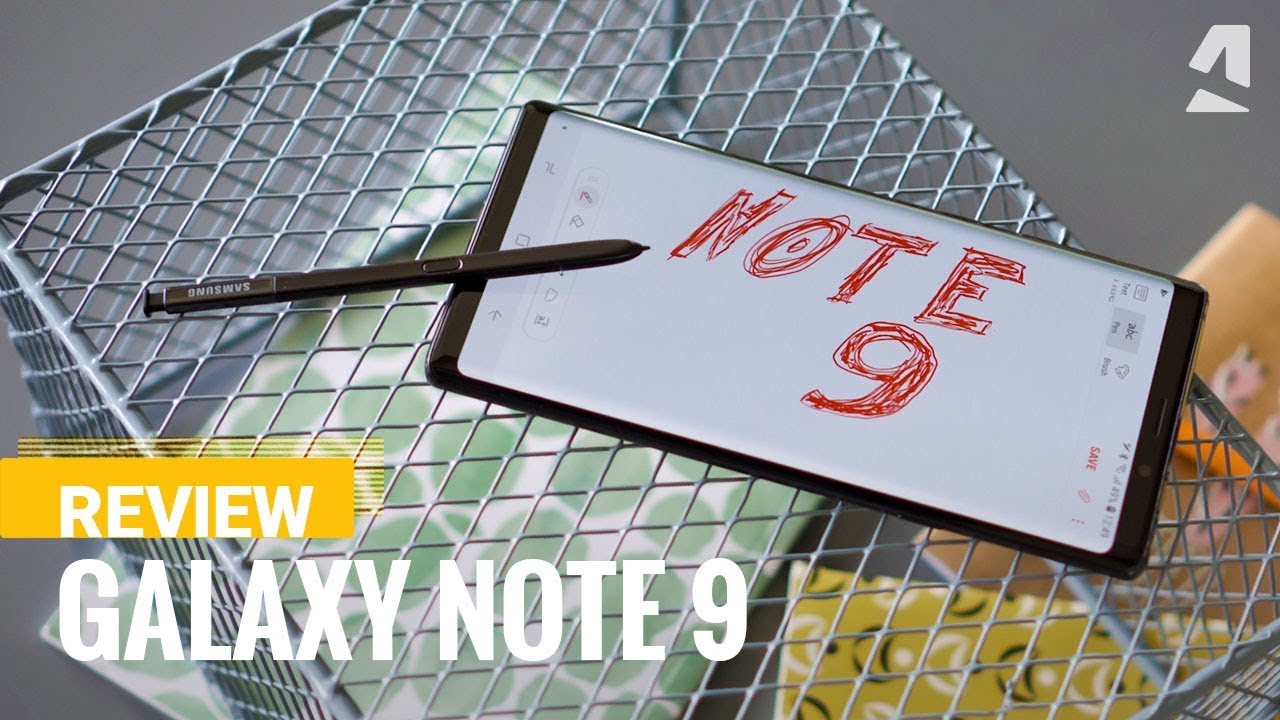realme Smart Cam 360 Degrees How to setup By Digit
Okay guys, hello and welcome, and in this video I'm going to show you how to set up your real me, Wi-Fi smart camera, 360. All right. So what the first thing which you need to do is uh in the manual itself, there's an app that you need to download. I do recommend you read the product manual once it gives you all the tells you exactly what everything is, how to actually attach it and uh. There is a qr code given for the app which you need to scan. So the first thing we're going to do is I'm just going to open up the camera, and I'm going to just scan the qr code and that'll.
Take me to the play store where there's the Realme link, app, which you can see, so I'll, go ahead and install that now, while that's installing, I will go ahead and set up the power of the camera. So it's an USB charger, as you can see that they've given, and I have an extension cord just off camera. I'm going to plug that in now the charging port on the camera took me a little while to actually find it I was searching. I was saying it's not at the back. It's actually located right underneath here I don't know.
If you could, let me see, can you guys see that there you are so that is where the actual charging port uh is, and what you need to do. Are you need to take your USB cable, and it goes in just like that: okay, a little cumbersome, but once it's in I mean, since this is going to be mounted all right, so there you go and as soon as you power it in a red light comes on, and this is going to start probably making some noise in some time. Okay, so let's keep the manual aside. Let's go ahead, open the link, the app okay agree. Okay, give it permission.
It sets your location, which is India, allow okay link a device there we go now, it'll ask you for an account. Login and I've actually gone ahead and created an account, and this is the second time I'm doing this. So let me enter my mobile number and there should be a code which will come to okay go ahead and sign in there. You are put that down there. You go so, as you can see, I'm now signed in, and I'll go ahead and click link.
Now this is uh under security. So it's there you go, shows up real me: smart cam, 360 degrees. Okay, let's clip that now you do need to connect to a 2.4 gigahertz, Wi-Fi network. All right, I'm going to try to connect to a different network, not this one. So let's try ASG make sure the LED indicator.
Blinks red, it's blinking red! So I'll go! Let's see it's now searching for the network. There you go. It's found! The camera click that now I need to connect my phone to the realm camera SL in the Wi-Fi settings, page okay, so we're going to switch Wi-Fi right now, and it says real me: camera sl38b9. So I'm going to click to connect to the realm camera. Now there we go, so it's now pairing the device it says connecting to network.
The light is actually glowing blue. Now, if you can see this light- and it's asking me to name the device, so I'm just going to leave it as real me, smart cam for now it's actually rotating- should actually be standing like that share the device with your family and friends. I'm not gonna share this so, but if you want to, you could share this device with your friends and family I'll skip this step for now. There's a legal statement. I'll click allow it's asking for a firmware update, so I shall update that later and there you go uh.
So that's what it's seeing right now, which is actually the boxes which is on the table and there you have it now. You can actually take control of the of this. So if I press that it'll rotate all the way, you can see the conference room where we're shooting this video- and you can actually see me- that's me right there you can actually tilt up there. You are that's me, hello, tilt down and that's the phone in which I'm using to actually control this device. So there you are folks.
That was how you set up your realm smart cam, 360 degrees and how you actually set it up and get it to happen to download the app and how you get it to appear on your phone. We do hope you found this video useful. Thank you for watching goodbye.
Source : Digit