HTC Desire 21 Pro Set Up Process – First Configuration By HardReset.Info
Welcome information, HTC, desire21pro, and today I'll show you how to go through the setup process of this device and when you boot it up for the first time you will be presented with the welcome screen. As you can see over here and from here, all you need to do is start off by selecting your desired language. Now, for me, it's already selected the correct one, but basically what you want to do is find it tap on it and there we go. Let's select, let's go here. We have terms of use, so obviously, let's tap on next and agree no other option, and this will take us to the Wi-Fi connection so right here, you can connect Wi-Fi, assuming you have one that you can connect to. If you don't do sweat it, you can simply skip it.
If you want to now, if you choose to skip it like I will, you will lose the option to log into your Google account uh, at least throughout the setup, but later on, once you connect to it or connect Wi-Fi after the setup. You can also go to these settings and log into your Google account if that is something that you will want to do. So, let's set it up offline continue now. Also, another additional thing is date and time will need to be set manually. Sometimes it's going to be set correctly.
Sometimes not. I don't really know what it is dependent on uh, but if you were to connect to Wi-Fi this would have been set automatically and well. That's also would have been correct, so we can change them if they're incorrect right here and then tap on next, then we have Google services, so we have things like location scanning and sending and use sending user and diagnostic and data. I can tap on the tiny little arrows next to each one of them to expand it and get a more comprehensive overview of what this function does and at the end of the day, if you don't like them, you can also disable them like so scroll down and tap on, accept and then. Lastly, after the setup will have the protection of our device, so we can set up a screen, lock, fingerprint or just simply skip it.
So if you want to set one of those, for instance, a screen lock like a pen pattern password, I'm going to go with a pattern here. You just choose it and draw the pattern tap on next redraw. The same pattern confirms and setup is complete, so there we go. So if you found this video helpful, don't forget to hit like subscribe, and thanks for watching.
Source : HardReset.Info






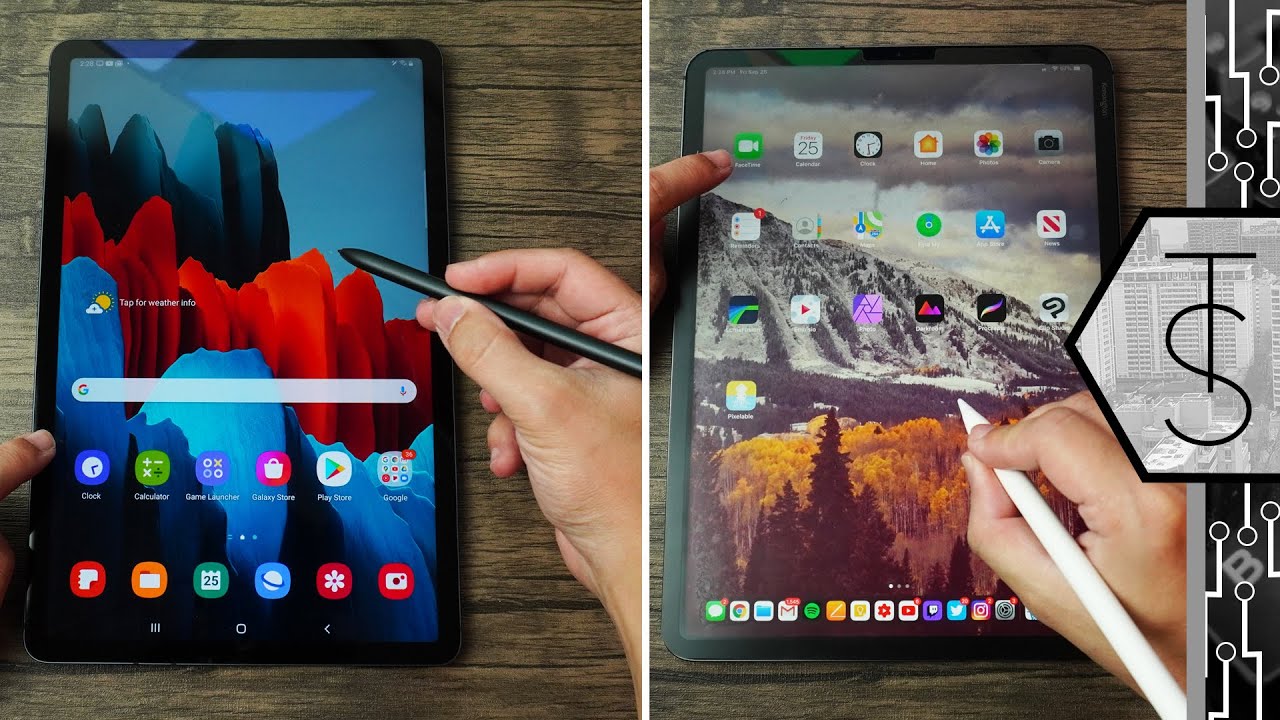



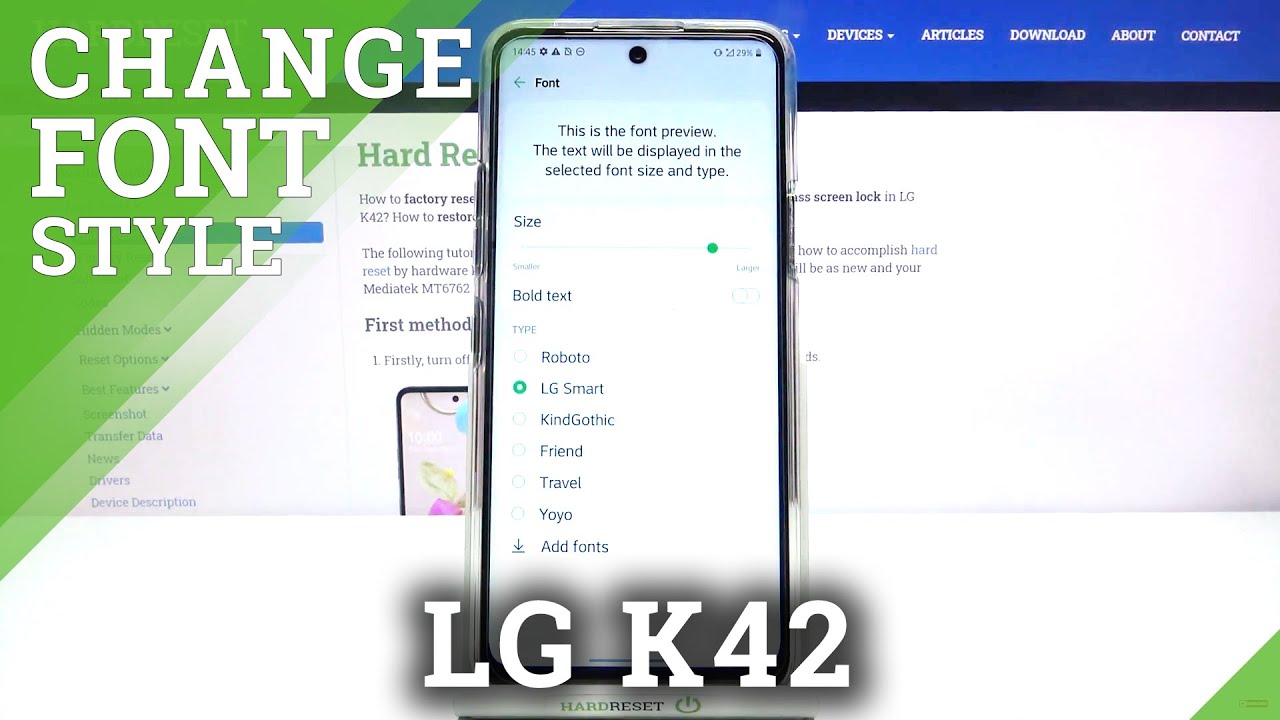



![Redmi Note 9 Pro - global release - review [xiaomify]](https://img.youtube.com/vi/wzOXuttIHLI/maxresdefault.jpg )










