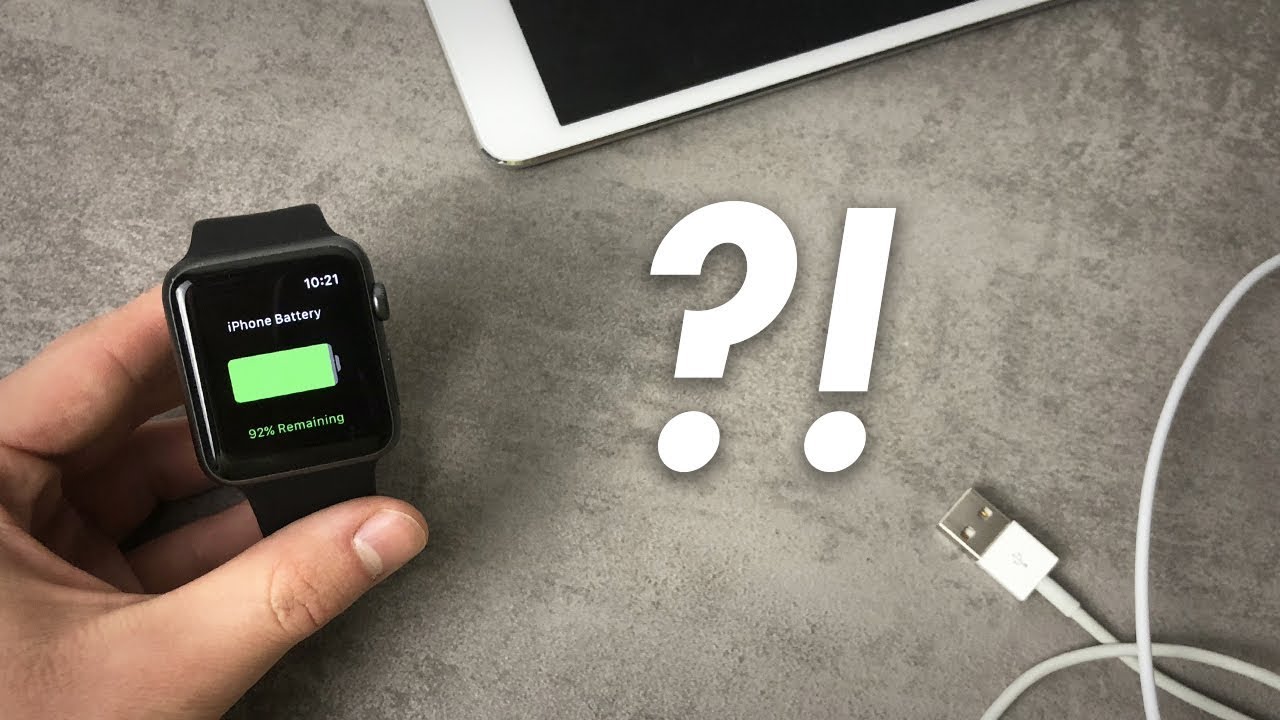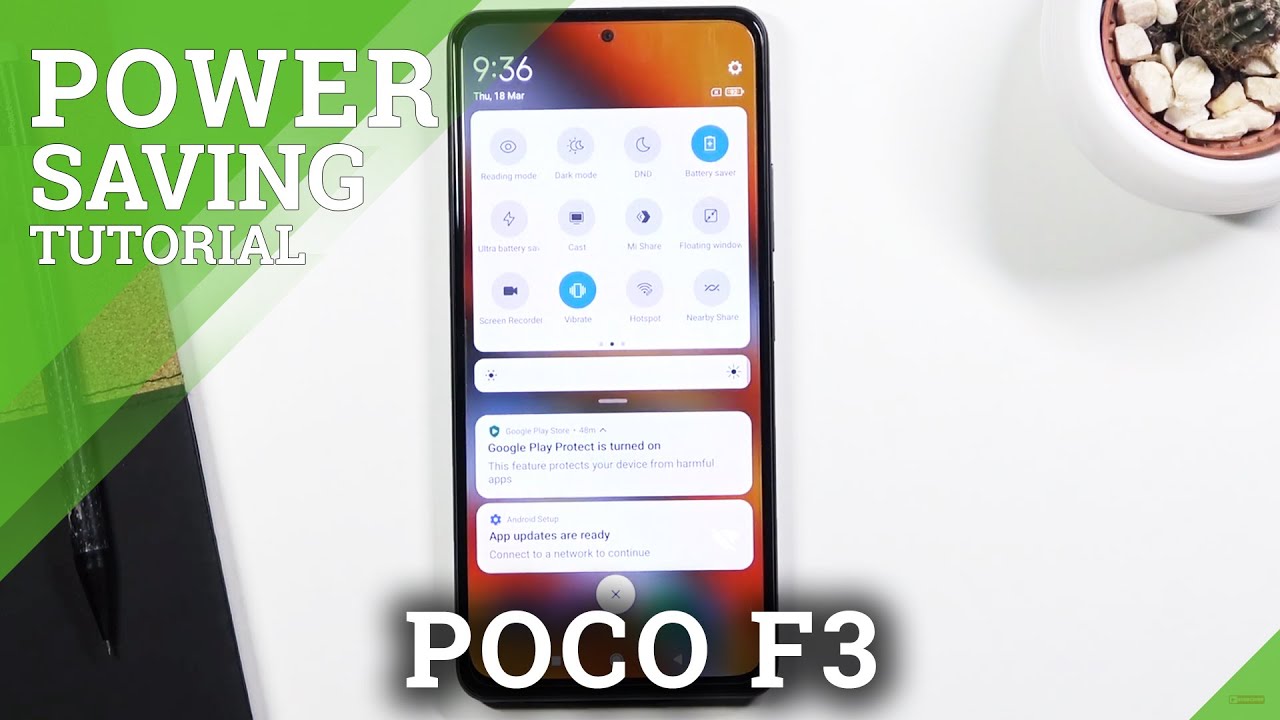How to use Google Playstore on Huawei MatePad 10.4 or Any Huawei device works 100% in 2021 By TOPFONE4U
What's up guys welcome to tough one for you. First, I just uh wishing you all a very happy new year 2021 and in today's video I've got with me. The Huawei Mate part 10.4. This one has been released in April, so and as it is, there is no option to install google services on this tablet. I have downgraded the firmware to the first firmware, the first version 10.10118. Every time you open the g app you just come up with the error.
You want you to activate so as it is. There is no way to install google services but um. There is an alternative option to use Google Play Store and this is using another application which I'm going to show you how you can install it, but first I'm just going to update to the latest emu uh version, and then I'll show you how you can install this app and use Google Play Store on this tablet and so stay with us, and once it's updated I'll show you how you can install here. Okay, welcome back, and so we're now where the tablet is uh running the latest emu version, 10, 1, 192. Um.
So um, as you can see, there is no way to install google services. I have already done another video how you can make the most of your tablets without the Google services, and you can install the apps and games using aurora store or APK pure or even a pixel search and to install your apps, but you want. If your apps are required, google services, then they won't run and properly to get started. Just uh, open, uh your browser and then go to topform4you. com accept, and then you just go on to tutorial where you say tutorial in there and then scroll down on the first one and then click on the download.
The file click there on the red here to download the file then accept and then download. Okay, wait until it's finished downloading and then just tap on open and allow and install the app and then done. You can close that. Okay, this is the app we just downloaded. It's called dual space, so I'm just going to open it up and then start allow to allow hello.
Let me just give you a little an introduction how it goes how it works. You were too good. Can you just uh I'll just stop on the Google Play Store then sign in? I don't care and then put your Gmail account and to sign in once. You put your password. You just agree to the terms and conditions.
Then accept there you go. You have Google services and Google Play Store running from here. You can install the Gmail and install YouTube. Oh, you have YouTube there. You got Gmail, so I'm just saying to put the shortcut to your home screen.
So you just tap and hold and then scroll it there and then just it will ask you add to home screen then add: do the same for the play, store and add to home screen and then Gmail part, and now you can closely see you got all the apps there. So you just tap on that, and then we'll take you straight to the play store and if you want to go to Gmail just open the Gmail account then take me to Gmail. Then you need to go to the account settings and then turn the sync Gmail and switch that on and then go back then now, when you refresh and then all your emails will be there so uh and uh, you got play store and you got. I want to YouTube, and then you can make it full screen. Google Classroom, then google meeting everything you installed will go on to the dual space, and then you just need to create a shortcut to your desktop and when you go back to the home screen, you got all your stuff in there.
So you just open it up, continue. Allow then everything will work, go back, classroom, get started, select your email and then ok and there you go you're on to your Google Classroom, no problem so uh there you go, you can uh yeah. Once you have the shortcut to go on the home screen, you can just anytime, you want to open the playlist, we just open it up from there, and you'll be able to download apps. I cannot guarantee that all the apps will work, but you get some apps, which requires google services on your tablet, and it's one of the best alternative at the moment to use it on any newer device which is not supporting google services. You can download the Google map.
There is a few apps which you'll be able to use without the need of google services and the best app store to use. You can either use petrol, search or auto store. If the app you're looking is not on the app gallery, and it will, the aurora saw is quite good. You can just open it up and find the app you want to install, and I'm just going to try, let's say so if and then just tap on, install, and then it will just download and install as you'd normally do in the app store. So once it's finished downloading it will come up, and then you just need to do.
Install I'm gonna, give it a few seconds, and then it will install fine and Beau and any apps which require google services. It will install, but it won't let you run it another app. I would highly recommend that if you open uh, I think all right so uh, it's a YouTube. Bouncer, it's an it's quite good. We just open, petal, search and then from there just tap advanced manager, then go to the app section, and then you just do install then install download, then install.
Then that has been installed just going to your home screen open it. Let's start in roots close then install the micro g now install then install the YouTube. You talk to me that has now installed, so you can just open the uh, so you've got YouTube faster there. But if you want to log in with your account, you just need to open the micro g and then add the account and then hallway and then put your Gmail account on there or the account you want to sign in with your YouTube account. And then, if you add another account, you can just do add account again and then that will add that just uh so make sure the account has been added just go into the settings and then go to accounts, and then you'll see the advanced micro g.
So you can see your account there, which means it has been added so where you just now, if you open YouTube just to dismiss and then, as you can see there, so it's logged in with your account, and it's quite good. You can use it and yeah and everything work as it should there. You go so uh, so that's uh, YouTube and uh, and you have the app store running there as a normal. So I can be close to you, that's it and if you have any questions, uh feel free to leave. In the comment section below, and I'll get back to you as soon as I can.
Hopefully, things will get better this year, so uh fingers crossed as soon as I get another way of getting a Google Play Store on this tablet or any newer device I'll make another video so make sure you subscribe to the channel and enable notification for more video, and if you enjoyed this video, give it a thumbs up and share it with your friends. Thank you for watching stay, safe, and I'll. See you on the next one. You.
Source : TOPFONE4U