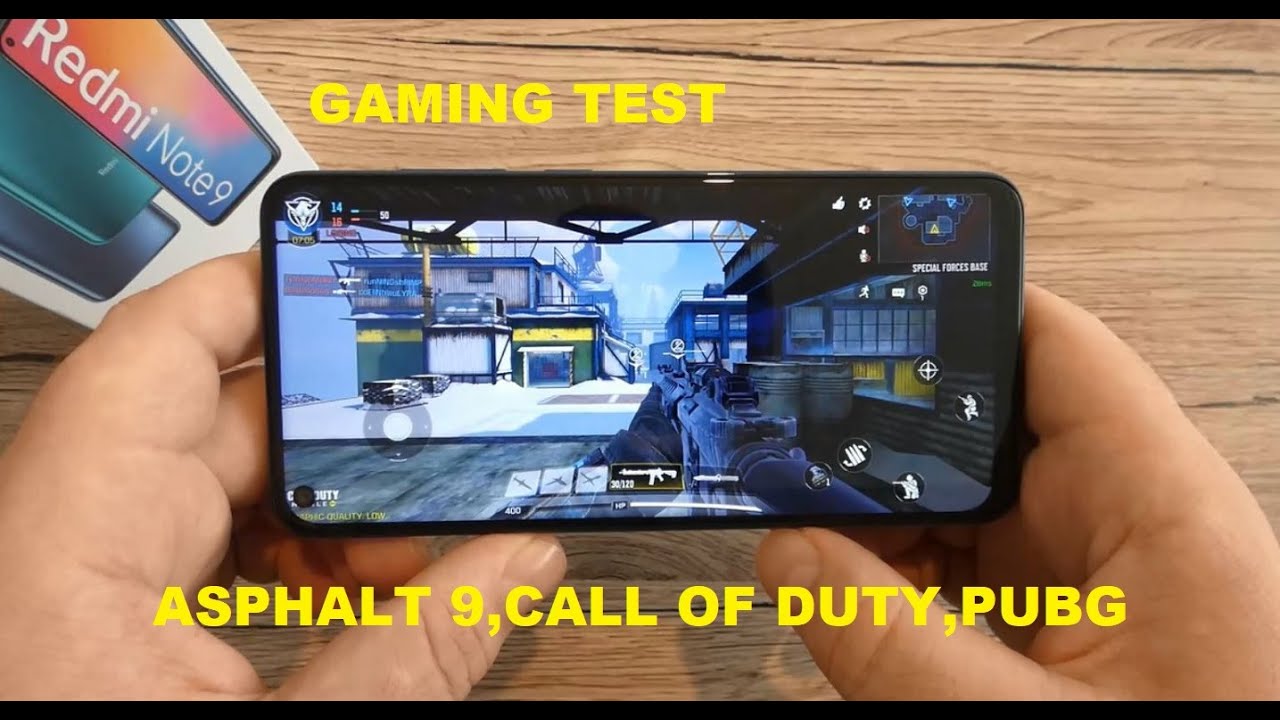How to Activate Power Saving Mode in XIAOMI Poco F3 – Battery Saver By HardReset.Info
Welcome, my friend is a Poco f3, and today I'll show you how to enable the power saving mode and to get started, pull down the notification panel and find the battery saver toggle. That's basically what it's called right here and, as you can see, it is in the top right corner for me. So once you find it, you can simply tap on it to turn it on. You can also hold it to gain access to the settings uh. There is a couple toggles that you might want to turn on or off, depending on how you like it so just reboot, each one of them and see what you find interesting and what you don't know, additionally, outside the toggle itself. If you want to preserve a little more battery, you can do additional steps which the power saving mode doesn't do so number one.
If you don't need disabled location, if you have mobile data and Wi-Fi turned on turn one of them off and keep only one enabled, this will also save your battery and then going to the next page. We have, let's see um there, we go NFC. So if you were not using, it also disables it and additionally, as a last option, which will gain you the most amount of battery, it is dropping the max brightness. So if you grab it by like halfway, you will get a significant increase in battery uh. So we're talking about like several additional hours, just for dropping the brightness, and that is just default.
If you're using power, saving mode or not uh the lower the brightness, the more, the longer the device will work. Obviously lowering the brightness might not always be the optimal choice here, especially like in a direct sunlight. Lowering it halfway will basically render the screen or render it invisible almost like it's off. So I understand that might not be the case for a solution for everybody, but if you're indoors- and you can spare that extra brightness, it will give you additional battery life and, lastly, going back to the power saving mode. When you enable this mode, it will disconnect from Wi-Fi and mobile data, both of them when the device goes to sleep, and sleep is considered this thing.
So after a couple of minutes is considered to be asleep, after basically being locked and inactive, at which point it disconnects from Wi-Fi and mobile, and you won't be getting any kind of updates that will be that are requiring internet connection, so any kind of Facebook posts, uh notifications that are uh, Instagram stuff, like that, you won't get anything until you unlock the device again so anyway. That is how you enable it and once you're done with it, you can simply turn it off. Assuming you didn't check that box for a 60 battery to turn it off when you're charging it so yeah, let's just toggle it off ourselves and the device will go back to functioning as normal, minus the toggles and brightness that we have changed uh separately so anyway. That is how you would enable it and disable it, and if you found this video helpful, don't forget to like to subscribe, and thanks for watching you.
Source : HardReset.Info
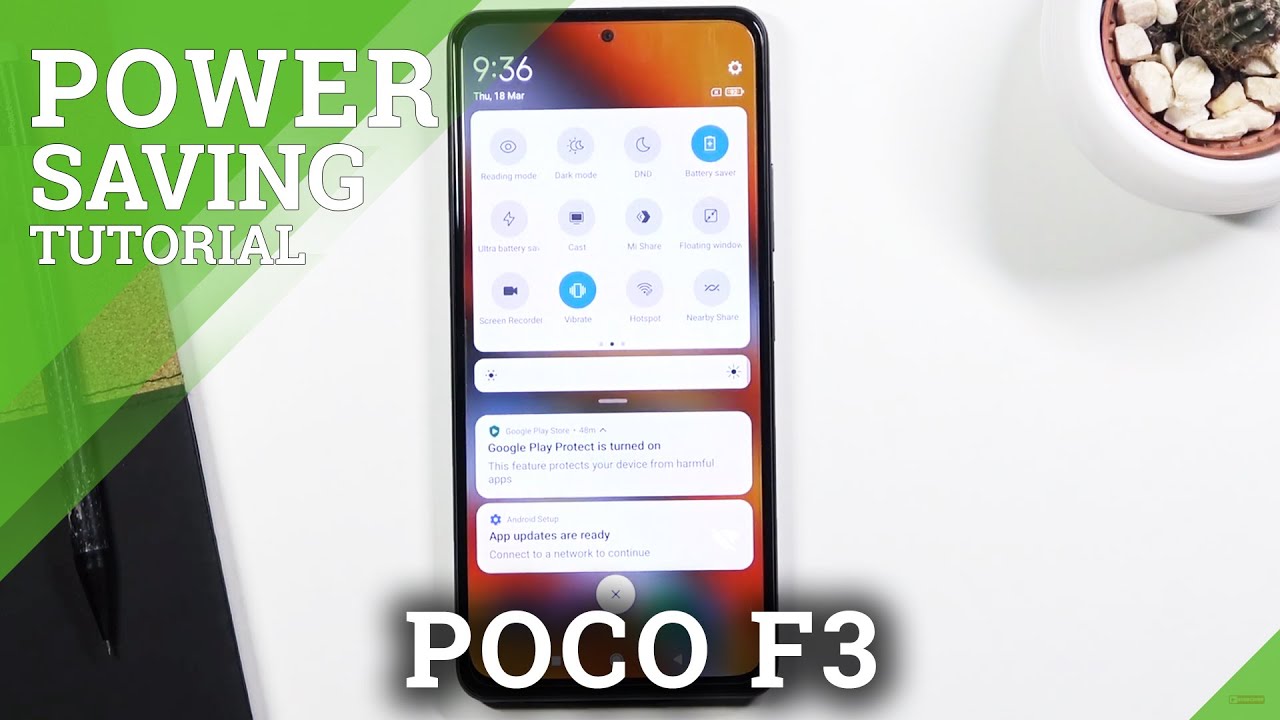







![LG Velvet Review: One Thing Wrong [4K]](https://img.youtube.com/vi/d-8TJio032o/maxresdefault.jpg )