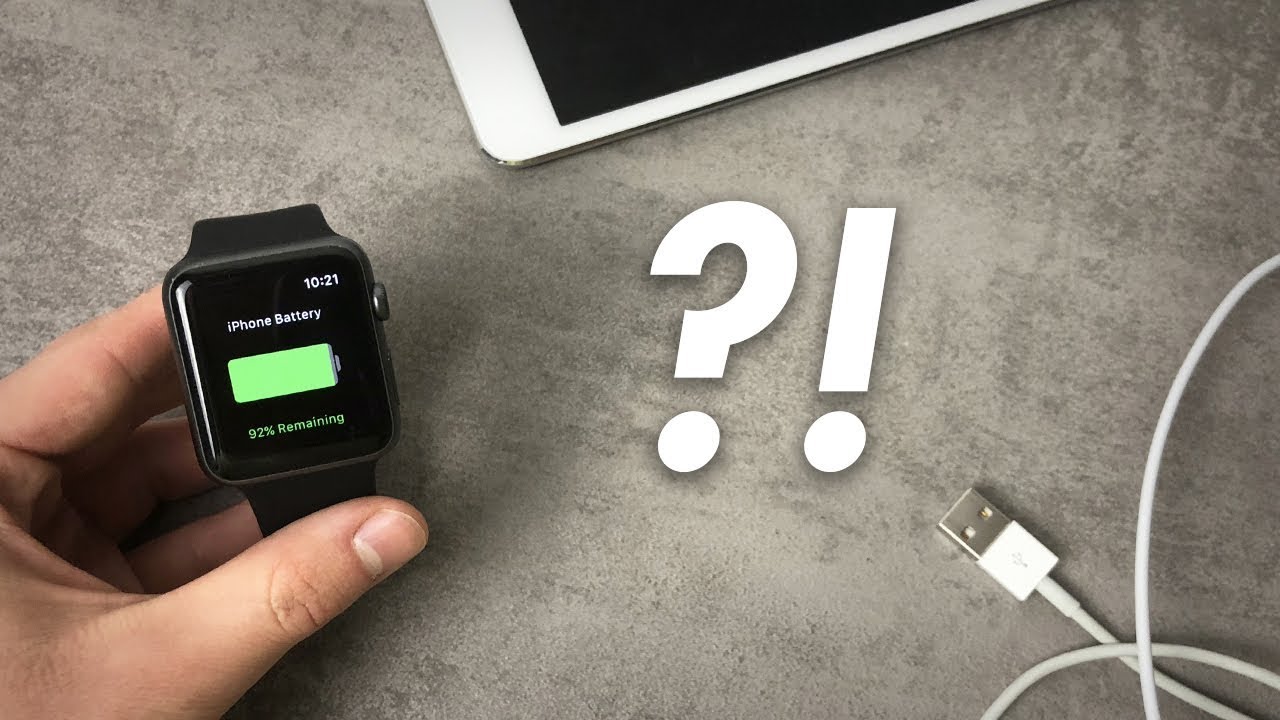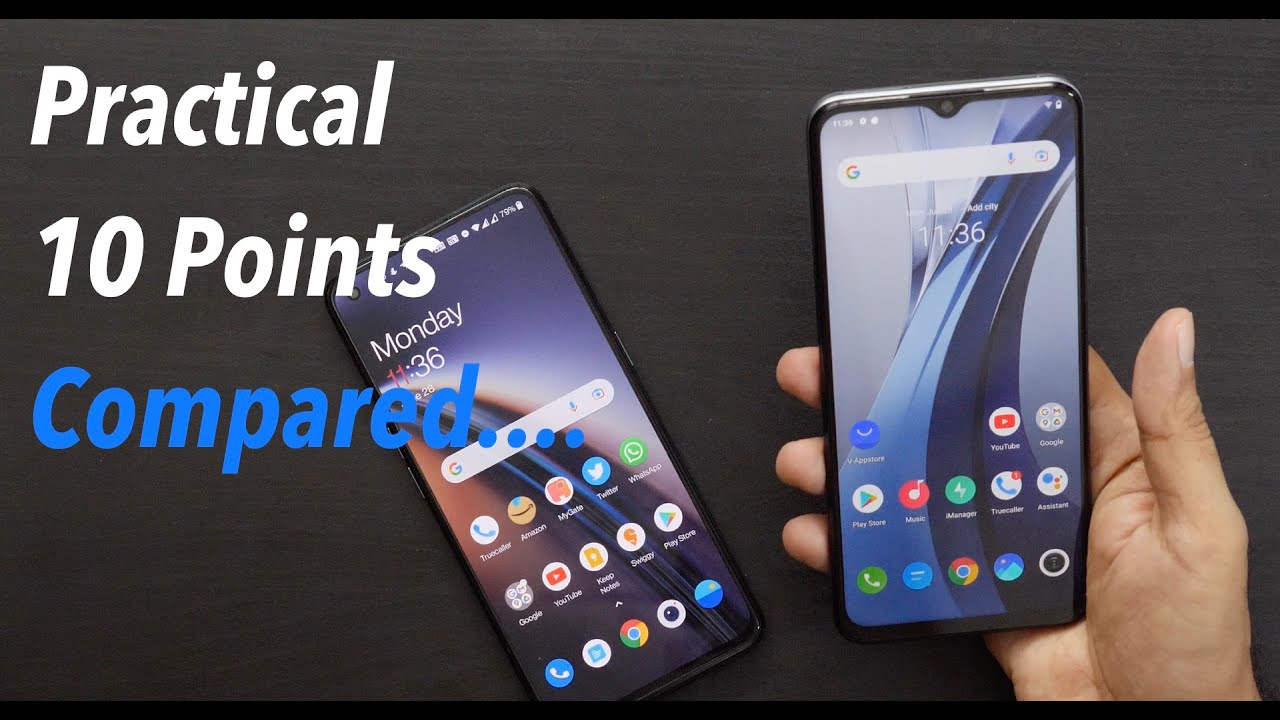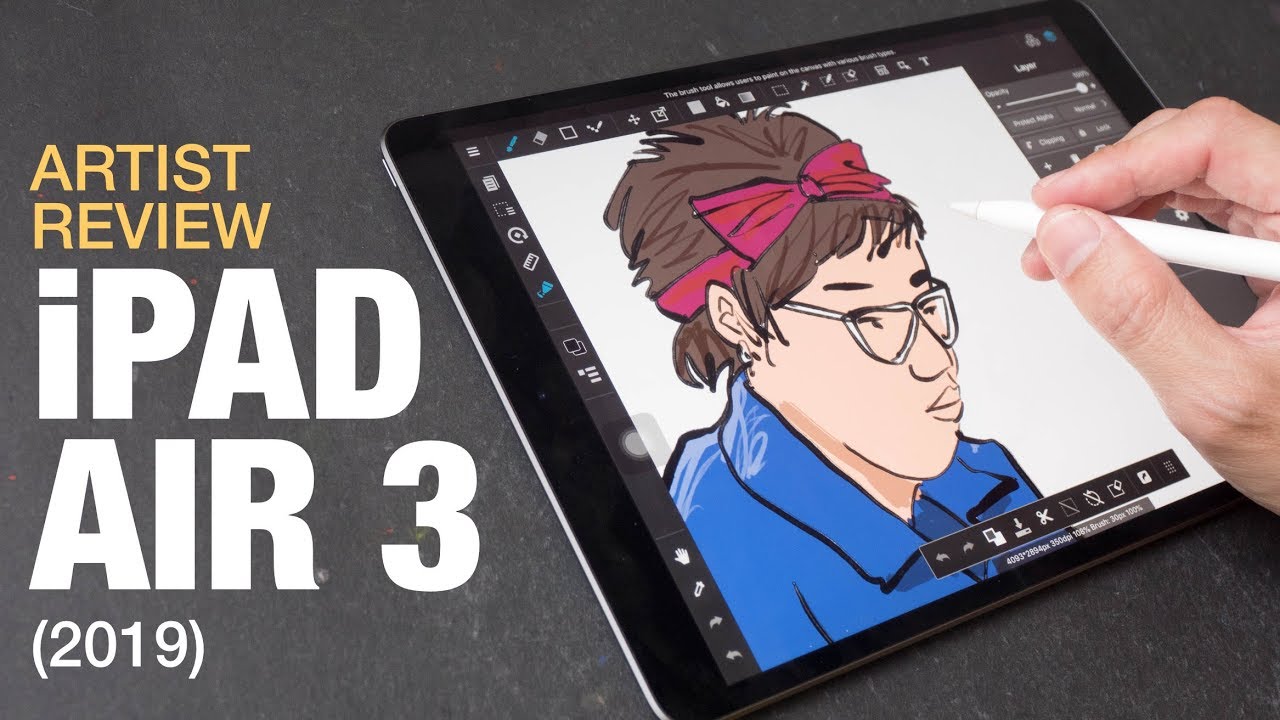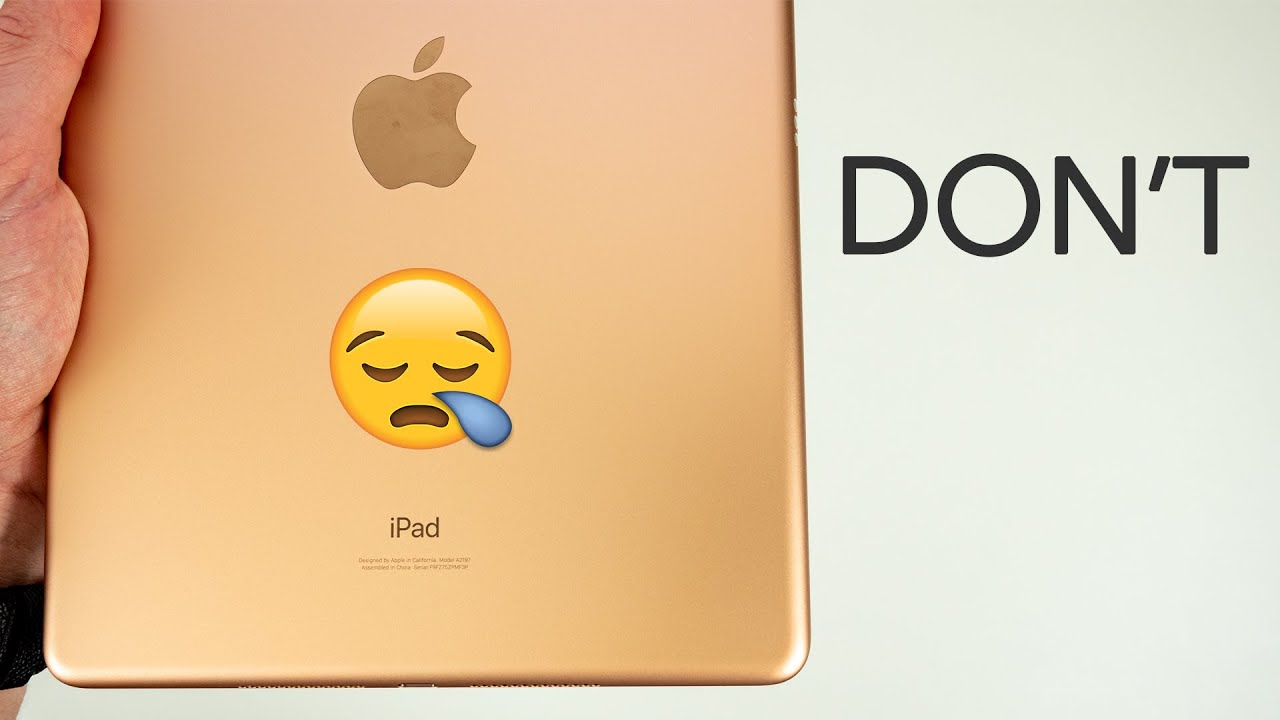How to Check Apple Watch Battery By Apple Fox
I'm going to show you how to check the Apple Watch battery on the Apple Watch. You have right now, so let's just get started with the video. So what's going on guys, this is Apple fax channel here and in today's video, as I already mentioned, we are going to be talking about the Apple Watch and the battery inside the Apple Watch. I know that it may sound like it is a little more like basic tutorial. It actually really is, but I know that many people are still not familiar with their own Apple Watch, and they need to find ways to how to check the Apple Watch battery and stuff, like that. So I thought that it would be a good idea to make this type of video, and now, let's jump right in so the most basic thing I can tell you in terms of the battery is like to swipe up on the home screen, and here you can see the battery percentage of the Apple Watch.
So, as you can see right now or at this point of time, my battery is at 49%, and if you take a look at the upper side of the screen, you can see that it is connected with the iPhone. By the way it is really nice touch that they also added the icon of the iPhone 10 anyways right now, I have 49%. If I press on this icon, you can see that it is like on a full screen for 9% of battery is remaining, and here I have this slider. It just basically makes the Apple Watch to enter a power reserve mode. It basically means that nothing on the watch will be shown or, like all of your functions will be disabled except for the time, and that means that the battery is going to last a lot longer.
Furthermore, it's gonna, do it automatically when you reach like 1% or if the battery goes dead. Let me show you how it basically looks, so I have to click on the proceed button in the lower right corner in order to get there. So, let's do it and, as you can see, we are here so nothing else is working here, except for the time that is shown on the screen and to exit the power mode. I have to hold down to the side. Button just like I would want to turn on the Apple Watch.
So let's do it. Apple logo is going on here. So let's wait until the Apple Watch finally puts on I am not completely sure what's going on guys, but the Apple logo is still here on the Apple Watch, meaning it takes about three minutes to actually boot up the Apple Watch, and we have still not finished the booting up process anyways here we are, and that was the most basic way on how to check the Apple Watch battery so swipe up, and you can see the battery percentage right there. But if you want to check the battery of the Apple Watch on your iPhone, you need to grab the iPhone, of course, and when you swipe left to the widgets panel, and you go all the way to the bottom, you can see that there is this edit button. If it's going down just a little more, you can find a widget that is called the batteries, and here it is, so I just added it right here and move it up just a little, even though it does not really matter, but I just want to have it at the top.
So let's click done and now, if I swipe up, you can see that the battery percentage is right there, so I can check how much battery is left on the iPhone and how much battery is left on the Apple Watch. As you can see, the battery on the Apple Watch is like 50%, even though I have just seen that it's 49%, so the information is really accurate. It works over Bluetooth, so the information isn't really perfect, but roughly it is the same by the way. The very same number of battery percentage is left on the iPhone Anna, as well as on the Apple Watch so on. Both devices I have 49% and if you really care about the bad or need to download some kind of applications that I already found on the App Store and the first one.
If I open this one up, you can see after it loads up of course, that this application is only meant to show you the battery percentage of the iPhone. So not only you can take a look at the Apple Watch battery on the iPhone. You can also take a look at the iPhone battery on the Apple Watch, so it works both ways, but you have to download an application for that, but this application doesn't do anything else. Besides showing you the battery icon, as well as the battery percentage of the iPhone, you are paired with other than that. This app doesn't do anything else, but what's really cool about the application that drags the battery life of your iPhone on the Apple Watch.
It is this one right here and what's cool about. It is if I connect the iPhone to the charger, and now the iPhone is connected, and now, if I take a look at the Apple Watch, you can see or if I open up the application one more time because I closed out. Unfortunately, now you can see- and now it shows me that the battery of the iPhone is being charged at this point of time. So it is really cool, and it works pretty well. So, besides that one I also found another battery tracking application for the iPhone or for the Apple Watch that tracks the battery of the iPhone.
And it is this one right here. So, as you can see, there is this battery icon with the percentage in it and under it. We have also some additional information about it. So, like estimated standby time estimated talk time and if I swipe here, you can also see that we can get a graph right here, but for this I have to go premier, which of course requires me to pay some amount of money, and I'm not gonna. Do it right now, and that would be the end of today's video guys.
I just really hope you enjoyed it and I also hope that you found it useful. If you want to see more videos like this, one then definitely consider subscribing to the Apple Fox channel, because I tried to create some similar content, and it would really help the channel out by the way. People also want me to like to add links to these applications into the description of this video. So I'm going to do it here in today's video. So have a nice day and see you in the next one.
Source : Apple Fox