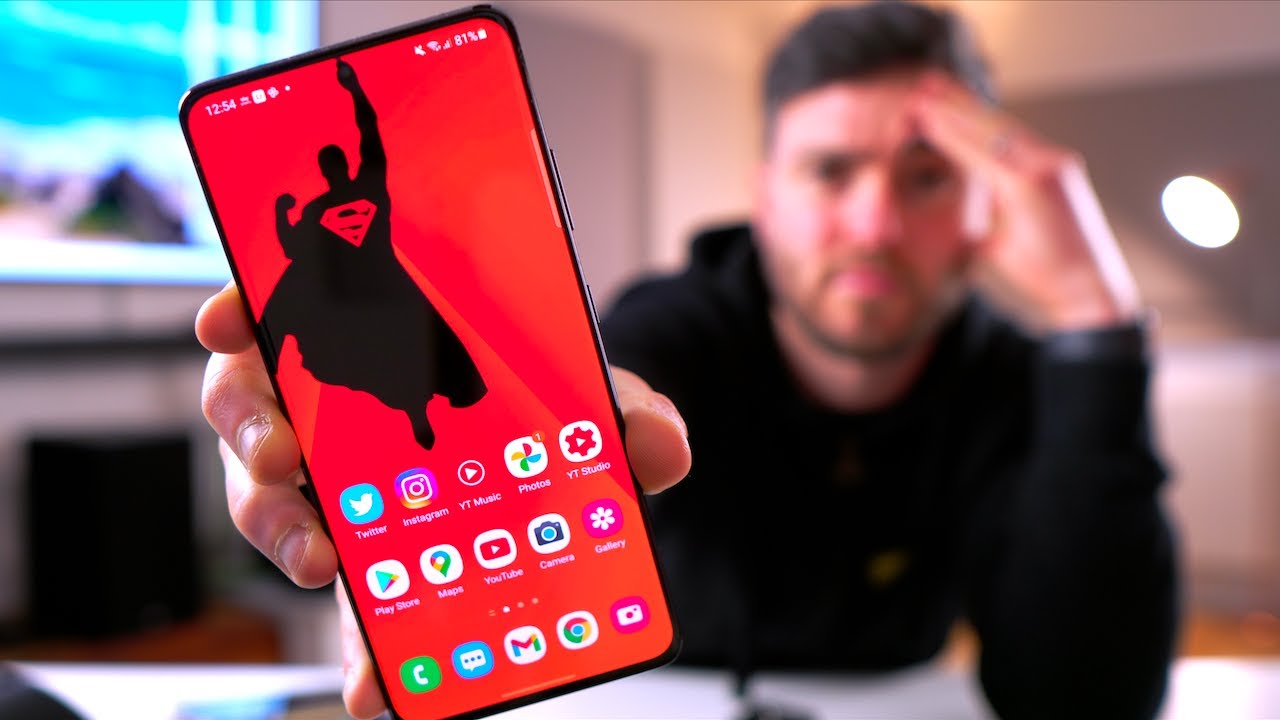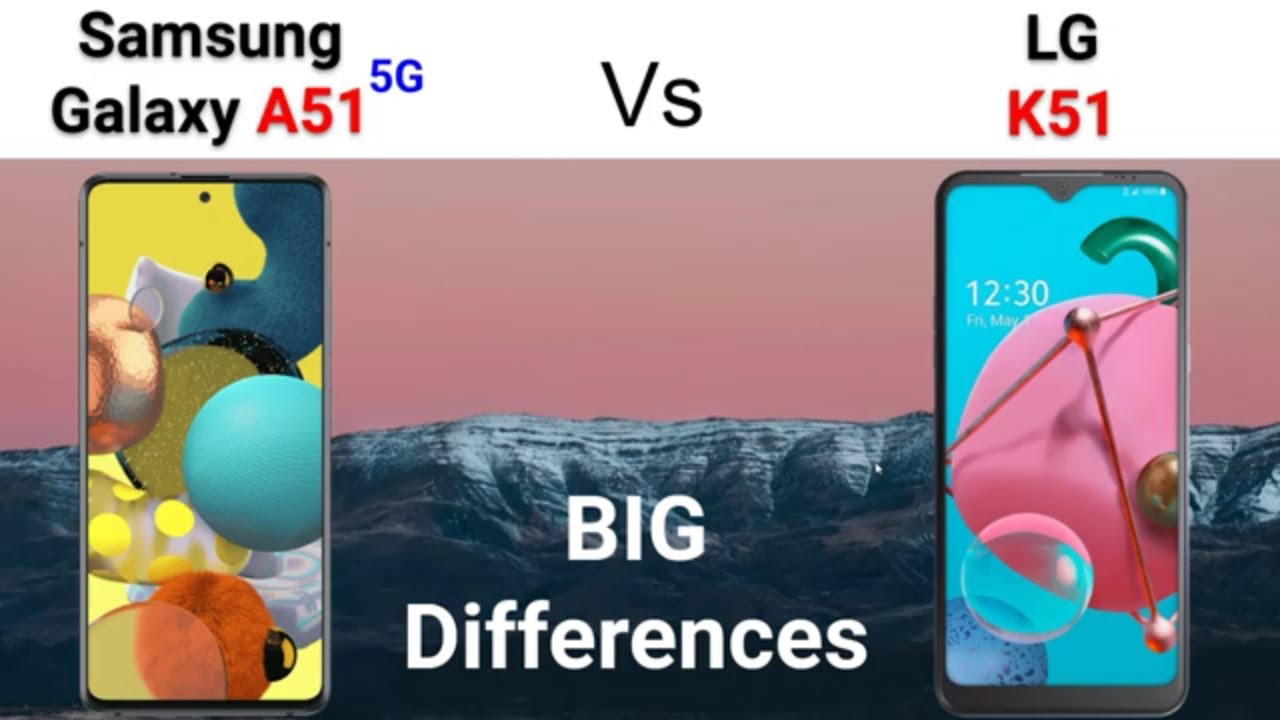How to Update Display Look in LG K42 - Change Wallpaper By HardReset.Info
Hi everyone here, we've got the lgk42 and let me show you how to change the wallpaper on this device. So, first we have to enter the settings and now, let's tap on the wallpaper and them and as you can see, we are in a wallpaper section at the very top of the list. We've got my wallpapers, so here we've got some default installed ones, and here we've got Seymour wallpapers and after tapping on it. If you have any internet connection, then you will be able to download some wallpapers and set them. But let me pick something from my wallpaper, so let me tap here and, as you can see here, we've got some default installed ones. What's more here we can tap on the gallery, so we will be transferred to our own photos, and we will be set to set them as a wallpaper.
But let me pick something from those options and let's choose, for example this one in order to check the preview just tap on it and, as you can see here, we've got the preview of the lock screen and home screen. If you would like to set the wallpaper only on the home screen just make sure that the lock screen will be unpicked, but I would like to apply them to both lock screen and home screen, and if you are happy with your choice, just tap on cell wallpaper and as you can see, the wallpaper has been changed, so we can go back to our homepage and, as you can see, the wallpaper has been applied successfully. Let's check our lock screen also the same situation. It also appears right here. So actually that's all.
This is how to change the wallpaper in your lgk42. Thank you so much for watching. I hope that this video was helpful and if it was please hit the subscribe button and leave the thumbs up.
Source : HardReset.Info
Phones In This Article
Related Articles
Comments are disabled
Filter
-
- All Phones
- Samsung
- LG
- Motorola
- Nokia
- alcatel
- Huawei
- BLU
- ZTE
- Micromax
- HTC
- Celkon
- Philips
- Lenovo
- vivo
- Xiaomi
- Asus
- Sony Ericsson
- Oppo
- Allview
- Sony
- verykool
- Lava
- Panasonic
- Spice
- Sagem
- Honor
- Plum
- Yezz
- Acer
- Realme
- Gionee
- Siemens
- BlackBerry
- QMobile
- Apple
- Vodafone
- XOLO
- Wiko
- NEC
- Tecno
- Pantech
- Meizu
- Infinix
- Gigabyte
- Bird
- Icemobile
- Sharp
- Karbonn
- T-Mobile
- Haier
- Energizer
- Prestigio
- Amoi
- Ulefone
- O2
- Archos
- Maxwest
- HP
- Ericsson
- Coolpad
- i-mobile
- BenQ
- Toshiba
- i-mate
- OnePlus
- Maxon
- VK Mobile
- Microsoft
- Telit
- Posh
- NIU
- Unnecto
- BenQ-Siemens
- Sewon
- Mitsubishi
- Kyocera
- Amazon
- Eten
- Qtek
- BQ
- Dell
- Sendo
- TCL
- Orange
- Innostream
- Cat
- Palm
- Vertu
- Intex
- Emporia
- Sonim
- YU
- Chea
- Mitac
- Bosch
- Parla
- LeEco
- Benefon
- Modu
- Tel.Me.
- Blackview
- iNQ
- Garmin-Asus
- Casio
- MWg
- WND
- AT&T
- XCute
- Yota
- Jolla
- Neonode
- Nvidia
- Razer
- Fairphone
- Fujitsu Siemens
- Thuraya