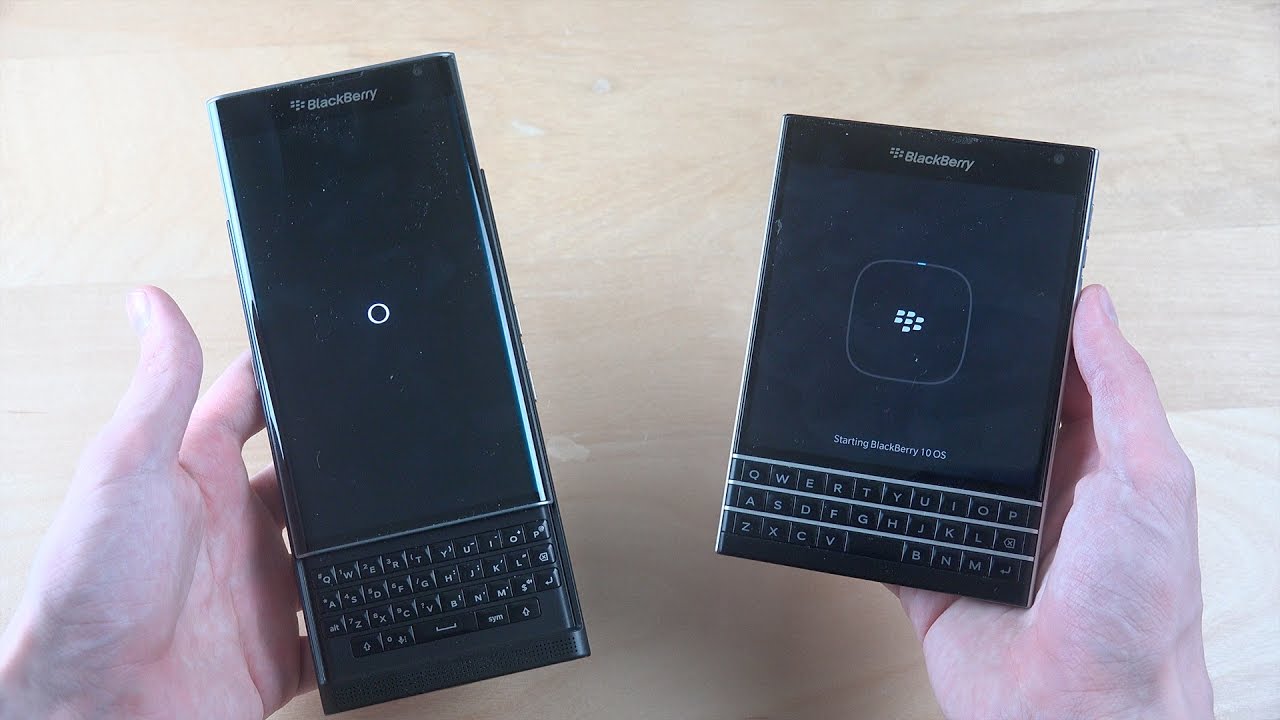How to see apple watch battery % on IPHONE (NO DOWNLOADS NEEDED) By StudentofReview
Hey, what's going on everybody student, a review student, a review just back at it with another, quick video, and this video is pretty much what the title says. So, let's get right to it. What you want to do you want to go to your main page homepage or whatever on your iPhone um, just go to your main page, then what you want to do from there. You want to scroll all the way to the left, scroll all the way to the left, so um. You can see some of your widgets alright. So what you want to do now, is you want scroll down to the bottom? You want to click, go ahead and click on edit so go ahead and click on edit at the bottom.
So once you click on edit, as you can see, you can add different widgets, so things will be easier for you. So what you want to do you want to scroll down and look for batteries and click on that. Little plus sign on batteries go ahead and click on that little plus sign right there once you click on that plus sign on batteries. Um you just added at to your main widgets now is up here at the top, once you're done with that click on done, done is on the top right. Now you can see your Apple Watch.
Battery mines are pretty low. You can see your iPhone's battery, and you can see your Apple Watch battery just like that. So now, if your battery is charging, if you in another room, etc. , etc. , don't think how to do you know, go to your home page go over to your left, so you can look up your widgets, and you can see your Apple Watch battery, so is that hopefully, that was helpful to you all have a blessed day and peace.
Source : StudentofReview
Phones In This Article
Related Articles
Comments are disabled
Filter
-
- All Phones
- Samsung
- LG
- Motorola
- Nokia
- alcatel
- Huawei
- BLU
- ZTE
- Micromax
- HTC
- Celkon
- Philips
- Lenovo
- vivo
- Xiaomi
- Asus
- Sony Ericsson
- Oppo
- Allview
- Sony
- verykool
- Lava
- Panasonic
- Spice
- Sagem
- Honor
- Plum
- Yezz
- Acer
- Realme
- Gionee
- Siemens
- BlackBerry
- QMobile
- Apple
- Vodafone
- XOLO
- Wiko
- NEC
- Tecno
- Pantech
- Meizu
- Infinix
- Gigabyte
- Bird
- Icemobile
- Sharp
- Karbonn
- T-Mobile
- Haier
- Energizer
- Prestigio
- Amoi
- Ulefone
- O2
- Archos
- Maxwest
- HP
- Ericsson
- Coolpad
- i-mobile
- BenQ
- Toshiba
- i-mate
- OnePlus
- Maxon
- VK Mobile
- Microsoft
- Telit
- Posh
- NIU
- Unnecto
- BenQ-Siemens
- Sewon
- Mitsubishi
- Kyocera
- Amazon
- Eten
- Qtek
- BQ
- Dell
- Sendo
- TCL
- Orange
- Innostream
- Cat
- Palm
- Vertu
- Intex
- Emporia
- Sonim
- YU
- Chea
- Mitac
- Bosch
- Parla
- LeEco
- Benefon
- Modu
- Tel.Me.
- Blackview
- iNQ
- Garmin-Asus
- Casio
- MWg
- WND
- AT&T
- XCute
- Yota
- Jolla
- Neonode
- Nvidia
- Razer
- Fairphone
- Fujitsu Siemens
- Thuraya









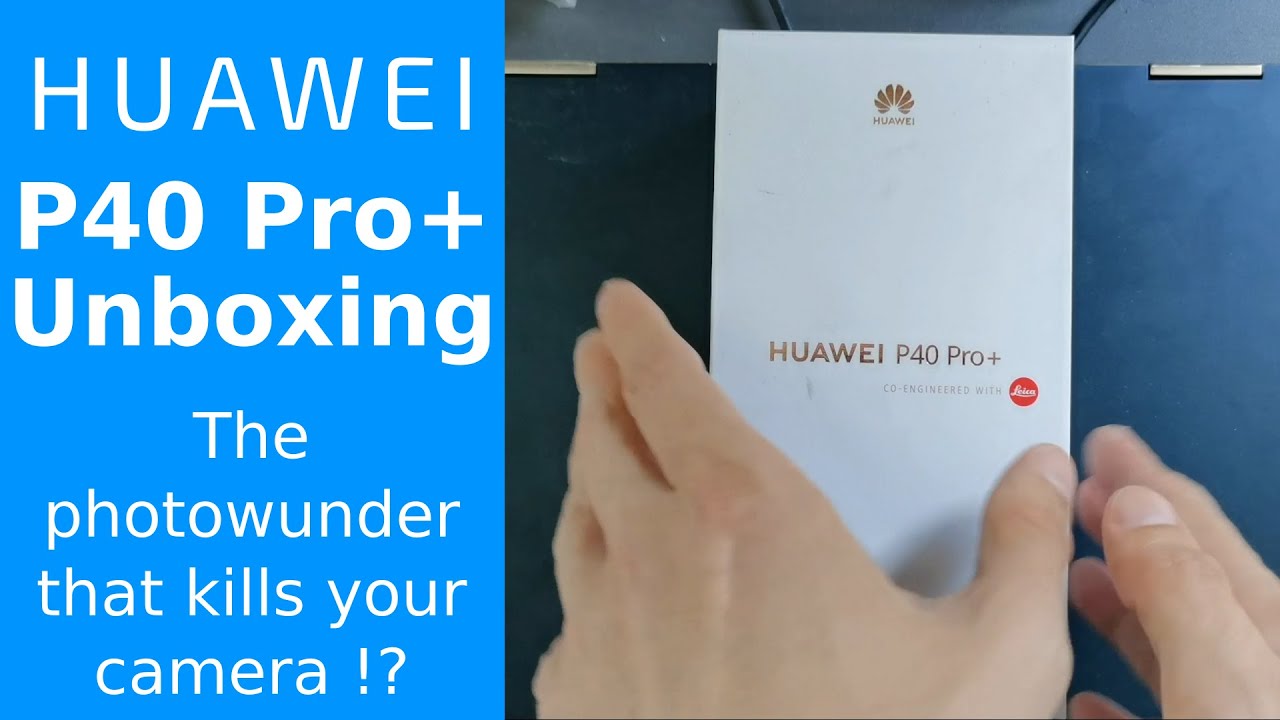

![Oppo F19 Pro+ vs Samsung Galaxy F62 Speedtest [Dimensity 800U vs Exynos 9825] 🔥🔥](https://img.youtube.com/vi/zNLpZ31WPqk/maxresdefault.jpg )