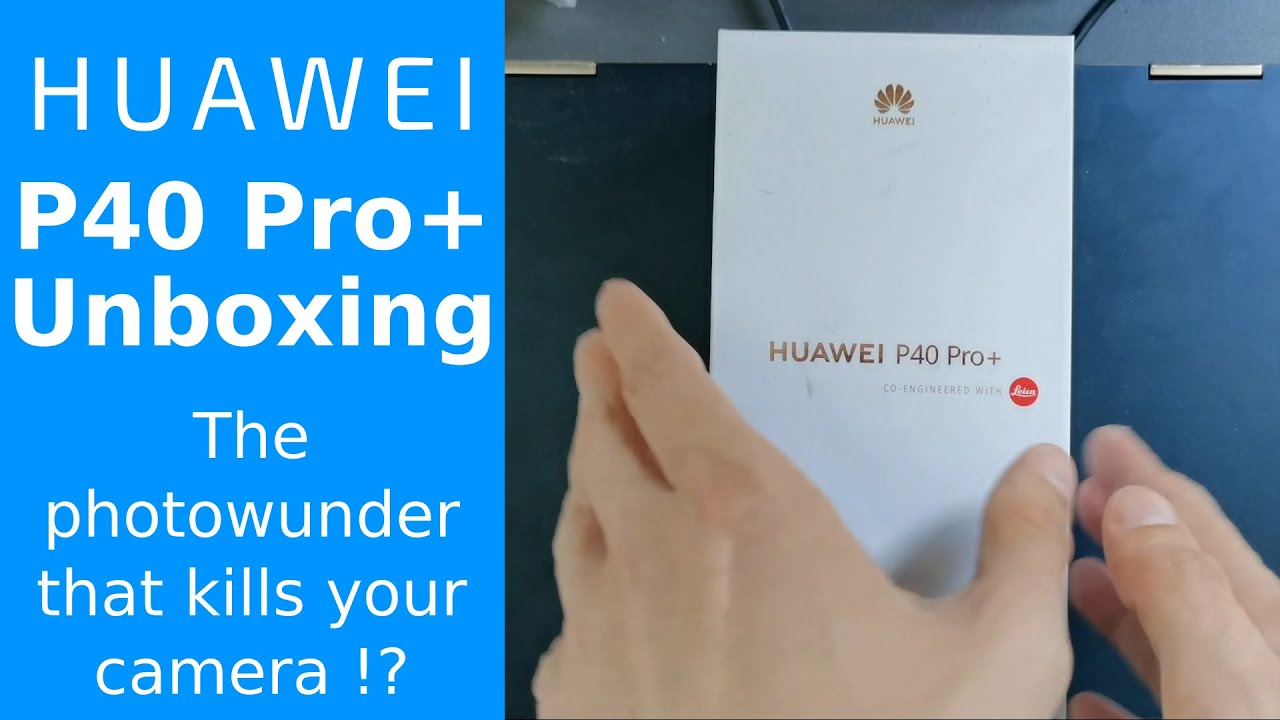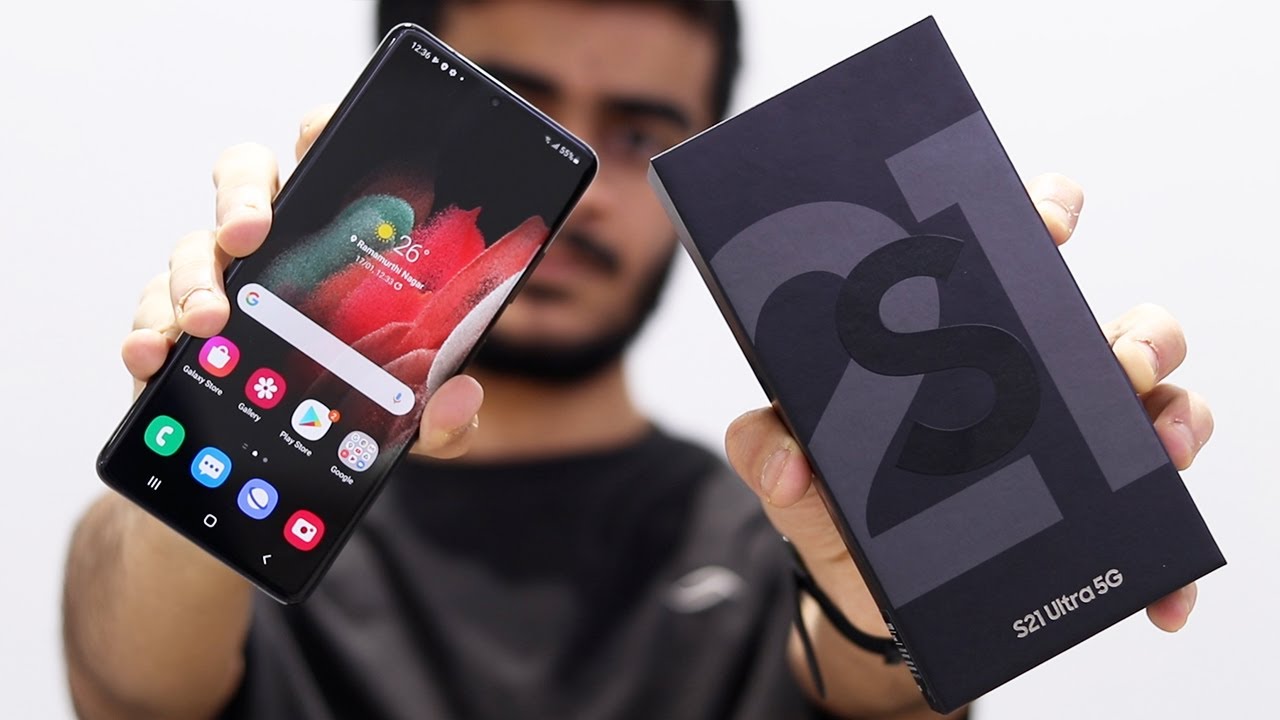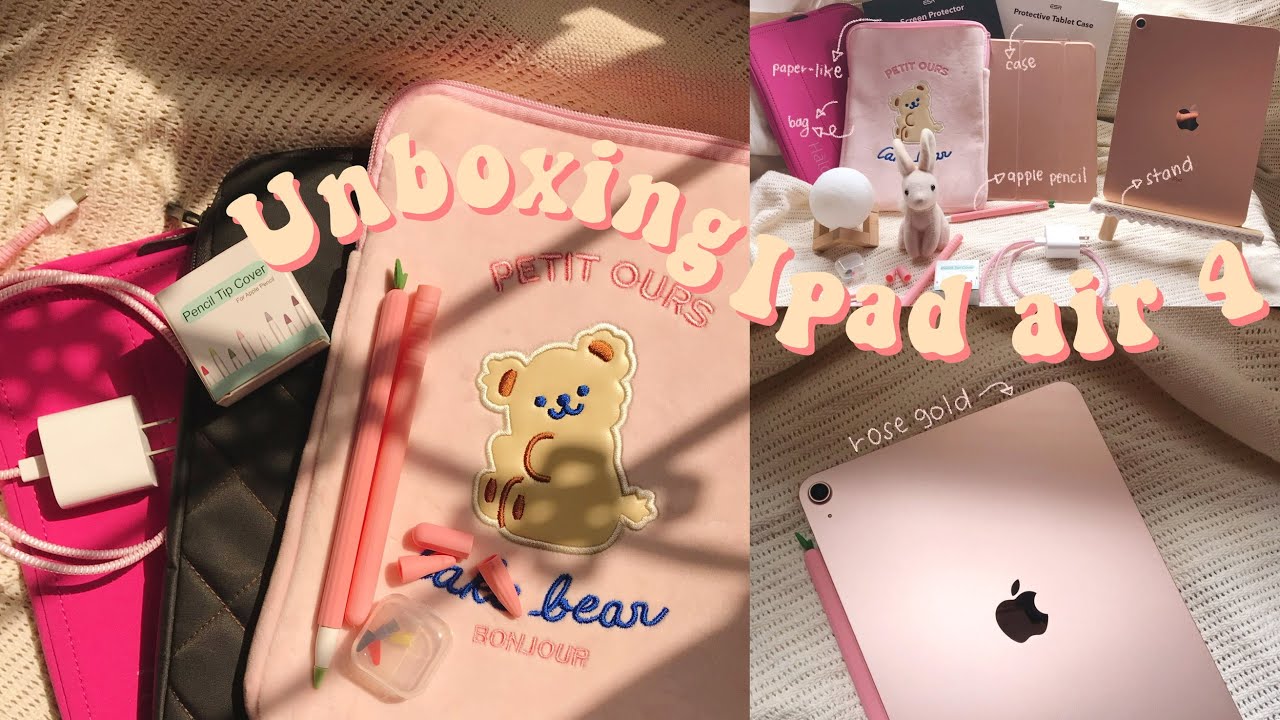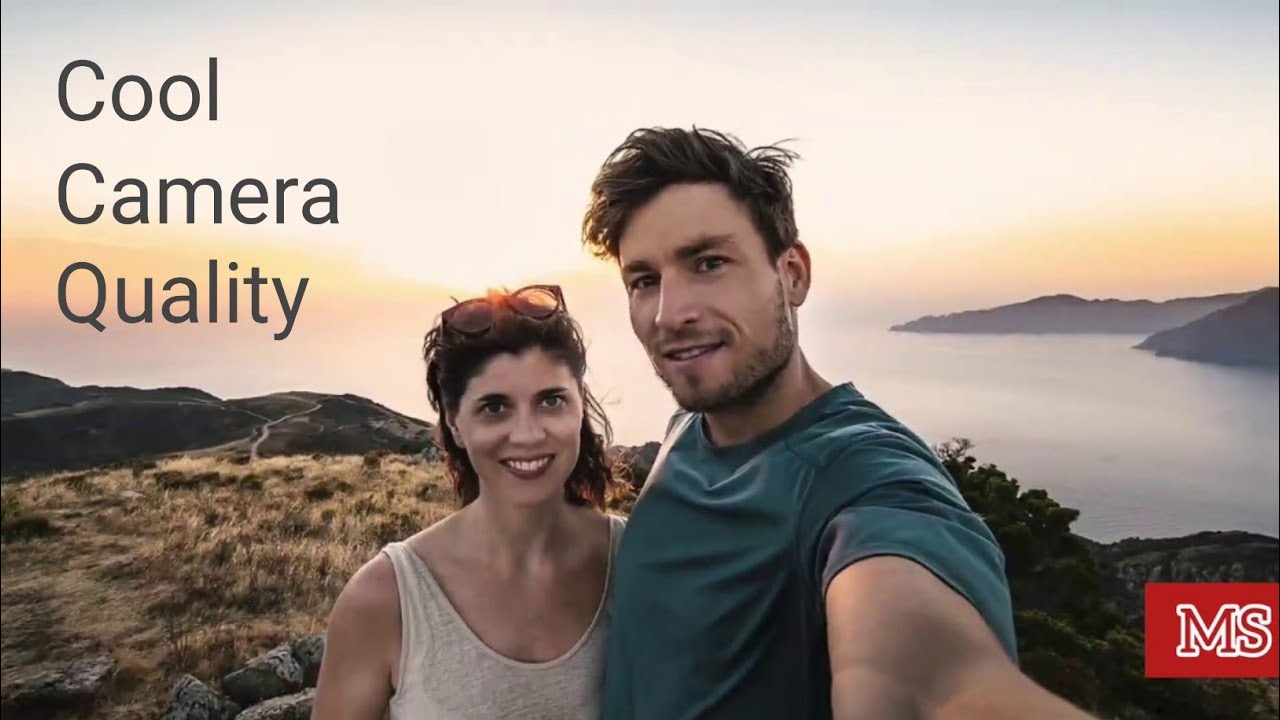Huawei P40 Pro Plus - Detailed Unboxing & First Impressions By Techview Podcast
Welcome to this unboxing of the Huawei p40 pro plus one of the best Huawei devices released in 2020- and this is a flagship device and the pro plus already shows you that this is the best flagship model from Huawei. So let's open it up, and the first thing that we will see here is the card how to find apps with pedal search widget. So it gives you an information on how you can install applications with the pedal search, uh widget. I already did a video about this and how you can update applications and such things, and here you have even phoned clones, so how you can clone from your old android device to your new Huawei device using the phone clone app from Huawei, which I already also did a video about. Then you have the phone itself, a very nice phone, a bit of a heft to it. You can see.
This is the white version of the phone, and this is ceramic. Apparently it's a bit of a heavy. I have to say my first uh first impression of the phone itself very, very cool, and we have 32 megapixels a main shooter on the front and a time-of-flight sensor, as well as an unlocking uh infrared sensor. I think it is yeah, then we have, of course, some materials here, just like the sim eject tool and some paper, let's get it out of here, and we also have a case for the p40 pro plus. As you can see here.
This is a silica case, and here we have the instructions in various different languages, quick start guide, as well as a warranty card. Then we have the plugs here. As I'm in New Zealand, we got a New Zealand plug. This is the supercharged 40 watts. Then we have, of course, the 40 watt, USB type-c cable that allows you to charge the device here.
This cable, let me get the plug out USB a to USB c, and we have the USB type-c headphones here, the normal Huawei ones that I already also did a review on, which are not so bad. I would say, but they're not really in here, they're just like on ear a bit, so you don't, they don't have like a silicon rubber that goes into your ear canal. That's basically everything for the unboxing of the device and that's everything in the box. Let's put the box away and let's take a look at the device itself. Let's get it unwrapped here.
Can I have to just unwrap it like this and wow wow wow? So this is a device, as you can see here. It has this nice little curve on the side and here as well and on the top as well nice little curve and on the bottom as well, single firing, speaker, USB type c, 3.1, two NATO sim cards or one NATO sim and another memory card. We have a screen protector pre-installed. I can feel it if I slide my thumb over the edge of the screen, I can feel the screen protector, I'm not sure if it should be on or not. You can also feel it here.
I don't like such screen, protectors that you can feel, and then we have, of course on the side power button, a volume rocker and on the top we have an infrared sensor, microphone and the bottom definitely also a microphone next to the USB type-c port. Karin 990 is inside here the 5g variant of the chip, and it's an OCTA core chip with a Mali, g76, mp16 GPU, so 16 GPU cores inside 512, gigabytes of internal memory, 8 gigabytes of ram UFS, 3.0 storage. So it should be quite quick and, like I said, 50 megapixels on the back 8 megapixels, telescope, zoom 10 times optical eight megapixel, three times optical zoom and a 40 megapixel ultra-wide angle. And of course the time of flight sensor is here built in as well as on the front camera Lacey optics, 4k 60 frames up to 60 frames per seconds on the back and front. There's.
No, I'm also testing out the photo capability. So this is the one time photo. This is the ultrawide photo. This is the three times the zoom. Let's go with up here.
Let's try the ten times. Zoom, which would be this here, it is awesome you can really see it just stabilize. First, it's not the newest software version, as you might saw after my unboxing. I did not update anything, but you can clearly see that the 10 times zoom is spectacular. You can see the ornaments of this window pretty nice even in three times zoom.
If I zoom in a bit, it is still good, and this is the ultra-wide you can see more of the building here. It's a university building in Auckland- and this is a 50 megapixel uh sensor, down scaling to 12 megapixels, pretty awesome, let's try out the video mode, so this is the p40 pro plus now in ultra-wide angle, camera mode, which is the cine camera lens, 40 megapixels, let's go to one time. This is now one time 50 megapixels the best sensor. We can go to three times which is now, and we can go up to ten times, which is that is zoom out. Ah now, ten times the zoom and as you can see here, this is crazy quality, I'm not sure, which is what it is recording in.
I think it's 1080p 30 frames per second, but still the quality is crazy. Let's try a vlogging test, so this is now a vlogging test with a Huawei p40 pro plus, and I'm walking a bit. So you can see stabilization. So let me walk up the stairs here and uh. It's the 1080p 60 frames per seconds, recording of the Huawei p40 pro plus, with the main uh 32 megapixel camera sensor in the front camera, and you can see that when I grab one of the devices here, for example, that my audio recorder, it can focus, so it has autofocus and quite close, focusing distance.
Even as you can see here pretty nice, I would say so pretty good. Also, for vlogging this camera, I would say you have to have a selfie stick to have this really wide angle. Otherwise, if you want to hold it in the hand, it would look like this. It's a bit close, I would say so, have a selfie stick. Then it will work a little better, and I think the stabilization works quite okay for a selfie cam.
This is perfectly for vlogging. I would say you can see yourself. It is quite comfortable and yeah quite good in this bright conditions. Let's try out how the back side camera the cine lens is performing for vlogging, so now recording with the cine lens and the selfie stick again and let's try the stairs again to see if the stabilization works. Good cine lens is wide pretty ultra-wide for this matter, so it should work pretty nicely when it comes to uh, recording, stabilized footage and yeah.
I'm on the top now and yeah can walk down now and colors should be fine. Dynamic range should be fine. The ultra white sensor is pretty good for recording, uh, selfies and vlogs. I trust the mate 30 ultra-wide lenses, and this is basically the same thinner lens in the Huawei p40 pro plus, so no issues there no problems there. Probably the stabilization, gets even better with the new software update on the Huawei, p4 plus and uh yeah.
That's everything for the main lens. Let's try out the uh for the cine lens. Let's try out the main lens so did anything change. This is the main lens, the 50 megapixel main lens and the selfie block and uh. Let's try the stairs a little more rapidly to see if this works.
This has is and as, so it should work even better than the cine lens. Even if I go a little faster here, it should still stabilize nicely so yeah. That's, I think, everything for the first impression and by the way, everything recorded via the microphone attached via USB type-c to the smartphone itself, because the software can record from the USB type-c microphone or adapter. Jungle is very, very large, but you probably can still hear me so very cool that this software combo allows me to directly record from my external microphone there's no 3.5 millimeter, headphone jack and there's only one light loudspeaker at the bottom. We have Bluetooth 5.1. We have GPS, NFC, infrared um and USB type c 3.1, with USB on the go support. Internally we have an um battery of 4200 William hours, and it can be fast charged either.
We have 40 watt plug or via 40 watt wireless charging, but you need, of course, a stand. Wireless charging stand from Huawei, which allows you to charge with 40 watts, which is a bit unusual, and I don't think your New Zealand can get it and, of course it allows reverse wireless charging up to 27 watts, which is, I think, pretty awesome for a smartphone and reverse wireless charging uh. This is the white ceramic version, there's a black ceramic version as well available and yeah. Let's turn on the device by pressing and holding the power button, it has a 6.58-inch screen with a resolution of 1200 by pixels, so a little more than the uh full HD, plus and yeah the device is turning on. The display itself has the ability of presenting you, 90, hertz, so 90 times in a second, it's refreshing, the display, which should lead to a very fluid device.
So, let's get started here, we are in New Zealand, choose New Zealand. Next, we agree to the licensing terms we get, could insert a new sim card right now I skip this. We can enter our credentials for the Wi-Fi. I already feel this, it's very drippy kind of feeling with this protection foil with the screen protector, which is a little. I don't like this.
Furthermore, I have to say I really don't like this kind of protection that first, you can feel it here on the side. If you swipe back or something like this and here, even if you type on something it's not like glass is like a bit of rubbery texture, which I really don't like. So probably I will take this off, but we'll see you have to have a Huawei ID. If you want to proceed, otherwise it will deck. You can skip it by going to, I don't have a Huawei device account, and then you can click on skip, but it will keep nagging on that.
You turn this on and there's a cloud backup option that you can use the same as with Google, usually uh, and in this case uh I have the option to just uh, say: okay, I turn this on. I want to sync my data contacts, browser and so on, and I can then simply copy over also my Wi-Fi stuff, all the stuff from my Huawei Mate XS, for example, or my mate 30 or other Huawei devices, which is, I think, a good feature. So you have this option: here's a privacy notice, I click on agree, and I have the option to have to find my phone option here and yeah Huawei mobile services like what should it send personalized ads' ad ID statistics and hm score auto updates, which I can enable, and I can disable the personalized apps as well as the ad I'd stuff disable ad ID and click on next device protection. I can set up a fingerprint and face recognition, so I have to give it a pin. I can say I want a three digit pin choose a very easy pin here: click on, ok, add fingerprint, okay.
For some reason it switched to a dark theme. Now you can see that the fingerprint reader is a bit high up here on the device, but as the device is a bit bigger, it makes a lot of sense to have the fingerprint reader a bit higher up, also because of the heft of the device can set up a face. Recognition set up, face recognition, enable ways to wake and can enable or disable this here. Let me disable this. I don't like this and get started now.
I have to do it here, as you can see. Maybe you saw it and yeah enhanced services enable all services. I can import data and now move data from another device restore from Huawei cloud backup, and I have the option then to restore stuff from the Huawei cloud backup- and here I have various different cloud- backup stuff- that I can restore simply from my mate 30 pro, for example, which is like here five. I think this is from the 7th of November, the latest one. Furthermore, I can choose this one and have then basically everything that I need it's even restoring like gallery photos and videos that I don't want to restore in this case, but yeah you can.
If you want to restore this, you can say, restore from a cloud backup or set a setup as a new device restore from move data from another device. There. You have the option to use the iPhone or iPad, for example, which is also available here, so very handy tool. I will set up a new device. I of course use the gesture control and get a nice little overview on how they work.
Furthermore, I know this already. Furthermore, I wonder if there's an optional possibility to skip this finish, and I have some apps that I can install already sound calories, TomTom navigation Snapchat. These are WeChat, AliExpress, tick, took and so on, and some of them have already here, uh already marked for installation. I don't want any of those apps. I want to show you how much free space you have, and here we are on the device itself, let's go into settings and let's go into the storage and, as you can see here from the 512 gigabytes used are, 15.96 was basically 16. Gigabytes are used already for the operating system itself and 822 gigabytes megabytes for apps and app data and that's device itself.
It's setting stuff up, it's probably downloading stuff, as it is not the newest version, I assume and yeah. This is the display and, as you can see here, we have the option to set the refresh rate by default. It is set to high, which is 90 hertz for smoother animations in terms of bloatware. We have not much installed, but you can find on the second screen, some business options, which or folders which you can see there. They have a little download symbol there, so they are not downloaded Microsoft offices here, for example, data clock and two degrees.
Two degrees is a mobile carrier in New Zealand, is here and there's express VPN and uh cam scanner and those are marked with the little downloads. So they are just recommendations. They are not really installed here, and I can of course remove them without any issues. I think this is a good compromise, because you don't have, then the have, of course a bit of clutter here, just like asphalt 9. But if I click on this, you can see that it wants to download this so instead of installing it on your device and wasting space already, you just have like a recommendation list here that you can install if you like to, but you don't have to install them same, goes for lifestyle and then social media like tinder telegram and so on.
So you have the option to install them via one click, but you don't have to. I think it's a good solution, as the phone does not ship with the Google services, google mobile services, but Huawei mobile services. You have the app gallery here and this allows you to install several applications. Let me agree to this. My current country is set to Germany because my Huawei account is set up in Germany, but it doesn't change much only the recommendation list here.
You have the recommended. Apps again, I can install them if I'd like to- or I can just say skip, I don't want to install them and I have a new update already for the app gallery as well as all the other options. So here I have the option to just install updates, as you can see here. This is how it will look like, and it will just like on. Google play service, install updates, and in this case it closed itself because it is updating itself.
But if I open it up again, you can see yeah. This is how it looks like, and I can go here and update a lot more uh stuff and, I can say, update, recommended and also auto update via Wi-Fi, so it should auto update those applications as well. In a few minutes, as you can see here, there are lots and lots of updates to install after the first launch of the device, and you can of course, go to featured and have some applications here that you can download. And, alternatively, you also have the option to use petal search. So this is now Huawei a mobile services update installing, in the background they have like a new license agreement that you have to agree to.
You have pedal search somewhere there. It is pedal search, I can click on this, and it will allow you to search for more applications. No, thanks now and got it and allow when using and yeah. I have local news here as well as the option to just go in here and have collections of various different applications or pages, and I have of course, oops. I have, of course, the option to simply search for stuff.
So if I want to search for Netflix, for example, I have the option to, I might be one of the searches that you might want to use. I search for apps and have the APK pure a link here. I can click on install it's downloading, Netflix and used version and allows me to install this uh APK. Let's do this, so I can show you that this really works. As you can see here, internet is working very fast and without any issues, and if you install something with pedal search.
This is how it will look like and yeah installing allow hit, install, don't leave the screen. It's installing installation successfully. I can go back here and the Netflix symbol should appear there. It is, I can click on the Netflix symbol, as you can see here. It will allow me to log in a few seconds, as you can see here, get started, and I have the option just to log in, so it's asking me for signing in and put in my stuff and can sign in here.
Let's see which version of this system we have running here. Let's go to system update, we can see, we have version 10 1 uh 132, which is not the newest version. I think there should be a newer version available. So if we search for updates now it will show you update, available 10 1 0, 1 42, and this updates improves camera, focusing camera security of June 2020, and I'm pretty sure after I installed this, and we'll run an update again, there will be security update for august and for October and September and then up until November. I think so.
This is this. I will do this later on. One thing that I want to show: you are um. Let me go to pedal, search and try to search for DRM info, because some people say Netflix yeah Netflix doesn't run in the new in the highest in the highest resolution. So no HD support there's an exception.
I think the exception is here this device, the Huawei p40 pro plus, which is a little expensive, but it is the device that has the option to play, also in HD, Netflix and HD, because it has white wine level. One apparently, let's check. If this is true or yes, it has clear c white wine level, one security level, one as you can see here: white wine CDM security level one. So it has HD support for Netflix. I don't know how this device got this and the normal p40 pro, and even I think, mate 40 and mate 40 pro and I think also mate, 40 pro plus didn't get them, I'm not sure about this um.
If you have a mate 40 mate 40 pro, you can of course tell me if the white wine level, there is also one which allows you to play back full HD videos on Netflix, for example. So that's this, and this is now everything for this uh software overview uh to the Huawei p40 pro plus. This is everything for this unboxing. If you'd like to see more, have questions on the device you can write in the comment section. That's everything for this video.
I hope you enjoyed it thanks for watching until the next time, bye.
Source : Techview Podcast