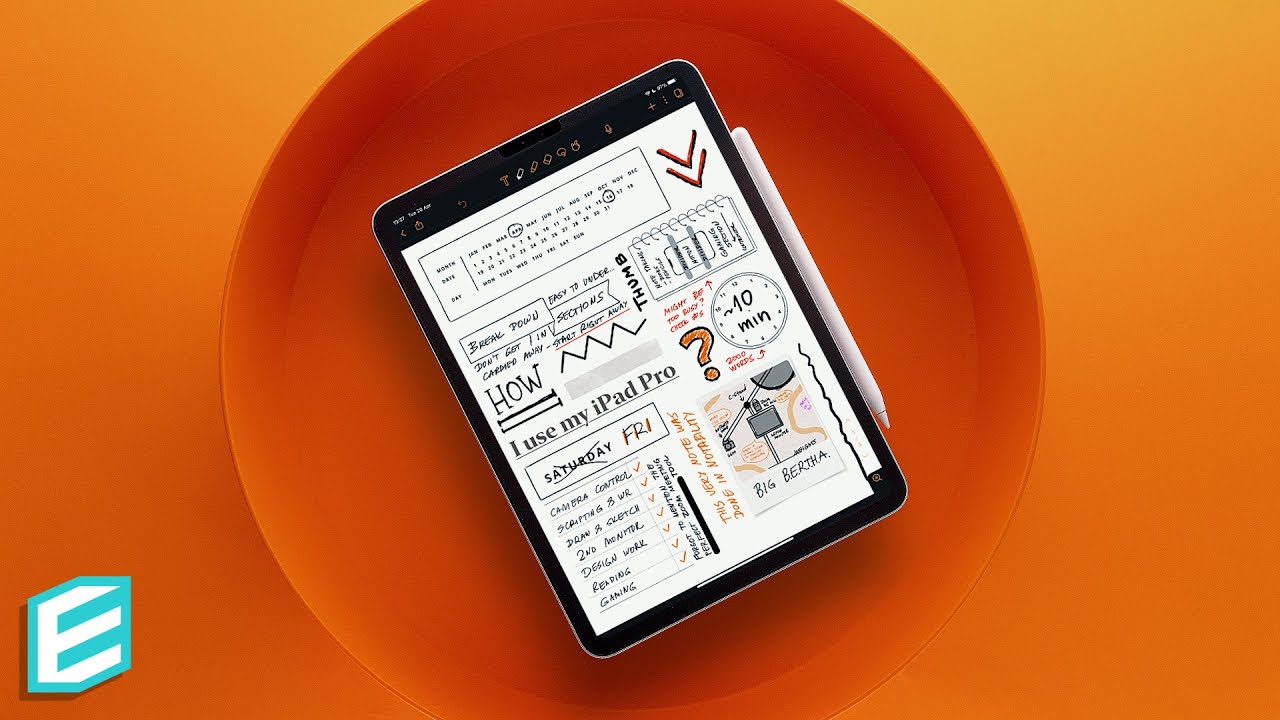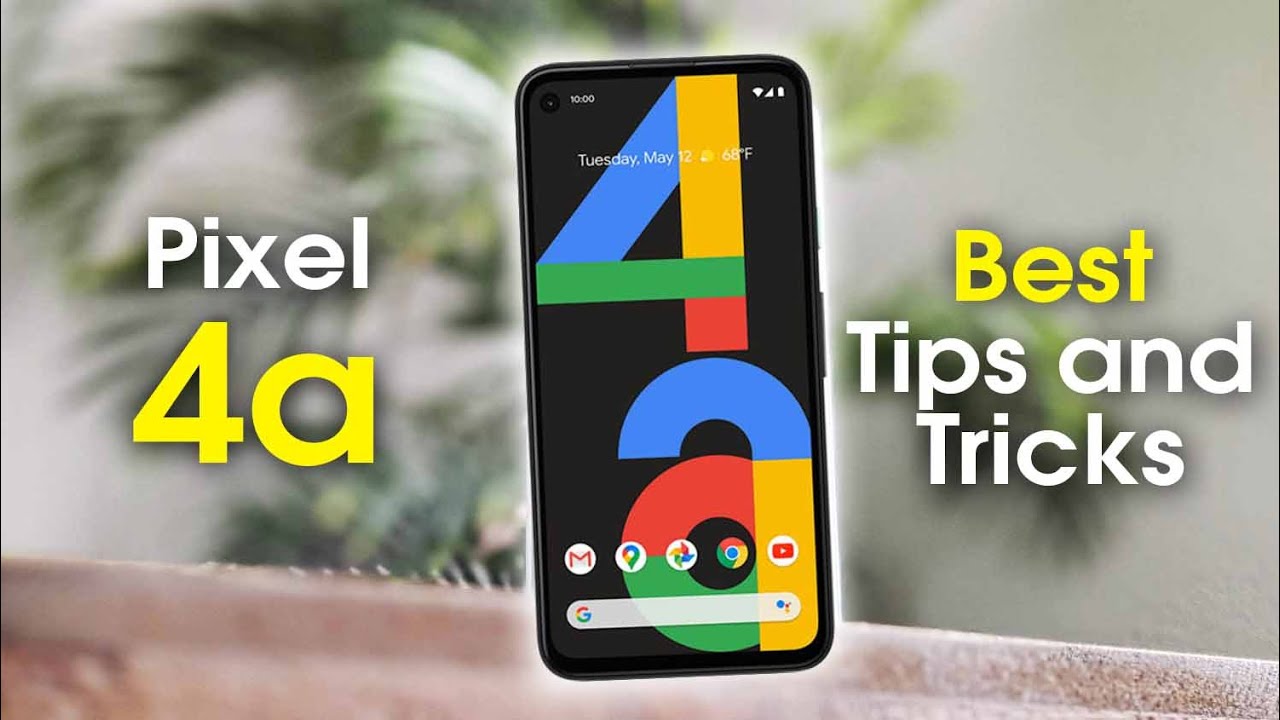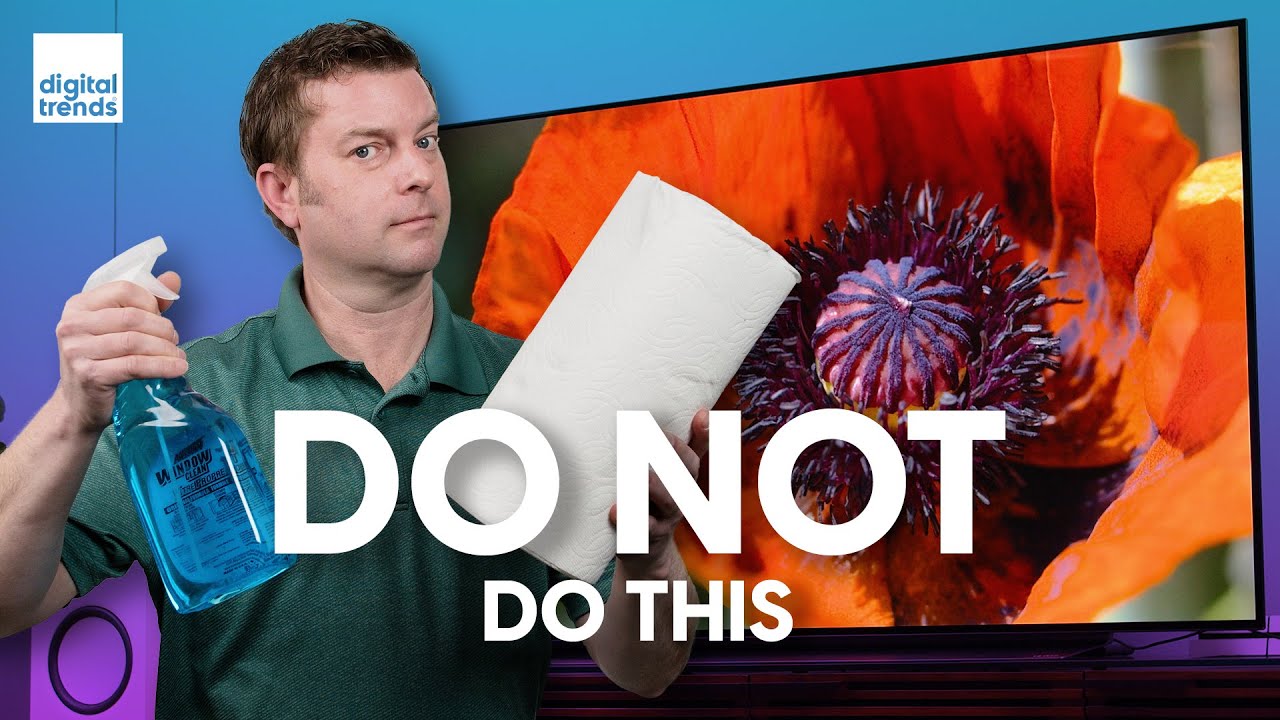How to Replace the Battery on a Samsung Galaxy Note 10 & 10 Plus By Serg Tech
Hey there, everyone in this video I'm, going to show you how to take apart to replace the battery on your Samsung Galaxy Note, 1000, 10 plus hey there. My name is Sergio with surge tech and in this channel I do tech, reviews and tutorials. So if you haven't subscribed already go ahead and do so now hit the bell to receive notifications on my future videos, there's going to be links to all the information that I talk about in this video down below in the description. Alright, let's get right to the video now first thing: we're going to do is we're gonna power, the device off we're gonna, press, the volume down and power button and then power it off. Okay, so for this repair we're going to be using a couple of tools. We're going to be using these tools right here.
This is a set that you can get. There's going to be a link down below in the description, and here are all the tools necessary that we will need for this repair. We can also use a business card which will come in handy as well. You can just fold it in half like that, so that it will be a little more solid in case you don't have one of these prying tools. Alright, next thing we're going to need to do is we're going to need to heat up the back glass cover on your Samsung Galaxy note, 1000, 10 plus, and we could do this with a hairdryer or a heat gun.
If we do it with a heat gun or hair dryer, we're going to have to move it around consistently around the sides of the back cover, because there is a lot of adhesive holding it in place, so we're going to have to heat it up to melt that adhesive to loosen the back cover up. The other thing we could do is we can set it on a hot plate, which is what I use. This is the hot plate right here. We're going to set it to about a hundred degrees, Celsius we're going to place it on the back cover like that, and we're going to leave it on there for about two minutes. Sorry so next thing we're going to need is some rubber gloves so that we don't get burnt when holding the phone.
After a few minutes, we're going to go ahead and grab the phone, it should be pretty hot and out to the touch and what we're going to be using is we're going to be using a suction cup, and we're going to place it towards the bottom charger port down here, and we're going to pull up on it gently until we see a slight opening between the glass and the frame of the phone, as you can see, it's already opening up to you see that slide. Opening we're going to go ahead and place a priming tool in here. I'm going to go to place my business card just to hold it in place, and then we can use something like another business card to help in going around. So once we have a prime tool under the back glass, we can go ahead and remove the suction cup. Now all we're going to have to do is we're.
Going to have to go around the entire back glass of the phone, removing all the adhesive. That is in there be careful when going down the sides over here, as it does have an edge. So you want to be careful, you don't push it too hard so that you don't break it once you have it, and they're slightly like that. That's why I recommend something things like this card or a business card and something plastic as well. You don't want to use a metal object because it could damage things inside the phone.
So now I'm going to go ahead and move this one over here to this side, keep it open right here, and then we're going to go down this side. If you feel that the phone is cooling down, a little, don't be afraid to heat it up a little more to loosen up the rest of the adhesive all right, so once it is a little pop again, we can go ahead and continue removing the rest of the adhesive that is holding it together. So most of the said is lifted by now, as you can see, the back cover is lifting nicely, so we're going to go ahead and give it some more pressure, though down here towards the bottom, as there is still some adhesive there you go, and it is coming off completely and there you go. The back cover has come off completely in one piece, so we're going to put that to the side. So next step is we're.
Gonna need to remove all of these screws that are holding down the back housing pieces of the phone. So let's go ahead and do that now. We're going to need a small Phillips head screwdriver, which will come in the set of tools as well, and we're going to be removing fourteen small Phillips head screws holding down the back frame of the phone all right. So once all the screws are removed, we can go ahead and start removing these pieces here from the back housing. So let's go to lift this one up right here.
It is held down without some adhesive, so peel it off carefully, and this plastic piece up here will come out as well, and then we can go ahead and remove this bottom piece down here. Go ahead and play it up, and this is for the bottom loudspeaker. Okay, so next up we're going to disconnect the battery to prevent any electricity from going through the phone, and then we're going to disconnect all the cables down here that connected to the screen and the bottom charger port and go ahead and disconnect this one. Just put it to the side and this one as well put that one to the side and this cable right here, which is for the screen digitizer. If what you're trying to do is replace the battery on your note, 10 or no 10 plus then right now, we would have to heat up the phone again so with a hairdryer or heat gun heat it up right here on the screen, so that it can loosen up the adhesive that is holding the battery down, or you can set it on the hot plate once again, which is what I like to use alright.
So once you feel that the battery is hot enough, then we can go ahead and get the phone ready and then begin to pry it up on it. So we're going to want to pry up with something plastic, something that we can wedge on the side of the battery and the frame here put then we can give it some pressure upwards and then, once you have that in there you can learn wedge it. Some more and the battery will come out completely there you go so here we have the battery for your Samsung Galaxy Note 10. Once you have your new battery, and you're going to go ahead and just place it right back on the phone, give it some pressure so that it sticks back to the adhesive. We're going to go ahead and connect the Flex cables back together.
The flex cable here for the screen, the flex cable here for the OLED panel down here, and we're gonna, go ahead and place the cable that connects the charger port to the motherboard. And then here we have therebeen a small cable that also connects down here to the top. So then we're going to go ahead and connect the battery and then once all of these flex, cables are connected. We're going to go in and place these small parts back handling this plastic piece here at the top, give it some pressure so that the clips clip back in and the loudspeaker portion of the bottom, and then we're going to go ahead and connect this metal bracket right here. We're going to go ahead and connect this flex cable right here, which is for the wireless charging which goes right here, and then we're going to go ahead and place the metal bracket back on.
There position it correctly, and then we're going to take all the Phillips head screws and place them back and then once we're ready, we're just going to go ahead and make sure that the back cover has the adhesive strips laid on so that we can go ahead and place. The back cover back onto the note 10 or no templates we're going to position. It correctly we're going to position one of the corners first. So let's do this one up here, and then we're going to just let it fall completely on to the back and there you go. That is how you take apart and replace the battery on your Samsung, Galaxy, Note, 1000, 10, plus so go ahead and give this video a like.
If it helped you out, comment down below. If you were able to fix your phone, if you tried it or if you decided to leave it to a professional. So that is it for this video I will see you guys in the next one and as always, face.
Source : Serg Tech