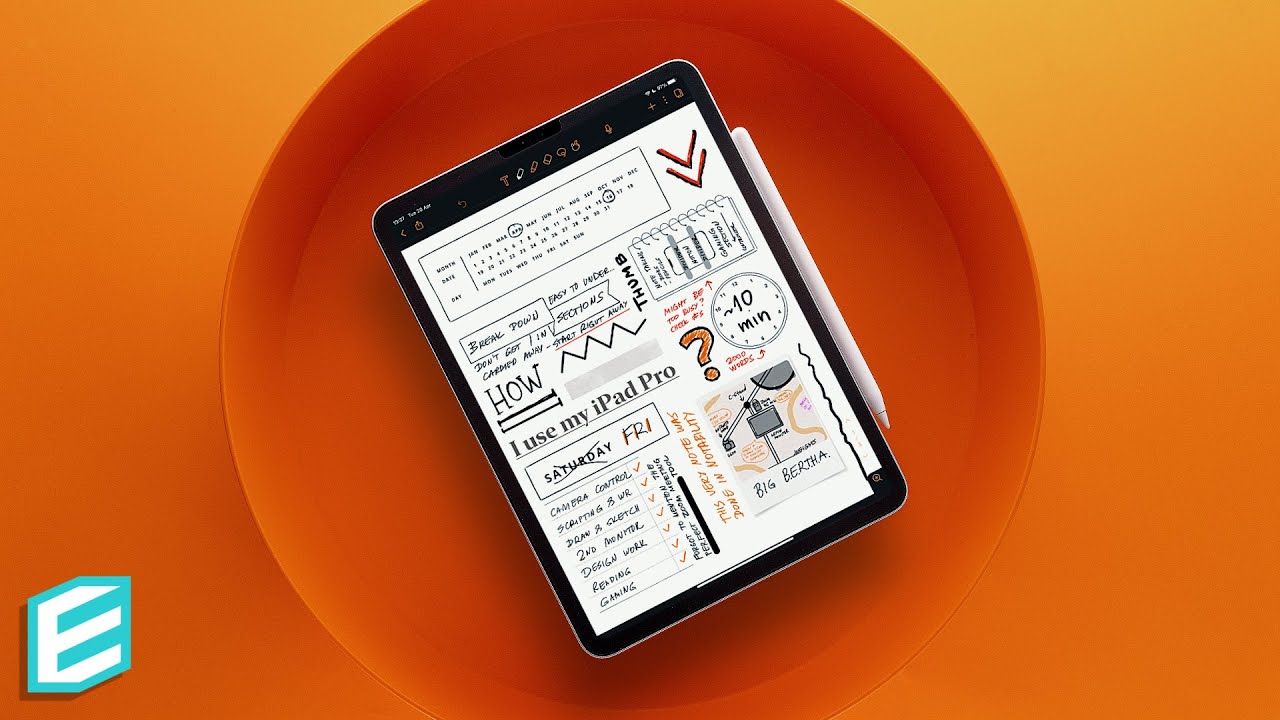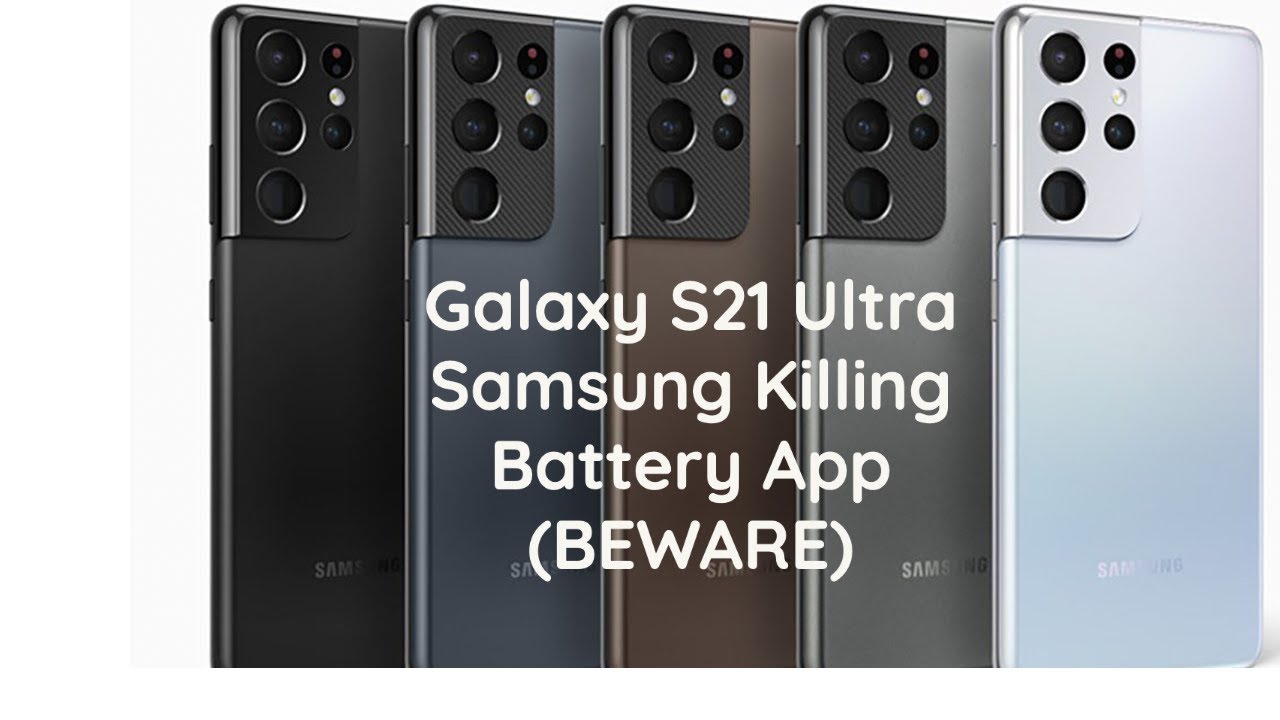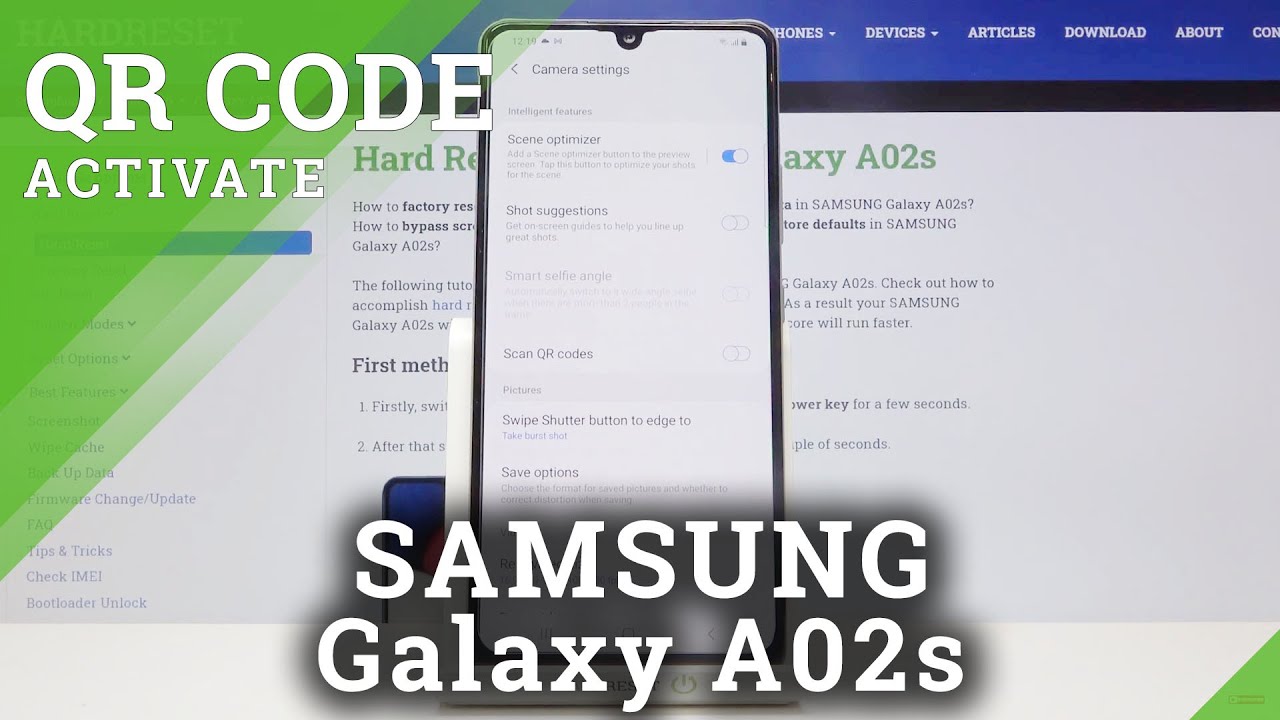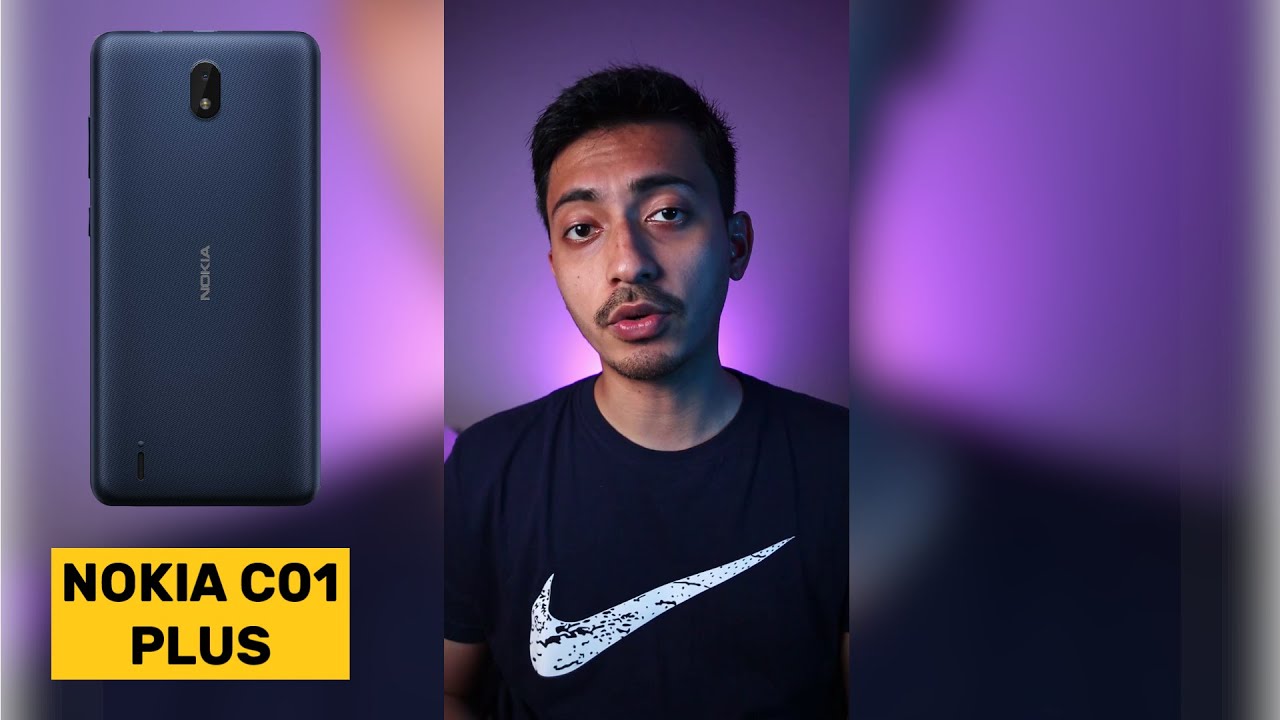How I Use My iPad Pro in 2021 - 10 USE CASES By ThisIsE
This video is brought to you by Paperlike Hey, Iskren here, but feel free to call me E. Today I'll show you how I use my 2020 iPad Pro and I'll break it down into 10 varieties of applications. I'll start with my more productive ways of using the tablet and towards the end of the video, I'll gradually move to the more casual purposes. Let's start with writing This very video came to fruition thanks to the iPad Pro, starting off with this script, the very words that you are hearing at the moment all written down in Notion. Notion has gained a lot of popularity these days and admittedly I jumped on the wagon quite late, but still managed to grasp the concept of it, utilizing it to run this YouTube channel. Notion is a very powerful note-taking - table making, multi-tool that if employed well can deliver some very powerful data relationships and automation.
I primarily use it to organize all my video ideas, scripts and business aspects of the channel under one roof, all while collaborations with my partner in crime here, mister V. It doesn’t work great on the iPad and my iPhone tho, so if I happen to find a better native alternative for iOS and iPadOS I might jump ship. So, once a script reaches my level of satisfaction in Notion it hits Grammarly which to me is the ultimate AI-powered writing assistant. Grammarly is great especially for people who are not native English speakers like me. It helps me polish my flow and convey a message the right way, helping me improve over time.
I recommend Grammarly to anyone and I’ll be sure to put a link in the description below as well as all the other things that I am about to talk about. Although Notion can be used for tasks and to-dos I prefer to use something more traditional and that is Microsoft To-Do which I am a huge fan of because it was built by Christian Reber and the 6wunderkinder guys that built Wunderlist RIP. I like this app because of its perfectly clean interface and easy listing of tasks and most of all the fact that I can see the completed tasks and un-complete them when necessary. This is great for when you want to create travel checklists for example. Also, To-Do allows me to attach more than one file to a task and it is FREE.
Some of my other tasks and goals may go in a handwritten version under my next favourite app - Noteability which is just perfect for the iPad Pro. I recently came back to it NOT SURE WHY I LEFT IN THE FIRST PLACE. With this app, I can do so much all thanks to the huge variety of paper templates, organization, customization and other features. I plan on appropriating this note-taking app a lot more, because of its great support for the apple pencil and of course the built-in audio recording feature. The third key app in my task organization is actually a service called Hey.
Hey is built by the Basecamp team. The brains behind this marvel is Jason Fried - a person who has influenced me a lot over the years, who's NYTimes bestseller books I recommend you to read when you get a chance. Hey is probably the only email service and app that has fixed the annoying problem of all email apps and that is of course the noise. Hey provides a unique approach towards emails which perhaps deserves a separate video so I'll stop here. Usually Hey and Microsoft To-Do live in split-screen mode as this gives me a great overview of my daily chores.
Now, let's move to some of the more creative apps, two of which are a cornerstone for my iPad use. First off, we have Affinity Photo by the company Serif. I have been using and praising Affinity products ever since they were released. They helped me almost take off my Adobe shackles. Affinity Photo is probably the best professional-grade iPad raster graphics editor, something that Adobe tried to do with Photoshop for iPad but didn't succeed in my opinion.
Affinity Photo helps me work on posters, video thumbnails and lots more. The only app that still keeps my foot in Adobe's ecosystem is Lightroom which is still king when comes to photo retouching. Lightroom for iPad is perhaps the best image manipulation software and the two key features that are most important to me are gradient masks which are great for manipulating gradually some portions of a photo and the amazing lens and aspect distortion tools that will make any perspective look perfect. BTW, If you enjoy this video, subscribe, it's free and you can always change your mind. Now, let's move to storyboard-ing my video projects.
For that purpose, we go back to Notability which thanks to snapping lines and grid paper helps me draw and describe my shots scrapbook style, very useful if you ask me. Moving on to some more detailed list shots, we use Notion where we create a more sophisticated list of all the things we have to include in each of the channel's videos. I've set up a Notion template which of course evolves over time and helps us organize all the ideas into hopefully crispy shots that you might enjoy. If you haven't gotten an idea of how versatile the iPad is let me show you how it serves as a camera control unit. With the iPad, we move things around, in most cases cameras, thanks to our motorized tools by Edelkrone.
Precise slow slides, pans and tilts are key to delivering professional-level footage and the iPad is the control unit that allows us to do all that. Sometimes, the integrated camera screens and monitors are not enough and the iPad saves the day again playing the role of a remote shutter and viewfinder by using an app called Camrote. If you enjoy behind the scenes stuff, check out my FREE bi-weekly newsletter by clicking on this card right here. Moving back to the basics, one of the key features of the iPad when it was introduced, was being the perfect book reader and to this day, I love reading on it. I use Apple Books and try to read every day, recently enjoying Jordan Peterson's 12 Rules of Life and trying DrDisprespect's book.
Apple News is my source of daily news, and I haven't been able to find a better alternative to it. Sometimes I check the Pocket app if I have left something to get back to at a later time. The magic of the iPad doesn't end here. On many occasions, I use the tablet to extend my desk setup and add a second screen thanks to the built-in Sidecar feature. Using the iPad as a second monitor works wirelessly and although there's a slight loss of quality, it works perfectly snappy.
In most cases, the iPad holds my Final Cut Pro library while I use the main monitor for accurate preview and timeline manipulation. I mentioned Notability earlier and I'll get back to it again since it is my go-to quick iPad sketch tool. The various paper textures, automatic line creations and snapping are perfect to create all sorts of sketches that I can later turn into reality. Procreate is the next favourite drawing and sketching app of mine which I purchased the day the Apple pencil was introduced. If you have an iPad with an Apple pencil, you have to have this app even if you are not good at drawing.
It is extremely fun to use and very handy for any sort of sketching. My son and I use it a lot to draw tractors which is his favourite topic right now and I use it to sometimes sketch or even do some whiteboard drawings for my videos because it can record your work in timelapse. While on the subject of sketching and drawing, one of my favourite iPad companions that I've been enjoying forever is called Paperlike. Paperlike are kind enough to sponsor this video but even before they decided to support the channel their product is something that I have been talking about. In case you are not familiar, Paperlike is a very unique iPad screen protector that does a lot more than just preserving my screen from the elements - something which by the way I appreciate a lot, especially when my kids decide to be creative.
Paperlike uses Nanodots technology to deliver a matte-like experience that helps the Apple pencil glide effortlessly, eliminating the weird pencil tip on glass feeling, making writing, sketching and drawing on the iPad feel like actual paper. Also, the protector eliminates fingerprints and being textured provides a great deal of satisfaction upon touching it, making it perfect for gaming as well. I even made my own iPhone Paperlike protector from an older 12.9" pack because I enjoy it that much and I think Paperlike should seriously do an iPhone version. Anyway, if you do a lot of handwritten notes or drawing on your iPad, then head over to the first link in the description and check out Paperlike because I think it's a must-have accessory. Throughout my day, the iPad Pro is my preferred steaming device selection which recently orbits around Amazon Prime.
I am hooked on Prime's Bosch TV series and since I try to steer away from consuming tech content I love to drift off to some Doug Demuro YouTube content and some Scandinavian minimalism ideas. Occasionally, I play games although I don't consider myself a gamer at all. I recently started playing Apple Arcade's NBA2K21 which I am terrible at mainly because I get lost amongst the players and I can't figure out which one I am controlling but I do enjoy the quality of the game. Grid Auto Sport is a bit more challenging and rewarding to me, especially if I tie it with my controller and switch to the full manual command of the vehicle. If you enjoyed this video you might find my iPad video playlist useful.
If you have any questions, leave them in the comment section below or ping me on Twitter. As always, it’s been an absolute pleasure, This is E Over and out.
Source : ThisIsE