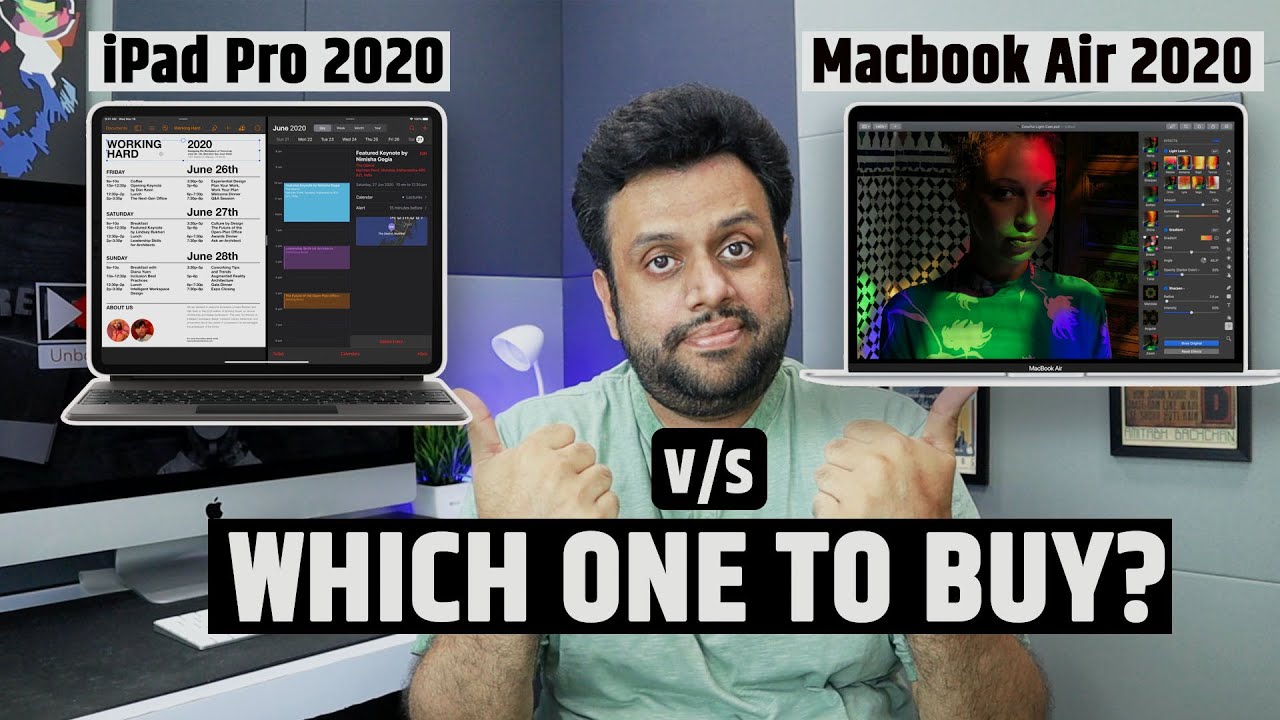Apple Watch Series 6: Is this the smart watch for you? By InsideWire
Hey everyone and welcome back to another video from inside wire. Here today we have an Apple Watch Series, 6 40 millimeters, with a graphite Milanese loop just before we jump in. I want you to hit that subscribe button and just remember to hit that like button. If you do enjoy this video also, I have a 44 millimeter series.6 in blue, coming with a solo loop, so be sure to hit that bell. Note bell button to be notified when I get that uploaded, but in today's video we will be unboxing this product here, we'll be looking at setting it up and looking at a couple of the features up until now, I've held off buying an Apple Watch, but I think now is the right time to buy this product. The product has been through multiple iterations and I feel now it is packed with features.
So the first question everyone thinks is: what model do I buy? Do I buy the series 6? Do I buy the SE, or do I buy even the series three? So what we'll do? First before I look at unboxing, this is we'll. Do a quick comparison against all three models, just to see what you get for your money, prices start at 199 pounds or dollars for the series, 3 269 pounds and or dollars for the SE and 379 pounds for the series 6 model. The initial choice is the initial choice between the three models are the screen sizes, so the series three comes in a 38 millimeter and a 42 millimeter and the series six and the SE comes in a 40 millimeter and the 44 millimeter, the series 6 and the SE has a 30 larger display than the three some features across all the watches are that they're water resistant up to 50 meters? They have the high low and the irregular heartbeat notification emergency. So's quick note on this one is: it requires the GPS plus cellular model or the iPhone very close by, and also it has the altimeter. They all come with an 18-hour battery life and, as I mentioned earlier, the series 3 starts at just 199 or pounds.
The series 3 has a s3 processor, w2 wireless chip, Bluetooth 4.2 and this, and it supports the 2.4 gigahertz network, so for an extra 70 pounds 70, depending on where you are the SE model, would get international calling again. I believe this requires GPS and cellular model fall. Detection supports family setup, the compass, and it comes with an altimeter, but this comes with an always on feature now. The bits that you don't see are the technical specs. So this is actually having a s5 processor, which is two times faster than the series three Bluetooth 5.0 and apple's wireless w3 chip in terms of network. It still supports the same 2.4 gigahertz so depending on. If you are going to use some of these features, then this model might be for you, so we've done one price jump.
The second price jump is 110 pounds or dollars, depending on where you are so the price for this one is from the SE to the series 6. Now what the series 6 gives you is an always-on retina display which doesn't come in the other models: the new blood oxygen app and the ECG app. This model also includes a s6 processor, which is 20 faster than the s5. It also has Bluetooth, 5.0 and apple's new u1 chip, which gives you precise location and better spatial awareness, not only that it comes with a new network chip which supports the five gigahertz network as well as 2.4, but the only thing that's kept. The same is the same w3 wireless chip, some other key differences are the finishes of the product.
The SC and the series 3 only come in an aluminum finish where the series 6 also gives you the options, such as stainless steel or titanium. So just a side note that when you do choose these options, the price does climb up very quickly. So before we jump into the unboxing and setup, let me know which model you bought or which one you didn't buy and why you didn't buy it. So we move now on to the unboxing itself, so we have the Apple Watch, as I mentioned series six, the 40 millimeter with the aluminum silver aluminum case. So it says on the front initially that the Apple Watch and the charging cable, the power adapter, is sold separately, and you would need a minimum of an iPhone 6s with iOS 14 or later.
So, let's have a quick look at opening it, so I'll take that. So when you look at the back, you flick this tab open here and this one here, and you can see the different designs of the watch itself on here and the one you actually bought so that one's just here. So you have two different boxes. You have one which is the watch itself and the other, which is the strap. So let's just pop this to the side for the time being, don't need that anymore.
So these are the two boxes that you get with we'll start by unboxing the watch itself so tab on the side here, pull that down and same again on this side, we'll pull this one down, and then we just open it up there. So we have the standard uh designed by apple in California. So let's have a quick look at what's in here, so in here oops we get a quick start guide on how to set it up, how to charge it and just some other instructions within here so not really interested in those. At the moment, um we have the watch itself. So this is the silver 40 millimeters.
So we can just pop that out of its case a little more. There we go so there we have it. It says there apple one parkway, it's quite a nice touch. It's got the scroll wheel on the side with the button another button here which I'm assuming you'll power it up, and then you can see on the other on how much you can see of that. But you can see the series 6 40 millimeter aluminum and that's where the sensors are so that's powering up, so we'll leave that to one side.
At the moment we have your power, cable um. This will be USB type, a assume, chairs yep, so USB type, a just pop that to the side, and it comes with a little that clips onto the back of the pop that to watch side, and now, let's have a look at the strap. So let's move that there let's have a look at the strap itself so similar to some other designs. So little pull tab on the side here, and then we can just, and we can just open that up, pull that there and then that's. Your strap again shows you how to connect your strap up on the front of it, how it should be set, and then that is the strap itself.
So if we take this out here, just pull it out, and then we'll install it on the watch itself. So move a lot of this stuff out of the way. So if I take this out, you can see at the top that it has the bit where the strap goes in. So okay, so that little just pops in there, and you can hear it click one side. You can take that off.
For now, and then you can see the other side is this way. You can see that other side just clips in as well. It takes a bit of jiggling, but it gets in the end. So it's just a case of pulling the strap open. You can see it has more sticky labels, and you can see just like that.
Here's how it fits there you go. So I actually have my iPhone here to get this paired up um. So you want to open the watch app. Oh, I think I missed that. I already picked it up.
So let's try that again. So I don't know if it's going to pick it up now there you go, so it actually brings it up straight away. It says: use your iPhone to set up the Apple Watch. You just click continue, so it goes into the setup. You can either choose to set it up for yourself or your family member.
So I'm just going to go set up for myself for the time being, and then it tells you just to hover over the watch itself, so it has a little code on there, and then we go set up Apple Watch, and then we'll leave that for a minute or two, while it's getting itself paired, there you go, and then we go through the terms and conditions. Click agree. It's just signing in just give it a few moments. So if you wanted to work out your route, which way you go so just click enable for now, I'm going to click don't share, and we click okay, and then it's going to tell you what sort of size text you want. So this is quite nice.
It reduces it as you go along, just get rid of that. So we just click, continue um. For now, I'm going to just click, don't add passcode, and we'll set this sort of stuff up later. I'm just going to skip it. So we're going to enable that um, install updates manually continue to continue, so we'll choose them later, the additional app.
So it's just going to go off and sync. So we'll leave that for a second and let that do that, it's quite nice in the sense you see the two dials on both what on the phone and the watch, they're, synchronized, and they're going around at the same time, and it shows the synchronization and how much is left. Yep click, okay, just going to say it's using it being used for iMessage, okay. So there we go. It's now set up, and then you have a list of bits, so I'll go through this a little more detail in another video, but we have that there.
So we can just pop that to a side at the moment. So it says your watch is ready press the crown to continue so there we go. You can hear it just a little beep and there you go so if we press it, we can see the apps you can zoom in and out um, so the ones that we're mainly interested in are these two here. So let's do: let's try that one first so just make sure it's good in terms of the fit. So, just not too snug just make sure it's fitting properly, and then we just scroll down and click next yeah.
So it does tell you, make sure it's not too low and make sure it's snug but comfortable. So keep your watch facing up and try not to move it. So I'm just going to rest it down on the table, and then we click done, and then we click start okay, so it comes up with unsuccessful measurement. Just make sure your strap is not, so I'm just going to bring it forward just to make sure, and then we click start there you go so my blood oxygen level shows 99, which is good. I think, okay, so that's that, so we'll go back out, go back to the main one, and then we have a look at this one here: yeah click next, and we'll turn that on so there you go.
It's measuring that measured a minute ago. It's showing 79 beats per minute, but we'll measure it now there you go so still the same relief, sorry about the shaky wrist, whereas the camera is sturdy. Furthermore, it's uh my hand that actually keeps moving okay, so we go back, and you can see so 79 beats per minute, not quite sure if it doesn't actually show you. So when you take the measurement, it doesn't actually show you anything. It just shows you what it took one minute ago, but that's fine anyway.
So that's that's the two things I wanted to show you. So that's the two things I wanted to show you. If you want to see a further deep dive on the watch drop me a message in the comments below, as always, be sure to hit the like button. If you've enjoyed this video or found it useful hit the subscribe button and the bell to be notified. When I upload a new video, I mentioned right at the start.
I do have another watch coming, so there will be another video very soon. This is inside wire and I'll. See you in the next one. You.
Source : InsideWire