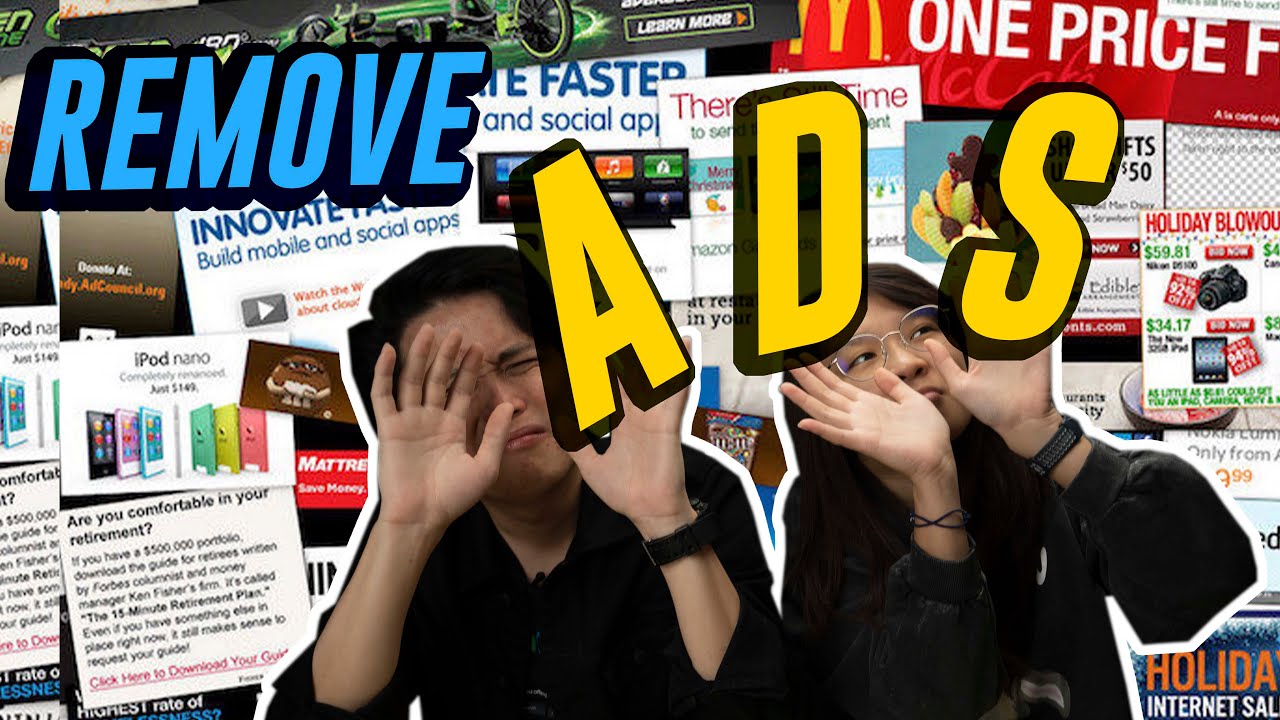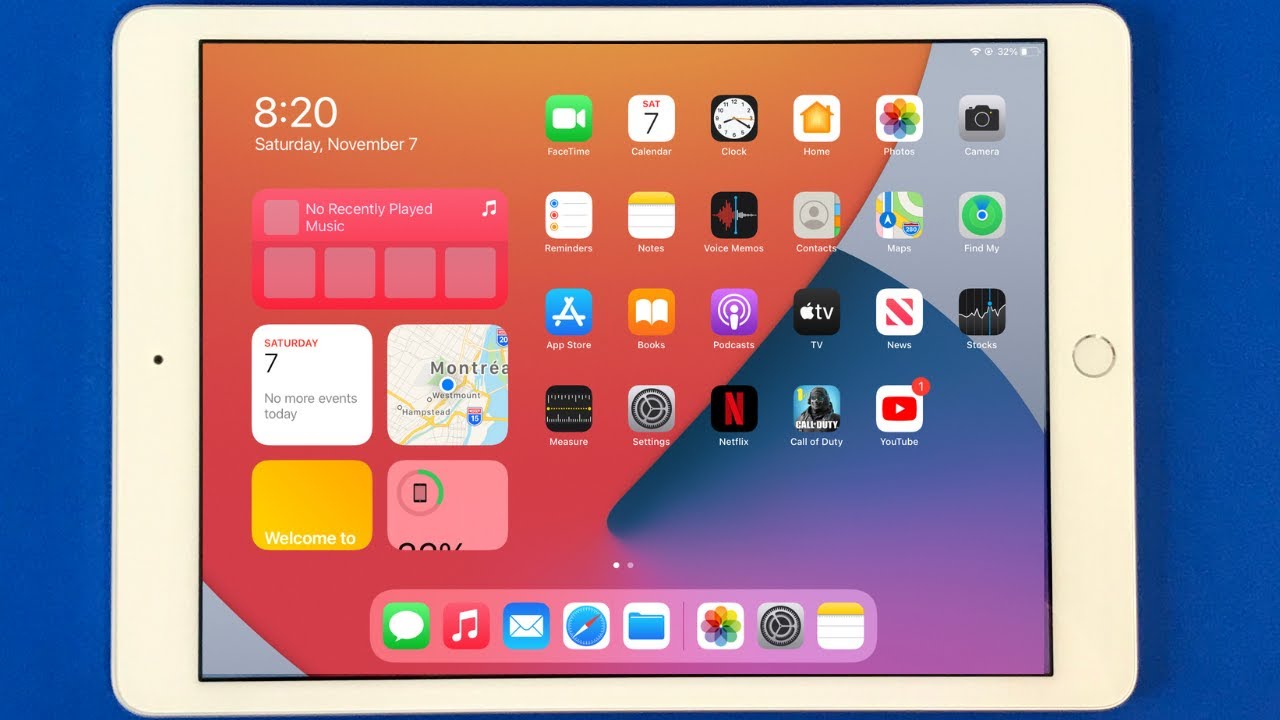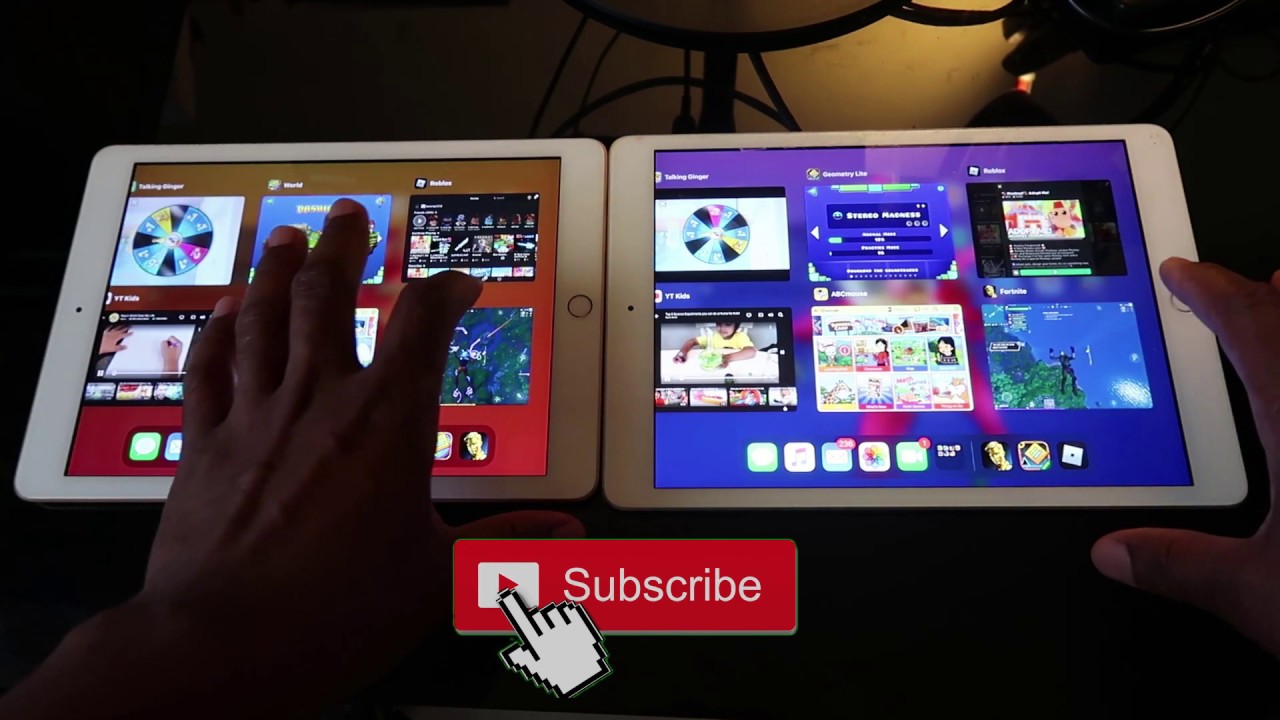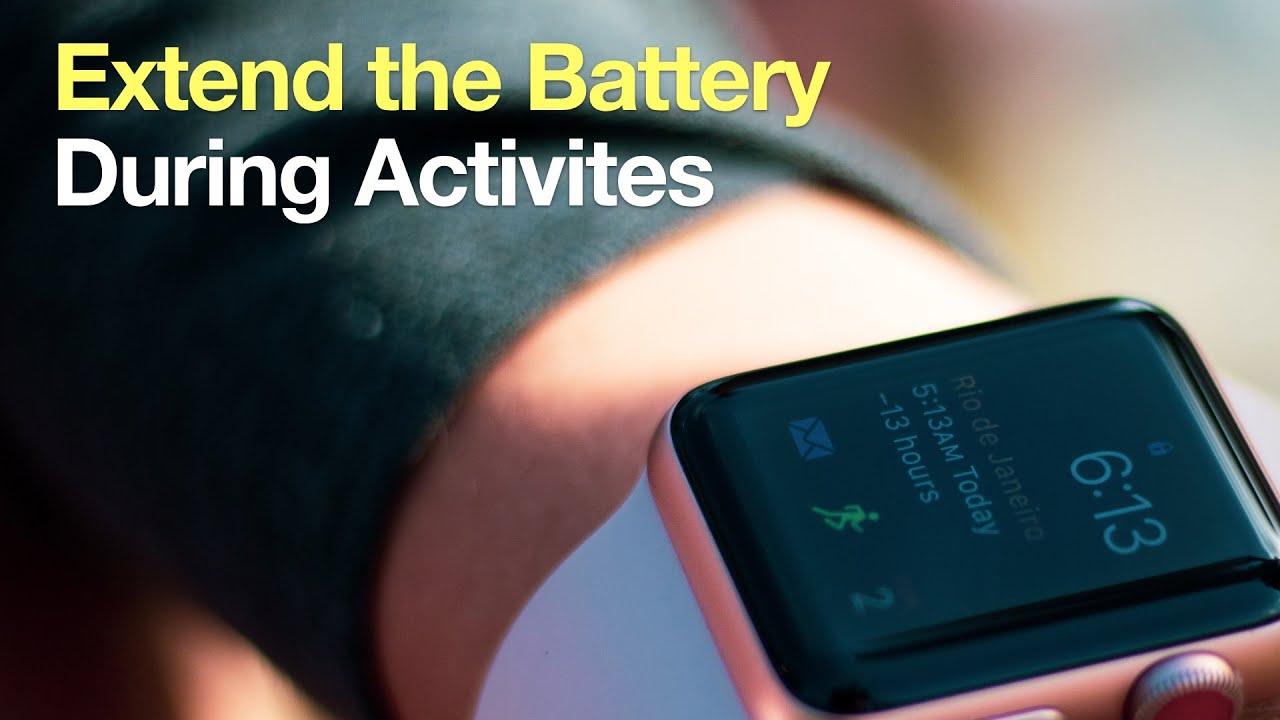How to remove ads on MIUI 12 | How-To-What-Is By SoyaCincau
So, we all know that one of the biggest complaints with every selfie smartphone is of course ads on the mini yeah. When you launch some of Xiaomi's native apps, like file manager or cleaner, you might have noticed some annoying ads that pop up in convenient times. But you know you can actually remove or disable these ads on Xiaomi smartphones. So that is why nick and I are here today- and we are going to teach you how to disable ads on mini 12. , so, let's get into it, so before you proceed, remember to update your Xiaomi phone to the latest, mini 12. We're going to be using the note 10- and this is already a mini 12 which is based on android 10.
But if you aren't sure what version of mini your phone is running, you'll find that information under settings and then about phone now check what's next to the mini version, if you aren't on mini 12, yet click check for updates and if you're supported you'll get the update alright. So once you have updated to mini 12, so let's get started. First, open your settings, app click on password and security and click on authorization and relocation, then scroll down and turn off. MSA you'll need to be connected to a Wi-Fi network for it to work, wait for the countdown and then click it's important to turn off MSA, because this stands for mini system ads. These are some of the apps that pops up when you least expect it, especially in system and also native apps.
So you know that menu they access on mini when you swipe left from the home screen, yeah that's called cards, and you can turn off ads on that page as well, so yeah. First, you need to swipe left to view the cards, click on the settings icon and then hit about app vault over there toggle off personalized services, and then your card should be pretty much free of ads and next up, if you want to disable ads on your file manager app, you can click on your file manager app, then open the overflow menu and click on settings, click on about and toggle off recommendations. Similarly, with the native download app in the app click on settings in the overflow menu and disable show recommended content, the process is more or less identical for the other native mini apps as well. On me, video go to your setting and turn off personalized recommendations, while you can also do on the music app by going into service and settings and toggle off show ads. So the process to turn off ads is really similar for almost all of Xiaomi's native apps, including the cleaner or even the themes' app.
So all you need to do is to look out for the keyword, personalized recommendations. Besides ads from Xiaomi's native apps, you might also notice promoted apps in open folders and that can be irritating, but there is a way to disable them tap, to open a folder and then tap on the name of the folder below the name of the folder. There is an option for you to toggle off, promoted apps, it's as simple as that. So it's worth noting that we have come across some suggestions online, that you can turn off ads on ey12 by just a single switch for like the whole system. So unfortunately, we can't seem to find the option on our mini 12 devices.
But you know if you want to try, let us know if it works for you. So here's how it's supposed to work, to remove the ads in mini, 12, open the settings page and then click on the account option, find the privacy policy tab and click on it. Look for system ads within the privacy policy, tab and toggle off the option to disable the ads system-wide. So that brings us to the end of this episode. What do you guys think did this successfully remove ads from your Xiaomi smartphone on mini 12? Let us know in the comments section below, and we'd love to hear from you.
So, thank you guys so much for watching, remember to like our video if you liked it and subscribe to our YouTube channel, if you haven't already and also click on the notification bell like us, so you will be notified whenever we post a brand-new video and if you like my song, the theme song is a new song that I did so. Let us know what you think about that as well. Okay, so thank you guys so much for watching, and we'll see you in the next one bye.
Source : SoyaCincau