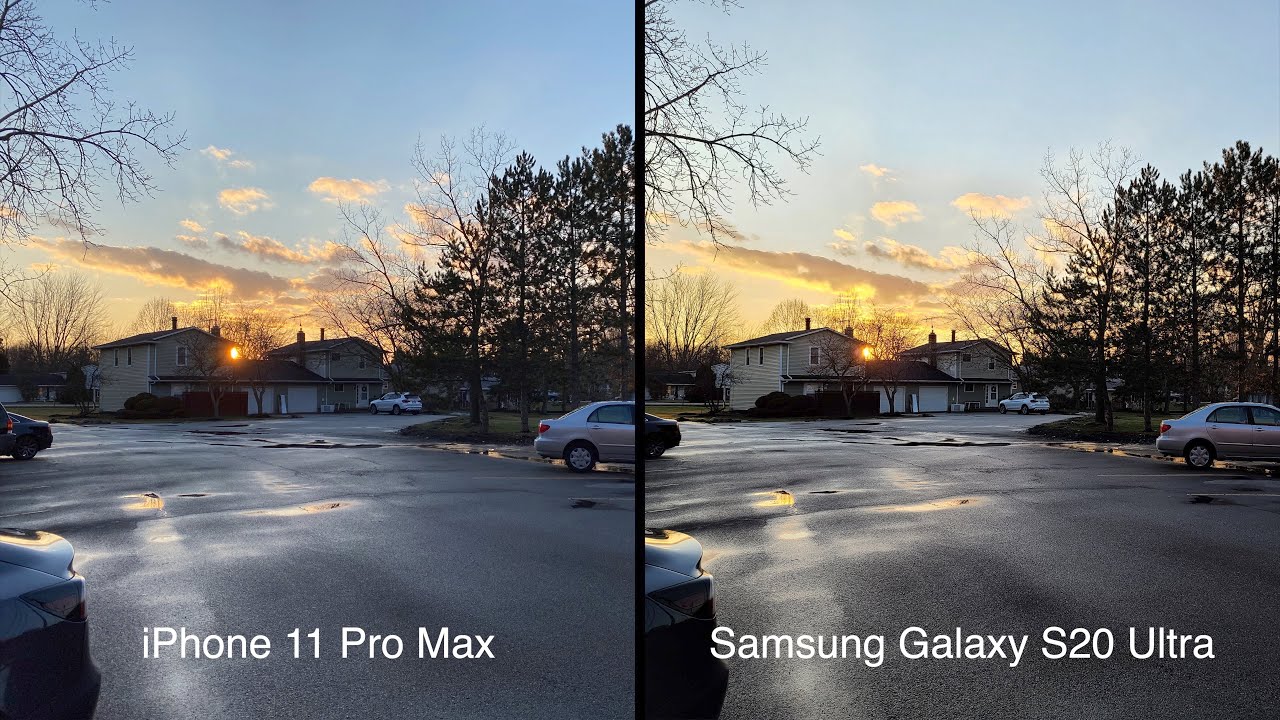How to program external buttons on the Galaxy Tab Active3 By Samsung Business USA
The rugged Galaxy Tab, active 3, features, two programmable physical buttons, the side key and the red active key by programming these buttons. You can gain instant access to frequently used apps, even when wearing gloves. Here's how to program buttons on the tab, active3, first open the settings, menu and select advanced features now tap the active key to program how it will function. You can select an app to launch with a single press and another to launch with a press and hold press for the first app press and hold for the second app you can allow these apps to launch. Even when the screen is locked now program, the side key, which also serves as the power button, a double press can launch the camera or another app a press and hold can launch Bixby or take you to the power off menu. A single press will always lock the device with the programmable buttons.
On the Galaxy Tab. Activ3, you can quickly access the apps. You need without slowing down for businesses that need to further customize the functionality of the external button. Samsung NOX device management solutions offer even greater control contact Samsung to discuss your specific needs, such as mapping actions within apps to a button press.
Source : Samsung Business USA