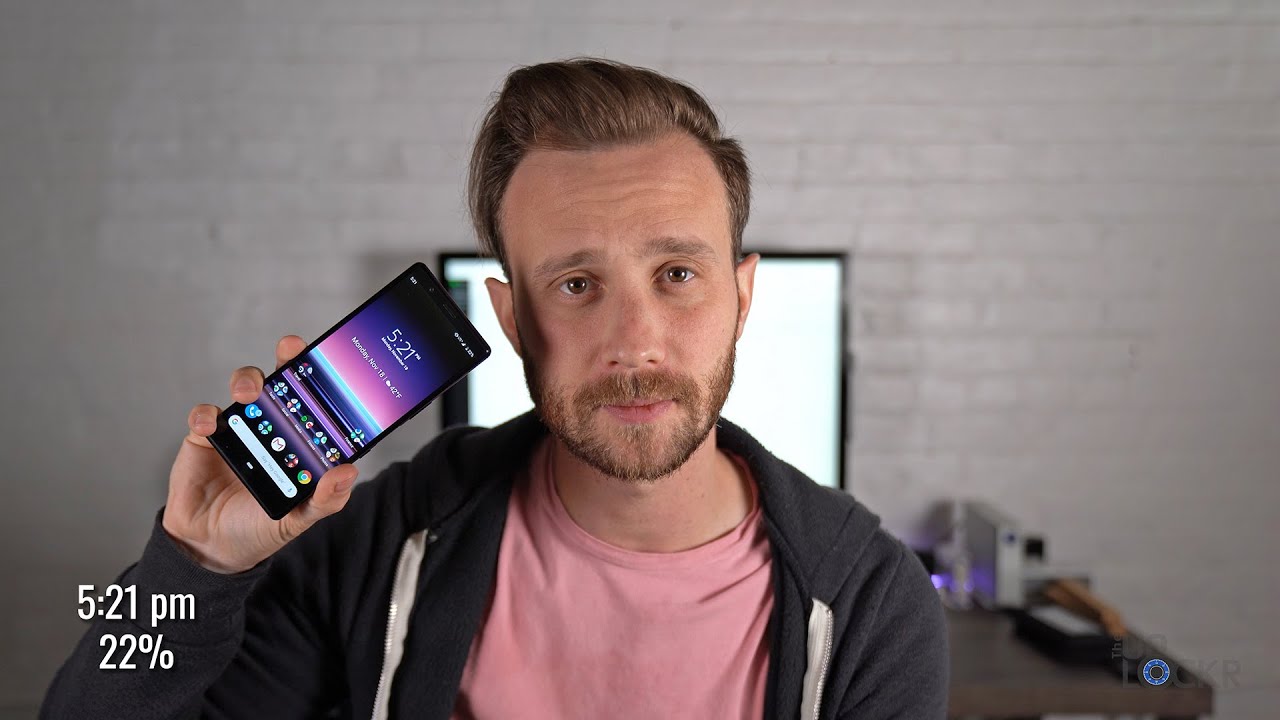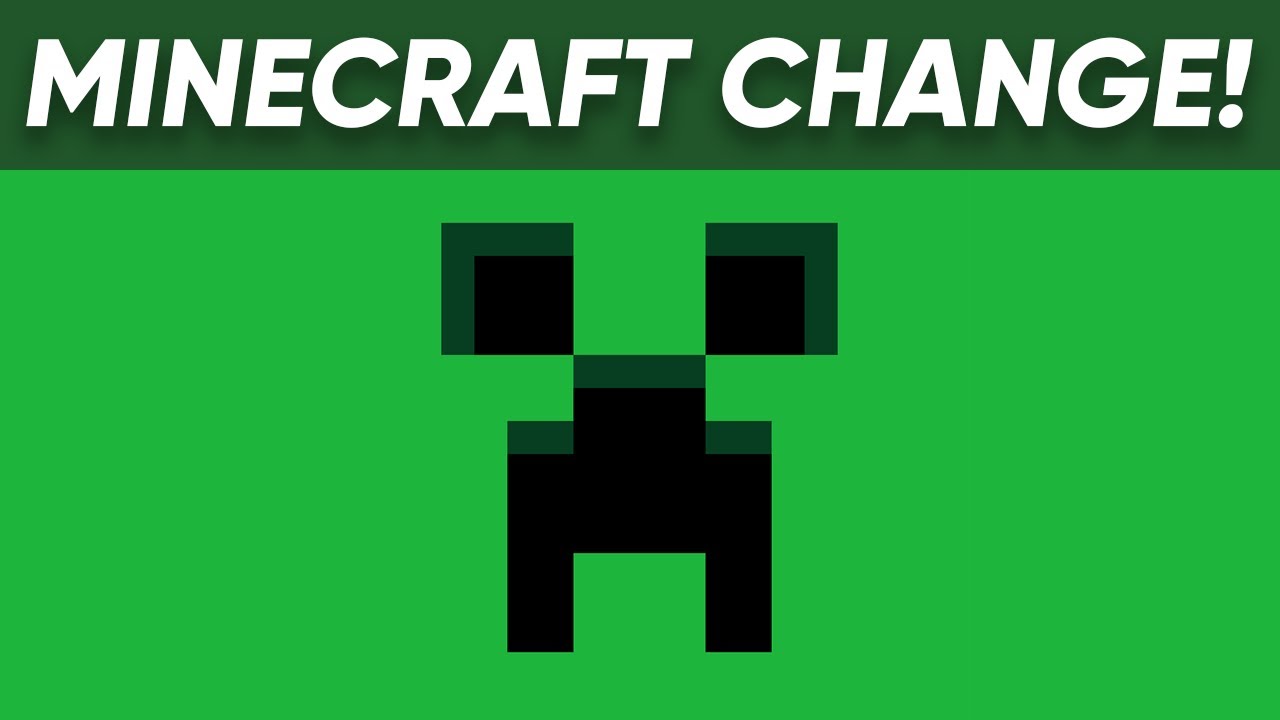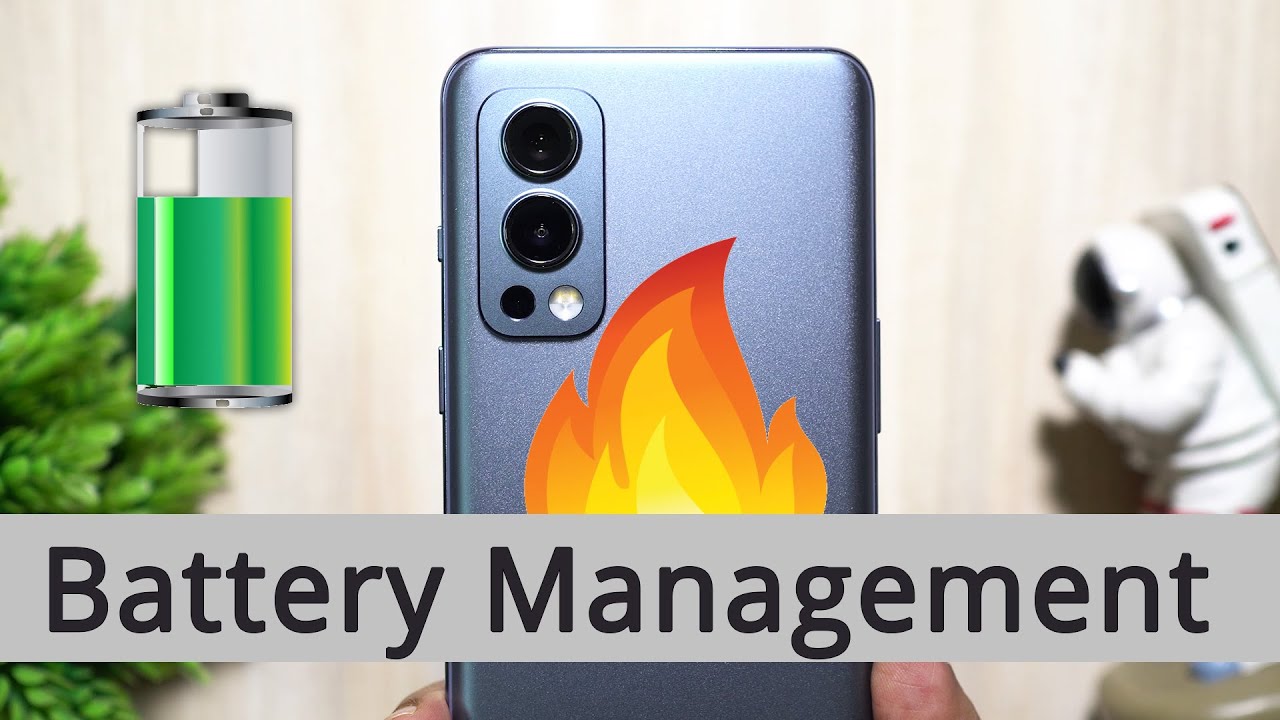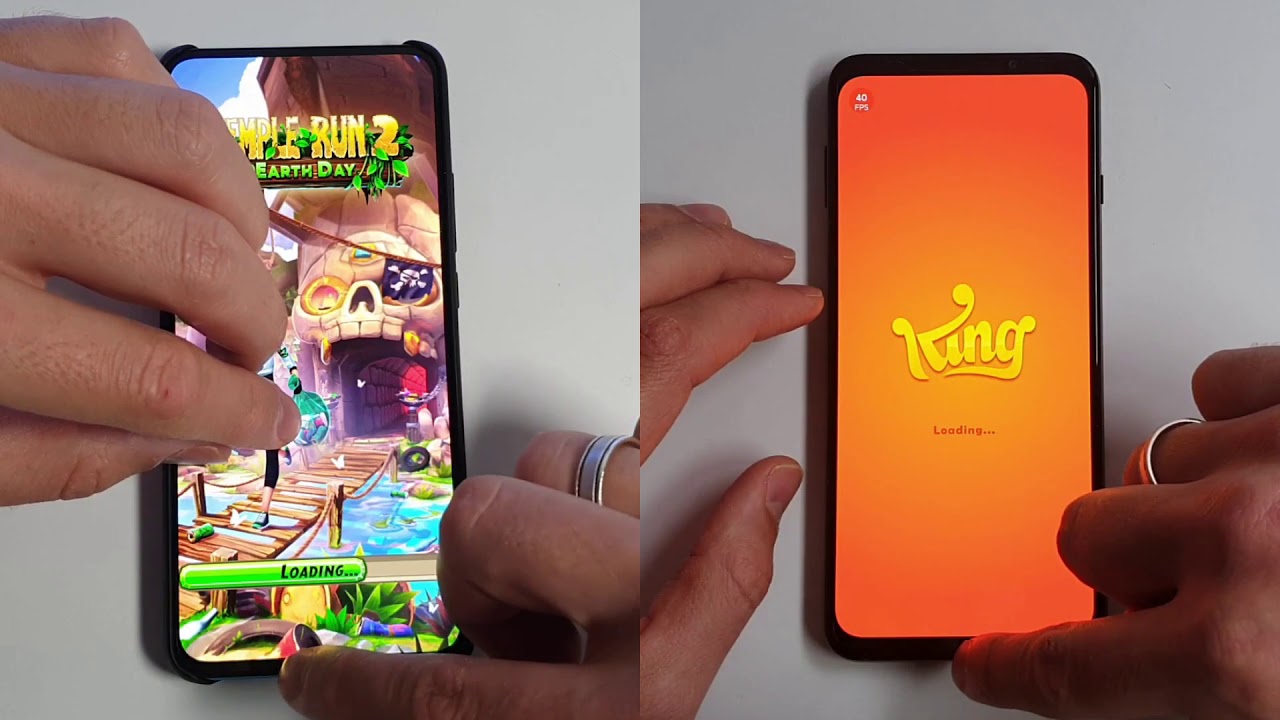Samsung Galaxy Note Edge vs Note 4: Unboxing & Review By DetroitBORG
Hey guys Mike here the Detroit Borg, with a look at the new Galaxy Note edge. This is an offshoot of the Galaxy Note 4, which basically means this has the same specs and overall design that software experienced as the standard note 4, but introduces some interesting display features. So this is called the Note edge because it has an edge display, basically, the edge of the display wraps around the right edge of the phone, so this edge display gives you a separate area for some software features which we'll explore in this video. Now, of course, we still have an S Pen with all the same software features of the standard note form on the back. We have a 16 megapixel camera with optical image, stabilization and 4k video recording, along with a heart rate, monitor and UV sensor right below that on the front, we still have a home button, integrating the fingerprint sensor and internally, we're powered by a Snapdragon 805 clocked at 2.7 gigahertz, with three gigs of RAM 32 gigs of internal storage and an adrenal 420 GPU. Now we have a slightly smaller battery here.
This is at 3000 William hours versus 3220 William hours from the standard note 4, alright, so let's go and crack into my example of the note edge which is supplied by 18t, which unfortunately eliminates the Samsung packaging here. So let me go and slice into this. Alright, so lift the lid, and we have some paperwork. A Quick-start guide shows you some features the buns the edge screen they're talking about here, as well as the s-pen. Of course, we're going to go through a lot of this in this video.
So there it is, as you can see here, I went with the white version, which I think looks a little more interesting with a curved display. So you can pick this up, although the packaging here, and we'll flip this around and peel off the plastic on the back and the plastic on the front here, a little tab up here. There we go, so you can see right away that curved glass edge, which is fascinating. Alright, let's set that aside for just a moment. While we take a look at the content, so of course we have our sim inside, and then we have some more paperwork so inside we have a pamphlet, pushing soft card, which is a payment app which uses NFC and then milk on the back, which is Samsung's music service, and then we have health and safety and warranty guide information.
Now, let's get to our accessories here. So of course we have our 3000 William hour battery, which integrates NFC, so the NFC radio is built into the battery once again which what Samsung likes to do here now inside we have our micro, USB charging cable, pretty standard stuff. They also give us these replacement pen nibs with a tool to remove and install them. Although this 18 t version does not come with headphones, we do retain the fast charger here, which is a nine volt charger which increases the charge speed of your phone now. The first thing I want to do here is pop in our battery.
So, let's go and pop off the back panel, and we're going to slip in our battery like so as always, we have a micro SIM slot and up top we have a micro SD card slot which supports 128 gig cards. Now the layout of the internals is slightly different here, so you can see a black interior versus whites. You can see the cards are in the same positioning, but some connections are flipped around. Here you can see these speaker grilles the camera modules, the sensors, the stylists are on the same position, and you can see that the edge wraps around the back of the phone versus the note four now on the inside of the cover you'll find a little shield here, but the NFC technology is built into the battery alright. So let's go and snap this back on here again very similar to every other Samsung device.
Now a big change here is the repositioning of the sleep/wake power button, which used to be on the right side. Now it's up at the top, which is kind of a far reach here. So, let's press and hold that bring it up, so we can take a close look around now. Taking a close look at the hardware, it's similar to the note 4, although slightly different, so you can see your earpiece, which is the same sort of style. With that white finish, along with the shan't furred edges, you see our ambient light sensor and proximity sensor.
Also in the same relative location, then we have a 3.7 megapixel, front-facing camera again seems spec, but it's positioned slightly differently here on the edge versus the note 4. The other difference here is that the LED notification light is right next to the earpiece, as opposed to the far corner on the note 4 down below, we have the same fingerprint scanner built into the home button. Along with these off-screen Android keys, which are backlit now the backlighting on the note edge does seem to be a bit more yellow than the one. On the note 4 now the volume controls on the left side are in the same position, but the design is a little different here on the note edge. So you can see that this is a simpler design versus the recessed design.
On the note 4 now, as you can see, with the note 4, they have indents on both the left-hand and right-hand side of the device, but that is gone here on the note edge now, on the right hand, side you have four sleep-wake power button on the note 4, which has been eliminated on the note edge that has been repositioned toward the top, so you can see toward the top. Things have been repositioned here for the edge display, along with that sleep-wake power button. We have a head, that's farther toward the corner, and then we have an IR LED blaster right next to the microphone. Now, if you look closely here, both phones have a metal frame, but the difference here is that the note 4 has a polished, chambered edge on the back of the metal frame. Instead of just the front like on the note edge, the note edge paints the back frame.
Unfortunately, so you lose some jewelry effect of that metal design. On the back, you can see the camera modules are identical.16 megapixels with optical image, stabilization good for 4k video recording, and then we have our heart rate, monitor UV sensor and LED flash so at the bottom. You can see our wider note edge next to the note 4, so you can see our micro USB 2.0 port toward the center, along with our dual microphones on either side as well as our stylus built right in now. The note edge has a wider but shorter display than the note 4. So this is 5.7 inches with a resolution of 1440 by 2560. This is 5.6 inches with a resolution of 1600 by 2560. Now, if you subtract the edge display, you still have a 1440 by 2560 display over 5.6 inches, but with that edge display, you're up to 1600 by 2560, so that gives us a higher pixel density on the note edge at 524 versus 515. Now this edge display does mean we get a different design for the user interface.
So you can see. One thing here is that they've eliminated the dock along the bottom of the screen. Instead, all of your apps are now on the edge display, which also means you can fit a lot more on it. So, for example, you can see all my folder Google items which expand out when I tap on it, and you can see. I can also scroll through it and see all the available apps here as well.
Now, as you can see, they preserve the shortcut to the app drawer but added this phone dialer shortcut so with this edge screen I can swipe between my available panels. So here I have my notifications with my notification. Badges I can swipe here to see my recent apps, so I can tap on any one of these to launch into my recent apps and when I swipe back here, you can see the active app highlighted, so I can jump to ask. FM jump back to studio, and it's pretty quick as well, and I can scroll through all my available open windows. So you can see that this duplicates the same functionality of the recent apps button here.
That seems to be a little quicker, and it definitely is quicker to access from the edge screen, and it also means I can do this from the lock screen again. So if I go to the lock screen, I can swipe to my recent apps here. Tap on that and unlock takes me right to that app now. If you swipe down on the edge apparently get to these quick widgets, so, for example, one of them is a ruler, so it's a 4-inch ruler which you can adjust to centimeters. If you prefer, you also have a stopwatch, so you can start timing, you can lap it.
You can stop it, a mass or a thing. It's basically using the stopwatch app that comes with your Samsung phone. We also have our LED light. So if you want to turn on our back LED light as a flashlight, you can do that from this panel as well close it out when you're done. We also have our voice recorder here.
So if we start recording, you can see it kind of flickers as it hears audio. So it's indicating that it's picking up audio so as I stop talking stops flickering. You can pause, it resumes it and that sort of thing- and as you can see, you can also get your notifications that pop up here over that panel. So instead of receiving your notifications from the drop-down sheet up here, you can receive them here as well now to get to settings for the edge screen just swipe up and tap the Settings icon. It takes you to your manager here, so you can see.
We have several options here, so we have managed panels Express me, information stream, nine o'clock, personal message and rotate 180 degrees. So let's talk about manage panels, so this is where you can add or remove panels from your edge screen. You can see there's a lot to pick from a lot of them came pre-installed now I installed one of them which did not come pre-installed, and that is this recent apps one. So this task manager here, so you can download this one from the store. So it takes you to the store where you can purchase these or download these they're all free right.
Now, if you're not sure what each one of these panels are, you can take out your S Pen and just hover the tip over them, and it'll. Give you a little description now. If you see these little icons toward the bottom, that just means these are customizable and if you want to uninstall or reorder them, you have your options up here. Now it's important to keep in mind the order of your edge screens, because the first item here acts as the home screen for your edge screens, so you can tap and hold on these and reposition them like so whenever's first becomes your home screen. So that means, if you swipe to one of the other screens and press the home button, it jumps back to the main one.
Now my three favorite edge panels, the ones I keep active, includes this favorites' app. So this is all my favorites. Basically, all my home screen apps are in this bar. So instead of having apps on my home screen, they're always present on this bar, which is very useful. We also have briefing which shows you all your notification, badges, which is very handy, and then you have your task switcher.
So this will show you all your recent apps and can quickly launch them from the screen. So you can see I have all my favorite apps on my edge screen instead of my home screen, which means I no longer have to snap back to my home screen to access my favorite apps, which is very useful so, for example, if I'm in my Chrome browser here, so this means I can swipe back here to get to my favorite apps to launch any of them. So that means I, don't have to jump back to my home screen or find where those apps are I can just swipe in from the edge to find all my favorite apps, which again is very useful. Now this is customizable, so you can select exactly the apps you want. So, for example, if I want my nest app in here as well, I can just drag and drop it and place it like so, or I can reorder them and I can folder these items.
So, for example, I can tap and hold to sign them up here, create a new folder, and it will add a new folder to the bottom of this tray and I can reposition it if I want, if I'm done, I click done if I want to cancel it. Just click cancel next up. I can just swipe to my briefing panel, which shows you my notification, so it shows you. My current weather conditions shows you that I have 11 text messages, 817 emails and some notifications from some apps like YouTube as well as Yahoo weather. So if I want to get to my email just tap on it takes me right to my email manager.
Now, of course, it's not as informative as the drop-down notification shape, but it basically replicates many of the same features now I can edit this briefing panel and limit the apps that push notifications to the briefing panel. So this is independent of the notifications up top, if you prefer so, for example, if you want to uncheck some of these, you can, and you can also turn off your weather information if you prefer, and the other panel I really like here- is task manager. So I can see all my recent app. So you can see right now, I'm on the home screen, which is highlighted, I can jump to settings. I can swipe in and again to get to Chrome swipe up, just like one of the other apps here, so I can select, Facebook the weather, briefing, Gmail, etc.
So again, very quick access to your recent apps, which I really like I, can also tap up here, to get to your application manager to End, specific apps or and all apps. That basically replaces the same feature. That's also built into the recent apps' launcher here, such as swiping, the close or close all. Now you can use the S Pen with the side screen here, and one of the neat features is with the task manager, so you can hover the tip of the pen over one of these items and that will expand out to show you a preview of that window, which is kind of nice. Now the S display does disappear when it's not in use.
So, for example, when you're within an app here, it disappears, and if you reinvent app the app again, it does disappear and hide away. All you have to do is swipe to get access to it and swipe between your available panels here so generally speaking, I can find this app very useful. You have quick access to all your favorite apps, your notifications and your recent apps, with one swipe of your thumb, all within thumb, reach, which is really nice on a phablet phone like this, where it's hard to reach certain things. Now, if you're a left-handed, all you have to do is flip the phone upside down. It repositions the display and the icons for you on the left hand, side, and you can swipe up here to get quick access to these virtual controls for back home and recent apps, and they work the same.
So you can tap your recent apps tap and hold to get to Google now and that sort of thing now you do have to enable this under settings, so you can enable 180-degree rotation right here now. Unfortunately, these virtual controls do get in the way, but you can minimize them and expand them as needed. Now there is some degree of palm rejection here, so you can grip the phone without activating any of these features along the side. So you have to be pretty intentional here, and you have to tap farther in on the screen before it activates so, for example, I'm tapping alongside this icon here along the edge it's not activating, but if I tap toward the top it activates. So you can see they are thinking about this in terms of palm rejection.
Now, there's a lot of customization options under express me, so this allows you to customize the wallpaper and the message on the side screen right now. It's defaulted to just a message along with a translucent background, so it picks up on the wallpaper that's on your home screen or on your lock screen. So you can go here to edit, so you can edit the image of the background here, so you can select one of the other ones that come pre-installed or one of the photos you've taken with your camera. So let me go ahead and just select this one here, so you get this little cropping tool here, and you can move the image around and crop the part of the image you want. You can also apply effects such as sepia fade and s or things lots of effects.
You can apply. So if we click done, we can save as new or replace the existing one. So if you go to our lock screen now, you can see we have a custom wallpaper here now I can customize the text to whatever message you want, or you can use handwriting instead. So I can handwrite a message instead and just fill up the panel as I want by scrolling around, like so until I'm at the edges, and you get the idea or click done and save it, and it will apply to your lock screen. Now we have several other wallpapers to pick from.
One of them is static, and another one is animated. So if we select this and edit, you can see exactly how it works here. So again, like the others, you can change your text message. You can handwrite, you can change the background image, and you can apply effects here now. Information stream is a way of editing the briefing panel, as well as some news feed panels which are available, such as Yahoo Finance and Yahoo Sports, and you can edit exactly what appears in those feeds as well.
So, for example, under finance, you can add stock prices. You may want to follow and under Yahoo Sports you can add certain links such as MLB NBA, NFL, NHL, Bundesliga and more so, if you want those Yahoo news panels, you just have to enable them they're available right here, so you have Yahoo Sports and Yahoo News and some other options. Now we also have a night clock which will turn the S display into a nighttime clock. So it'll show you the time date, weather conditions and your pending notifications, and it will do so in the low powered state, so it doesn't drink too much battery, although you are limited to 12 hours and lastly, you can also quickly adjust your personal message here as well. Now, if your screen is lock, you can actually just swipe along the edge here to wake up that edge screen.
So I'll show your current weather conditions date and time and begin scrolling to show you your pending notifications. You can also swipe up on it to access your apps and other side panels here and so all of this, without unlocking the device. So, for example, if I want to launch this app but just tap on it wakes it up, and I can swipe to unlock it now. The note 4 and Note edge do feature most of the same software experience, but there are some changes to accommodate the edge display. One of the features from the note 4 is this side key panel, which duplicates the off-screen Android keys, but places them in a thumb, reachable position, and you can position this to anywhere.
You want along the side now with a note, for you can position this on either the left hand or right-hand side, but unfortunately, with this phone, because you have your edge this way, you cannot drag and drop it to the side with the edge display. Now that pretty much renders this feature unusable, because your intended to have your thumb on this side of the device now I like to know for you can window some app purchases by swiping in from the corner, but the difference with a Note edge is that you can't swipe in from the side with the edge display so, for example, on the right side here, I can't swipe in to activate that window mode. Now we still have one handed mode, just like we do on the note 4, which can be evoked on either the left hand or right-hand side by swiping in and out from the midpoint on either the left hand or right-hand edge, and you can see here it does retain the side screen along the side here, which you can scroll through now, most apps ignore the presence of the edge screen and don't utilize it, except for certain Samsung apps such as the camera app. So you can see you can take your photograph. You can record video, you can select a different mode.
You can select your HDR mode switch between the front-facing and rear-facing camera and jump to settings. So again it does take nice advantage of the separate real estate instead of filling up your screen with lots of controls. Now, in terms of size, the node edge is a bit shorter, so it's 150 1.3 millimeters versus 150 3.5. It's also wider. Eighty-two point four millimeters versus seventy-eight point six, but it is slightly thinner, eight point three millimeters versus eight point: five millimeters and with that smaller battery, it's also lighter at six point.
Fourteen ounces versus six point: twenty-one ounces. Now, if you want to know everything else about the note edge, please check out my full note for review. It's an extensive overview of benchmarks, camera performance and all the software features that are available, I'll post, a link in the description below. So please check that out so after using this phone with the edge screen. I finally understand why this is useful because it acts as a separate piece of real estate that is more ergonomic to use because it's toward the edge and toward the right, where your thumb lies.
So you can go quick access to a lot of features with the right software and right settings so definitely impress overall, with this adeptly find it to be a huge value app now. Is it $100 worth the price over the note, 4 I'm, not sure, because there are some drawbacks here. This display is not as bright as the note 4 and unfortunate I'm, also experiencing some edge leaking where the light of the display actually bleeds onto the glass. This may be an issue unique to the white version. The black version may exhibit this less.
Now it's very nose with even in standard room lighting, but it's really noticeable in dark lighting. So, if you're watching the movie, it really stands out now in terms of battery life, I'm able to get about four and a half hours of on-screen time with the screen set to maximum brightness. That's a little shy of the note, 4 I'm able to get about five hours of on-screen time after some updates. So that's pretty decent, although it's not as impressive as the note 4, and that seems the reason because we have a smaller Barry. This is 220 million powers smaller than the note 4, so in conclusion, I'm definitely sold on the edge display, although I'm not sure, I'm a huge fan of the device.
The display is dimmer. Battery life is weaker, and then we have some pretty notable light leaking along the glass display, and then we have it long reach for the sleep/wake power button along the top, which means you have to change your grip. Every time you lock the device which isn't the case with the standard note 4. So while the edge screen is more than just a gimmick, the phone itself is bested by the note 4. So that's going to do for me in this video thanks for watching, and I'll, see you again in the next one.
Source : DetroitBORG