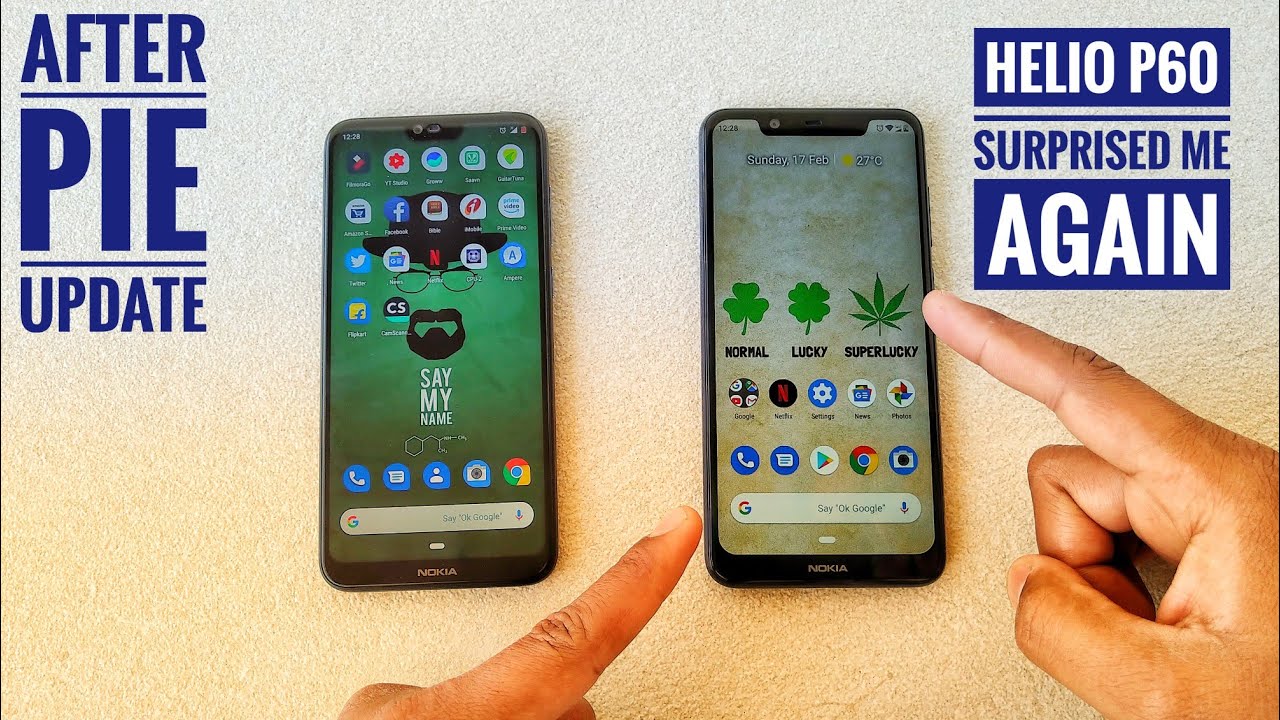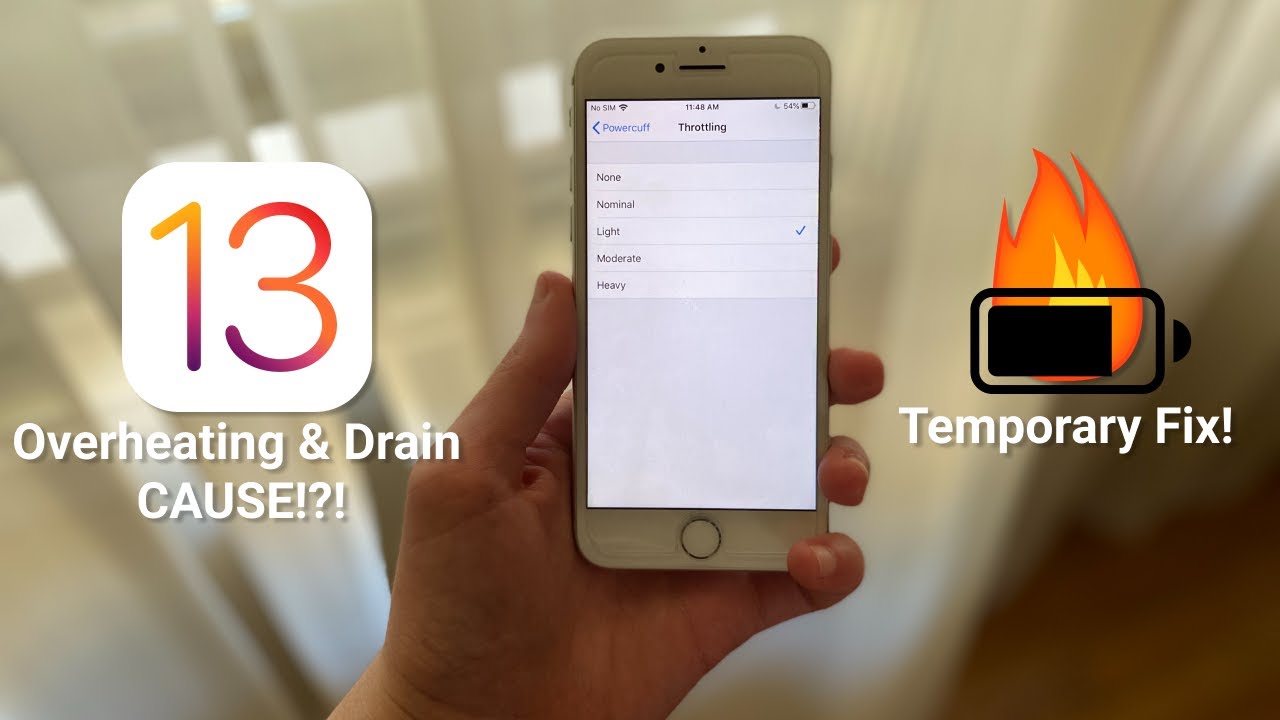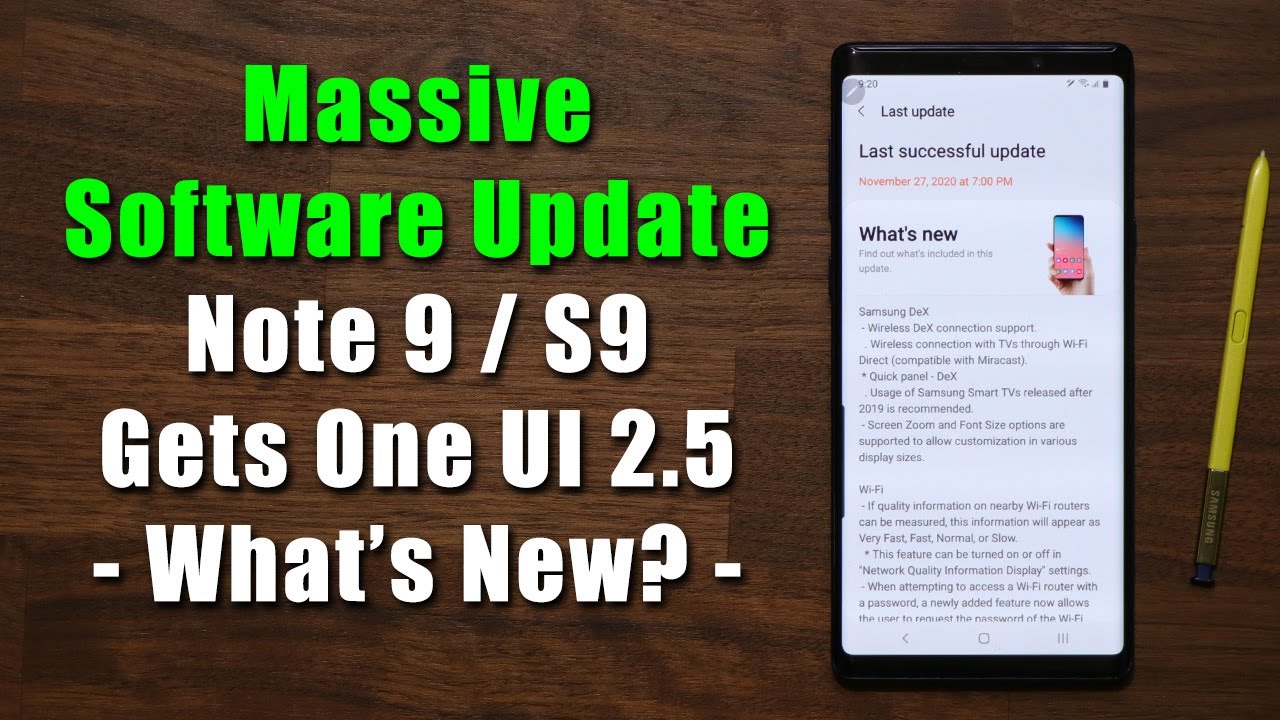How To Install Google Play Services On Xiaomi / Redmi Chinese ROM By TechZG
If you buy a chamois or a red meat device with the Chinese wrong. That is the Chinese operating system installed on there. It won't have any Google Play Services on there whatsoever. So this is how you install all your Google Play Services, so you can use everything as normal okay. So this is a Redmi Note 7, although this will work with any red meat or Xiaomi branded device. Anything that is running mean you I shall need operating system.
So obviously, as you can see, there are no Google Play Services installed on the device, so the first thing you have to do is go to shimmies app store once you're in that one. You just have to go to the search bar and just search for Google. It will come up now if you've bought an imported, show me or red meat device. Then you can obviously, when you boot the phone up choose English, but there might be some Chinese in the deeper settings menus. So I'm going to make sure that you know how to navigate everything scroll down to the very bottom of the screen, and you'll see this right here.
This is in Chinese, you don't have to worry about it. Just look for this logo and click on that. It will take you through to another screen. This is the Google installer. So, as you can see, you have Google installer Google Play services.
My Google Play Services are already installed on the device, but I'll tell you a little about that in a second up. Here is the Google installer. Your device may have Chinese as well. Even though you choose English when you boot the phone up, this is Google and drunk. It means Google installer.
These two are in English. Just click on install you'll have to wait a few seconds for that to install after that, you just have to press open, and then it will come up with all of this. It might be in Chinese, but you don't have to worry about it. Just look for this big blue button at the bottom, each ear and wrong. It means install, so you just press that one this way for that to load, and it should come up with a warning as see here for security.
Your phone isn't allowed to install unknown apps from this source, so simply go into the settings. Then you'll say allow from this source. Click OK then go back to the installation page and click install all the Google Play Services should then install now. Some Google Play Services are already on my device, so it comes up with this warning can't downgrade apps. This just means that some services are already installed on my device.
You can just go through the installation process. Press, ok, and it will install I already have Google Play installed, so I just press done, and then it will go through all of these settings here and every point in the installation. Just look for the big blue button at the bottom keep pressing that to go forward. This is Google Play. This is Google Calendar, and all of these should be green once they're installed.
If I come out of the Xiaomi app store, you can see. Google installer is now installed on the device. If I go back into the App Store, you can see down here. Google Play, Google Play Services. All of these needs to be installed for you to get the Google Play Store and everything else, Google Play.
You can press it install on that one once that's installed, you can then go and check. You have the Google installer and the Google Play Store login to the Google Play Store use your Google account, and then you can start downloading apps everything from the Google Play Store from there. All you have to do is make sure that the Google installer and the Google Play, Store and Google services are all installed. Then you have to make sure that all the settings menus are set up correctly. So you don't have any problems with syncing your contacts, your calendars and everything like that go into the settings, menu and scroll down to look for installed.
Apps go into that then here search for Google. Here you will see Google Play Services and all the Google apps that you've just installed on there have a look at Google calendar sync and Google contact. Sync first go into Google Calendar Sync. Look at permissions, make sure. Basically everything here is turned to green.
Obviously the home screen shortcuts show unlock screen is up to you, but get info about installed. Apps and read calendar events should all be turned to green, except press accept, make sure they're green go into the contact. Sync again. Permissions make sure that everything is green there as well, modify and delete contacts. Read your contacts.
Access accounts on the device should all be turned green or, if you want it to notify you each time you can just leave it on notify and that's it. You should be good to go on your calendar. Your contacts and downloading apps from the Google Play Store on any device running Xiaomi is operating system mean UI.
Source : TechZG