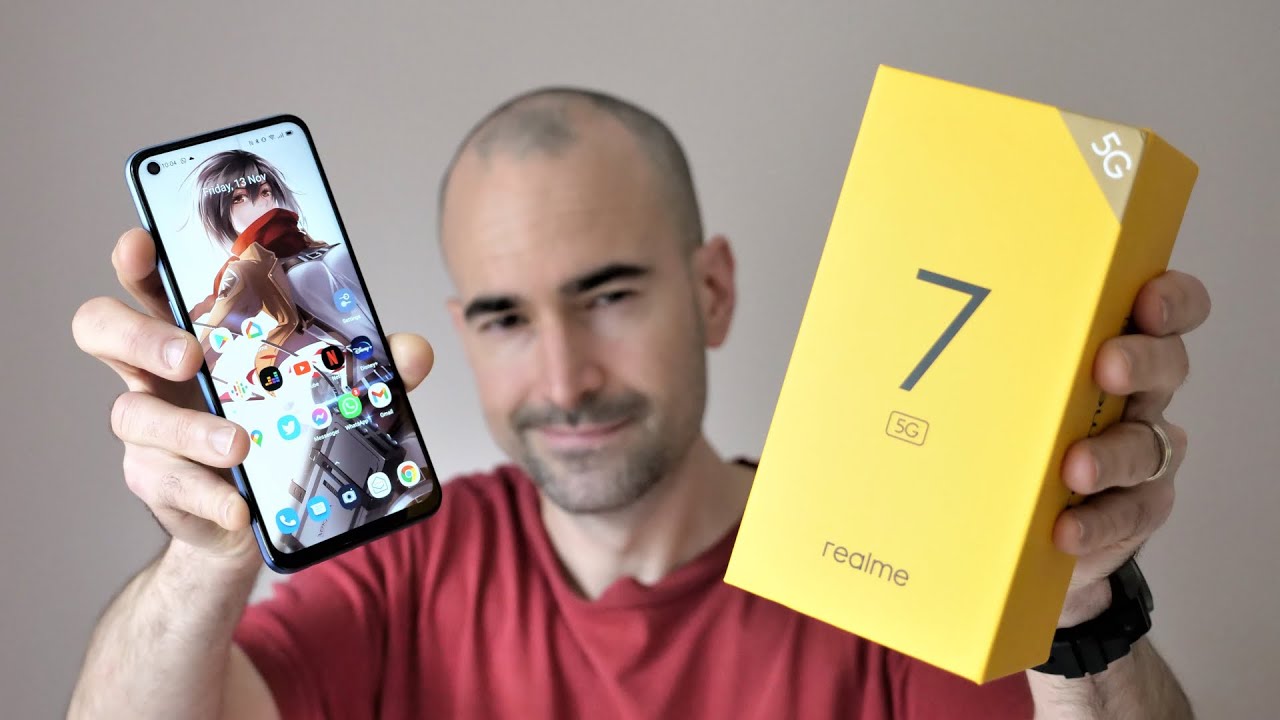Samsung Galaxy Tab S6 Keyboard Book Cover Review By My Next Tablet
Hey Andrew here for my next tablet: comm today with a video and a review about the Samsung book Kabuki, but the official keyboard for these Samsung Galaxy Tab s 6, let's get to it yeah when I first started to review the Galaxy Tab s, 6 I wasn't able to buy the keyboard cover yet, but it's kind of available in Germany now I got the US layout actually because the German layout is not available but yeah. This is your official keyboard cover for the Galaxy Tab s 6. You will have to pay 179 US dollars, so it's certainly not a cheap accessory, but where the tablet itself is quite pricey too right. So yeah, let's check out the back cover of the keyboard cover. First, because this accessory consists of 2 parts as a back cover. You put it onto the back of the tablet and then there's a keyboard part.
So, let's check out the back cover. First, that's how it looks like- and you put it on the back of the tablet- and it's done while some magnets in here, but also there's this sticky rubbery texture thing here on the back, which is kind of it, has looks similar and has similar properties of a suction cup, and that's how I would just grab it. It's quite sticky, you can see my fingerprints here and already a little does the sticking to it and that's kind of the only major part that I don't like about this accessory, because if you remove it often then I'm sure there will be dust sticking to it. Maybe here so if you have pets, especially I'm sure after a couple of months, that won't look as pretty, at least if you remove that, often what I'm doing for reviewing and shooting videos and so on yeah. So that's not the perfect part, but let's just do it.
Let's put it onto the back of the tablet. You can line it up a via this cutout for the camera and also magnets that hold it in place a little, so it shouldn't be too hard for you to place it onto the tablet properly so that it will be held in place quite nicely. You can press it down here on the back a bit so that yeah suction-cup technology works a bit better. I really wish they would just use magnets like on the keyboard for the iPad Pro or so I think that's much better to use just magnets and the sticky thing, but anyways, that's just what we have to deal with now. So that's protection for the s-pen status on the back, and that's good that way.
You won't lose it that easily, when you put it into your backpack or something, so you can just charge the s-pen and then hide it behind this cover and yeah, then you've got the back of the tablet protected by this back cover. Obviously the sides are not protected. We've got similar issues. We see Microsoft Surface Pro and CI patrons on so yeah. Many of the keyboards don't protect the sides of the tablets, which is a bit unfortunate, but yeah, that's what usually is the case, sadly so, and what I certainly like is that we've got an integrated kickstand now that you can use separately without the keyboard.
So if you're, watching, Netflix or YouTube, you can still have a bit and stand as long as you use the back cover here and which is quite nice, I like to watch videos that way you don't have to carry an extra strand or an extra cover or something around. If you are done, was working, you detach it, and you can start to watch, YouTube or Netflix and use this case. Then you can put it up in several angles. You can choose how deep or so you want it. It all works quite nicely and yeah works pretty well by the way.
If you want to remove the back cover, you have to be a little careful because if you start to tear here, then it kind of feels and looks like you're breaking it same. If you do it here, you really have to get under here with your finger a bit put some air under there. You know like with a suction cup, and then you can remove it yeah still, not idea, but anyway, that's all Samsung did it and that's how we get the kickstand now so much about the back cover. Now, let's check out the keyboard in more detail and the keyboard is connected using magnets again, this magnetic pin connector. So you just line it up, and it will snap in place very fast.
So magnets are quite strong. You will be able to hold, was just a keyboard, I mean you, don't have to try it on purpose, but you know it's quite strong magnets and what we don't have is the magnetic bars that we get was a Microsoft Surface Pro or whether with many Windows tablets, so that you can angle up the keyboard a bit. We don't have it here as a keyboard as flat on the table. That's not totally perfect, but it's fine, that's what we get with most people's for iPads and so on as well, and we've got another magnetic properties inside the keyboard itself. If you close it, the screen is turned off and the magnets held it in place a bit of hold it in place a bit so yeah I should be fine in the backpack or so, and if you open it again, then this screen is turned on.
Of course, that's how it should be to save some power yeah. Now we can start to use the keyboard and the touchpad by the way that the keyboard here is a little smaller than what you might be used to from your full desktop keyboard. It's like with other typical attendance devices like with the other fold, similar size or with many 10-inch tablets or tension netbooks. If you're still familiar with some netbooks. There are many third-party keyboards for tablets have a similar size, so usually you've got to get used to it a little.
But if you're used to working with the tablet like I, am, for example, you will be able to write very fast on here. You can see some German writing here, but I can also type it in English. And yes, yes, it works yeah and the keyboard works totally fine. You can really press down the keys like it's a real keyboard. You know some tablet accessories.
Have you can't really press on them with some touch covers I, believe that's what Microsoft used to call them Paulette, something similar? Now all the news you can press it down a little more and yeah. It's a pretty nice keyboard. You can just use it as any other keyboard. I didn't have any issue so that it has some function: keys for up and down for home and so on and yeah. You will be able to use them pretty much like a standard keyboard.
Now the touchpad works quite nicely as well. Obviously, it's a mouse support is built into Android anyways, and you can even use mighty touch. You can use two fingers at the same time to scroll, for example, or to launch the app drawer here or to go sideways. Let's just open a're app. For example, let's open Microsoft Word, where we can really scroll a bit and demonstrate the mouse.
Let's open my review, for example, and you know things and yeah, then you can scroll down normally with two fingers and you as a mouse works. Fine. What does not work? Are you can't mark text or select text like you can with under Windows or macOS or Chrome OS? Just you know, by tapping and then dragging the mouse, because the mouse is basically is simulating your finger and that's not how you select text with your finger, but you hold it longer or a tablet habit or something. And then you can select the text and that's what you have to do with the mouse to u-dub it habit, and then you can select text and then copy it, and you can also use the keyboard shortcuts for copying and so on, so that that's just something that won't exactly work like you might be used to from a desktop operating system. Otherwise, touchpad and keyboard work.
Fine. Obviously the touchpad is a bit smaller than what you're used to from most notebooks nowadays, but well, it's a 10-inch device. It has to be a bit smaller. Let's start Samsung digs, so you can just see it with the desktop mode, but it works pretty much the same because yeah, it's just still Android. Let's just open word up again here and let's open the document, and we can have some notes.
App open and I mean you've seen Samsung decks before you consider select windows have free floating windows. You can change the window size here that all works. Fine and now you can work in Microsoft Word, let's scroll down, and we can continue to right a bit. I can hide my Sinai verdict here, and it works yeah. The keyboard works pretty well, and it works index mode — same with the mouse and now pretty much it looks like Windows or Chrome OS machine right.
It looks quite good but again not perfect, for example, the selecting of text with the mouse with the touch by this they're, not exactly like you might be used to from a real desktop operating system. That's the only major difference that I could find so far. Otherwise, shortcuts for copying and pasting here, as you can see, is the work good. So much about the keyboard. You can see it works in Samsung x2, so you can exit it by the way when you connect the keyboard first, the tablet will ask you if you want to switch to death, to send some text mode automatically.
I just pressed no, but you can choose that and in the beginning, if you want to alright and so much about the keyboard and my yeah, my thoughts about the keyboard are a bit mixed. I, like this official accessory I, mean if you really want to get some work done with the tablet, you will probably want to get it so official keyboard cover it's not cheap, it's quite pricey, and it works fine most of the time, but it has some issues. First, the suction cup thing on the back is not perfect and yeah. It's a bit plastic I must say it does not feel like it's super expensive keyboard, for example the type cover for the Microsoft Surface Pro here. It's higher end, but besides that it's a decent accessory but an expensive one.
If you want a cheaper option personally, I quite like the Microsoft Universal mobile keyboard, as an alternative and I can quickly get it here. That's what I'm, using with tablets when I don't have the official keyboard, it's just a Bluetooth keyboard, and it's still connected I think, let's see yeah it's, we can sell type it's much cheaper than the official one, but obviously you have to charge it separately. That's the nice thing about official keyboards. They are charged using the tablet and yeah. You can put that tablet in here.
Let me quickly show you how it's done for that. I've got to deal with a suction cup thing here, which I still don't think is ideal, but all right, and then we can put to the tablet here. You can put it up in two angles by the way this and this which is next to, and then you can write using the Microsoft Universal keyboard I've been using it for two years or so longer than two years, and it works with almost every tablet. Another alternative to the Microsoft Universal keyboard is the Logitech k310, but that works was almost every tablet — and that's a nice keyboard. If you want to work at a desk, if you don't want to bring it along because it's a desktop class, big keyboard and yeah I like to use that tool and by the way, if you don't, if you have any keyboard already and if you want to use it at home, you can connect pretty much.
Every USB keyboard to this tablet usually pretty much all keyboards work with Android. So if you're working at home, you might not have to buy a separate keyboard at all right, I'm Angie from Unix tablet come if you have any questions about keyboard accessory or about the tablet itself or other tablets feel free to write them down below in the comments and check out this YouTube channel and also my next tablet. Um I've got tons of other videos about this tablet and articles and yeah. We are reviewing almost every tablet that is released almost worldwide and yeah check out our website. My next step- calm, I'm CNJE for my next ever calm.
Thanks for watching and see you next time.
Source : My Next Tablet