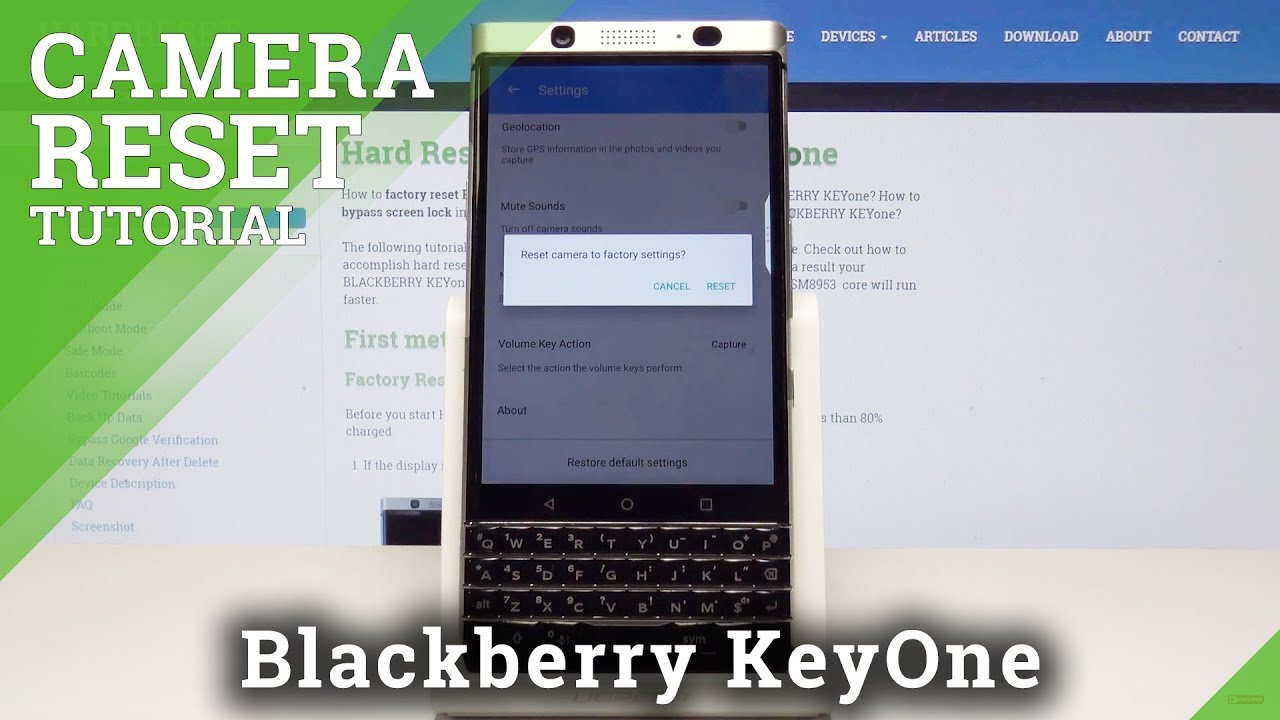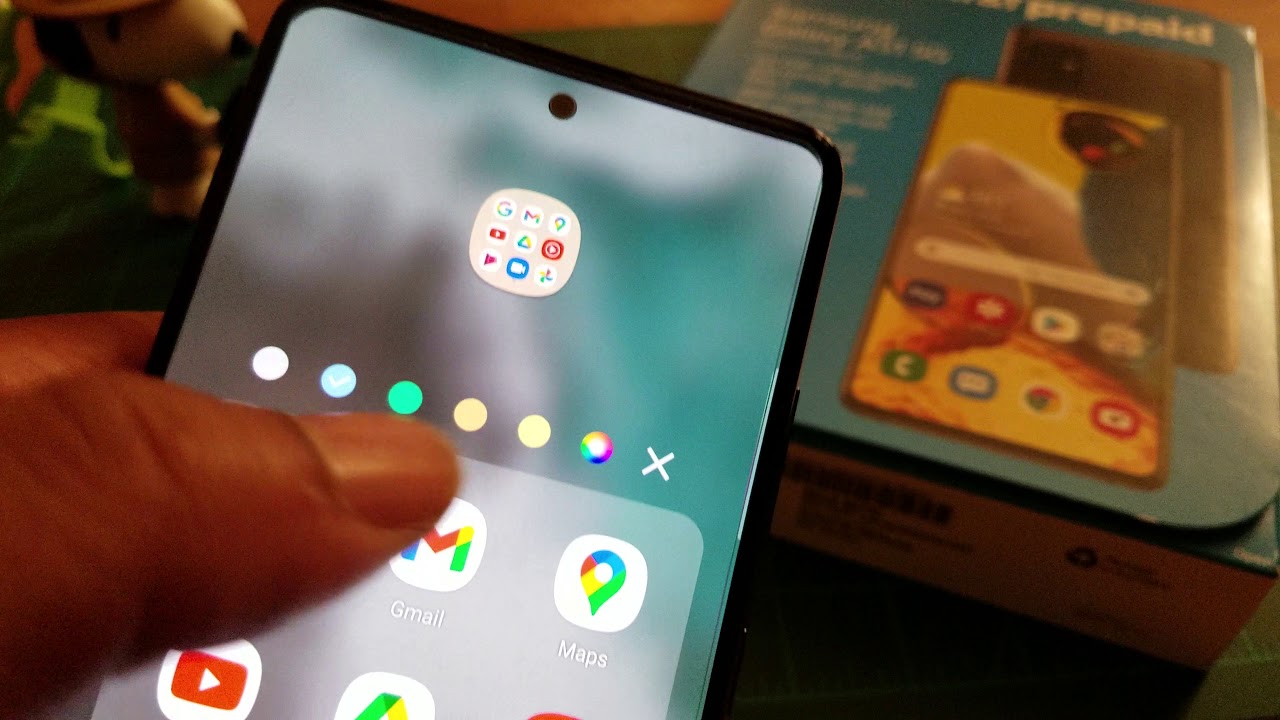Samsung Galaxy Note 9 & S9 Plus get MASSIVE ONE UI 2.5 Update - All New Features Explained By sakitech
Hey guys soccer from sake tech and in today's video we are going to be talking about a massive new update for the Samsung Galaxy note, 9 and s9 series. So here I have a Samsung Galaxy note 9, and what I'm going to do is I'm going to go to my settings. I'm going to go all the way down going to my software update, I'm going to tap on the last update, and this one right over here, in fact, is the one UI 2.5 update, which is larger than one terabyte and actually brings some amazing new features to the note 9 and the s9 lineup. Now some people may have received this update a few weeks ago, but this one right here is an U. S. unlocked model that just got it today, as you can see November 27 at 7, 00 pm.
So let's dive in and look at all the new features of this update. This update basically just increases the value of your smartphone by a considerable degree. Now. The first feature I do want to talk about is the Samsung wireless DEX functionality, and then we'll go over the rest of this long list of updates, let's dive in so if I do go to my settings and if I go all the way down. If I tap on about phone and go into my software information, I have the one UI 2.5 with android 10 and a lot of new features. Let's discover so when you pull down your notifications panel, and you pull it down one more time over here we have the new DEX functionality.
Now this extends the built-in desk functionality from cable to wireless. So when I go inside my DEX, quick toggle, if there's any TV that is wireless, smart TV in my house, it's gonna show up right here, then I can click the link, and then it's gonna project, the entire Samsung DEX, desktop-like experience and environment to that wireless TV. So now my note 9 is also a computer that can be cast to my TV wirelessly and of course I can use a keyboard and a mouse and just get a full desktop like experience. So that is feature number one, absolutely massive and fantastic. Let's move on next up, we have some enhancements to cameras.
So if I launch the camera application, what we have is the pro video mode has been completely enhanced. So if I tap on more- and if I go into my pro video mode, the first thing you're going to notice is- we now have a histogram on the top that can be toggled on and off, as you can see by tapping the button on the top right at the bottom. Mostly, it is the same, but we do have the new smooth, zoom functionality that you can use, while you're recording video you can just all you do is go like this or like this, and it's going to smoothly toggle on and off, zooming capabilities for your professional video recording experience and also one more thing. If I tap on settings, while I'm in the pro video mode, we now have the ability on the note 9. These are features that have trickled down from the note 20 series when they were first released.
So now I can go into pro video size and I can pick all these various resolutions for my videos. As you can see, I can go up to 4k at 60 frames per second, and I have this 21 by 9 resolution with these various options, and I'll also do a full and one-on-one okay. So let's just keep it over here and those are some new features in the pro video mode. Let's move on one more feature: that's in the camera that has nothing to do with the pro video is. If you go to the main options and if you scroll all the way over, if you go into single take you now have the option to tap this button here and change the length of your single take option.
You can go anywhere from five seconds to 15 seconds. You can customize that single, take uh duration for this mode. All right and of course, we do have some sweet edge panel improvements for a particular panel. That is the multitasking panel, I'm going to bring it right inside and that's our brand-new edge panel for our apps edge screen. So, first and foremost, here's what you can do on the top you're going to have four most recently used applications, so this is going to be a dynamic area at the bottom, you're able to add more applications.
But now, if I tap on edit, I am able to add so many more applications. Let me just show you an example. Let me just keep adding okay. As you add it says you can add up to 22 applications uh to the edge panel now, so it's going to be much more convenient to access most used applications. On top of that, if I tap on this button here, it shows me all my applications over here as you can see, and you can even search through the applications right from the edge panel using the apps edge panel.
So that is fantastic as well, then we have some improvements to our keyboard. So let me just launch the YouTube application here. Okay, so basically, what you do is you go into the settings extra settings on your keyboard at the bottom? If you swipe over you'll see this new YouTube function. So, basically, if I tap on this, I am able to search videos and share those videos with anybody directly from my actual keyboard. So, for example, here's the popular videos right here: okay, here's a history of the videos that you have watched- that's also going to show up here- and this is going to be great when you're chatting with your friends or whatever, and you just want to share information right from the keyboard to your friends without having to launch the YouTube application and then going back to messages to share a video from here.
You can also search specific videos. So if I'm over here and if I just search CNN and tap on search, it's just going to bring up the videos from CNN, and then I can search them with anyone that I want. If I tap this arrow right here, it allows me to open that video also using an application right from here or let me go back in here. If I just tap on a video, it's going to send the link to the other person, and I can send that through a message. Okay, so that's a built-in YouTube functionality into the keyboard into Samsung keyboard.
The next thing has to do with keyboard customization. So if I go to go into my settings uh, if I go into my style and layout now, what I have is, I have the modes section. If I go to modes, uh take a look at this when I'm in portray orientation, which is this orientation right here. I have these options. These are.
These are existing options. But when I go to landscape view, I now have the ability to activate a split keyboard. So if I were to go over here to my messages and if I had the phone in landscape orientation just like this, I am actually able to access the split keyboard in landscape orientation, which is going to make it easier for some people to type in this orientation as you're holding your phone with two hands. So that's going to be fantastic new option for keyboard, customization, the split keyboard and landscape viewing mode. Let's move on.
We also have some new Wi-Fi features. So if I go to my settings, okay- and if I go into my connections- and if I go to my Wi-Fi when you go outside and try to connect to public Wi-Fi's you'll, see the available networks listed at the bottom right here, but, as you see them, you're also going to get a rating information for that Wi-Fi network. It's going to tell you whether the network is fast, average or slow. So, just by looking at it right here, it's going to have a little text symbol next to it, saying very fast, fast or slow to identify the quality of that Wi-Fi network, not a huge deal, but a nice little touch. Now, when I go to my messages, you also have this new interface for adding categories to your messages, so you can have a category such as family and all have all the family conversations under that category or if you have work lit related conversations, you can have a category just for work, which is great now.
This is something that was already existence, but now the way it is delivered has been enhanced. It is much more intuitive to use you just add a category. You make up a category, you say done, and then you choose a bunch of messages to add to that category and that's how you manage the whole thing, and you will see your categories on the top here. So if I add one more category, let me just add a test category. It's all going to appear on the top.
These are all my messages, family messages, text, messages and so on and so forth, fantastic all right. So that brings us to the end of the video. We do have a brand-new update on the note 9, like I said this makes your note 9 even more valuable, especially with big features like wireless desk functionality being added to these phones. Again, this is an unlocked, note 9, and this one is in United States. So this is what's getting right now, but some people may have gotten this before.
As you know, Samsung spreads their updates in installments around the world with different regions and carriers. Any questions, comments or concerns drop them down below. Let me know for now have a fantastic day alright, so if you found this video useful make sure to subscribe to Saki tech by clicking that button and also click that bell icon on the side to make sure you get notified every time, I upload a new video and if you do use Twitter, Instagram or Facebook, you can follow me at site online to get the latest updates as well. Alright have a fantastic day.
Source : sakitech
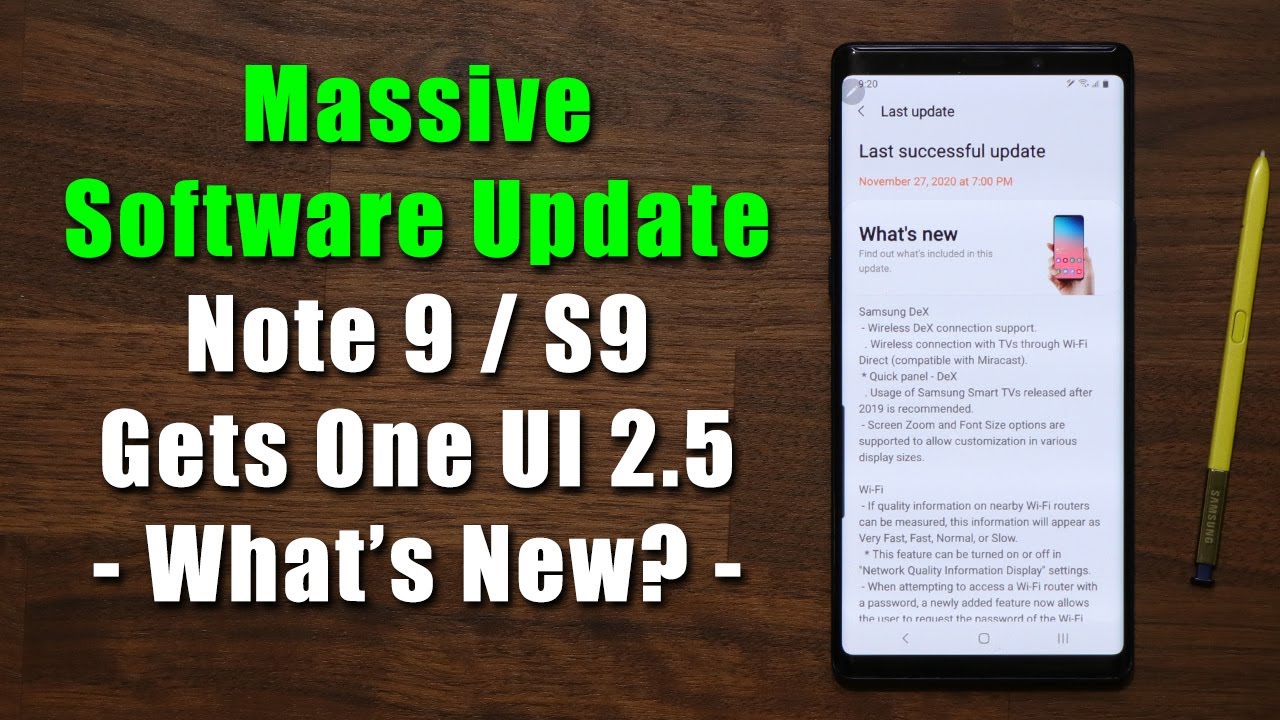










![Apple iPad (5th Generation) Unboxing in All the Colors [4K]](https://img.youtube.com/vi/LB9NGF_T_MM/maxresdefault.jpg )