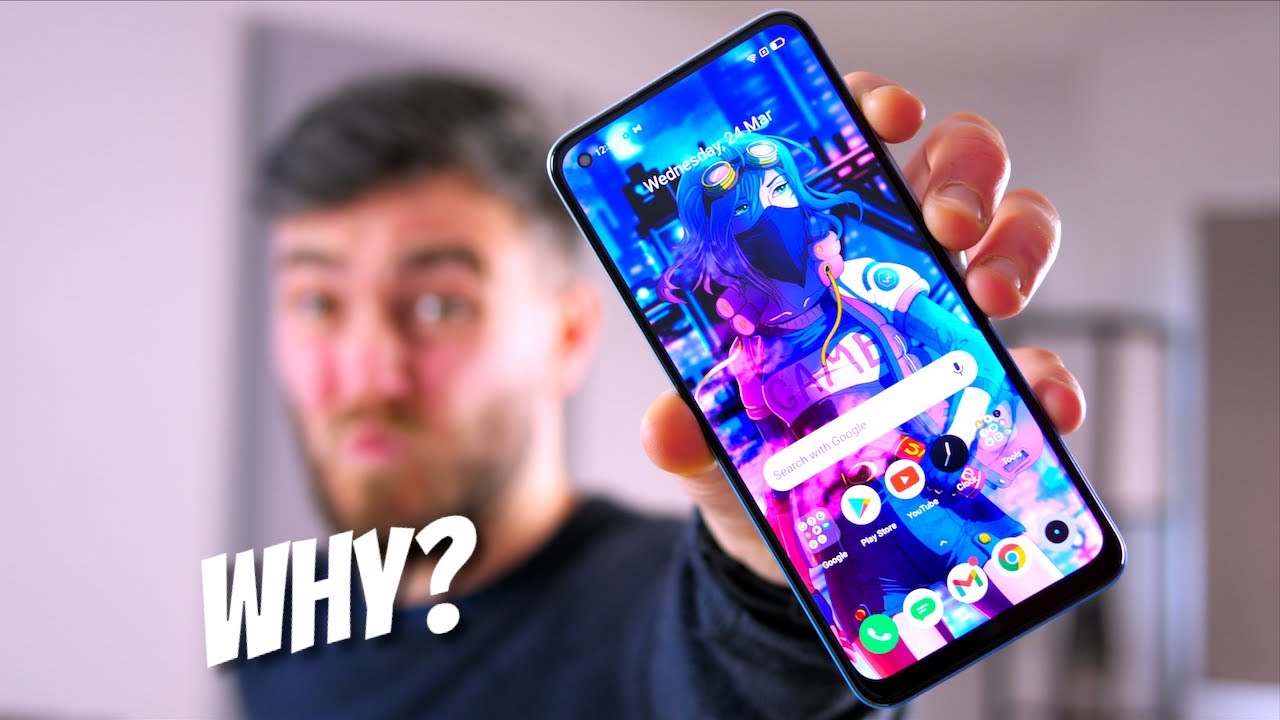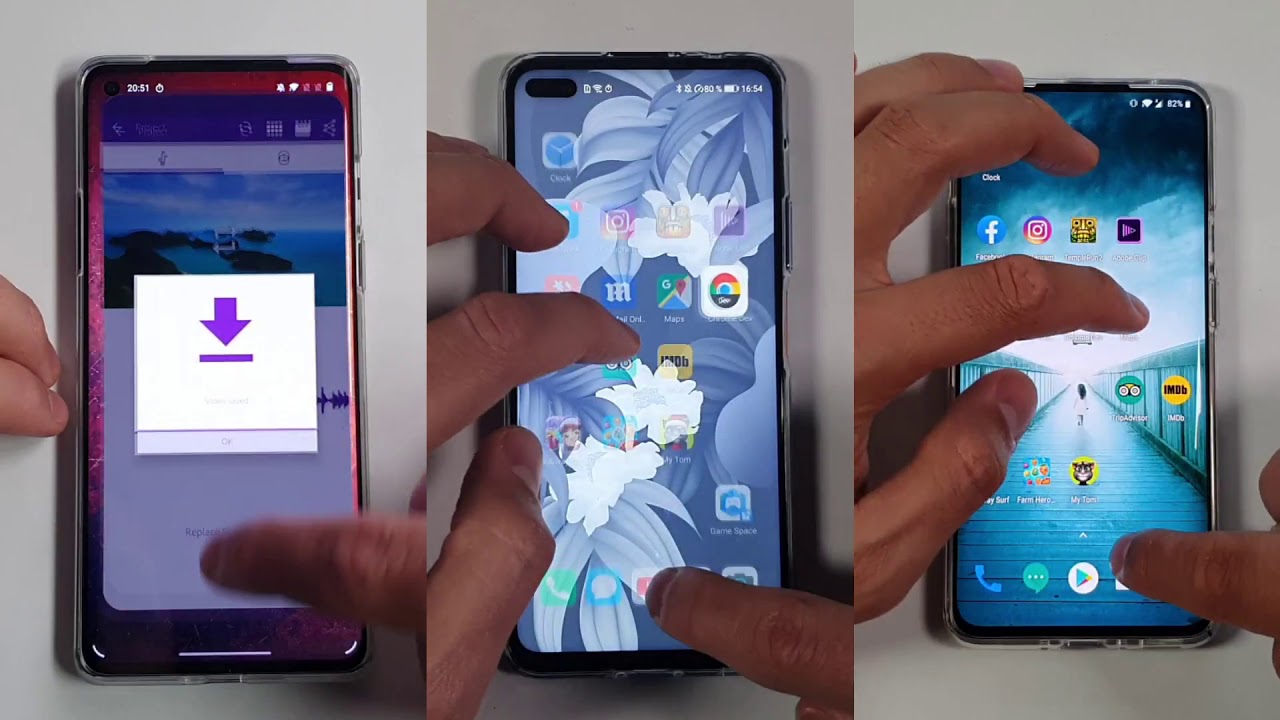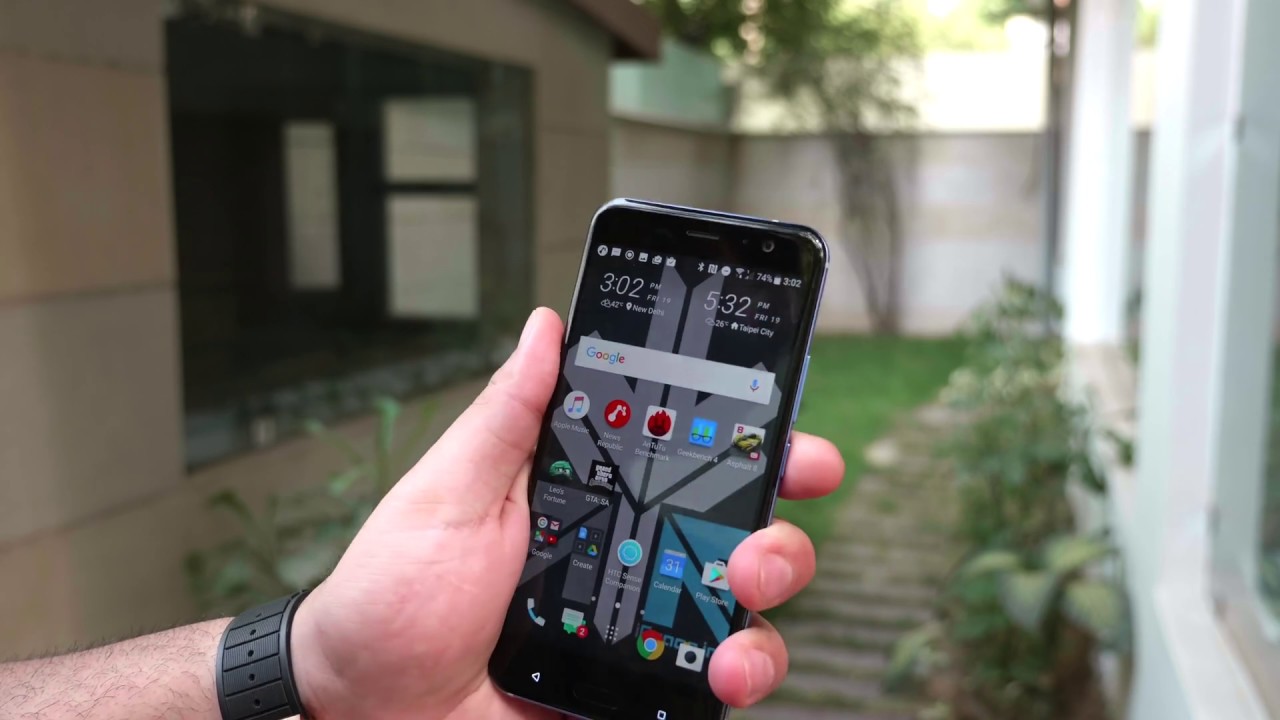How to Enable Power Saving Mode in SAMSUNG Galaxy Z Flip – Battery Saver By HardReset.Info
Welcome from is a Samsung Galaxy, SII flip, and today I will show you how to enable the power saving mode so to get started. Let's pull down the notification panel extended, and you should have the power mode right here, so we can tap on it, and it looks like by default, set to medium power saving, and it also displays what we'll do right here and well, not everything but part of the things that we'll do, so I, don't know if always-on display and also limit the CPU to 70% and also drop the brightness to buy 10%, and apart from that, it also will restrict the applications from being constantly connected to and network. So you will be getting your notifications less frequently but more in bulk, rather than as they were before, delivered every time they were sent, so you'd immediately deliver receive them. So once you've done that on apply- and if you go to this animation right here and there we go, it should be right about done, and now it's enabled. So this is the medium power saving mode, and if you need a little more or very saving can hold that icon. It will take you to the settings, or you can choose additional ones, so you have maximum power saving mode which will drastically change the way the device actually looks like.
So, if I go into it, it has all the stuff that it did in the previous one, but it also will disable the majority of the apps that aren't essential to give it a moment, and you will see what I mean immediately can see that the background is black. That's because black background on AMOLED displays or all the displays is not actually being lit up that saves battery, and you can see the reserve entire interface. Also, if you go into notifications, that's basically all you get four toggles right here, only the essential ones and yeah, and if you want to leave this all in to adjust on the power mode once more to disable it and same goes for the normal one. You toggle it off. It just goes back to normal when you can, I toggle it back on I.
Believe it goes back to the last power setting mode. So if I were to toggle it on right now, it would go into the maximum power saving mode, so the one that we just left. So if you want to go back to the normal one and the normal power saving mode, you have to hold the toggle and switch on manually to that mode, and then you can toggle it back on. But that is how you would enable the power setting mode and also disable. And if you found this very helpful, don't forget to hit like subscribe, and thanks for watching.
Source : HardReset.Info